How to Fix Football manager 2022 won’t launch Issue on PC
Many gamers who purchased and played Football Manager 2022 have complained that the game would not launch, presumably owing to technical difficulties. Corrupt game files, hardware issues, and outdated graphics driver, or a malfunctioning driver might all be the source of the issue. The troubleshooting steps outlined below are designed to remedy the issue.
Football Manager 2022 is a football management video game that is available on Steam. With the inclusion of the Data Hub, the game now features a new data system that gives players information about match progress, pass maps, and the ability to ask an analyst to collect certain bits of information.
Why my Football Manager 2022 game stuck and won’t launch?

Launching problems are one of the challenges you may encounter when playing Football Manager 2022 on your PC. When you attempt to launch it, it may not open at all, or the display on the loading screen may become stuck, rendering the game useless.
Here’s what you need to do to resolve the launching issue and improve gaming performance.
Fix #1 Check System requirements
The first step is to determine whether or not the game will run on your machine. To avoid launching issues, make sure your computer meets the minimum requirements. The following are the minimum and recommended system requirements for Football Manager 2022.
Windows
Requires a 64-bit processor and operating system
OS: Windows 7 64-bit, 8/8.1, 10
Processor: Intel Core 2 or AMD Athlon 64 1.8GHz+
Memory: 4 GB RAM
Graphics: Intel GMA X4500, NVIDIA GeForece 9600M GT, AMD/ATI Mobility Raedon HD 3650 – 256MB VRAM
DirectX: Version 11
Storage: 7 GB available space
macOS
Requires a 64-bit processor and operating system
OS: MAC OS X 10.13.6, 10.14.6, 10.15.5, 11.5 – 64-bit
Processor: Intel Core 2 Duo – 1.8GHz+
Memory: 4 GB RAM
Graphics: Intel GMA X4500, NVIDIA GeForece 9600M GT, AMD/ATI Mobility Raedon HD 3650 – 256MB VRAM – macOS 10.13 required OpenGL 2,1, macOS 10.14 and later requires Metal
Storage: 7 GB available space
Fix #2 Verify game files
The launching issue could be the result of missing or corrupted files. To fix this, you must utilize the Steam client to integrity check these game files. If any locals files are missing or corrupted, they will be replaced immediately with new ones obtained from the official server.
Verify integrity of game files
Open the Steam.
Click on Steam Library tab.
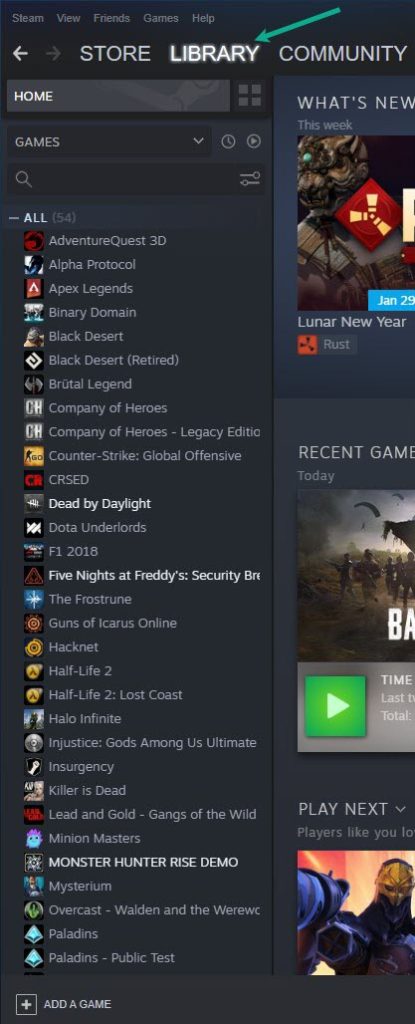
Find Football Manager 2022 then right click it then click Properties.
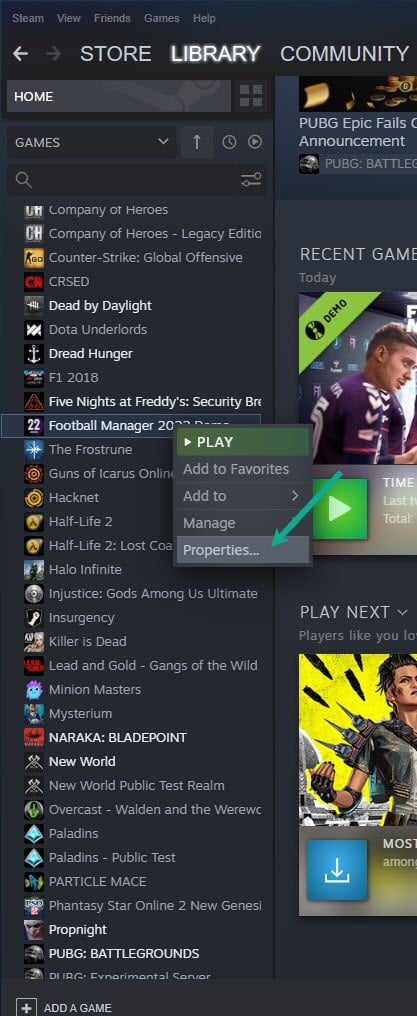
On the new window that appears click on Local Files tab.
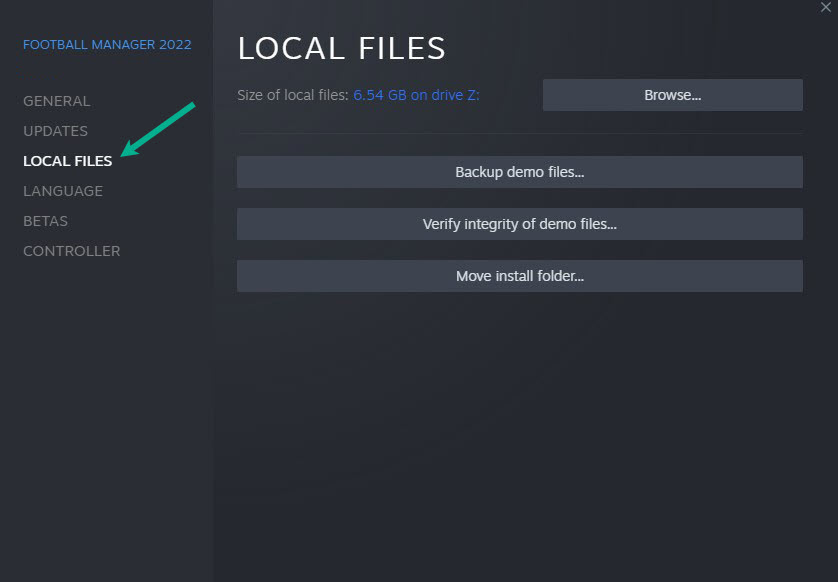
Click Verify integrity of game files.
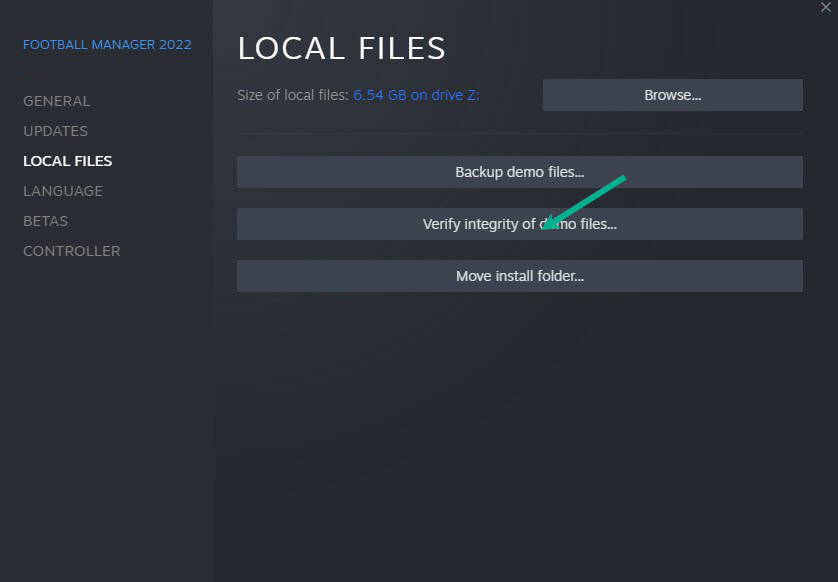
Verify the local files to see if Football Manager 2022 still won’t launch.
Fix #3 Antivirus software
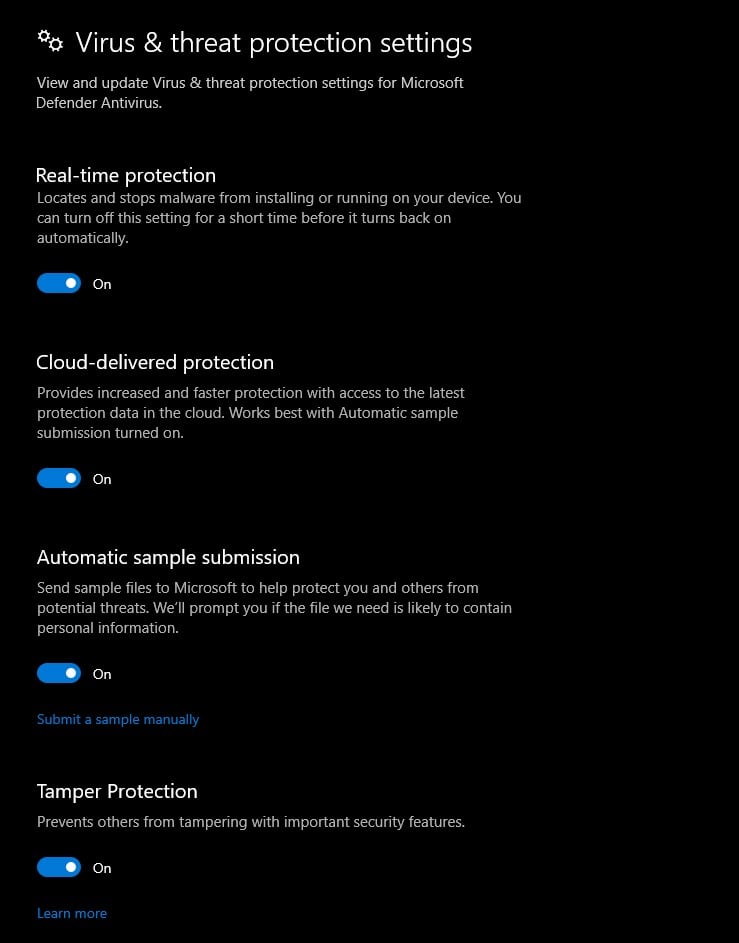
If your antivirus program, such as Windows security, believes the game or game files to be a security concern, Football Manager 2022 will not launch. Disable your antivirus software first and see if it resolves the starting issue.
Disable antivirus temporarily
Press Window logo.
Click Settings.
Click update & security.
Click Windows Security.
Click Virus & Threat protection.
Click Manage settings.
Turn off real-time protection.
Turning off Avast
On the taskbar, look for the Avast icon.
Right-click Avast icon.
Select Settings.
Select disable option from Avast Shields.
Turning off AVG
Right-click the AVG symbol in the system tray.
Select Disable AVG Protection temporarily.
Turning off McAfee
In the system tray, double-click the McAfee antivirus icon.
In the upper right corner, click the Navigation link.
Select Real-Time Scanning and then turn it off
Adding Football Manager 2022 to exception list
Click the Windows Start Menu button.
Click Settings.
Click Update & Security.
Click Windows Security.
Click Virus & threat protection.
Click Manage settings.
Click Add or remove exclusions.
Click Add an exclusion.
Click Folder.
Locate and select the Football Manager 2022 folder.
Fix #4 Update graphics driver
If you have outdated graphics drivers on your PC, Football Manager 2022 may not launch. To fix this issue, install the latest graphics driver, which contains performance upgrades, updates, and bug fixes from the graphics card manufacturer. To manually update GPU drivers, follow the steps outlined below:
Updating graphics driver
Type Device Manager in the search bar on your desktop and then click the icon that appears in the results.
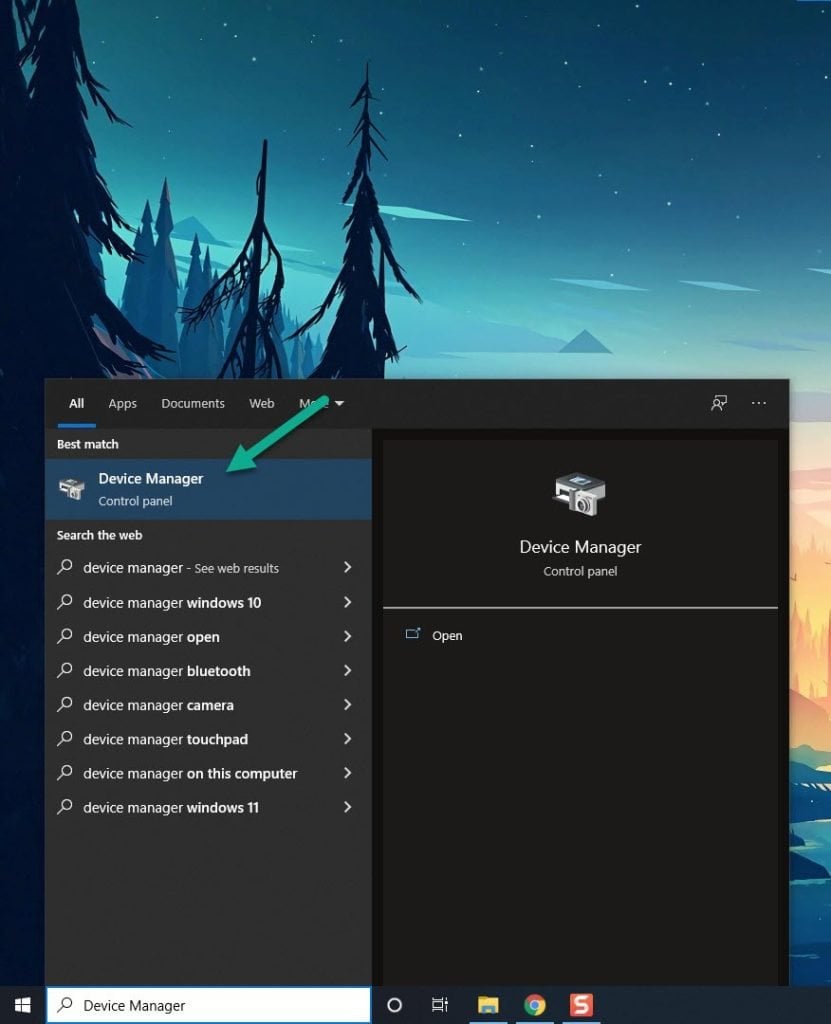
Click the Display adapters icon.
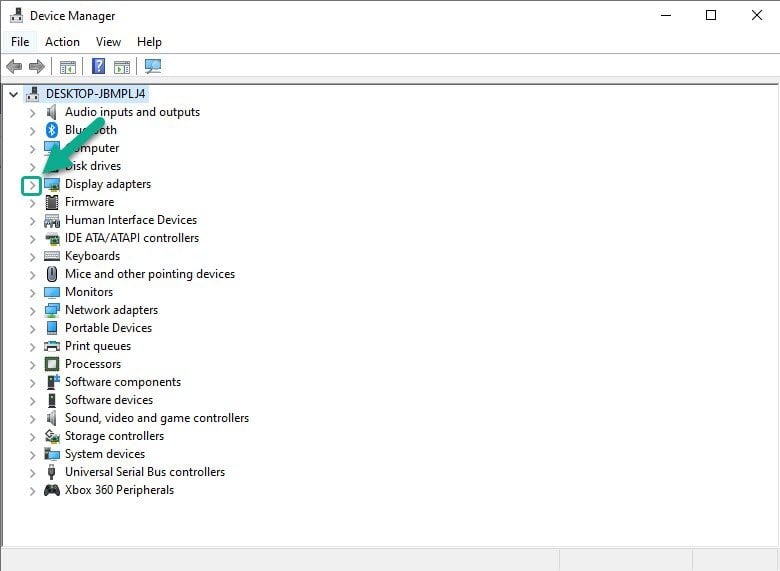
Right-click the Display adapter you are using to play and then click Update driver.
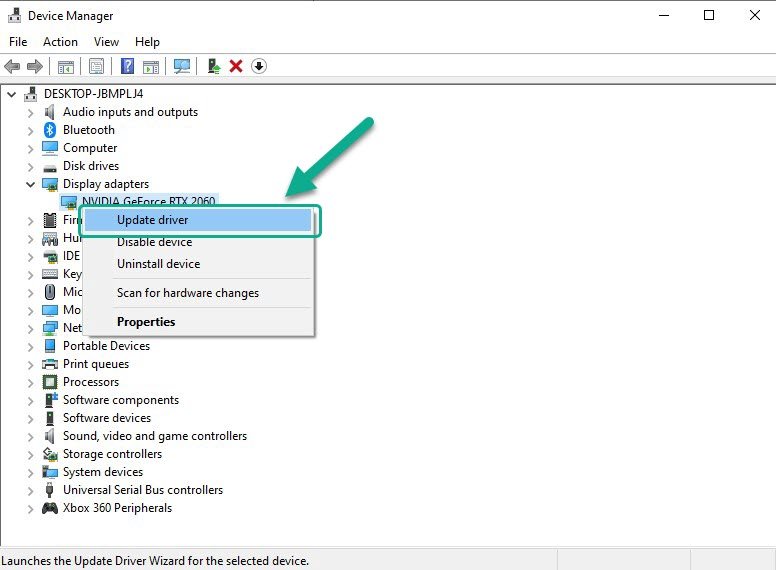
Choose Search automatically for drivers to automatically download drivers.
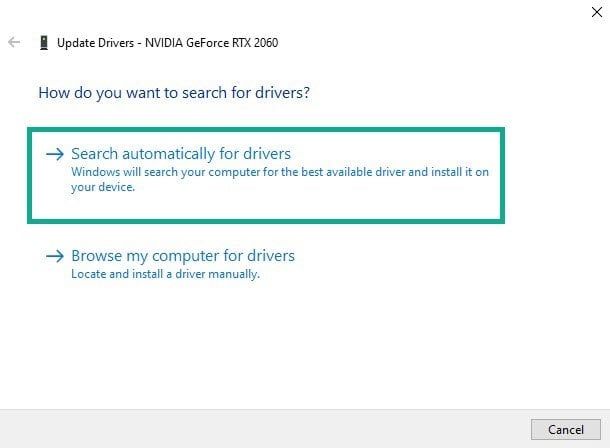
If you have updated driver already, try to launch Football Manager 2022.
Fix #5 Run the game as an administrator
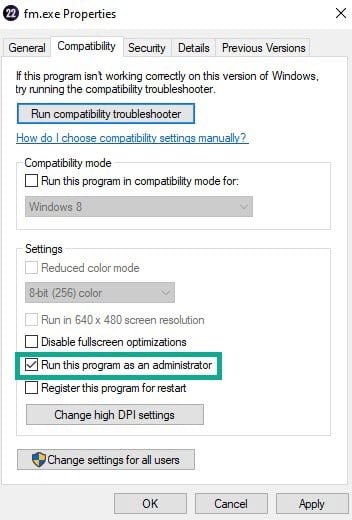
The game will require access to specific Microsoft services. To grant the game access to these components and avoid starting issues with Football Manager 2022, run the game’s executable as an administrator.
Running with admin privileges
Right-click on the Football Manager 2022 game’s executable or exe file from the Football Manager 2022 folder.
Select Properties.
Click on the Compatibility tab.
Make sure to place a checkmark on the Run this program as an admin.
Click on Apply then Ok.
Fix #6 Check Windows firewall
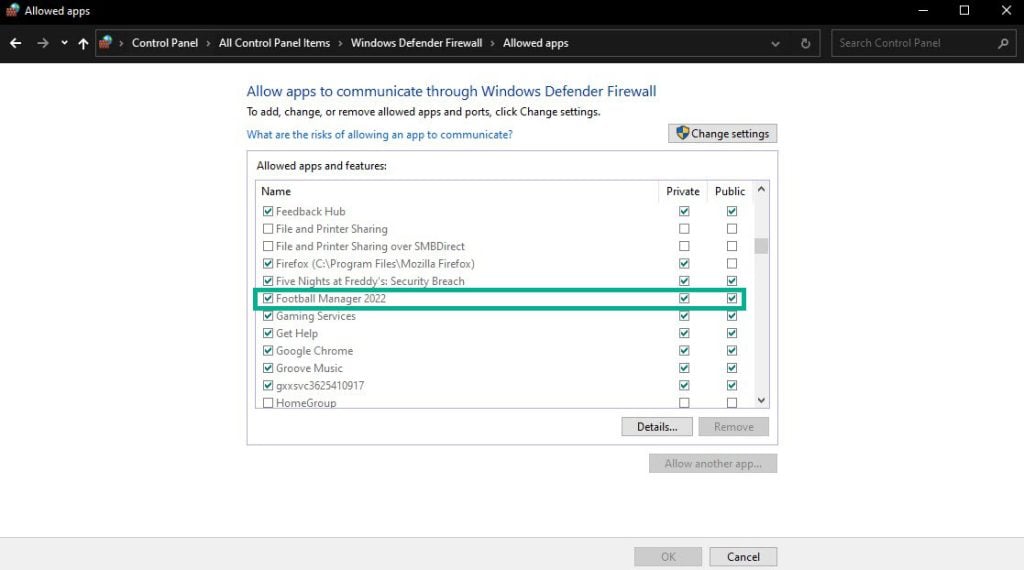
Because of the firewall, Football Manager 2022 will not launch. Check to see whether your Windows Defender firewall is preventing you from playing the game and if so, add an exception to it to solve the problem.
Adding as an exception
Type Windows Defender Firewall in the search bar on your desktop and then click the icon that appears in the results.
Choose Allow an app or feature through Windows Defender Firewall.
Scroll down until you find Football Manager 2022, then check all boxes named Football Manager 2022.
Click the OK button.
Fix #7 Disable Steam overlay
If your computer isn’t powerful enough, any game overlay you install will prevent the game from starting. As a result, you should disable any active overlays on your computer.
Disabling overlay
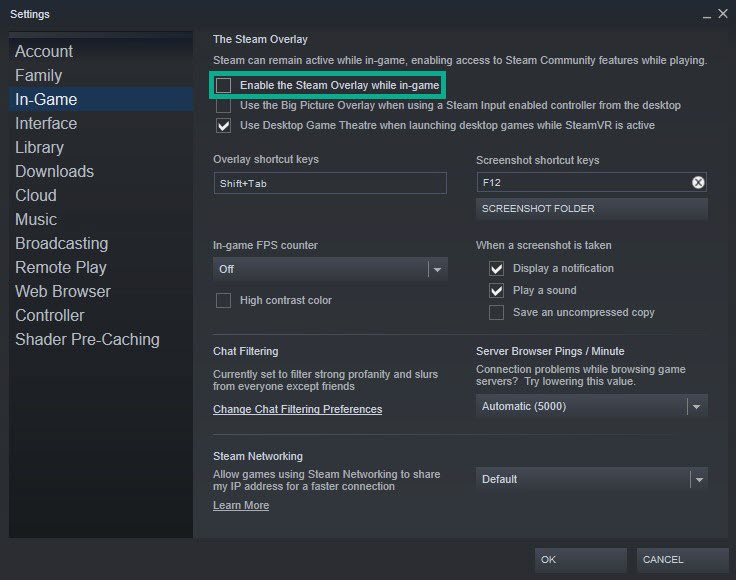
Open Steam.
Click on Steam found on the upper left side of the client.
Click Settings.
Click In-Game.
Uncheck Enable the Steam Overlay while in-game box.
Click OK.
Disable Windows game bar
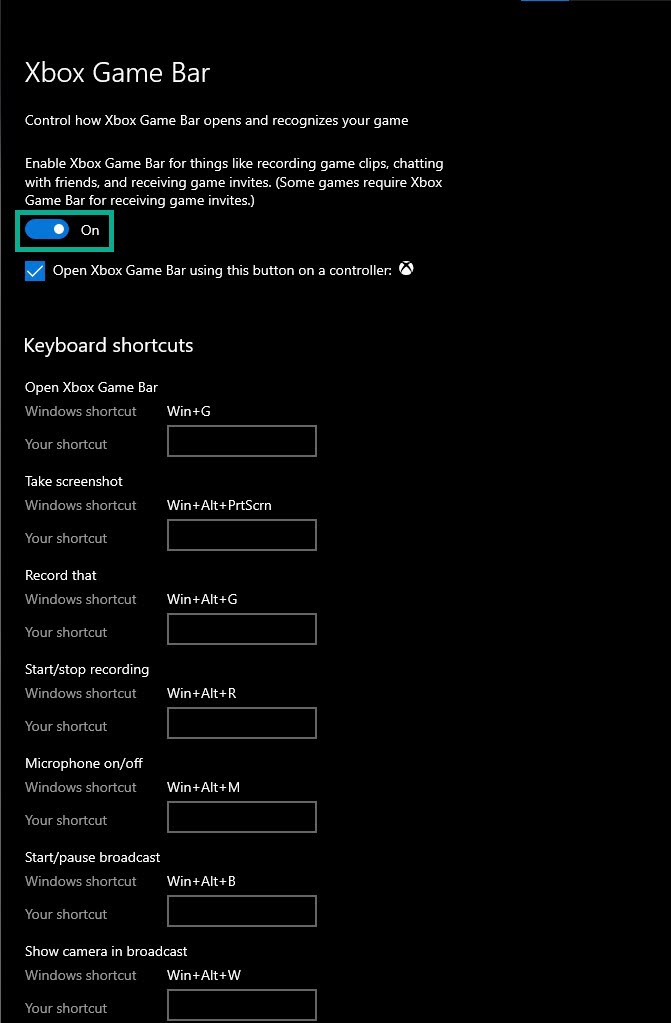
Click the Start button.
Click Settings.
Click Gaming.
Turn off the switch for Xbox Game Bar
Fix #8 Launch option
If Football Manager 2022 still does not launch on your PC, it may be due to the launch option. To address the problem, follow the actions outlined below:
Set Launching options
Open Steam.
On your launcher, click Library.
Right-click Football Manager 2022, then select Properties.
Go to the General tab and then click Launch Options box.
Remove any options shown currently.
Type “-high -maxMem=X -malloc=system -force-feature-level-11-0 -cpuCount=X -exThreads=X -force-d3d11-no-singlethreaded”.
Close Football Manager 2022.
Restart Launcher
Run Football Manager 2022 game.
Fix #9 Opt-out of all beta program
Beta programs allow beta testers to test game updates before they are officially released, allowing them to provide developers with feedback and review. Some of these beta program releases may have worsened the game’s problems. Opt-out of beta programs to resolve the Football Manager 2022 launching issue.
Run Steam.
On your launcher, click Steam, then click Settings.
In your Account tab, click Change.
Click the list box below Beta participation, Select NONE – Opt out of all beta programs, then click OK.
Next Relaunch the game.
Fix #10 Disable Fullscreen optimization
Because Football Manager 2022 is set to fullscreen, you may encounter a game not launching issue. Even though fullscreen mode is enabled in the game’s settings, fullscreen optimization forces the game to operate in borderless fullscreen mode. Here’s how to turn it off:
Disabling fullscreen optimization
Right click on the Football Manager 2022 application found in the game installation folder.
Select Properties.
Click on the Compatibility.
Check the Disable Fullscreen Optimizations box.
Click on Apply and then on OK.
Fix #11 Check for corrupt system files
Check for corrupted system files that are preventing Football Manager 2022 from starting; use the Windows repair tool System File Checker to examine and fix your system files.
Run system file checker
Open the command prompt window by typing CMD on the search bar on your desktop.
On the CMD icon that appears in the result, right-click it then run as an administrator.
In command prompt window, type sfc /scannow then press enter.
Fix #12 Reinstall Game
If none of the previous methods work, you must remove and reinstall Football Manager 2022. Reinstalling Football Manager 2022 will also result in a clean installation and the solution of several issues and problems in the game.
Uninstalling
Open the launcher.
Go to the library tab.
Right-click on Football Manager 2022 then click on manage then uninstall.
Select uninstall again to uninstall Football Manager 2022.
Installing
Go to the Library tab.
Right-click on Football Manager 2022 then click on install.
Click next to proceed with the installation.
This is the most effective method for the launching issue you are encountering; once you’ve completed the instructions above, you’ll be able to fix football manager 2022.
Feel free to visit our YouTube channel for additional troubleshooting guides on various devices.