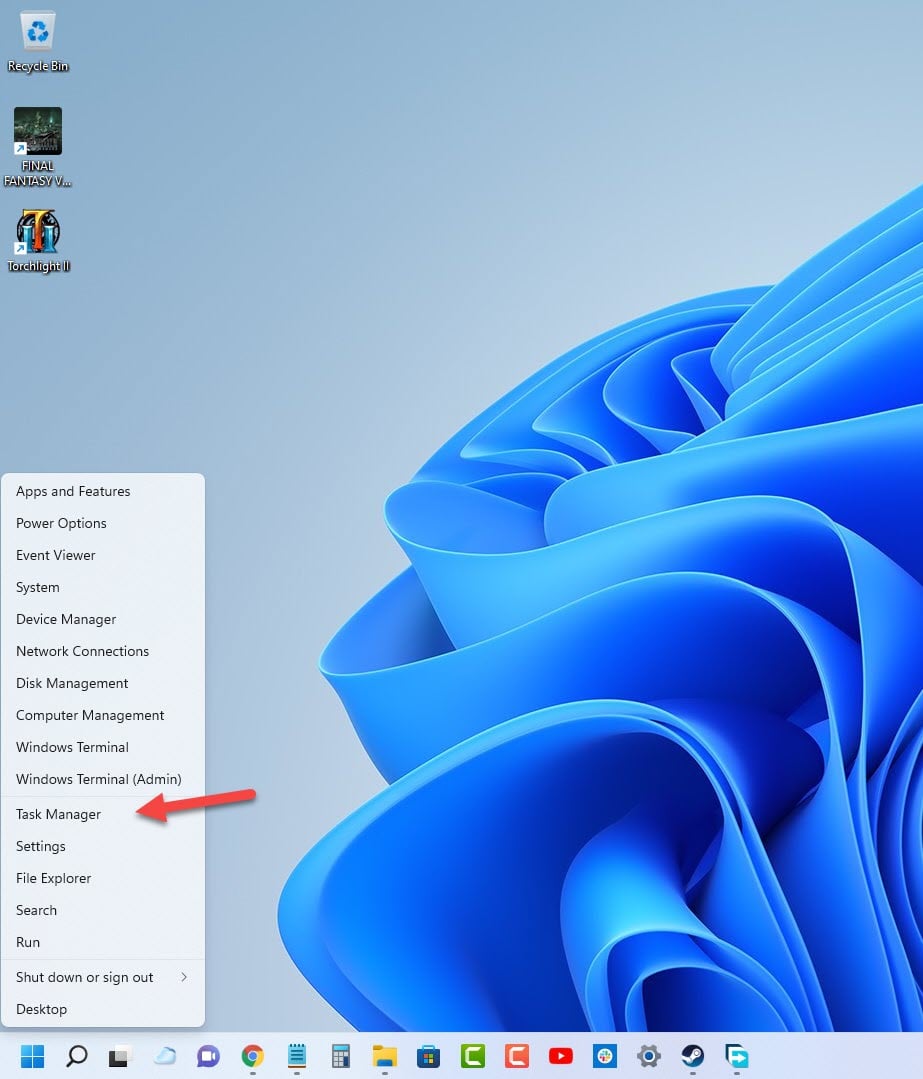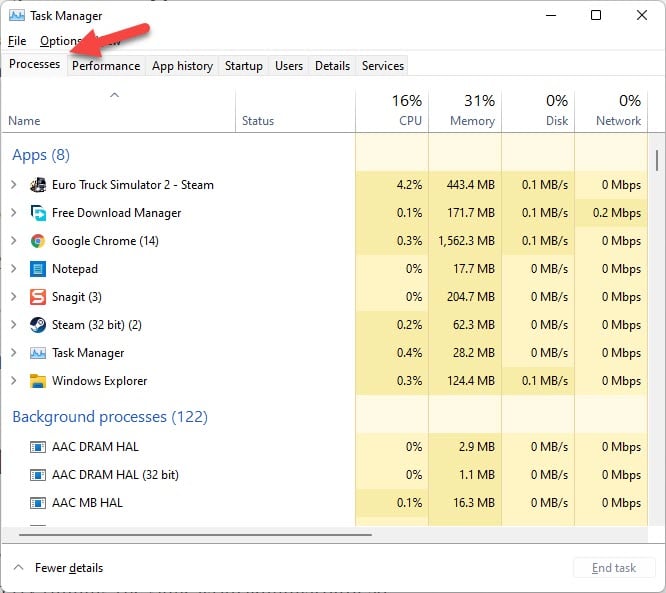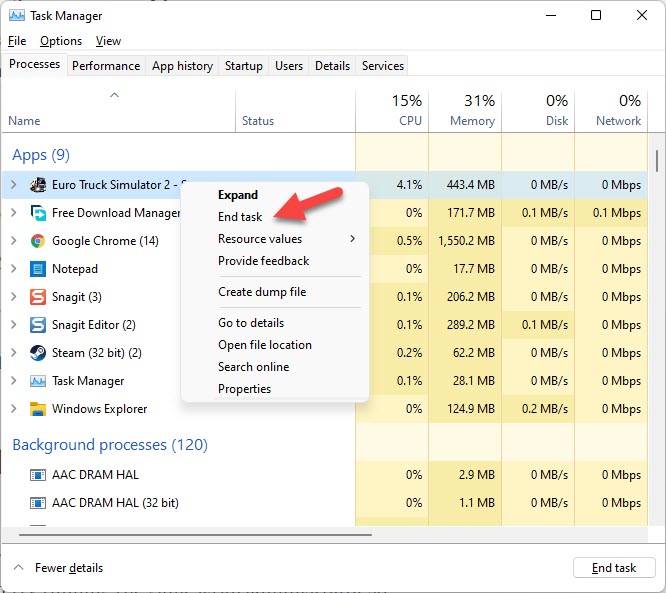How To Fix Euro Truck Simulator 2 Won’t Launch Issue
There are several factors that prevent Steam version of Euro Truck Simulator 2 from not starting. It could be due to a corrupted game file, hardware issues, or outdated graphics drivers. To fix this you will need to perform several troubleshooting steps on your computer.
Euro Truck Simulator 2 is a truck simulator game set in an open world that’s developed and published by SCS Software and is currently available on the Steam platform. The game allows you to deliver important cargo across the various cities in Europe. You will be able to grow your business by hiring more drivers, buying new trucks, and performing several upgrades. The game can be played in single player mode or in online co-op.
Why is my ETS2 not opening?
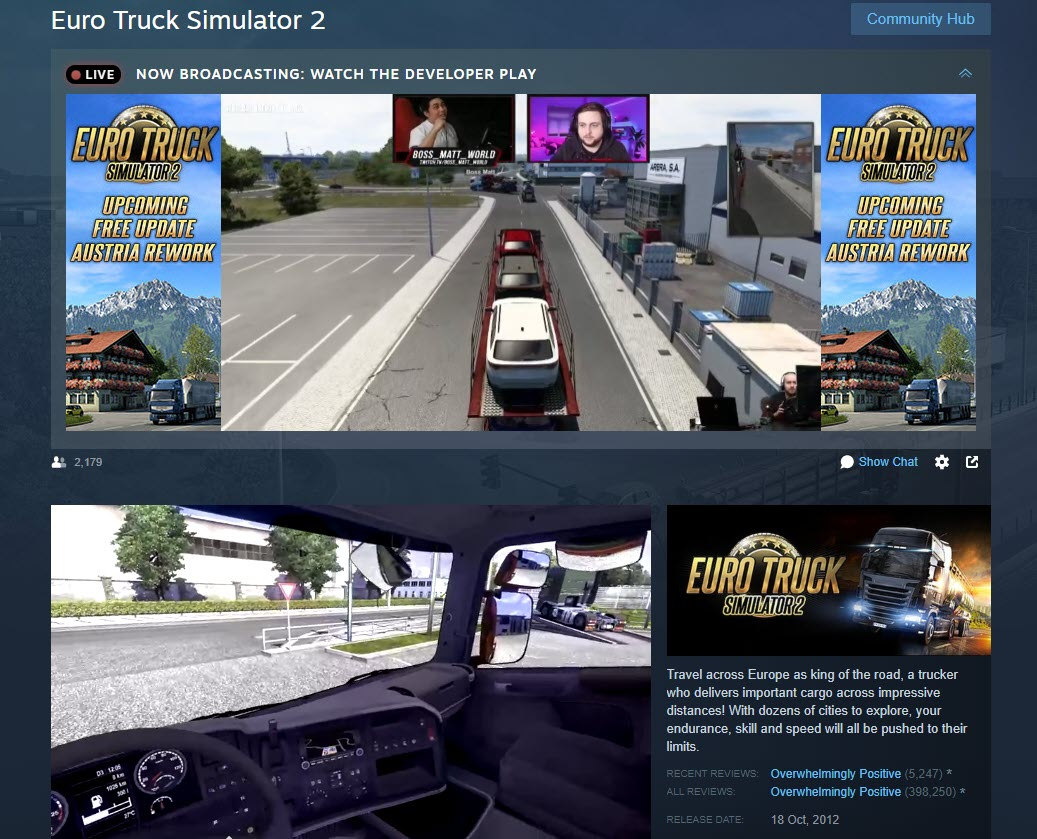
One of the issues that you might experience with Euro Truck Simulator 2 is when the game does not launch. Clicking its desktop shortcut or running it form the Steam client does nothing at all.
In this troubleshooting guide we will be showing you how to fix this particular issue.
Solution 1: Make sure your PC can play Euro Truck Simulator 2
The first thing you need to do in this case is to make sure that your computer is capable of playing the game. The game developer has listed the minimum and recommended system requirements that your PC needs to meet in order to get a good gaming experience.
Minimum system requirements:
- OS: Windows 7
- Processor: Dual core CPU 2.4 GHz
- Memory: 4 GB RAM
- Graphics: GeForce GTS 450-class (Intel HD 4000)
- Hard Drive: 12 GB available space
Recommended system requirements:
- OS: Windows 7/8.1/10 64-bit
- Processor: Quad core CPU 3.0 GHz
- Memory: 6 GB RAM
- Graphics: GeForce GTX 760-class (2 GB)
- Hard Drive: 12 GB available space
Solution 2: Check if another instance of Euro Truck Simulator 2 is already running
You won’t be able to start this game if another instance of it is already running in the background. You will need to force close this running process from the Task manager then try to check if the game will launch.
Time needed: 2 minutes.
End running game task
- Right click the Start button.
This is located on the lower left side of the screen.
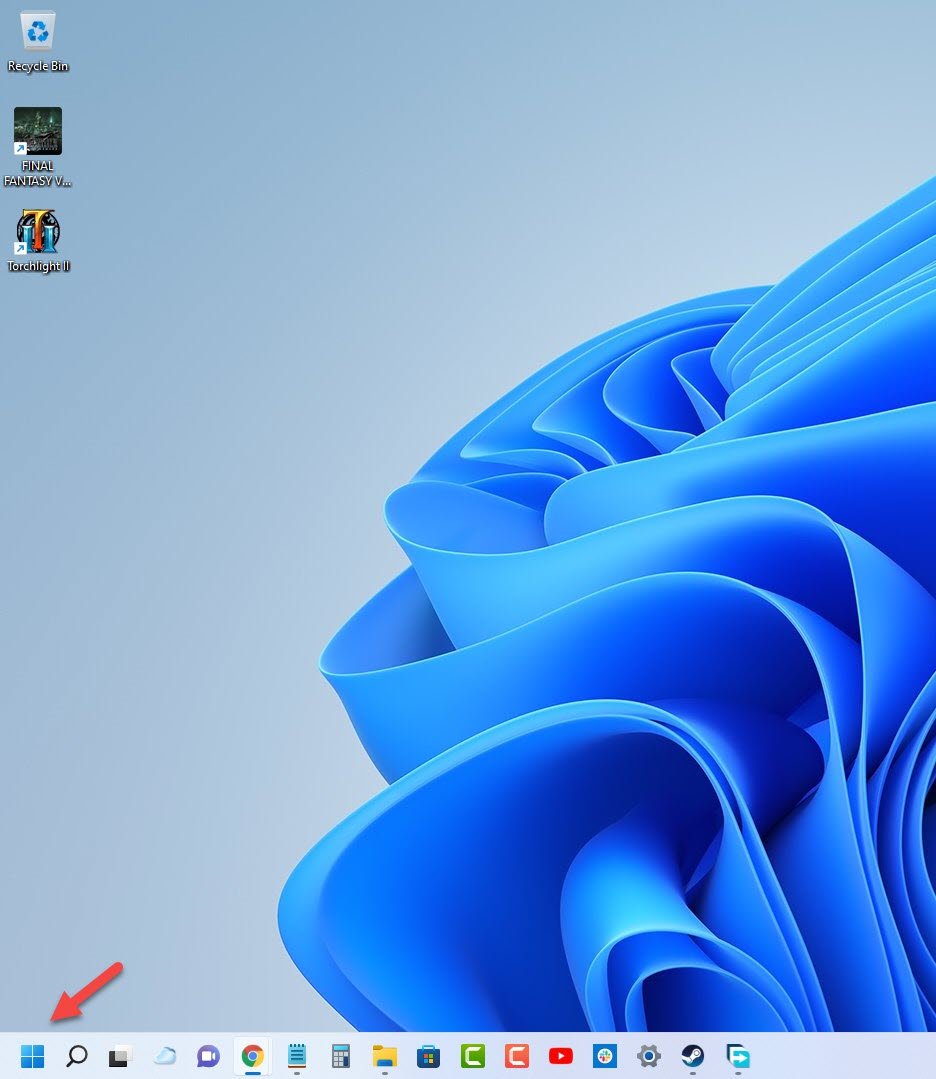
- Click on Task Manager.
This will open the Task Manager window.

- Click the Processes tab.
This will show you all of the processes running in your PC.

- Right click Euro Truck Simulator 2 then click on End task.
Sometimes you will also find this in the Background processes section.

Solution 3: Run Euro Truck Simulator 2 as an administrator
There’s a possibility that the game crashes and won’t launch is because it is unable to access certain Windows components or files. You should try running the game as an administrator so that it will have full access to the components it needs.
Run as administrator
- Right click on the eldenring.exe application from the Steam installation folder.
- Select Properties.
- Click on the Compatibility tab.
- Place a check mark on the Run this program as an administrator box.
- Click on Apply then Ok.
Solution 4: Update your graphics card driver
One of the common causes of a game not starting is because of outdated graphics driver. The latest graphics drivers installed will have several performance enhancements to make games run better as well as bug fixes that could prevent any black screen , crashing or launching issues from occurring.
Update graphics drivers
- Right click on the Start button.
- Click on Device Manager.
- Click the arrow before Display adapters.
- Right click on the selected graphics card then choose Update driver.
- Select Search automatically for drivers.
If new graphics drivers have been installed you will have been installed restart your computer then check if the Risk of Rain 2 fps drops issue still occurs.
Solution 5: Update your Microsoft Windows operating system
You have to make sure that your operating system has the latest updates installed so that it will have all the necessary components needed for the game to run. The latest Windows version will also have several performance enhancements and bug fixes that will improve your gameplay experience.
Manually download Windows updates
- Right click the Start button.
- Click Settings.
- Click Windows Update section found on the bottom left side of the new window that appears.
- Click Check for updates.
- If new updates are found then click on the Install now button.
If new updates have been installed then proceed with restarting your computer and check if you can launch Euro Truck Simulator 2.
Solution 6: Close any running background apps
Sometimes the game will have software conflicts with other apps running while you try to play it. It’s best to close your other running applications such as the Chrome browser, MSI Afterburner, or your Office applications before playing Euro Truck Simulator 2.
Force close running apps
- Right click on the Start button.
- Click on Task Manager.
- Make sure to click on More details.
- Click on the Processes tab.
- Right click on the apps running and select End task. Do this for all apps except Euro Truck Simulator 2 and Steam.
Solution 7: Check your internet connection
You won’t be able to launch an online match of Euro Truck Simulator 2 if your internet is slow or if your computer has no connection at all. You should check the status of your connection by using some of the popular online speed test sites such as speedtest.net.
Running an internet speed test
Open your favorite browser then go to speedtest.net.
Click on the Go button.
Wait for the results then take not of your download and upload speeds.
Your download and upload speeds should match what you are subscribing for from your internet service provider.
If there are issues with your internet connection then you can do the usual network troubleshooting steps.
Turn off your computer.
Unplug your Modem and Router from the power source.
Wait for a minute then plug your modem and router back into the power source.
Wait until the lights turn back on.
Turn on your computer.
Reconnect your computer to the internet.
If this does not fix your internet problem then you should contact your ISP.
Solution 8: Check if your Windows security software is preventing Euro Truck Simulator 2 from running
Sometimes an overly aggressive anti-virus software can prevent Euro Truck Simulator 2from launching. Try to disable this security software then check if you can play the game. If the game starts when the antivirus is disabled then you will need to add the game in the antivirus exception list.
Disable the Windows antivirus software
- Click the Start button.
- Click on Settings.
- Click on Update & Security.
- Click on Windows Security.
- Click on Virus & threat protection.
- Click on Manage settings.
- Turn off the Real time protection switch.
Adding Euro Truck Simulator 2 to exception list of antivirus software
- Click the Start button.
- Click on Settings.
- Click on Update & Security.
- Click on Windows Security.
- Click on Virus & threat protection.
- Click on Manage settings.
- Click Add or remove exclusions.
- Click Add an exclusion.
- Click Folder.
Solution 8: Verify integrity of Euro Truck Simulator 2 game files
There’s a possibility that Euro Truck Simulator 2 is not starting due to corrupted or missing game files. In order to fix this you will need to verify the integrity of the game files using the Steam client. Any missing or corrupted file will be replaced with new ones downloaded from the servers.
Verify integrity of the game files
Open the Steam client.
Click on your Steam Library.
Find Euro Truck Simulator 2 then right click it then click on Properties.
On the new window that appears click on Local Files tab.
Click Verify integrity of game files…
Once the game files have been fixed try checking it the issue still occurs.
Solution : Reinstall Euro Truck Simulator 2
In case the above troubleshooting steps fails to fix the problem then you should consider uninstalling the game then install a fresh version.
Uninstalling the game
Go to the Steam Library tab.
Right click on Euro Truck Simulator 2 then click on Manage then uninstall.
Click on Uninstall again to uninstall the game.
Installing the game
Go to the Library tab.
Right click on Euro Truck Simulator 2 then click on install.
Click next to proceed with the installation.
Feel free to visit our YouTube channel for additional support and troubleshooting guides on various devices