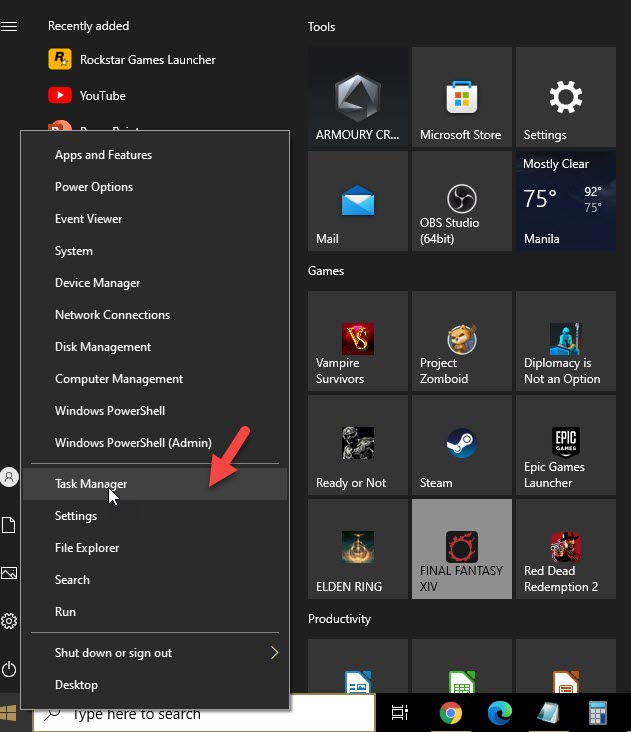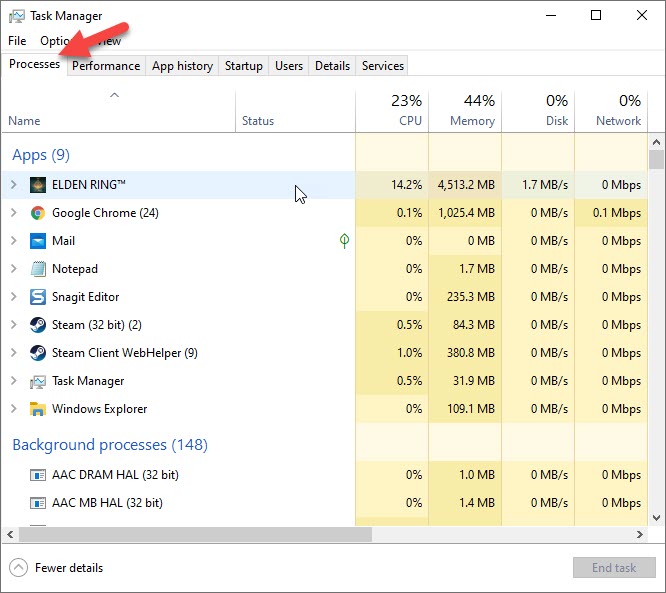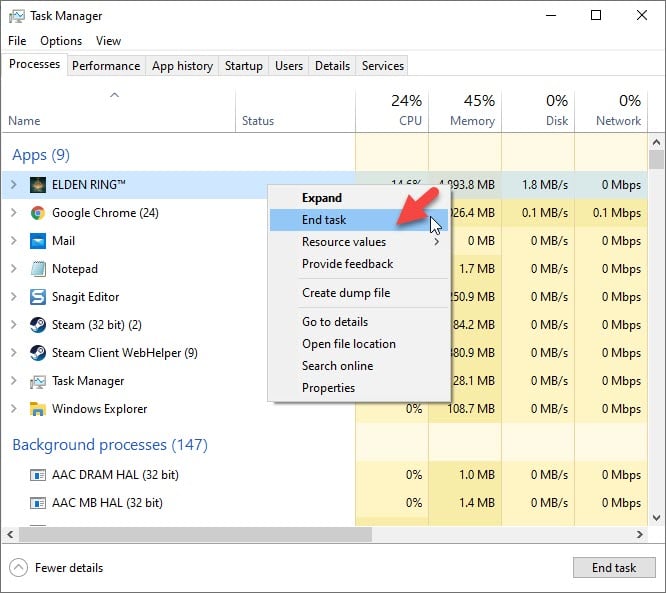How To Fix Elden Ring Won’t Launch Issue
There are several factors that can cause the Steam version of Elden Ring to not launch. It could be due to a corrupted game file, hardware issues, or outdated graphics drivers. To fix this you will need to perform several troubleshooting steps.
Elden Ring is an open world action role playing game, developed by FromSoftware and published by Bandai Namco Entertainment, which is currently available for the Microsoft Windows, PlayStation 4, PlayStation 5, Xbox One, and Xbox Series X/S platforms. The game takes place in the realm of the Lands Between where you create your own character and embark on an adventure to retrieve the Great Runes and ultimately become the Elden Lord.
What do you do when Elden Ring won’t launch?
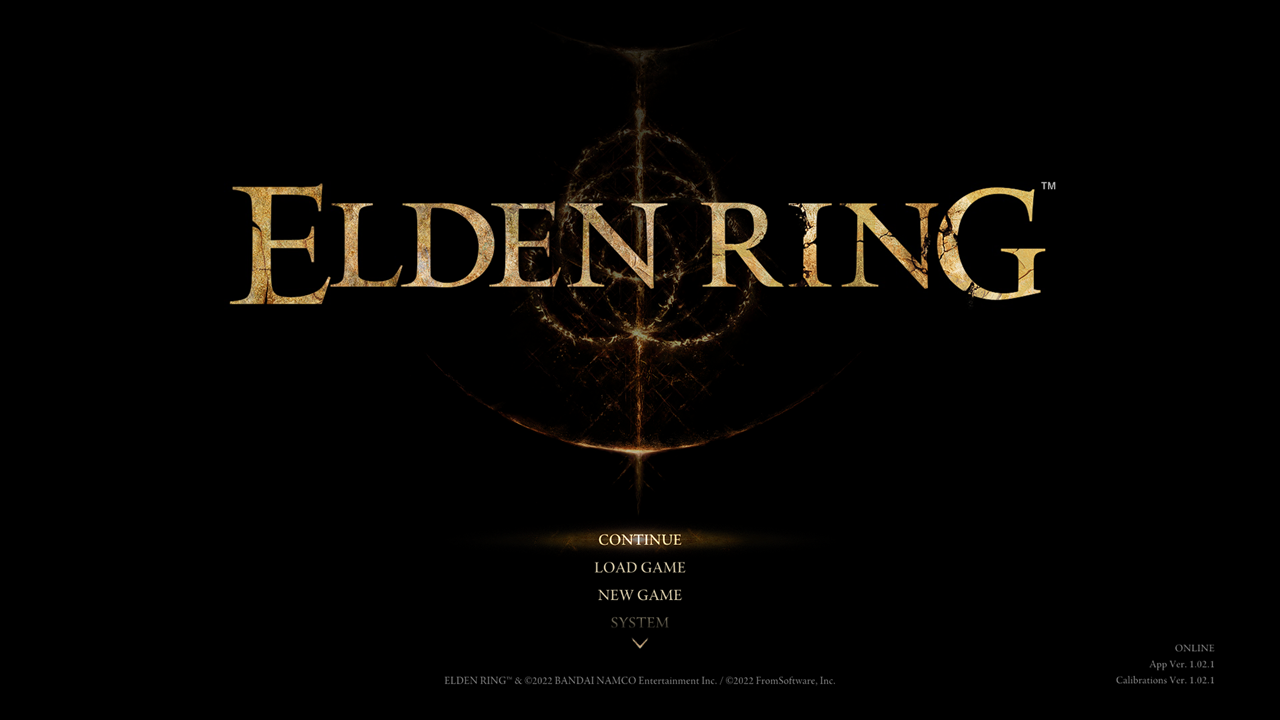
One issue that you might experience when trying to play the PC version of Elden Ring is when the game does not launch or start. Clicking on the game shortcut on the desktop, the start menu, or even launching it from the Steam client doesn’t seem to do anything.
Here’s what you need to do to launch Elden Ring.
Solution 1: Does your computer meet the minimum system requirements?
Elden Ring is a Dark Souls like game that requires a powerful computer setup to play. Your PC must meet at least the minimum system requirements to be able to get a good gaming experience. It would even be better if your PC meets or exceeds the recommended system requirements as this you will be able to run the game in much detailed graphics and higher frame rates.
Take note that some computers will have an internal and dedicated GPU. Make sure that the preferred graphics processor you will use to play the game is your dedicated GPU.
Minimum system requirements:
- OS: Windows 10
- Processor: INTEL CORE I5-8400 or AMD RYZEN 3 3300X
- Memory: 12 GB RAM
- Graphics: NVIDIA GEFORCE GTX 1060 3 GB or AMD RADEON RX 580 4 GB
- DirectX: Version 12
- Storage: 60 GB available space
- Sound Card: Windows Compatible Audio Device
Recommended system requirements:
- OS: Windows 10/11
- Processor: INTEL CORE I7-8700K or AMD RYZEN 5 3600X
- Memory: 16 GB RAM
- Graphics: NVIDIA GEFORCE GTX 1070 8 GB or AMD RADEON RX VEGA 56 8 GB
- DirectX: Version 12
- Storage: 60 GB available space
- Sound Card: Windows Compatible Audio Device
Solution 2: Check if the game is already running
You might not be able to get Elden Ring to launch properly because another instance of the game is already running in the background. This is usually caused by a software glitch and can be fixed by simply closing the running application from the task manager then starting it again.
Time needed: 2 minutes.
End running game task
- Right click the Start button.
This is located on the lower left side of the screen.
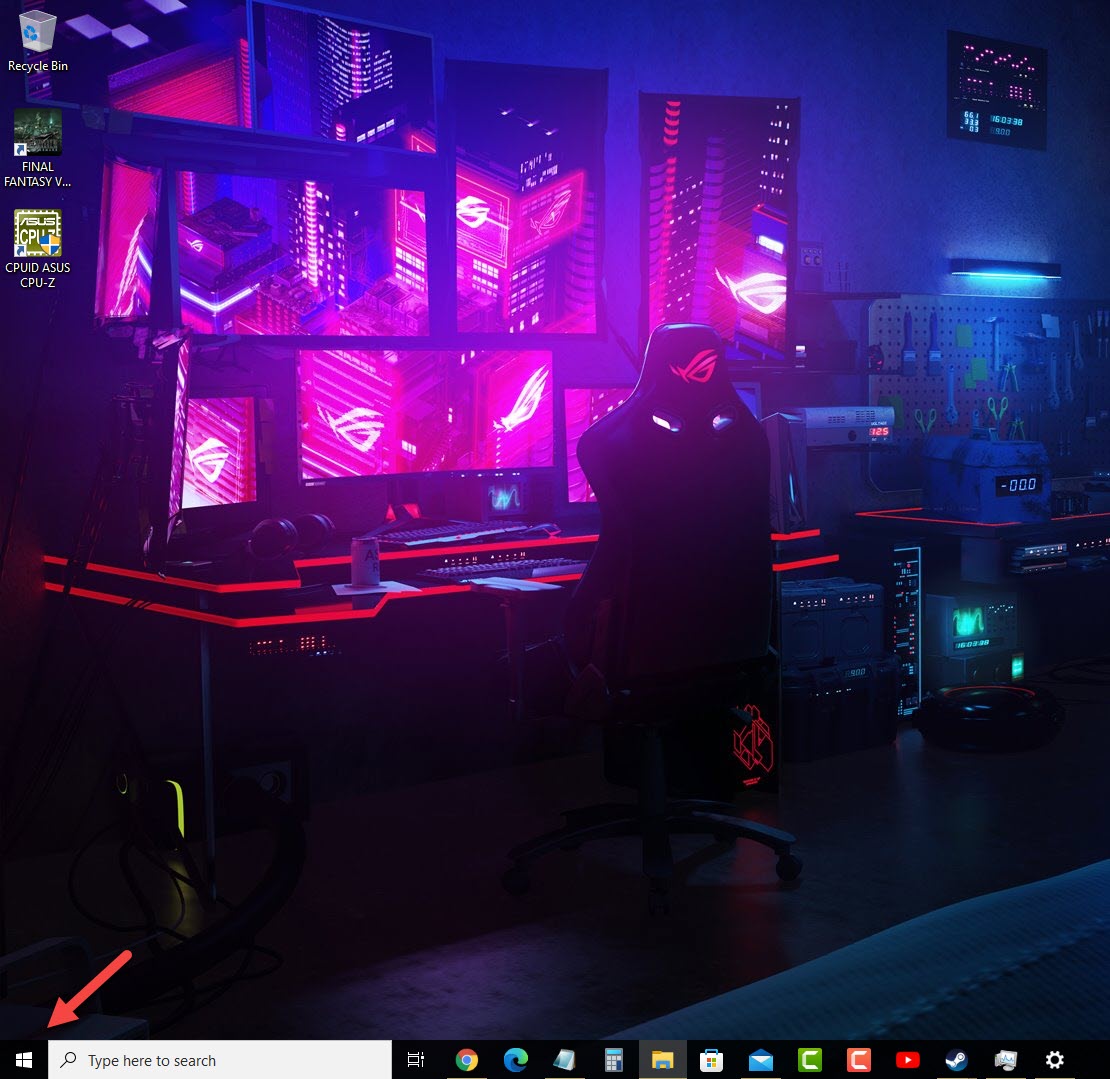
- Click on Task Manager.
This will open the Task Manager window.

- Click the Processes tab.
This will show you all of the processes running in your PC.

- Right click Elden Ring then click on End task.
This will force close the running application.

After performing this task try to launch Elden Ring again and check if the issue has been fixed.
Solution 3: Try running Elden Ring as an administrator
You won’t be able to play Elden Ring if it does not start due to the game unable to access certain Windows components. In order to make sure that it is able to access this components and to prevent any compatibility issues you should try running the game as an administrator.
Run Elden ring as administrator
- Right click on the eldenring.exe application from the Steam installation folder.
- Select Properties.
- Click on the Compatibility tab.
- Place a check mark on the Run this program as an administrator box.
- Click on Apply then Ok.
Solution 4: Make sure you have the latest version of Elden Ring installed
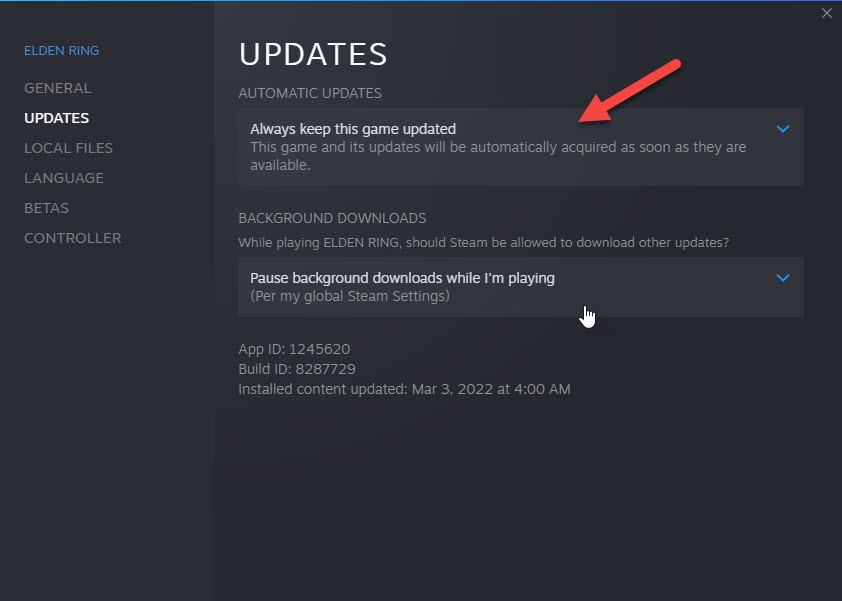
If you don’t have the latest version of the game installed in your computer then there’s a chance that Elden Ring won’t launch. Make sure you have the updated version of the game installed by following these steps.
Update Elden Ring
- Open the Steam client.
- Click on the Steam Library tab.
- Find Elden Ring then right click it.
- Click Elden Ring Properties.
- Click Updates.
- Make sure to select always keeps this game updated under the Automatic updates field.
Solution 5: Close other running applications
It’s important to make sure that other applications such your browser or Word and Excel applications are closed, when you play Elden Ring. This ensures that the game will get the maximum CPU, GPU, and RAM system resources.
Quit other running applications
- Right click on the Start button
- Open Task Manager.
- Make sure to click on More details found at the bottom left part of the window if it appears.
- Click on the Processes tab.
- Right click on the apps running and select End task. Do this for all apps except Elden Ring and Steam.
Try checking if the Elden Ring crash or not launching issue still occurs.
Solution 6: Update your GPU drivers
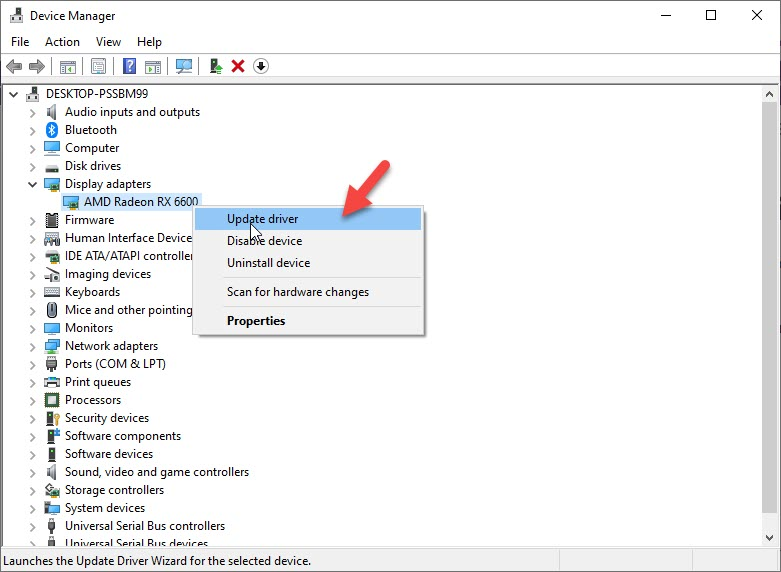
PC players will usually need to check for any new updates to their graphics drivers as this will ensure the maximum compatibility and increased performance on the latest games. You can easily get the latest drivers from the Device manager of windows.
Update display adapter
- Right click on the Start button.
- Click on Device Manager.
- Click the arrow before Display adapters.
- Right click on the selected graphics card then choose Update driver.
- Select Search automatically for drivers..
You can also update the GPU drivers using the Nvidia GeForce Experience app if you have an Nvidia card or the Radeon Software if you are using a Radeon card.
Once all the outdated drivers have been replaced with new ones restart the computer then check if the Elden Ring not launching or crashing issues still occurs.
Solution 7: Check for any new Windows updates
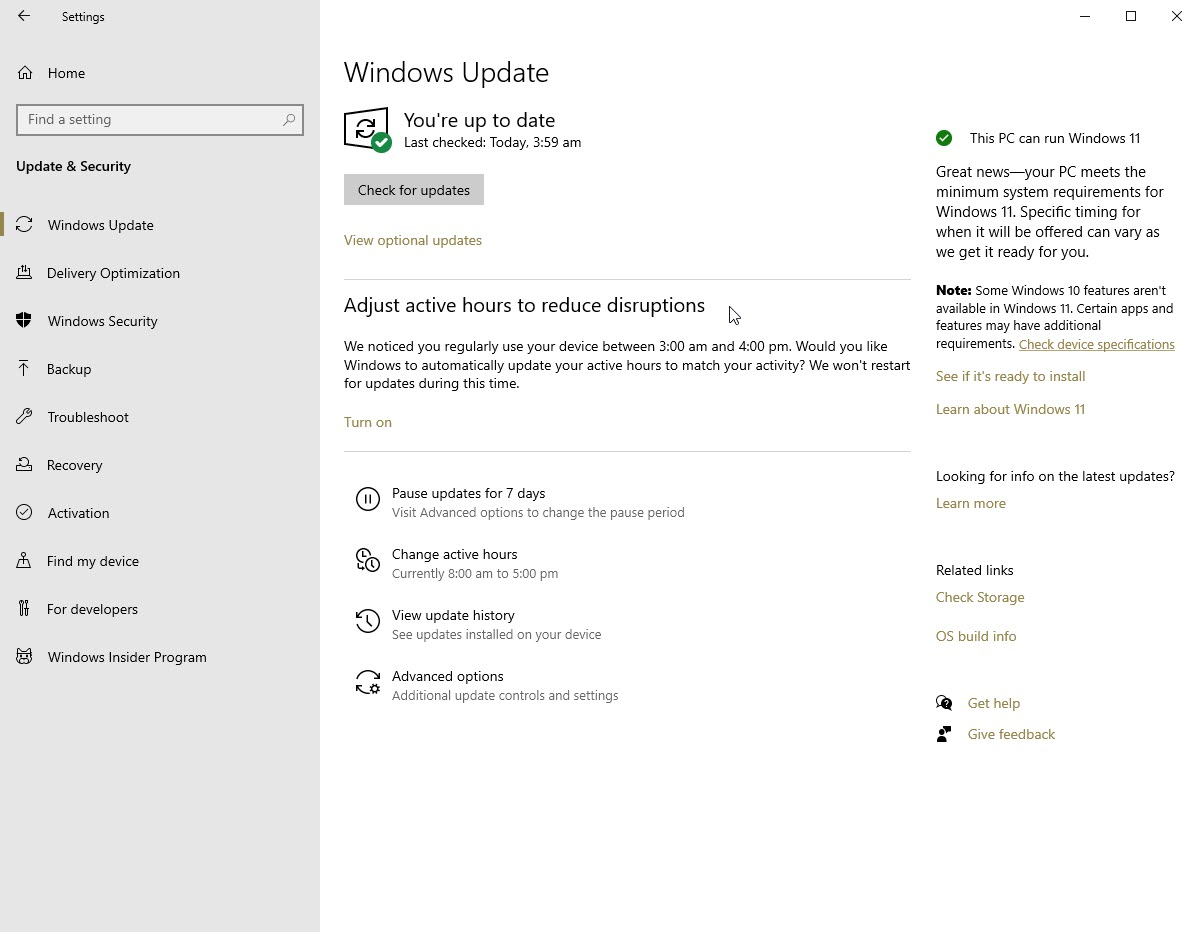
Your Windows operating system might have outdated files needed for the video game to run properly such as the Visual C Redistributable or you might need to update DirectX in order for your games to run properly.
Make sure you have the latest Windows updates installed as this will have several performance enhancements, features, as well as bug fixes to make Elden Ring run better.
To update Windows
- Click the Start button.
- Click on Settings.
- Click on Update & Security.
- Click on Check for Updates.
- After downloading and installing the new updates restart your computer.
Solution 8: Try to disable your antivirus software
Sometimes an overly aggressive anti-virus software can cause the Elden Ring won’t launch issue from starting. Try to disable this security software then check if you can play the game. If the game starts when the antivirus is disabled then you will need to add the game in the antivirus exception list.
To disable the Windows antivirus program
- Click the Start button.
- Click on Settings.
- Click on Update & Security.
- Click on Windows Security.
- Click on Virus & threat protection.
- Click on Manage settings.
- Turn off the Real time protection switch.
Adding Elden Ring to exception list of antivirus
- Click the Start button.
- Click on Settings.
- Click on Update & Security.
- Click on Windows Security.
- Click on Virus & threat protection.
- Click on Manage settings.
- Click Add or remove exclusions.
- Click Add an exclusion.
- Click Folder.
- Find Elden Ring folder and select it.
Solution 9: Verify the integrity of game files
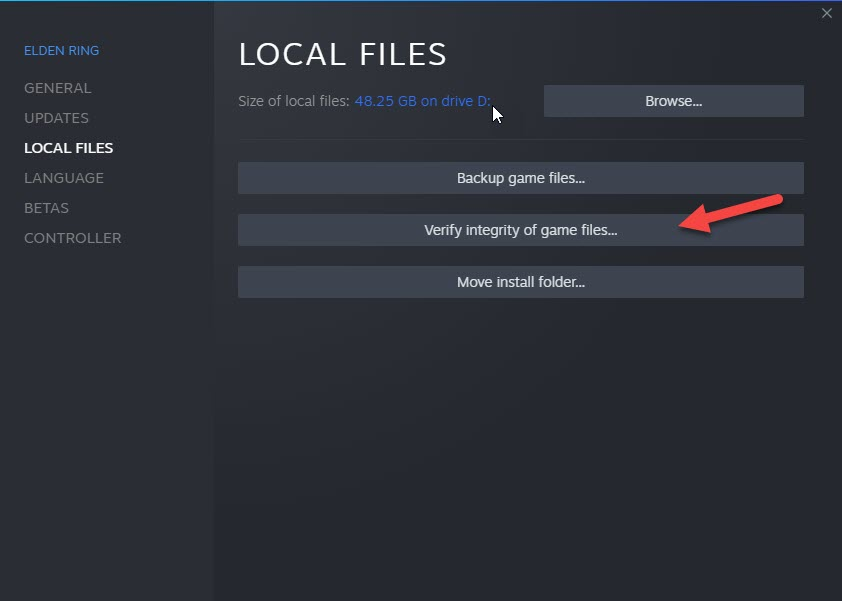
There’s a possibility that the problem is being caused by a corrupted or missing game files. In order to fix this you need to verify the integrity of the game using the Steam client. If any files are missing or corrupted they will automatically be replaced with new ones downloaded from the server.
Verifying files
- Open the Steam client.
- Click on Library.
- Find Elden Ring then right click it then click on Properties.
- On the new window that appears click on Local Files.
- Click Verify integrity of game files…
When the Elden Ring files have been fixed try checking if the error message or launching issue still occurs.
Solution 10: Reinstall Elden Ring
There’s a possibility that the problem is caused by a corrupted Elden Ring installation. In order to fix this you will need to uninstall then reinstall the game.
Feel free to visit our YouTube channel for additional support and troubleshooting guides on various devices