How To Fix 7 Days To Die Won’t Launch Issue
There are reasons why 7 Days To Die will not launch on your PC. It could be due to a corrupted game file, hardware issues, or outdated graphics drivers. To fix this you will need to perform several troubleshooting steps.
7 Days to Die is an early access open world zombie survival horror game that you can download from Steam. The game takes place after the third world war where a large part of the world has been destroyed. Your aim is to survive by finding food, water, shelter, finding supplies, and deal with pesky zombies. There’s a lot of things to do in this game and despite being in early access it has already sold more than 13 million copies.
7 Days To Die Steam game won’t load
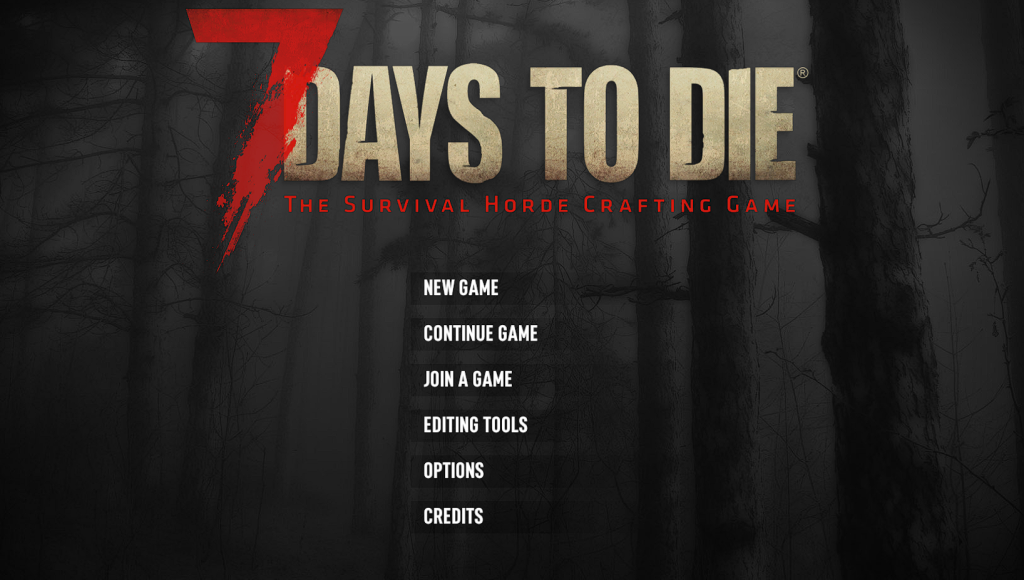
One of the issues that you might experience when playing 7 Days To Die is when the game will not start or load. You might see a fatal error code when this occurs or the game might just crash to a black screen. Here’s what you need to do to fix this problem.
Solution 1: Make sure your PC can run 7 Days To Die
The first thing you want to do when your 7 Days To Die crashes or does not load is to make sure that your computer has the capability to run the game. Certain hardware requirements are needed to run the game without any issues so make sure that your PC meets at least the minimum system requirements.
Minimum system requirements:
Requires a 64-bit processor and operating system
OS: Windows 7 or higher (64-bit)
Processor: 2.4 Ghz Dual Core CPU
Memory: 8 GB RAM
Graphics: 2 GB Dedicated Memory
DirectX: Version 11
Network: Broadband Internet connection
Storage: 12 GB available space
Sound Card: Sound Card: DirectX Compatible
Additional Notes: Running the Dedicated Server and Client on the same computer will double ram requirements. Also future releases may require more hard drive space.
Recommended system requirements:
Requires a 64-bit processor and operating system
OS: Windows 7 or higher (64-bit)
Processor: 3.0 Ghz Quad Core CPU or faster
Memory: 12 GB RAM
Graphics: 4 GB Dedicated Memory
DirectX: Version 11
Network: Broadband Internet connection
Storage: 12 GB available space
Sound Card: Sound Card: DirectX Compatible
Additional Notes: Running the Dedicated Server and Client on the same computer will double ram requirements. Also future releases may require more hard drive space.
If you have upgraded your computer hardware to meet the system requirements you should now check if the crashing problem or loading issue still occurs.
Solution 2: Run 7 Days To Die as an administrator
One of the reasons why the game is unable to load is because it can’t access certain Windows components. You will need to run the game as an administrator so that it will have access to these components.
Time needed: 2 minutes.
Run game as administrator
- Right click on the 7 Days To Die application.
You can find this on the Steam installation folder.

- Select Properties.
This will open the properties settings menu.

- Click on the Compatibility mode tab.
This opens the compatibility settings menu.

- Place a check mark on the Run this program as an administrator box.
This allows the game to be run as an administrator.

- Click on Apply then Ok.
This will save the changes that you made.

Restart your computer after performing the steps listed above then check if the issue still occurs.
Solution 3: Update your graphics card driver
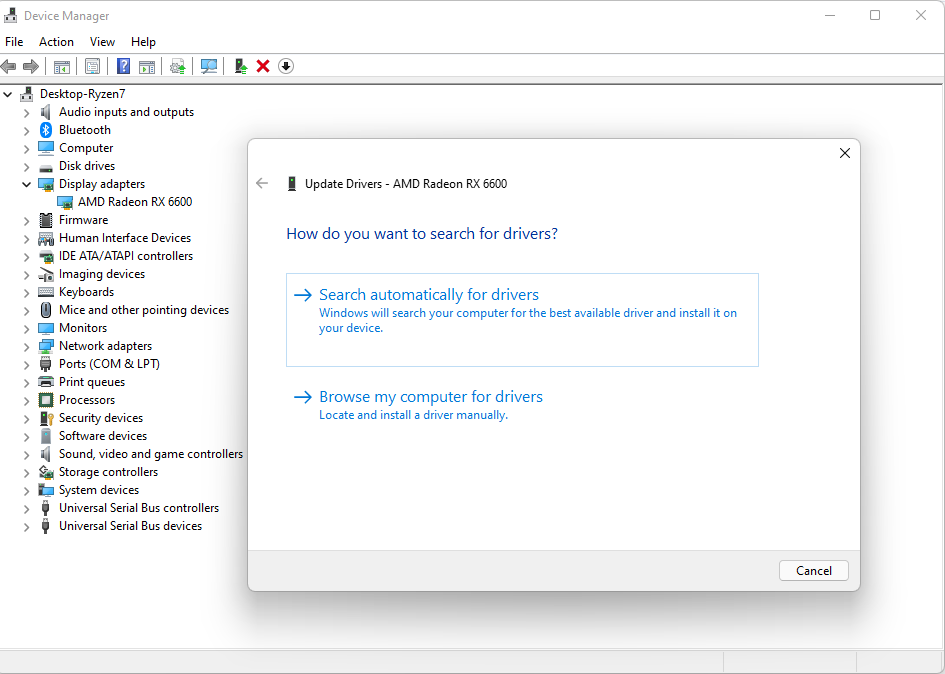
If your graphics card drivers are outdated then this might cause issues when running certain games. You need to make sure that you have the latest graphics drivers installed since this will have several performance improvements as well as bug fixes when compared to the older driver version.
Updating graphics drivers
Right click on the Start button.
Click on Device Manager.
Click the arrow before Display adapters.
Right click on the selected graphics card then choose Update driver.
Select Search automatically for drivers.
You can also update the drivers using the Nvidia GeForce Experience app if you have an Nvidia card or the Radeon Software if you are using a Radeon card.
Solution 4: Turn off the Motion Blur option of 7 Days To Die
Motion blur is a setting that allows the game graphics to look smoother by portraying a realistic environment. While this might be a a great setting to turn on some players have found out that it can also cause issues when playing the game especially when older graphics cards are used. Turning this setting off will usually fix the loading or crashing problems.
Run 7 Days To Die.
Select Options.
Select Video.
Select the Quality tab.
Set Motion Blur to Off.
Click Apply.
Once you have made changes to this graphics setting try to check if the game will launch.
Solution 5: Verify the 7 Days To Die game files
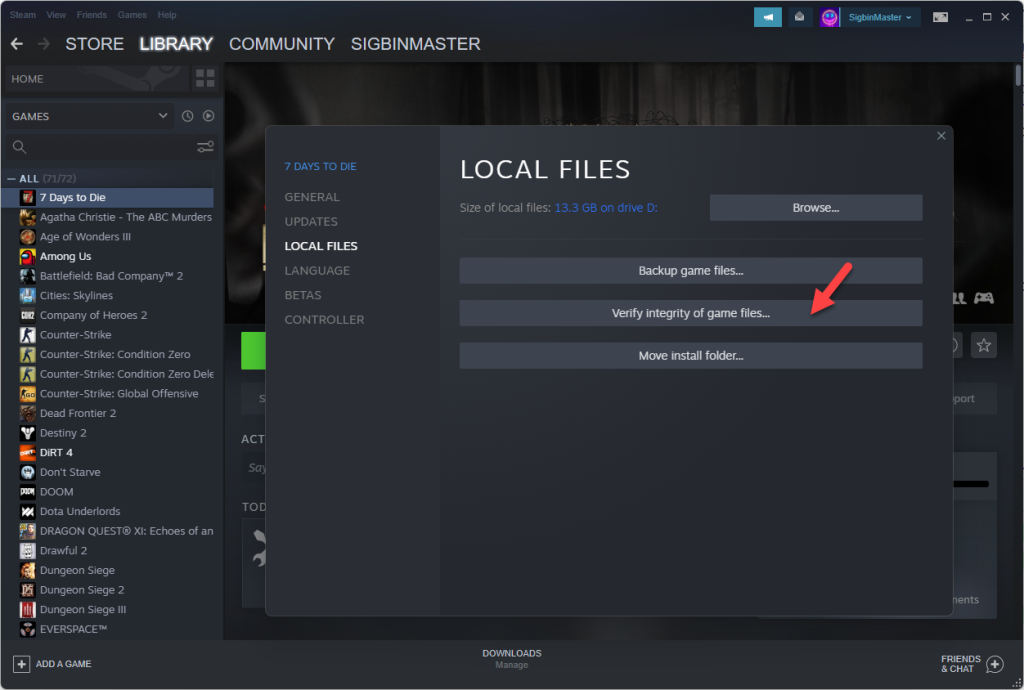
There’s a possibility that the game will not start because some of its files are corrupted or missing. In order to fix this you need to verify the game files using the Steam client.
Open the Steam client.
Click on your Steam Library.
Find 7 Days To Die then right click it then click on Properties.
On the new window that appears click on Local Files.
Click Verify integrity of game files…
Solution 6: Reinstall the game
If after performing all of the troubleshooting steps listed above the issue still persists then you should uninstall the game then reinstall a fresh version.
Uninstall the game
Open the Steam Client.
Go to the Library tab.
Right click on 7 Days To Die then click on Manage then uninstall.
Click on Uninstall again to uninstall the game.
Install the game
Open the Steam Client.
Go to the Library tab.
Right click on 7 Days To Die then click on install.
Click next to proceed with the installation.
Feel free to visit our YouTube channel for additional troubleshooting guides on various devices.
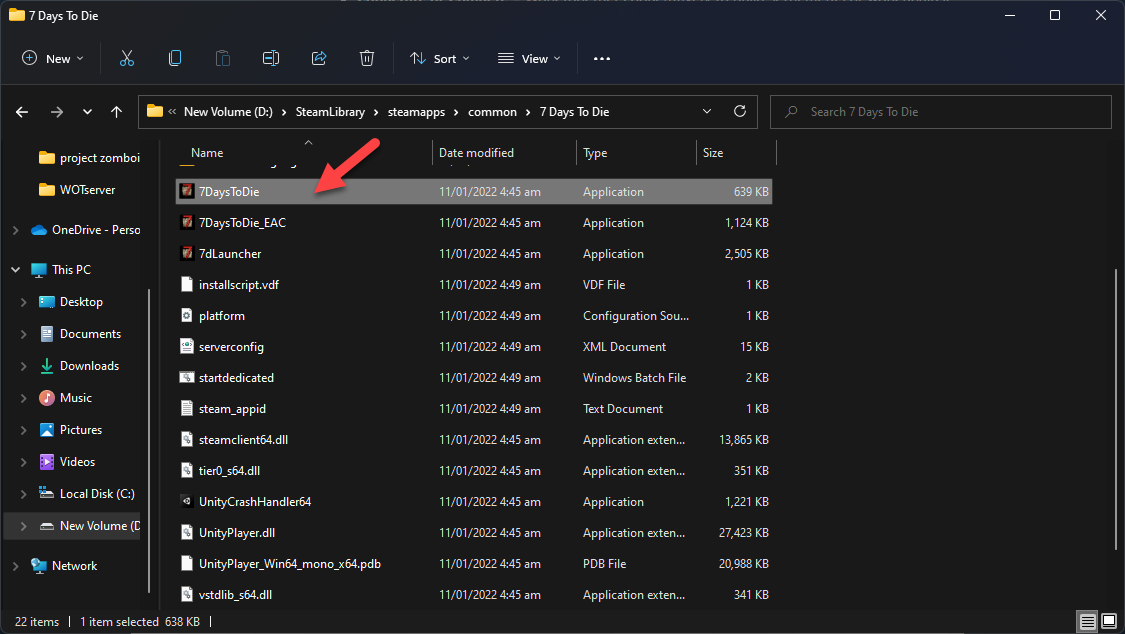
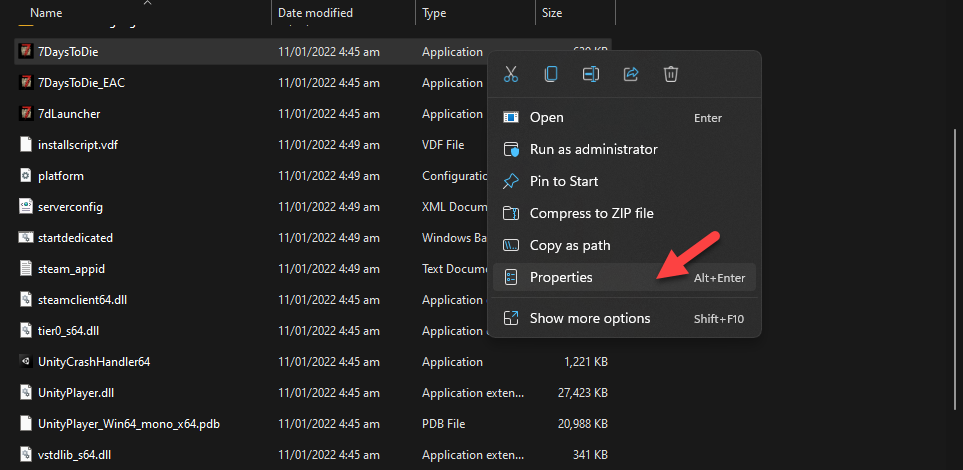
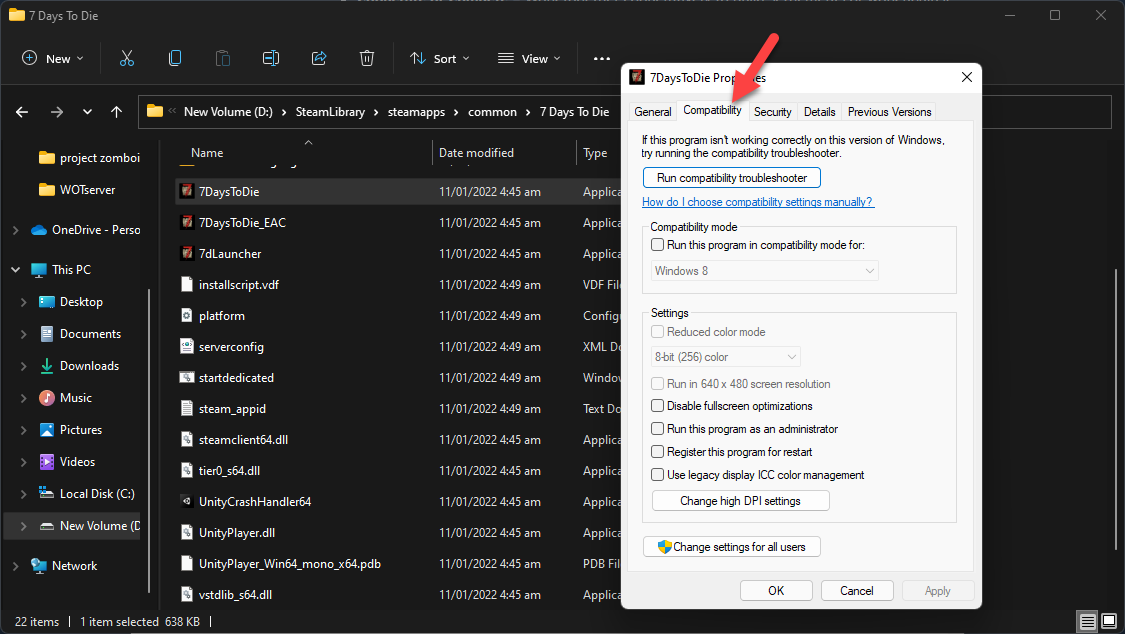
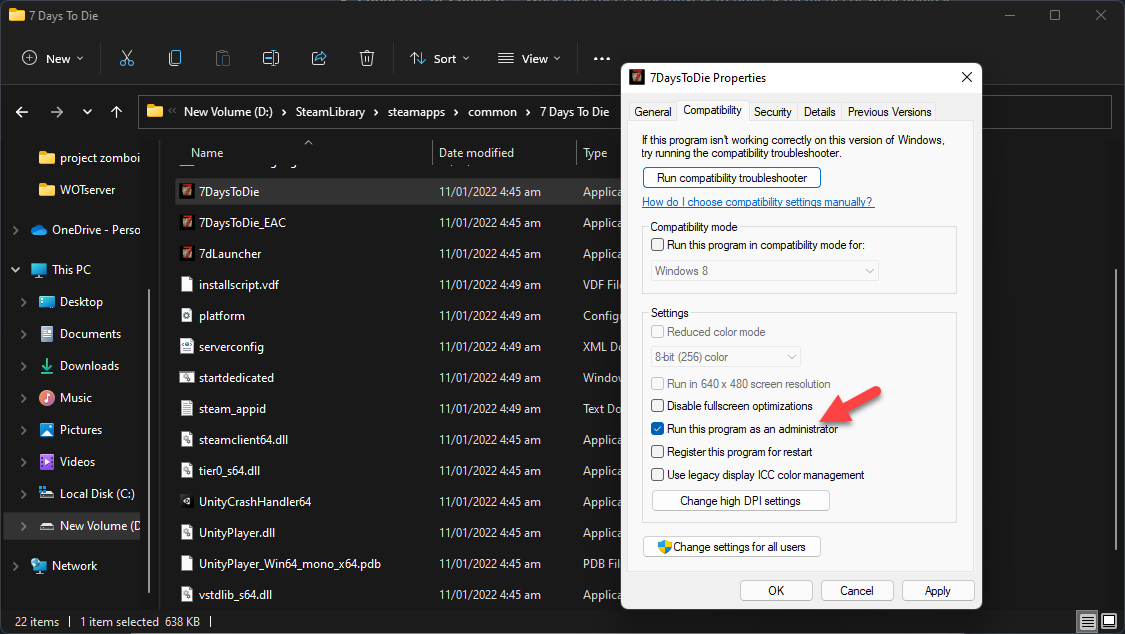
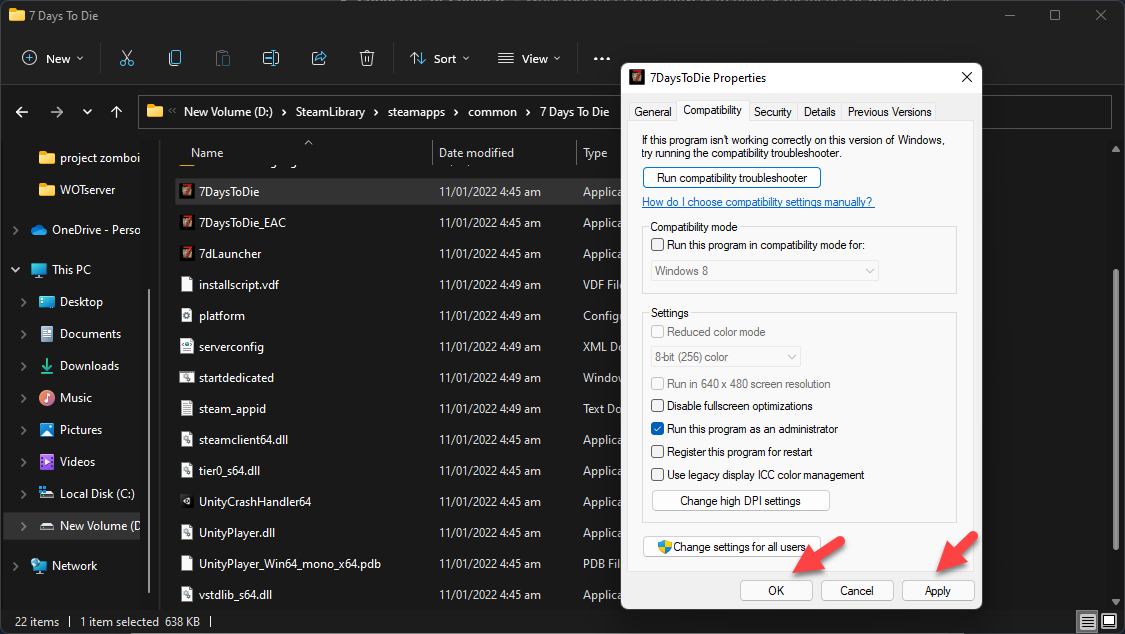
Run as Admin fix it for me, thanks
Same
none of this shit worked