How To Fix Sifu Won’t Launch Issue on Epic Games Launcher
Many players who pre-ordered, bought, and are playing the Sifu game have reported that it will not launch, which can be caused by several circumstances. Sifu’s launch difficulty could be caused by a corrupted PC game file, hardware constraints, or obsolete graphics drivers. The solutions below are certain troubleshooting steps to resolve the won’t launch issue.
Sifu is a third-person beat ’em up action-adventure kung fu, on the PC, you can only download Sifu deluxe edition or the normal version on the Epic Games Store, and for the console, it is available on Sony PlayStation consoles. This is the tale of a young Kung Fu warrior on the quest for revenge for his father’s killer. With no allies and a slew of opponents hiding throughout the city, he must rely on his Kung Fu skills and the mystery pendant to succeed and avenge his father. The pursuit of your adversaries will take you all around town.
Epic Games Store Exclusive game Sifu not launching error in users

One of the issues you may encounter when running the Sifu game on your PC is launching issues. When you try to start it, it may not start at all or simply display the loading screen, rendering the game unplayable.
Here’s what you should do to fix the launching issue of this game.
Fix 1: Sifu system requirements
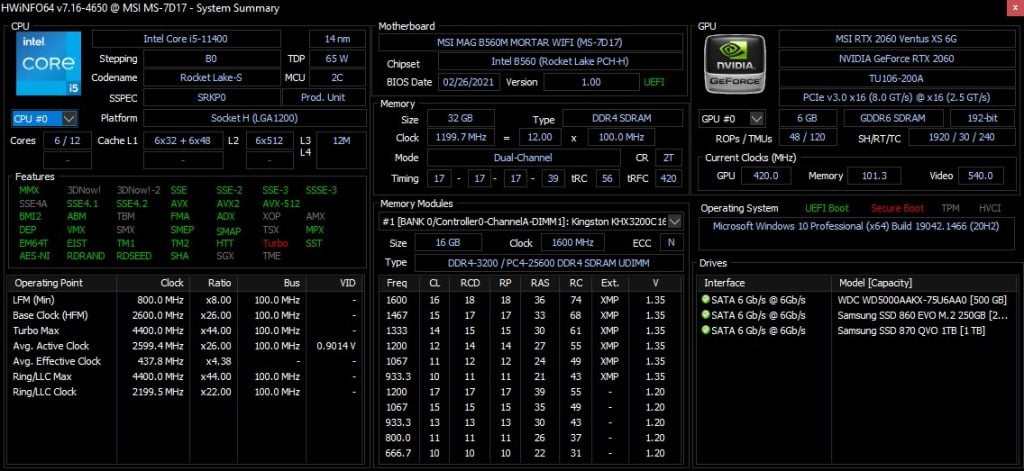
To run properly, Sifu requires the use of appropriate computer hardware. Check to see whether your PC meets the game’s minimum requirements. Below is the listed system requirements listed on Epic Games Store.
Minimum System Requirements
Windows OS: Windows 8.1
Windows Processor: AMD FX-4350 or Intel Core i5-3470 or equivalent
Windows Memory: 8 GB RAM
GPU: Radeon R7 250 or GeForce GT 640 or equivalent
Windows Storage: 22 GB (with additional free space of 2GB)
Logins:
Requires Epic Games account
Languages Supported:
Audio: English
Text: English, Chinese – Simplified, Chinese – Traditional, Dutch, French, German, Italian, Japanese, Korean, Polish, Portuguese, Russian, Spanish – Spain, Turkish.
Recommended System Requirements
Windows OS: Windows 10
Windows Processor: AMD FX-9590 or Intel Core i7-6700K or equivalent
Windows Memory: 10 GB RAM
GPU: GeForce GTX 970 or Radeon R9 390X or equivalent
Windows Storage: 22 GB (with additional free space of 2GB)
Logins:
Requires Epic Games account
Languages Supported:
Audio: English
Text: English, Chinese – Simplified, Chinese – Traditional, Dutch, French, German, Italian, Japanese, Korean, Polish, Portuguese, Russian, Spanish – Spain, Turkish.
Fix 2: Verify game files
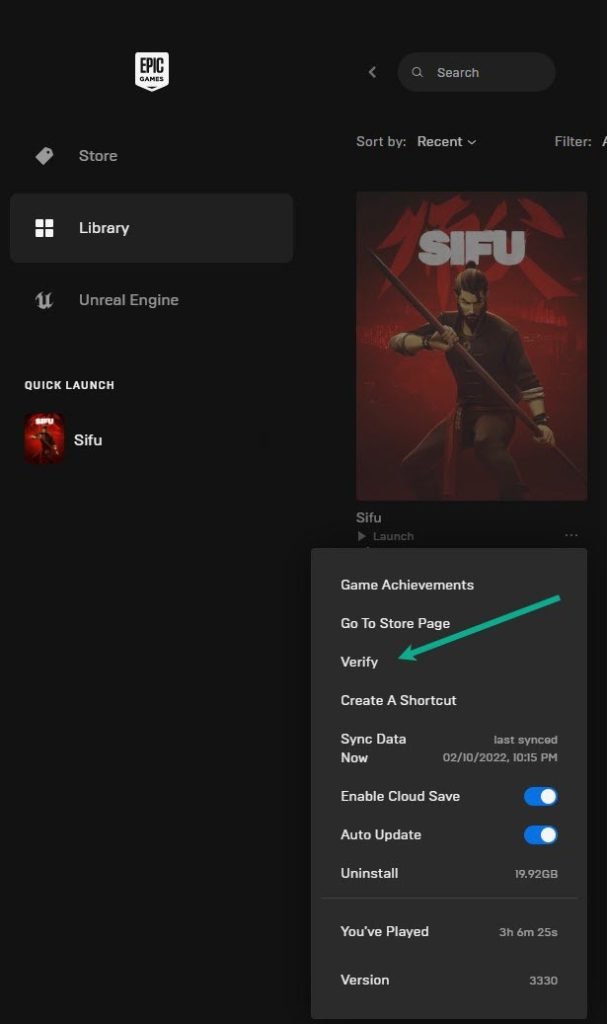
Because of a corrupted or missing game file, the game will unable to launch. To repair sifu crashing, you must verify the game files.
Verifying integrity of game files
Open the Epic Games Launcher.
Click on Library.
Find Sifu then click the three dots.
Click Verify on the drop down menu.
It may take a few minutes process and verify all your files. Once it completes click do a clean boot or restart and play the game.
Fix 3: Update GPU
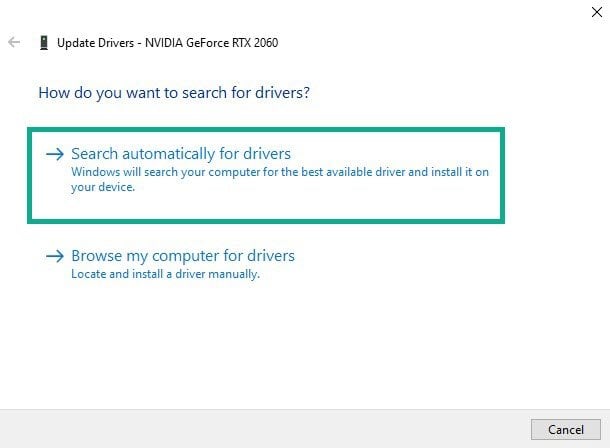
The Sifu and other games launching issue on the Epic Games Store could be caused by an outdated graphics driver. To resolve this issue, you must install the latest version of your video card, which provides improvements, and bug fixes from the graphics card manufacturer.
Updating graphics driver
Type Device Manager in the search bar on your desktop and then click the Device Manager icon that appears in the results.
Click the Display adapters icon.
Right-click the Display adapter you are using to play and then click Update driver.
Choose Search automatically for drivers.
When you have click the download button, Windows will automatically search for the latest driver.
Fix 4: Hide all Microsoft services
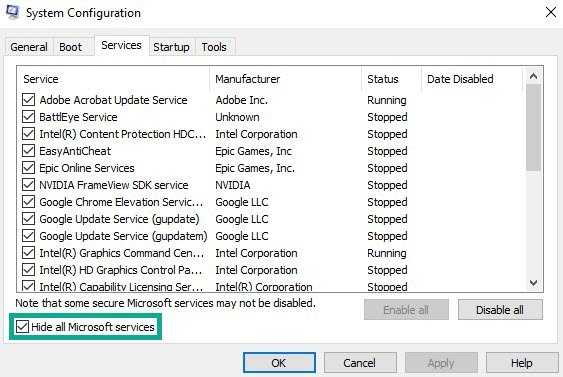
Some applications, programs, and services may start automatically when the system boots up. You must perform a clean boot and hide the programs, applications, and services that are consuming all of your system’s resources and preventing Sifu from launching.
Hiding Microsoft service
Press the Window + R keys to open up the Run dialog box and type msconfig and click on Ok.
In the System Configuration click on the Services tab.
Check the checkbox beside Hide all Microsoft Service checkbox at the bottom of the window, and then click on Disable All.
Click on the Startup tab and press Open Task Manager.
A new task manager window will open up, here select every application then right-click on it, and select Disable.
Close the task manager window and click on Ok in the system configuration window.
Now restart your computer and play Sifu game to check if the issue got is resolved.
Fix 5: Reinstall Sifu
If the above solutions does not work, it could be due to corrupted game file which can occasionally be the source of the launching issue. To fix this, remove and then reinstall the game.
Uninstall Sifu game
Open the Epic Launcher.
Click on Library.
Find Sifu then click the three dots.
Click uninstall.
Install Sifu game
Open the Epic Launcher.
Click on Library.
Click on Install link found below Sifu.
After you have reinstall Sifu, Try to play the game.
This is the best solution available for Sifu launching issue, after you have follow the steps above, you will be able to enjoy your purchased of the Sifu game.
Feel free to visit our YouTube channel for additional troubleshooting guides on gaming and reviews on various devices.