How to Fix RDR 2 Error Code ERR_GFX_STATE in Windows 10
This post highlights potential solutions to Red Dead Redemption 2 (RDR 2) error code ERR_GFX_STATE in Windows 10. Read on to learn what this error means and how to fix it.
What does ERR_GFX_STATE error mean in RDR 2?
The ERR_GFX_STATE is one of the widespread error codes encountered by Red Dead Redemption 2 users while attempting to launch the game on their computers. When this error prompt is typically associated with a message that says, “Game error. Please reboot and restart the game.”
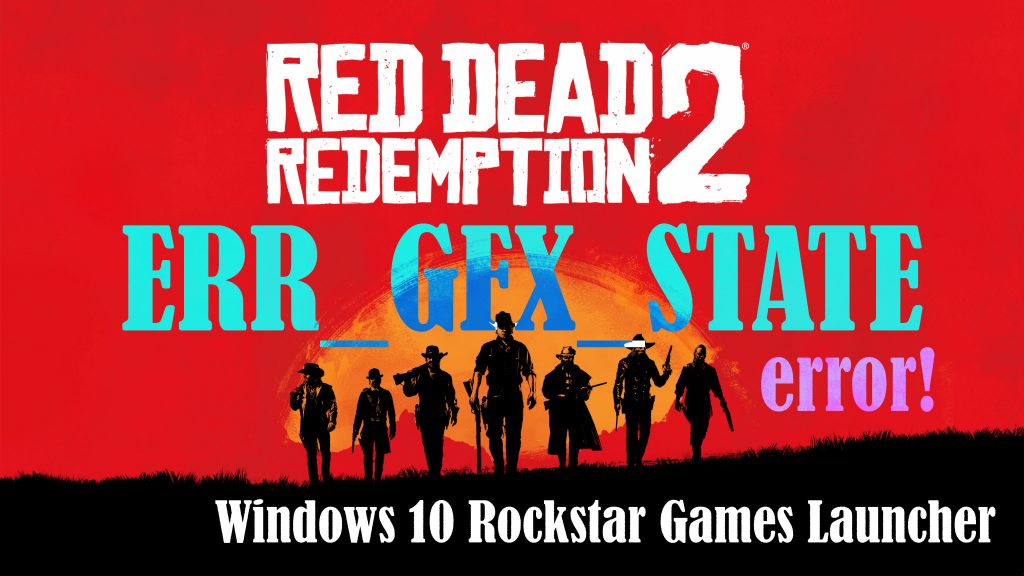
According to relevant sources, this error is most likely caused by the Vulkan API — a low-overhead, cross-platform API open for standard 3D graphics and computing. Nonetheless, there are also other factors that can trigger this same error to occur when playing the RDR 2 game on a Windows computer.
Other RDR 2 players who faced this error were able to load the main menu of the game but no longer go any further as the game stutters or worse, the computer restarts on its own. But the good thing is that some people have managed to come up with a few ways to fix this error.
What to do when RDR error ERR_GFX_STATE appears?
Outlined below are a few helpful tweaks to get rid of the RDR 2 ERR_GFX_STATE error in Windows 10.
Before you begin, better check and see if there are any reported outages affecting the Red Dead Redemption 2 services. If there aren’t any posted outages, restart your computer. This will help eliminate random system bugs and glitches that might have triggered the RDR 2 game or its launcher to misbehave. And should the error persist after rebooting the system, you may go ahead and start ruling out the possible triggers.
First solution: Perform a clear boot.
There might be some conflicting services that interfere with the game launcher app and the RDR 2. To clear this out, try performing a clean boot on your Windows 10 computer with these steps:
- Open the Start menu then type Run.
- Click on Run app from the search result.
- On the Run dialog box, type msconfig and press Enter.
- On the succeeding window, click to open the Services tab then click to mark the checkbox before Hide all Microsoft services.
- After checking the box, click the Disable all button.
- Next, click to open the Startup tab then click the link to Open Task Manager.
- On the Task Manager screen, right-click on each startup item then click Disable.
- Close the Task Manager then get back to the Startup tab of the System Configuration window then click the OK button.
After making all the changes, give your computer another restart and retry launching RDR 2 to see if the error is gone.
Second solution: Delete SGA files.
System Global Area (SGA) game data files are related to Relic Entertainment computer games. These files typically contain different types of data including graphics, maps, audio files and game scripts. You can easily identify an SGA file with the filename extension .sga. Oftentimes, these files are compressed.
It then turned out that deleting SGA files can also fix the RDR 2 ERR_GFX_STATE error. To see if this tweak will also work wonders on you, follow these steps:
- Simultaneously press the Win + E keys on your keyboard. Doing so will launch the File Explorer/Windows Explorer.
- On the File Explorer, click Document on the left pane.
- Then, navigate to the Rockstar Games-> Red Dead Redemption 2-> Settings menu. A list of files will populate the next screen.
- While on the Settings folder, locate the files with SGA filename or extension.
- Select all SGA files you see and then delete them.
After deleting all SGA files, relaunch RDR 2 and see if the error is gone.
Third solution: Disable Overclocking (Downclocking)
Many of those who have faced this error have a common denominator. And that is, using MSI Afterburner or other GPU tweaking programs. This purportedly happens because the Red Dead Redemption 2 game does not actually support overclocked cards. That being said, overclocking can make the game become unstable and eventually crash.
To rule this out, disable overclocking if you have one enabled on your system then see if that solves the problem
Fourth solution: Set parameters to run the game.
Using extra commands to launch the game with command line arguments is also a potential solution. Doing so will change the game’s functionality from being flawed to being flawless. The process of defining launch arguments varies depending on the game launcher in use.
If you’re playing RDR 2 using the Rockstar Games launcher, follow these steps:
- Open the Rockstar Games launcher on your computer.
- Then click on Settings.
- Navigate to the My Installed Games section then select Red Dead Redemption 2.
- Go to Launch arguments and you should see a textbox next to it.
- In that text box, add the following command line parameter:
-ignorpipelinecache
After applying the changes to the launch arguments, launch Red Dead Redemption 2 and see if that fixed the problem.
Fifth solution: Update/reinstall drivers.
A lot of game errors were tied to a faulty driver, particularly a missing, outdated or corrupted graphics or video card driver.
To make sure this isn’t the culprit, update the video card driver on your computer or reinstall it, if needed.
Drivers can be updated manually or automatically. To update drivers manually, you will need to find the exact driver for your system and then download and install it yourself. This method therefore requires patience and technical skills.
If you don’t want to stress yourself, then you can go for automatic updating of drivers. To do this, you will need to use a dedicated software that’s designed to serve such a purpose. These tools can be downloaded for free or via one-time purchase.
Once you’ve got the right tool, launch it and use the built-in commands to scan for the correct driver for your system and then update automatically.
In the case where the graphics card or video card driver gets corrupted, uninstalling and reinstalling it would be necessary. This can also be done manually or automatically.
After updating or reinstalling the driver, reboot your computer to apply the recent software changes and to refresh the system services.
Then, retry launching the Red Dead Redemption 2 game to see if the ERR_GFX_STATE error is fixed.
Other Suggestions
Creating three read-only, empty text files and changing their filenames to SGA is also found among other helpful tweaks. You can create these files inside the Rockstar Games-> Red Dead Redemption 2-> Settings directory.
Switching from Vulkan to DirectX 12 rendering might also fix the error. It’s possible that Vulkan is not compatible with your graphics card and thereby results in more stuttering and sluggishness during gameplay.
Hope this helps!
Relevant topics that you might want to read:
- How to fix Minecraft Failed Attempt to Join Realm error on Windows 10
- How to Fix Age of Empires III has Stopped Responding Error on Windows 10
- How to Fix Forza Horizon 4 that won’t start on Windows 10 | Error Loading Game
- How to Fix Roblox Funky Friday that keeps lagging on Windows PC
- How to Fix The Witcher 3 Wild Hunt that randomly freezes on Windows 10