How to Fix Forspoken Won’t Launch on PC
If you are experiencing issues with the game Forspoken won’t launch, it could be due to various reasons including outdated graphics card drivers, not meeting the minimum system requirements, missing game files or corrupted files. To fix Forspoken launching issues, you will need to perform several troubleshooting steps.
Forspoken is an open-world game developed by Luminous Productions and published by Square Enix, it tells the story of Frey, a young woman from New York who is transported to the land of Athia. Athia is a place of stunning beauty, but also harsh and unforgiving. Frey must use her newfound magical abilities to navigate the vast landscapes and battle fierce monsters as she searches for a way back home. As she journeys, she discovers that Athia was once governed by strong, benevolent female leaders called Tantas, but a catastrophic event known as the Break occurred, leaving the land corrupted and in chaos.
Fix Square Enix Video Game Forspoken Won’t Launch Issue
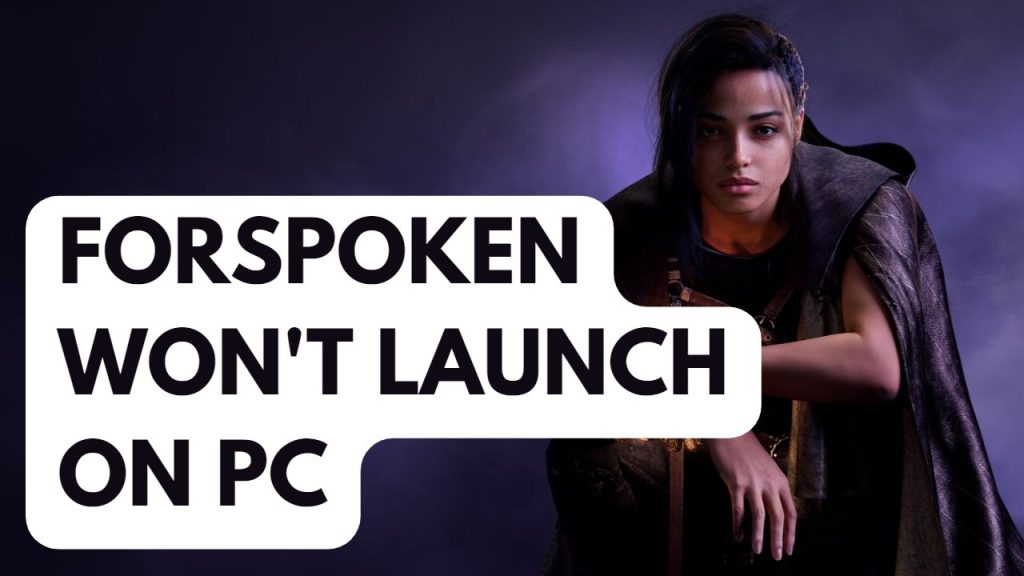
Players of Forspoken may encounter an issue where the game fails to launch or it is in the load screen always when clicking on the game’s shortcut or trying to start it. This can be a frustrating experience for players who are eager to play the game.
Here’s how to fix Forspoken won’t launch issue.
Fix #1 Check System Requirements
If you are facing problems with Square Enix’s Forspoken not launching, the initial step is to check if your computer meets the minimum system requirements for the game. If it does not meet the requirements, it could be the reason for the issue.
Minimum Requirements
Requires a 64-bit processor and operating system
OS: Windows® 10 64-bit (After November 2019 Update) or Windows® 11 64-bit
Processor: AMD Ryzen™ 5 1600 (3.7GHz or better) / Intel® Core™ i7-3770 (3.7GHz or better)
Memory: 16 GB RAM
Graphics: AMD Radeon™ RX 5500 XT 8GB / NVIDIA® GeForce® GTX 1060 6 GB VRAM
DirectX: Version 12
Storage: 150 GB available space
Additional Notes: 720p 30fps
Recommended Requirements
Requires a 64-bit processor and operating system
OS: Windows® 10 64-bit (After November 2019 Update) or Windows® 11 64-bit
Processor: Ryzen™5 3600 (3.7 GHz or better) / Intel® Core™ i7-8700K (3.7GHz or better)
Memory: 24 GB RAM
Graphics: AMD Radeon™ RX 6700 XT 12GB / NVIDIA® GeForce® RTX 3070 8 GB VRAM
DirectX: Version 12
Storage: 150 GB available space
Additional Notes: 1440p 30fps, SSD 150GB
Fix #2 Outdated Graphics Drivers
An outdated graphics card driver may be preventing Forspoken from launching. To ensure optimal performance and fix potential bugs, it is crucial to have the latest drivers installed on your GPU, especially for new games like Forspoken.
Updating outdated graphics drivers
Step 1: Simply type Device Manager in the search bar on your desktop and then click the Device Manager icon that appears in the results. This will open the device manager.
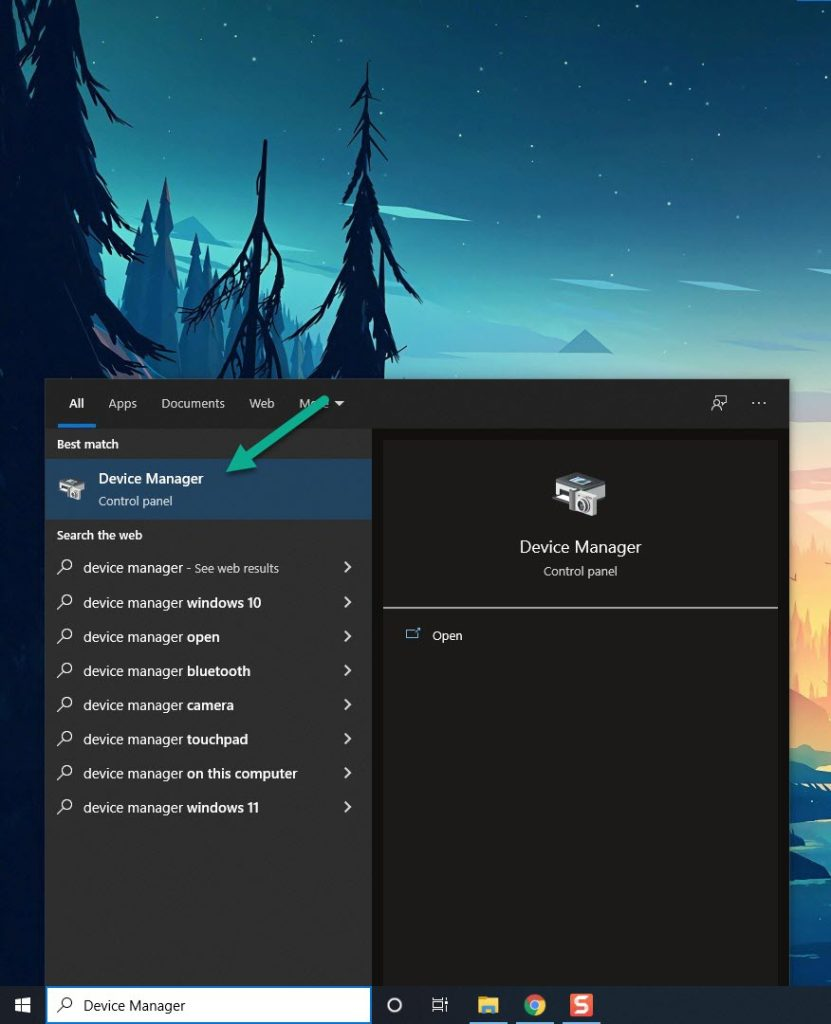
Step 2: Click the Display adapters icon. The list of display adapters will be expanded.
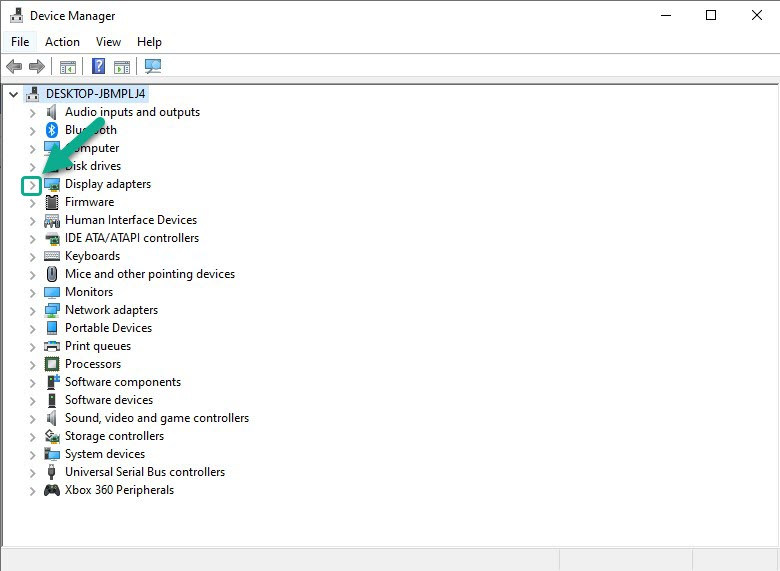
Step 3: Right-click the dedicated graphics card you are using to play the game and then select Update driver. This will allow you to update your driver.
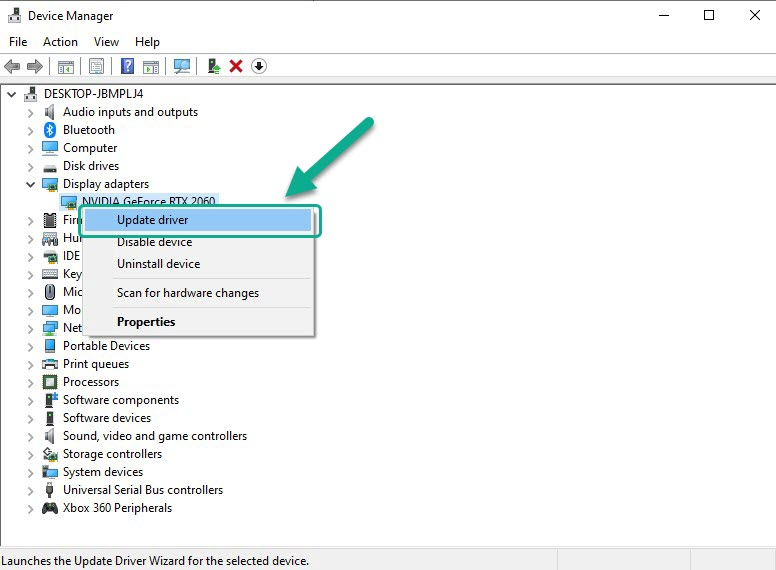
Step 4: Choose Search automatically for drivers. This will search online for any latest version of drivers and install it on your computer.
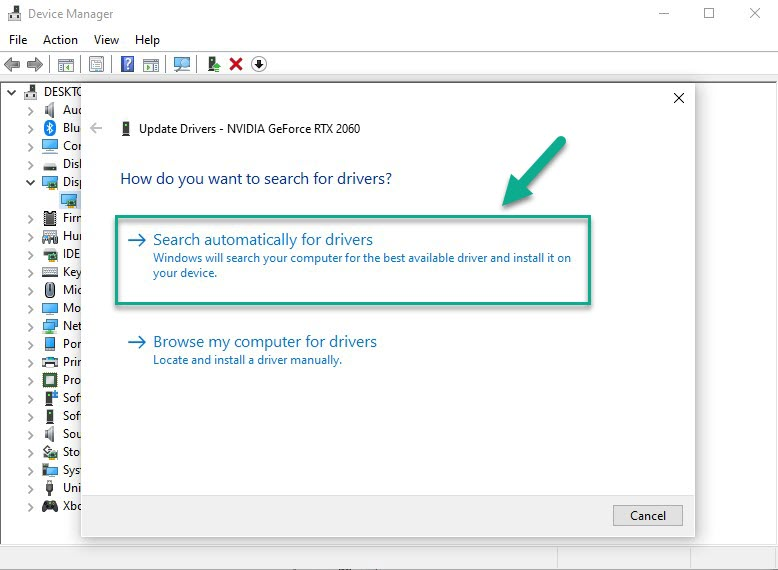
Furthermore, it’s important to set the dedicated GPU as the primary graphic processor when playing Forspoken. This will guarantee that the game takes full advantage of the dedicated GPU and can help to avoid launch issues.
Changing preferred graphic processor for nvidia user
- Open the NVIDIA Control Panel.
- Navigate to 3D settings > Manage 3D settings.
- Open the Program settings tab and select your game from the dropdown menu.
- Select Preferred graphic processor for this program from the second dropdown menu. Your NVIDIA GPU should appear as “High-performance NVIDIA processor”
- Save your changes.
For AMD GPU users, the switchable graphic application settings can be used to set the dedicated GPU as the preferred processor for Forspoken. To access this setting, open the Radeon settings, navigate to preferences, then select additional settings, then power, and finally, switchable graphic application settings.
Fix #3 Run the Game as an Administrator
Launch issues for Forspoken can also occur if it is unable to use certain Windows components. To fix this, try running the game as an administrator, which will ensure that it has the necessary access to those components.
Running as an administrator
Step 1: Right-click on game executable file from the installation folder.
Step 2: Select Properties.
Step 3: Click on the Compatibility tab.
Step 4: On the Compatibility tab, make sure to place a checkmark on the Run this program as an administrator.
Step 5: Click on Apply then Ok.
Fix #4 Temporarily Disable Antivirus
Antivirus software can sometimes cause launch issues with Forspoken by blocking the game or preventing it from running. To check, try temporarily disabling your antivirus software and see if it resolves the issue. If the game works fine, you will need to add it to the exemption list of your antivirus program.
Turning off antivirus software
Step 1: Press Start menu key.
Step 2: Click Windows Settings.
Step 3: Click Update & Security.
Step 4: Click Windows Security.
Step 5: Click Virus and Threat protection.
Step 6: Click Manage settings.
Step 7: Turn off real-time protection.
Adding the game to the antivirus exclusion list
Step 1: Press the Windows Start Menu button.
Step 2: Click Settings.
Step 3: Click Update & Security.
Step 4: Click Window Security.
Step 5: Click Virus & threat protection.
Step 6: Click setting.
Step 7: Click Add or remove exclusions.
Step 8: Click Add an exclusion.
Step 9: Click Folder.
Step 10: Locate and select the folder.
Try to check if it fixes Forspoken launching issue.
Fix #5 Check for Corrupted Game File
Corrupted game files and missing files can also cause Forspoken not to launch. To fix this, you can use the repair tool from the Steam client to fix the game file. This will check for any corrupted files and replace them with functional ones.
Verifying Game Files
Step 1: Open Steam.
Step 2: In your Steam launcher, click Library.
Step 3: Find Forspoken then right-click and select Properties.
Step 4: Choose the Local Files tab and click Verify integrity of game files.
Try playing Forspoken and see if it fixes the issue.