How To Fix FIFA 23 Crashes On PS4 | PS5 [Updated 2023]
One of the hottest sports games in the PlayStation consoles today is the newly released FIFA 23. FIFA games have a massive fan base around the world so it’s not surprising that millions of copies of the game has been sold just days after release.
The game is clearly well-made but just like any new games, the new FIFA 23 comes with a bunch of issues, one of them being the unexplained crashes in some consoles.
In this troubleshooting guide, we’ll show you the solutions that you can try if you’re experiencing FIFA 23 crashing issue on your PS4 or PS5.
How to fix FIFA 23 crashes on PS4 or PS5?
If you’re having a difficult time loading or playing FIFA 23 on your PlayStation console (PS4 or PS5), these are the solutions that you need to do.

Fix #1: Restart the game.
Before doing any troubleshooting on your console, it’s always a good idea that you close and relaunch the game. This solution can sometimes work in fixing game crashing issues if the cause of the problem is a minor or temporary bug.
This is also a recommended troubleshooting step if you’re experiencing any issue on any game.
Fix #2: Refresh your device.
If restarting the game did not fix FIFA 23 crashing issue, the next good solution that you can do is to do a quick restart of your PlayStation consoles. Just like the previous suggestion, this one can potentially clear the system of any bug or temporary glitch that might have developed.

You must do a console reboot especially if your device has been left running for some time.
What you must do is to turn the console off and unplug the power cable from the back for 30 seconds. This should be enough time to allow the device to shut down and refresh itself. Afterwards, connect everything back and restart it.
Fix #3: Check for game updates.
New games like FIFA 23 needs to be updated from time to time in order to address newly discovered bugs as well as prevent new ones from developing. Make sure that you check for any new updates from time to time.
Updating any game on PlayStation consoles is easy. Here’s how:
- Go to your Home screen.
- Find the FIFA 23 tile and highlight it.
- Press the Options button on the controller and select Check for Updates option to update console.
Fix #4: Update your PlayStation console software.
Just like your games, your PlayStation software needs periodic updates in order to work smoothly most of the time. System updates eliminate bugs and bring in new features so there’s really not much negative reason for you not to install them.
Below are the steps on how to check for system update.
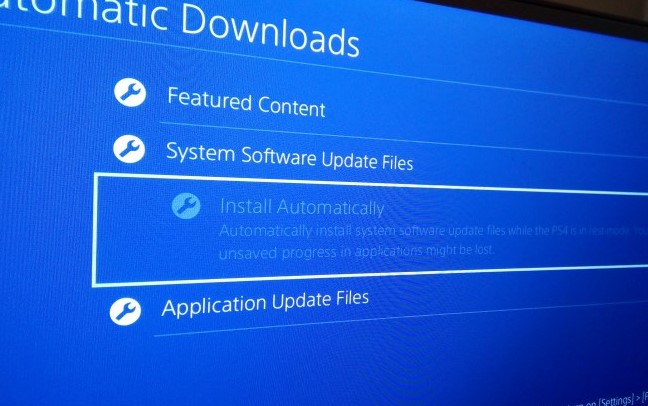
How to check for software updates on a PS4
- Go to the Home screen.
- Select Settings.
- Select System Software Update.
How to check for software updates on a PS5
- Go to the Home screen.
- Select Settings.
- Select System Software.
- Select System Software Update and Settings.
- Select Update System Software.
Fix #5: Check the EA servers.
Your FIFA 23 game may crash if there’s a server issue that affects certain modes or features of the game. We suggest that you actively check the official EA Sports website for any on-going server troubles, or if there’s any known glitch with the game.
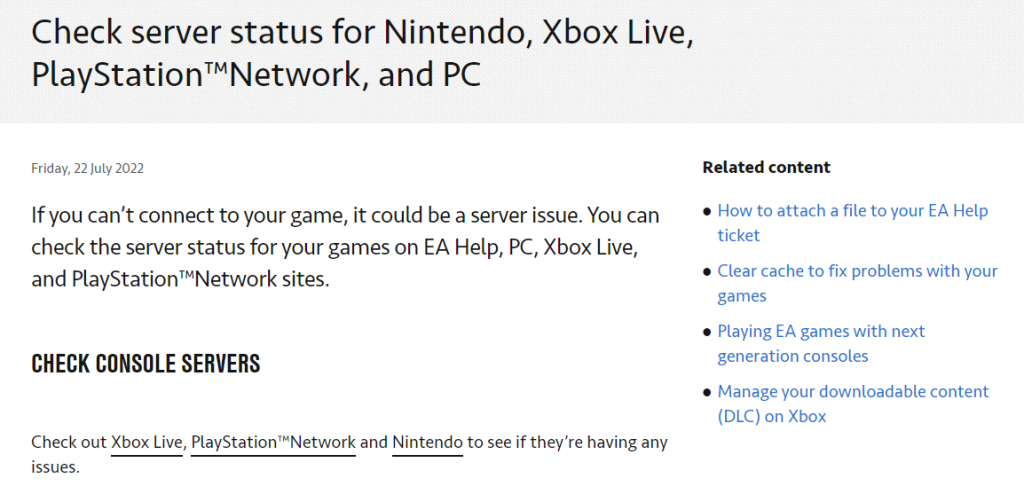
If there’s no known issues with the game, continue with the rest of the solutions to fix FIFA 23 crashing issue below.
Fix #6: Check your internet connection.
If FIFA 23 crashing issues only occur when you’re in an online mode or any multiplayer modes, that can be a sign of an on-going connection issue. There may be an issue with your own internet at home or somewhere else that affects your game.
If you only encounter such problems from time to time, try to see if they’re caused by an issue with your modem or router. At this point, what you want to do is to ensure that you refresh your network equipment by rebooting them.
Just turn off your modem or router normally and unplug the power cable from the power outlet for 30 seconds. Then, reconnect everything back and check for the FIFA 23 crashing issue again.
Another thing that you can do is to check the network settings of your PlayStation console. You can do that by running a connection test on the device. Here are the steps on how to do that on both the PS4 and PS5.
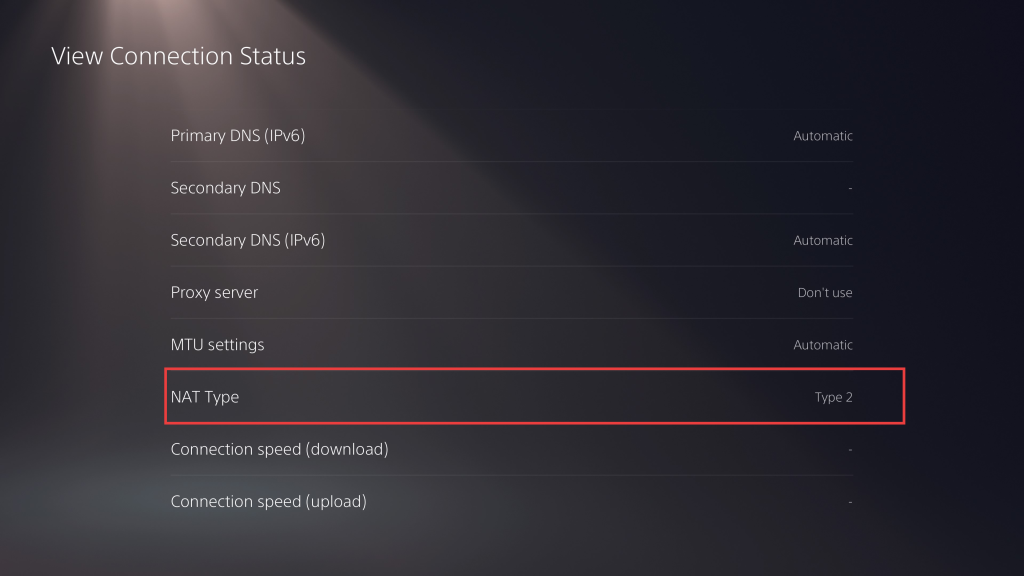
PS4:
- Go to the Home Screen.
- Open Settings.
- Select Network.
- Select Test Internet Connection.
PS5:
- Go to the Home Screen.
- Open Settings.
- Select Network.
- Click on Connection Status.
- Click on View Connection Status and then press the Triangle on your controller.
Fix #7: Refresh the cached data.
Another thing that you can do here if you’re experiencing persistent crashes in FIFA 23 is to clear the cache on your PS4 or PS5. The console’s system cache may sometimes become damaged or corrupted over time causing crashes and slow performance.
If you’ve already restarted your PS4 by unplugging it for 30 seconds, then you should have cleared its system cache already.
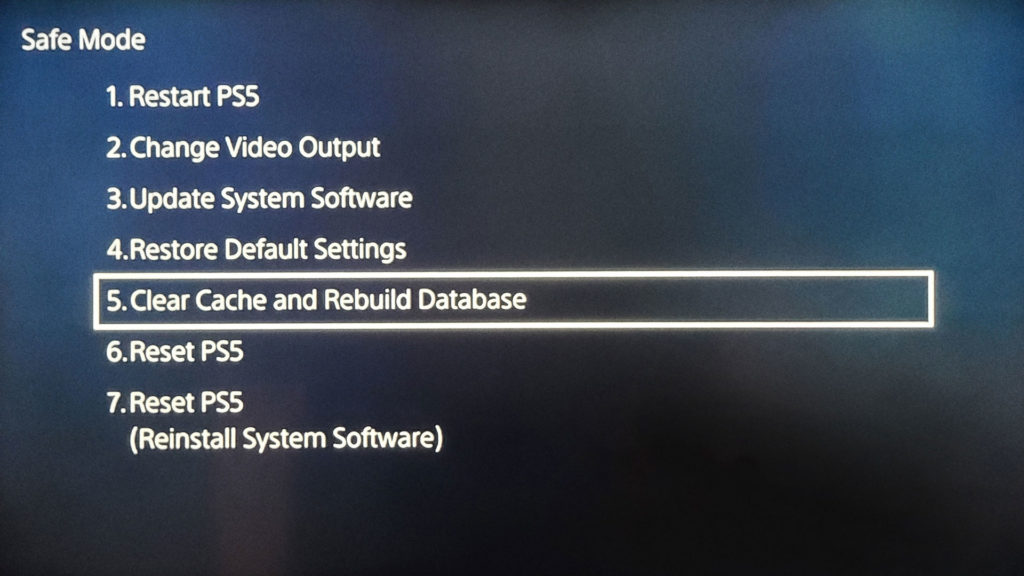
However, if you have a PS5, then you need to manually clear the cache with these steps:
- Turn off the PS5 console.
- Press and hold the Power button until you hear second beep. Once the second beep sounds, release the button.
- Once you’re in Safe Mode, find Clear Cache and Rebuild Database.
- Select Clear System Software cache.
- Press OK to confirm.
Fix #8: Check the saved data.
Sometimes, a PlayStation may crash randomly on certain games not because of a system fault but due to corrupted saved data or game saved files.
What you can do in this situation is to delete your old saved data or skip your saved campaign and see if that will fix the problem.
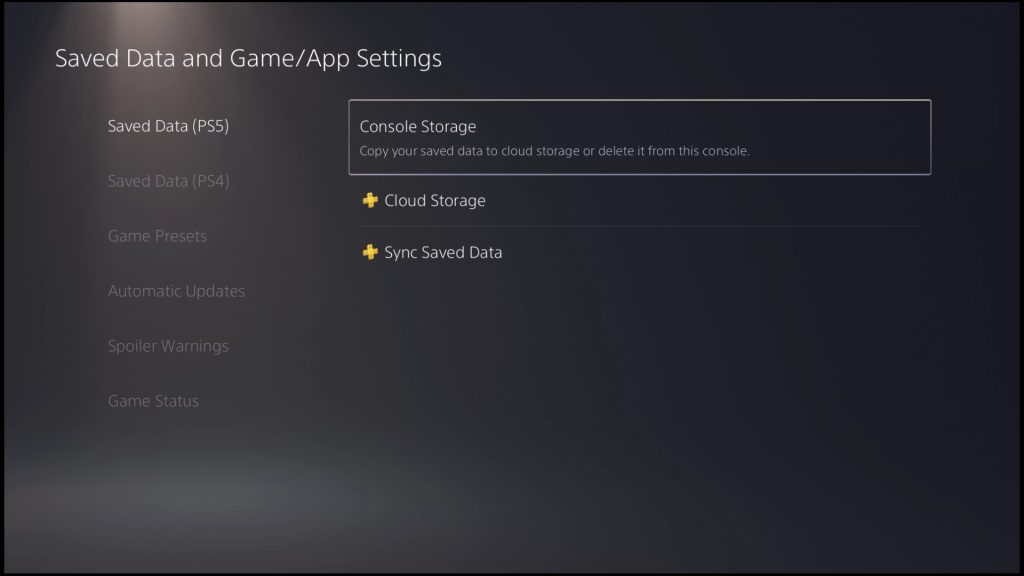
If you have no idea how to delete your saved data, follow these steps:
- Go to the Home Screen.
- Open Settings.
- Find Saved Data and Game/App Settings and select it.
- Select Saved Data.
- Select Console Storage.
- Select FIFA 23 and hit Delete.
Fix #9: Rebuild database.
Another way to ensure that the software environment of your console is working is to rebuild database. Here’s how:
- Turn off the PS5 console.
- Press and hold the Power button until you hear second beep. Once the second beep sounds, release the button.
- Once you’re in Safe Mode, find Clear Cache and Rebuild Database.
Fix #10: Delete and reinstall.
For some people, reinstalling FIFA 23 on their console is the permanent fix for the FIFA 23 crashing issue. . If none of the fixes we’ve shown above has helped, deleting and installing the game again might help.
Fix #11: Factory reset.
The last fix that you can try at this point is a factory reset. This is hardly an ideal solution but must be done as the main cause of the problem might be due to a system glitch that only a factory wipe can fix.
Keep in mind that a factory reset will delete any unsaved information that you have saved in your console. Make sure to back them up ahead of time if you decide to do a reset.