How To Fix PS5 FIFA 23 CE-108255-1 Error Code [Updated 2023]
Some PS5 users reported getting the CE-108255-1 error code on when playing FIFA 23. If you’re one of them and you have no idea how to get rid of this error, this guide is for you.
How to fix PS5 FIFA 23 CE-108255-1 error code?
If FIFA 23 keeps crashing on your PS5 and showing the CE-108255-1 error code, here are the solutions that you need to try:

Fix #1: Restart the game.
Sometimes, all it takes to flush out a minor bug in the system or in an app is by closing and starting the app back up. If you haven’t done this, make sure that you restart FIFA 23 and see if that will work.
Here’s how it’s done:
- Go to the Home screen or Control Center.
- Highlight the FIFA 23 game tile and press the Options button on your controller.
- Select Close app.
Fix #2: Reboot your PS5.
If closing and restarting the game won’t work, the next step for you is to refresh the console itself. To do that, you need to restart it.
- Press the PS button on your controller.
- Select the Power icon at the bottom.
- Select Restart PS5 option.
Fix #3: Install game updates.
Keeping FIFA 23 up-to-date is essential because no video game is perfect. Again, this isn’t a big deal for people whose consoles already have internet connections. The game itself requires continual updates because it is always communicating with the servers to update your data (achievements, progress, etc.).
It’s not going to hurt to check for updates manually every once in a while.
Fix #4: Check for PS5 software update.
You also need to update system software from time to time in order to fix known bugs and to prevent new ones from appearing. Some users may be experiencing a PlayStation error code or game crashing issue that has nothing to do with the gamebut is instead the result of out-of-date console software.
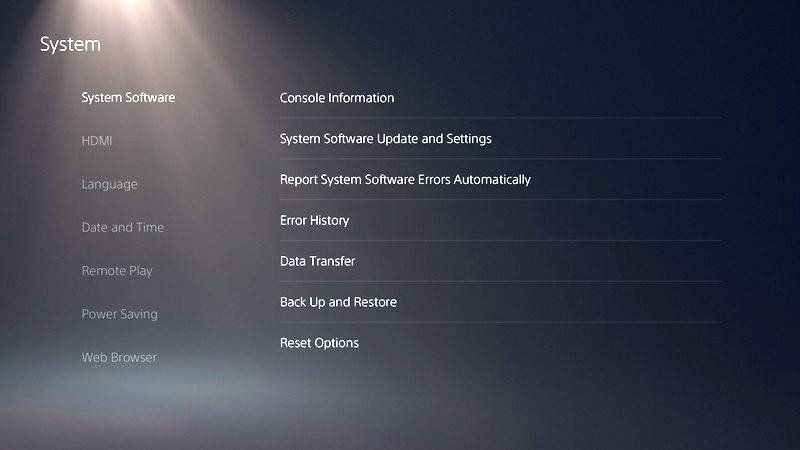
If you’re having trouble with FIFA 23 on PS5, updating your console’s OS may help.
- Make sure that your PS5 is connected to the internet.
- Go to Settings.
- Go to System.
- Go to System Software.
- Go to System Software Update and Settings.
- Go to Update System Software.
- Once the update is finished, restart the PS5 and check for the PS5 error code CE-108255-1.
Fix #5: Disable HDCP.
High-bandwidth Digital Content Protection is the abbreviation for HDCP. It’s a method of protecting digital media files against being duplicated on multiple gadgets. You won’t be able to use a game capture device such an Elgato if you enable such a feature.
While this HDCP function shouldn’t affect gameplay in most cases, it may cause problems with video recording and capture software and may cause the PS5 error code CE-108255-1 Turning off HDCP may help your PS5 console function normally again.
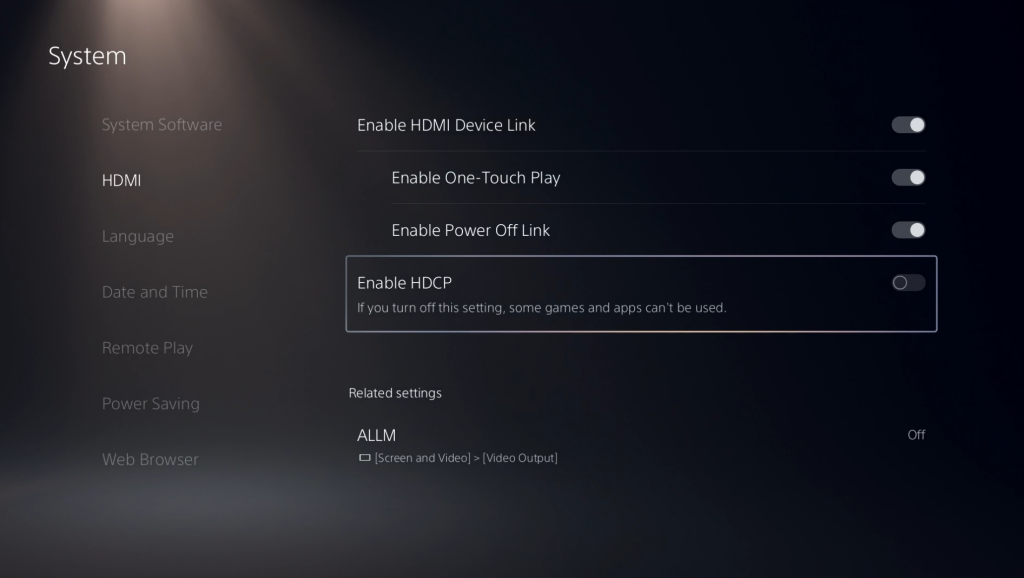
Here’s what you must do:
- Go to your PS5 Home screen.
- Select System Settings.
- Go to System category.
- Select HDMI from the left pane and toggle the button for Enable HDCP.
Fix #6: Clean the game disc.
If you bought the disc version of FIFA 23, make sure that you take out the disc and clean it with a clean microfiber cloth. Sometimes, fingerprints, smudges, dust, or scratches may cause reading issues with your PS5.
Then, once you’ve wiped the disc clean, run FIFA 23 again and check for the CE-108255-1 error message.
If you have the digital version of PS5, simply ignore this suggestion.
Fix #7: Reinstall the game.
One of the effective ways to fix weird crashing issues or this particular error code CE-108255-1 is to reinstall the game. If FIFA 23 is still crashing or keeps showing the error code CE-108255-1, delete the game and reinstall it afterwards.
To delete FIFA 23:
- On your DualSense controller, press the PS button.
- Go to your Games library and highlight FIFA 23.
- Press the Options button on your controller.
- Select the Delete option.
- Press the OK button to confirm.
- Go to Settings and select Saved Data and Game/App Settings.
- Select Saved Data (PS5) and then select Console Storage.
- Select Delete.
Fix #8: Rebuild database.
The PlayStation support team also suggests trying a database rebuild. Using this feature in Safe Mode will reset the system’s file database to its factory settings.
Selecting Clear Cache and Rebuild Database will cause the PS5 to perform a full system scan and generate a brand new database for all of your data, hence effectively eliminating possible corrupted game files or cache.
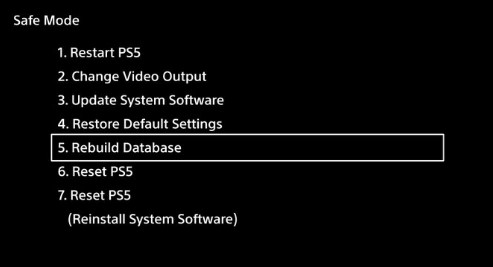
If the game files are missing or corrupted, this may fix the issue.
- Turn off your PS5 console by pressing the Power button and waiting for the LED indication to stop flashing.
- Once the console has been switched off, press and hold the power button for a few seconds until you hear two beep noises, which may take six to seven seconds.
- Connect a controller to the console with a USB cable, then press the PS button to view the menu.
- Select Rebuild Database option.
- Select OK when the“The database will be rebuilt. Rebuilding the database may take a few hours” prompt appears.
- When you hit the OK button, the console will begin resetting the data, and a status bar will display the progress and remaining time.
Fix #9: Factory reset.
Sony Interactive Entertainment has advised that resetting your PS5 to factory settings is your last resort in fixing this problem. In order to do that, you must re-enter Safe Mode and choose Option 6 from the menu (Reset PS5).
Make sure you have a backup of your files before implementing this fix because it will delete all user data.
Do a system reset and then reinstall FIFA 23 to check for the PS5 error CE-108255-1.
Other fixes that you can try:
There are a couple of fixes that you can try if none of the suggested fixes above has helped.
Download language pack.
Some FIFA 23 players have fixed the error by downloading the correct Language data package. Try it with these steps:
- Go to your PS5 Home screen.
- Go to your Game Library and highlight the FIFA 23 game tile and hit the Options button on your controller.
- Go to Manage Game Content.
- Download and install the new console Language Data.
Verify the language of your PS5 System matches the language of the Language Data you downloaded. If you are using English US as an example, you need also have the system language set to English US.
Run the game while PS5 is not connected to the internet.
This other workaround might help. First, make sure that your console is offline by disconnecting it from wifi. If you’re on wired connection, disconnect the LAN cable and make sure that it’s not connected to your wifi automatically.
Then, run FIFA 23 and see if the error continues. If the game seems to work fine, reconnect your PS5 to the internet at this time and check for the error again.
Try playing on another PSN account.
The other workaround that worked for some involves playing FIFA 23 with a different account.
Contact PlayStation Support.
If none of the these solutions have worked at all, we suggest that you contact Sony and see if there’s something that PlayStation Support can do for you.