How To Fix Call Of Duty Modern Warfare II CE-34878-0 Error | PS4 | PS5 [Easy Solutions 2023]
Are you getting the CE-34878-0 error after the new Call Of Duty Modern Warfare II has crashed? In this guide, we’ll show you the known solutions to fix this problem.
How to fix Call Of Duty Modern Warfare II CE-34878-0 error?
The CE-34878-0 error can occur in both PS4 and PS5 consoles although it’s been observed over the years in the former. If you’re getting this error right now when playing the new Call Of Duty Modern Warfare II game, here are the solutions to try:
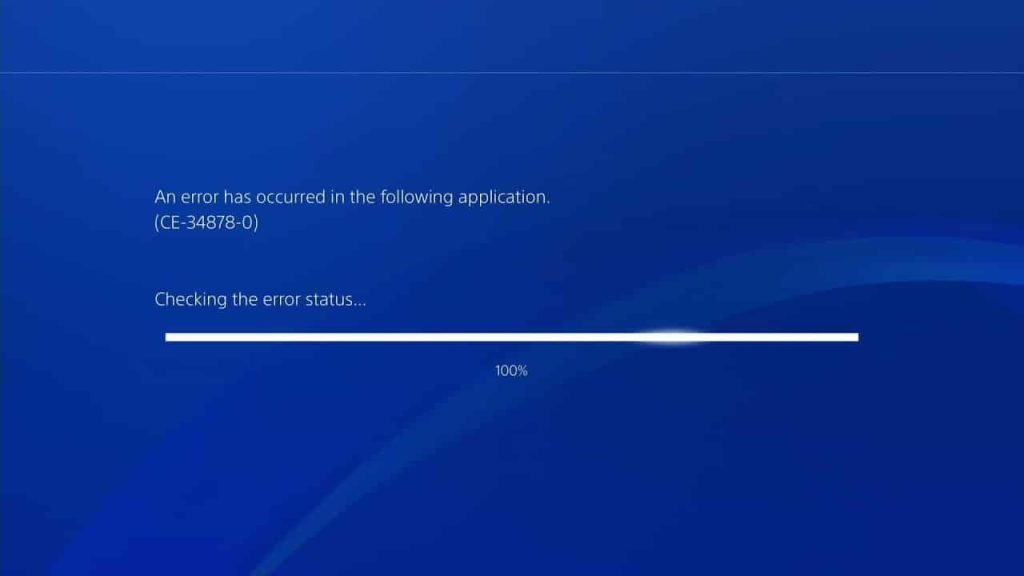
Fix #1: Restart your console.
If the game appears to have frozen or became unresponsive and the error showing up, a quick restart might help. Try turning off your PS4 or PS5 normally and unplug it from the power outlet.

If the device seems to have trouble turning off or has totally become unresponsive, simply unplug it from the power outlet and wait for 30 seconds.
This will allow the system to clear its memory and hopefully eliminate the bug.
Fix #2: Check for game updates.
If you mainly play the single player campaign mode, the game software may have a pending update at this time. Make sure that your console is connected to the internet and try to play the online multiplayer. This will force the console to check for updates.
Alternatively, you can manually check for game updates with these steps:
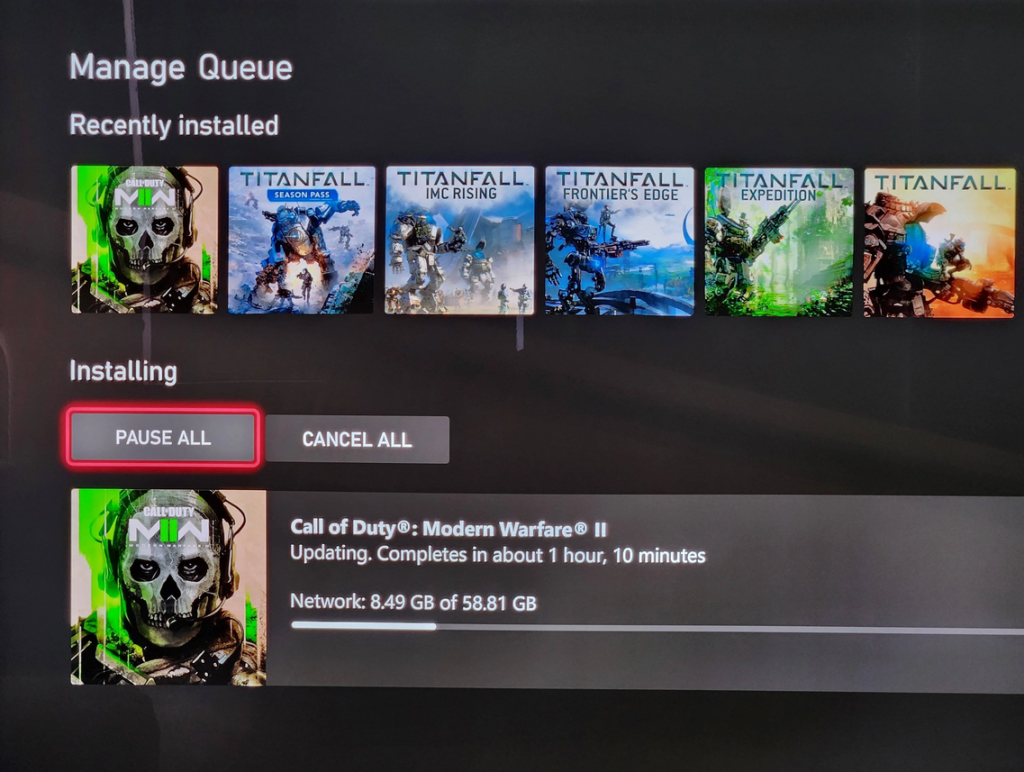
- Go to the PlayStation Home screen.
- Highlight the game on the home screen (PS5) or in the Library (PS4).
- On the controller, press the Options button.
- Select Check for Update.
- Follow the instructions on the screen if there’s a pending update. Ensure that you don’t turn off your console while installing the update.
- Wait for the installation to finish.
After the system has finished installing, make sure to restart the console before launching the Call Of Duty Modern Warfare II again.
Fix #3: Install system software updates.
If the error continues, the next important thing to do is to ensure that your PS4 or PS5 is running the latest system software update. If you don’t usually connect your console to the internet all the time, you must make sure to manually check for system software right now.
How to install software updates on the PS4
- Go to the PlayStation Home screen.
- Select Settings.
- Select System Software Update.
- Follow the instructions on the screen if there’s a pending update. Ensure that you don’t turn off your console while installing the update.
- Wait for the installation to finish.
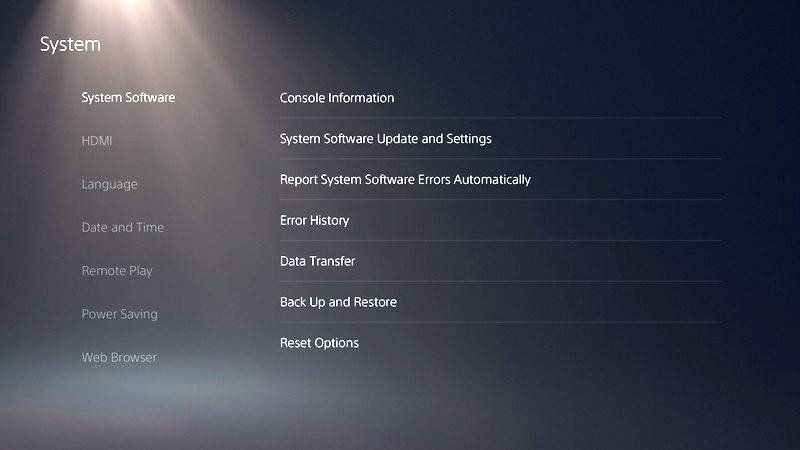
How to install software updates on the PS5
- Go to the PlayStation Home screen.
- Select Settings.
- Select System.
- Go to the System Software tab.
- Select System Software Update and Settings.
- Follow the instructions on the screen if there’s a pending update. Ensure that you don’t turn off your console while installing the update.
- Wait for the installation to finish.
Fix #4: Disable Face Recognition.
For some users, the main reason why they may encounter the error code CE-34878-0 is due to a bug with Face Recognition. If you’re using a PS camera on your console, try turning off this feature and see if that will fix the problem. Here’s how:
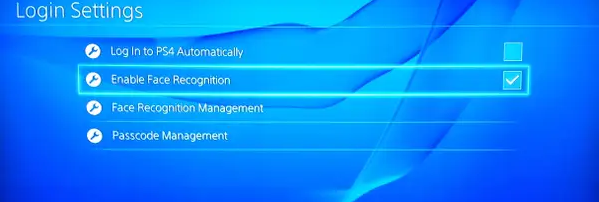
- Go to the PlayStation Home screen.
- Select Settings.
- Select User.
- Select Login Settings.
- Uncheck Enable Face Recognition.
Fix #5: Reinstall Call Of Duty Modern Warfare II.
If you’re not using a PS Camera, or if disabling Face Recognition did not change anything, the next potential solution to this error is to reinstall the game. This will ensure that the game files are refreshed.
To delete the game:
- Go to the PlayStation 4 home screen.
- Highlight the game tile and press the Options button on your controller.
- Select Delete.
- Confirm your action to uninstall the game.
Fix #6: Rebuild database.
Another way to ensure that your PS4 or PS5 is running a good set of system files is by rebuilding its database. To do this, you must reboot the console to Safe Mode and select the fifth option. Here are the steps:
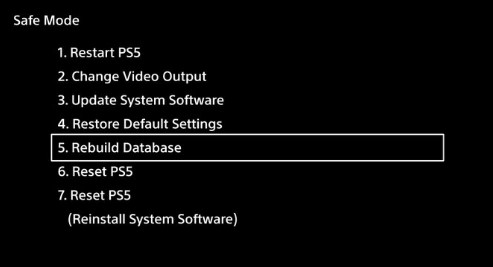
- Press and hold the Power button for 3 seconds to turn off the console.
- Once the console has powered down, press and hold the Power button in front again. Make sure to hold the Power button for about 7 seconds until you hear two beeps–the first beep should occur after you press the button and second after 7 seconds.
- After the second beep, release the Power button.
- Once you’ve reached Safe Mode, select Option 5 [Rebuild Database].
- Press the X button to start the rebuild.
Fix #7: Perform a factory reset.
A more drastic solution is to wipe the software of the console clean with a factory reset. This will delete all user data so make sure to create backup data before doing it.
- Press and hold the Power button for 3 seconds to turn off the console.
- Once the console has powered down, press and hold the Power button in front again. Make sure to hold the Power button for about 7 seconds until you hear two beeps–the first beep should occur after you press the button and second after 7 seconds.
- After the second beep, release the Power button.
- Once you’ve reached Safe Mode, select Option 6 [Initialize PS4].
- Press the X button to start the rebuild.
Fix #8: Reinstall the original HDD.
This solution only applies to those who encountered the CE-34878-0 error after upgrading their console’s original HDD or hard disk drive.
If you did not touch the hard drive at all, simply ignore this suggestion and instead try to contact Sony for a possible hardware repair.