How To Fix NBA 2K23 Crashing On PS5 | Error Code CE-108255-1 [Updated 2023]
One of the anticipated big games by many NBA fans with PS5 consoles is the NBA 2K23. The game, just like the previous versions, was released with bugs and one of the frustrating problems is the random and persistent crashes.
If you’re having crashing issues on NBA 2K23 on your PS5 and you have no idea how to go about it, this guide is for you.
How to fix NBA 2K23 crashing on PS5?
Your NBA 2K23 may keep crashing on your PS5 for a number of reasons. That said, you’ll need to perform a series of solutions to fix the problem on your end.
Here are the things that you can do:

Fix #1: Reboot your console.
Sometimes, all it takes to prevent a game from loading or triggering crashes is a minor software or game glitch. A usual simply bug fix in this situation is close and restart the game. So, simply close NBA 2K23 and restart and see what happens.
Fix #2: Check the PlayStation Network server status.
The NBA 2K23 crashing on PS5 issue may sometimes occur if there’s a server-related issue causing it. Make sure that you check the current status of the servers by going to the official NBA 2K website.
Since you’re playing on a PlayStation 5, be sure to check if the PlayStation Network is indicated as UP AND RUNNING in the site. If the PlayStation Network is otherwise, the crashes might be attributed to the on-going server trouble for your platform.
Fix #3: Install game updates.
Another simple way of preventing and, sometimes, fixing known bugs is to install the latest version of the game. If you are regularly playing any online NBA 2K23 mode, updating the game software should not be an issue as your console will force you to install any post launch update as it becomes available.
However, if you mainly play the game offline, and the console is not connected to the internet all the time, it’s possible that the game client may be out of date.
In this case, what you need to do right away to fix crashing issue on NBA 2K23 is to ensure that you install the latest game updates.
Here’s how to do that:
- Go to your PS5 Home Screen.
- Find and highlight NBA 2K23 tile.
- Press the Options button on your DualSense controller.
- Select Check For Update with the X button.
After you’ve installed the post launch update, restart the game before checking for the issue one more time.
Additionally, the PS5 may be configured to automatically download and install game updates as they become available. To do that, follow these steps:
- Go to your PS5 Home Screen.
- Go to Settings.
- Select System.
- Go to Power Saving option.
- In the right panel, select Features Available in Rest Mode.
- Make sure that Stay Connected to the Internet is enabled.
- Go back to the main Settings screen and select Save Data And Game/App Settings.
- Select Automatic Updates from the left pane.
- Ensure that the Auto-Download and Auto-Install in Rest Mode options are enabled.
Fix #4: Delete saved game data.
For some players, their NBA 2K23 crashing issue only occurs when they load a saved game. If this is what’s happening on your end, it’s possible that the saved game is corrupted or damaged.
This happened to me with my NBA 2K23 MyCareer. Everytime I load a certain saved data, the game crashes. These crashes only happens in this situation so it’s pretty easy for me to identify that the cause of the problem is that particular saved file.
The crashes stopped once I deleted that saved data.
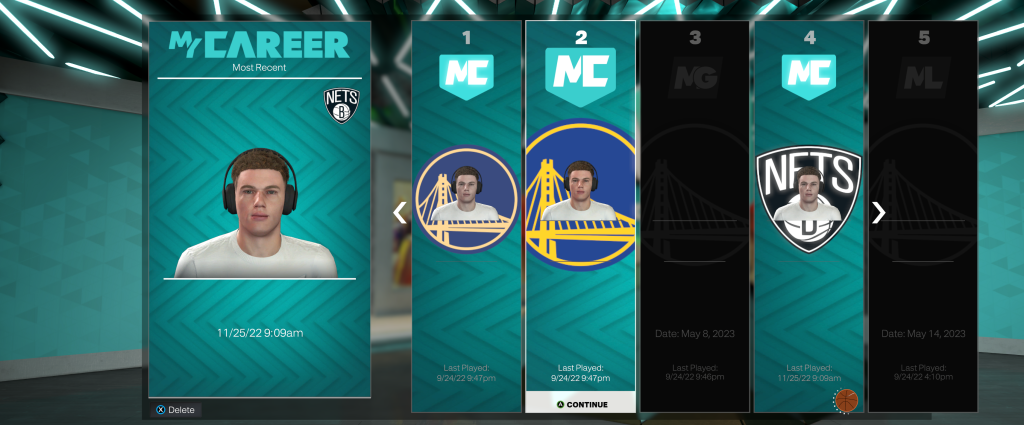
If you seem to be having an issue with MyCareer Mode only, follow these steps to delete a problematic saved data:
- Open NBA 2K23
- Go to MyCareer.
- Select the MyCareer Character that you want to delete.
Fix #5: Clear the PS5 system cache.
Sometimes, clearing the system cache of your console can totally get rid of unexplained crashes or performance issues. Here’s what you need to do:
- Turn off your PS5 completely and not in Safe Mode.
- Hold the Power button on the PS5 until you hear a second beep. The second beep will sound after 5-7 seconds.
- Connect your PS5 controller using the USB cable.
- Then, press the PS Button on the controller.
- Use the D-pad to navigate down to Option 5 [Clear Cache and Rebuild Database] and select it.
- Then, select Clear System Software Cache
- Select OK.
Fix #6: Delete and reinstall the game.
For some players, fixing their NBA 2K23 crashing issue requires deleting and reinstalling the game.
If nothing has helped fix the issue right now, you should consider uninstalling the NBA 2K23 and see if it will work normally after you’ve reinstalled it.
In order to uninstall the game, follow these steps:
- On your DualSense controller, press the PS button.
- Go to your Games library and highlight NBA 2K23.
- Press the Options button on your controller.
- Select the Delete option.
- Press the OK button to confirm.
Fix #7: Rebuild the database.
Game crashes are sometimes the result of a disorganized or corrupted system files. To ensure that your console’s system files are in order, try rebuilding its database. You want to do this only when a complete reinstall of NBA 2K23 did not help.
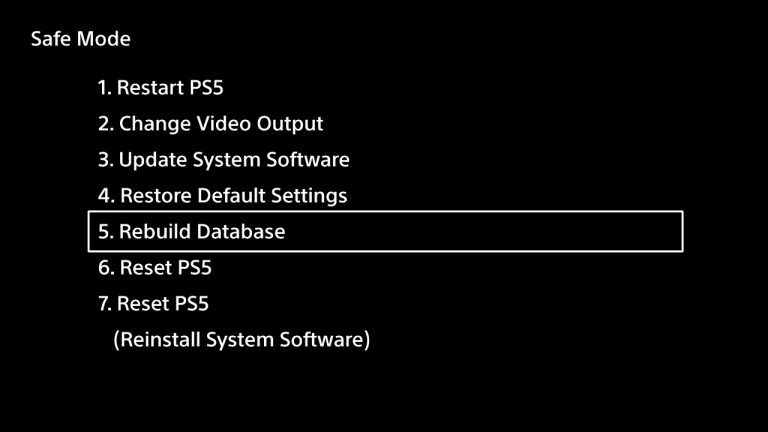
Here’s what you need to do:
- Press and hold the Power button for three seconds. Indicator light for power will flash for a few seconds and then go dark.
- When the system has finished booting up, press and hold the power button once again. There will be two beeps; the first will sound when you push it, and the second will sound seven seconds later.
- Simply plug in the controller’s USB cord and hit the PS button to get started.
- In Safe Mode, you’ll have 7 Options. Select the Option 5 (Clear Cache and Rebuild Database).
Fix #8: Reset PS5 to defaults.
NBA 2K23 crashing issue may continue even after a complete reinstall and a database rebuild. In that case, you must perform a PS5 factory reset to ensure that there’s no software issues that triggers the crashes playstation button.
You must do the reset if you’re also experiencing other games crashing on PS5 randomly, or if apps appear to be working abnormally.
Another workaround for NBA 2K23 crashing on PS5
Immediately after launch, many NBA 2K23 players on PS5 started experiencing crashes due to an in-game bug that’s related to its game base settings. While this bug has already been patched by the developers, you should consider checking it on your end if you haven’t updated your software or game since NBA 2K23 was first released.
Here’s what you need to do:
- Press the PlayStation button on your controller.
- Select Game Base at the bottom carousel.
- Highlight Friends and press the Options button.
- Select Game Base again.
- Scroll to the right and select Game Base Settings.
- Select Blocked Players. Make sure that you either unblock all or make your unblocked players less than 100 players only to fix the issue.
Keep in mind that the blocked players bug causing crashes only occured with the old game version right after the official release. If you haven’t installed the post launch update at this time, be sure to do so to get rid of this bug.