How To Fix Overwatch 2 Error LC-208 On PS5 | Disconnected From Game Server [Updated 2023]
Online Multiplayer games like Overwatch 2 are prone to connection issues and server-related errors, affecting players on all platforms, that sometimes, the situation can already be considered normal. Although Overwatch 2 has proven to be largely stable for most people, it continues to suffer from common issues like high ping, lag, latency, and other specific errors, one of which is the topic of this guide — the error code LC-208.
How to fix Overwatch 2 error LC-208 on PS5?
If you are unable to play Overwatch 2 on your PS5 and you’re getting the Login Error LC-208, here are the solutions that you must do:
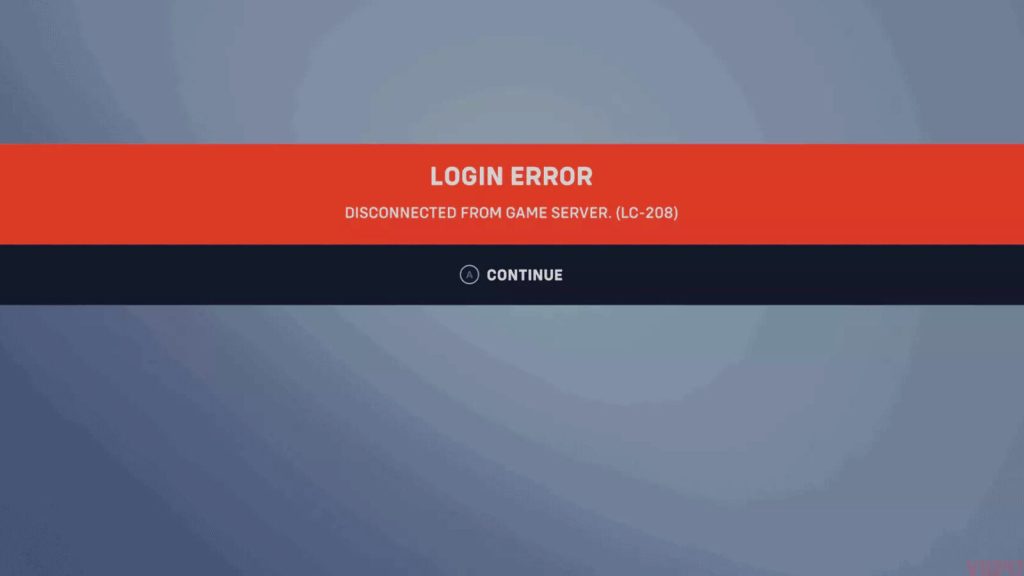
Fix #1: Restart the game.
For a lot of Overwatch 2 players, the LC-208 error is caused by a minor or temporary bug with either the game, console, or their internet connection. Fortunately, the issue can be fixed easily by doing a simple step: restarting the game and/or the console.
That said, the first thing that you want to do here is to ensure that you quit and restart the Overwatch 2 game. Here’s how it’s done:
- While playing the Overwatch 2 game, press the PS button on your controller and select the Home icon at the bottom.
- Highlight the Overwatch 2 game tile at the top and press the Options button (the button with three horizontal lines).
- Select Close Game.
- Relaunch Overwatch 2 again and check for the error code LC-208.
Fix #2: Reboot your console.
If the game continues to show the error code LC-208 after restarting it, your next move is to follow it up with a console reboot. Just turn the console off normally (do not put the console on Rest Mode) and unplug it from the wall for 20 seconds.
After that, plug everything back in and check for the the error code LC-208 again.
Fix #3: Verify Overwatch 2 server status.
From time to time, online multiplayer games like Overwatch 2 may encounter server issues. Game server problems can only be fixed by the developer so all you have to do is to wait until the issue is gone.
So, instead of wasting time and effort on fixing the issue, all you have to do is to check whether or not there’s an on-going issue. There are a couple of things that you can try to do that.
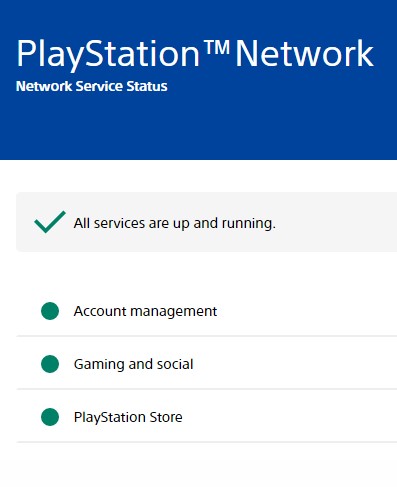
First, you want to see if there’s no issues with your platform’s network. You can do that by going to the official PlayStation Network service status page at https://status.playstation.com/
If the PSN status is clear, you can then double check if there’s any recent announcements from Blizzard about server troubles on their official forums. Alternatively, you can also visit their Support page for any new updates about the game or if there’s any upcoming Blizzard’s servers maintenance schedules and reported bugs that might be affecting Overwatch 2 right now.
Fix #4: Install updates.
Keeping the game and your PS5 software up to date is another simple yet sometimes effective way to fix bugs. Make sure that you manually check for game updates before playing Overwatch 2 again.
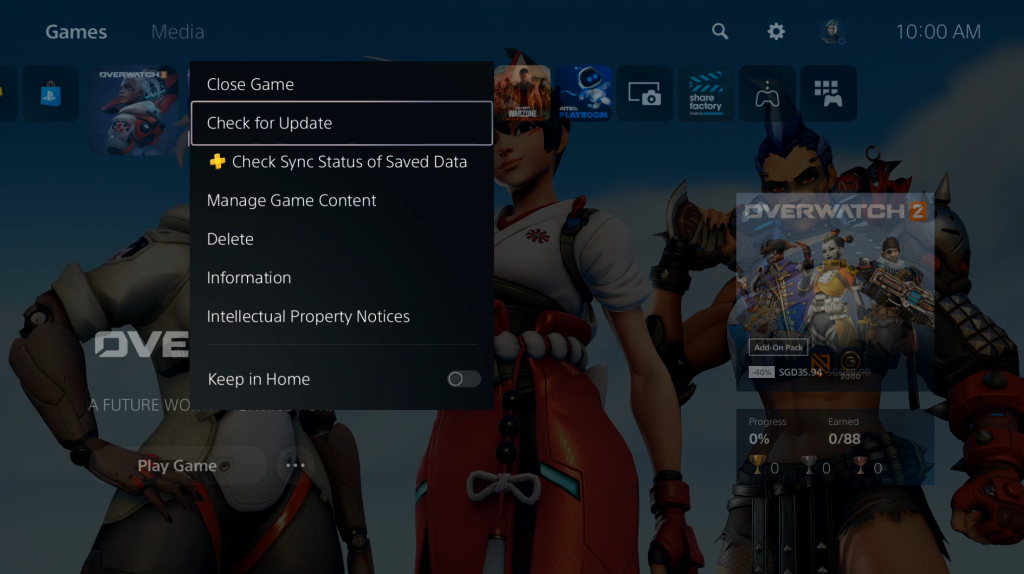
- Go to your PS5 Home Screen.
- Find and highlight the Overwatch 2 game tile.
- Press the Options button on your DualSense controller.
- Select Check For Update with the X button.
Once you’ve verified that the game is running its latest version, it’s time to check if your PS5 has the most recent system software at this time.
- Make sure that your PS5 is connected to the internet.
- Go to Settings.
- Go to System.
- Select System Software.
- Go to System Software Update and Settings.
- Select Update System Software.
Fix #5: Disconnect and reconnect your Battle.net account to your PlayStation account.
The official solution from Blizzard regarding the Error Code LC-208 is to disconnect your Battle.net account from your PlayStation account, then reconnecting them afterwards. However, I don’t personally recommend that you do this because you will not be able to reconnect both accounts again until the 1 year cooldown is up. This means that you won’t be able to play Overwatch 2 on your PS5 using your Battle.net account that’s linked to your PlayStation account for 365 days.
If you have another account that you can link to your Battle.net account, then that’s fine.
For educational purposes though, here are the steps to disconnect your accounts:
- Open a web browser on your computer or mobile.
- Log in to your Battle.net account.
- In the left panel, select Connections.
- Under Connected Accounts section, go to PlayStation Network and click on the DISCONNECT link at the right.
Fix #6: Reboot your network devices.
For some players, the main reason for the Overwatch 2 error code LC-208 is their internet connection. Although knowing the exact cause can be difficult given the sophistication of even a home network nowadays, it’s always a proven solution to start troubleshooting for possible network issues by rebooting the modem or router. Network settings can sometimes change due to a temporary bug that may develop if the network devices are left running for an extended period.
What you need to do is to turn off the network devices normally and unplugging them from the wall outlet for 20 seconds. This should be enough time to clear the memory and hopefully eliminate the other bugs that causes a connection issue.
Fix #7: Run an internet connection check on your PS5.
Once you’ve restarted the modem or router, the next step is to see whether or not there’s an issue with your PS5’s internet settings. To do that, follow these steps:
- Go to your PS5 Home screen.
- Select Settings.
- Go to Network.
- Go to Connection Status.
- Select Test Internet Connection.
Be sure that you don’t have any issues with the PlayStation Network sign-in, Internet, and IP Address. All of them should say Successful, otherwise you will need to troubleshoot the internet connection on your console first.
Fix #8: Check your PS5 NAT Type.
One other important thing to take note of after doing a speed test as shown in the previous solution is your PS5 NAT type. Make sure that it says either a NAT Type 1 or NAT Type 2. If you’re getting a NAT Type 3, you will most likely be unable to play with other players in Overwatch 2, which can sometimes be indicated by a login error.
Changing the NAT Type on your PS5 requires some advance steps as you need to login to you router’s graphical user interface. Once you’re in there, you then have to configure the Port Forwarding feature of your router so your console can connect to specific ports and has the right port settings.
If you don’t have any idea how to do this, I suggest that you contact your Internet Service Provider. The specific steps on what you need to do depends on the equipment you have and the restrictions imposed by your ISP on said equipment. It’s better if their technical support team walks you through the entire process.
Fix #9: Use another DNS server.
Some PlayStation users were able to fix the LC-208 error message by changing the DNS server on their console to that of Google or any other third party DNS. This can sometimes work if the DNS server that your ISP provides is down for maintenance.
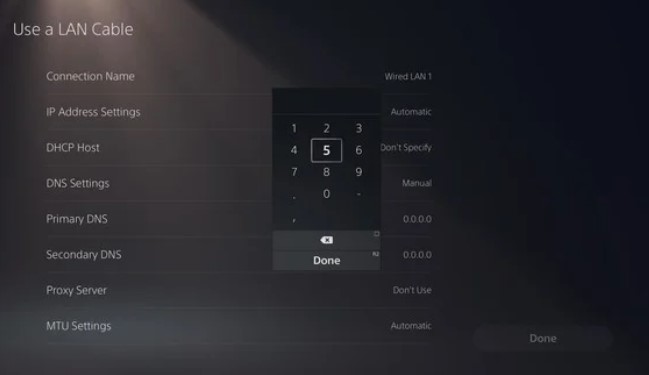
Here’s what you must do:
- Go to your PS5 Home screen.
- Go to Settings.
- Select Network.
- Select Settings.
- Select Set Up Internet Connection.
- Go to the bottom option and select Set Up Manually.
- Select Use Wifi or Use a LAN Cable depending on your preference.
- Select DNS.
- Change the Primary DNS to 8.8.8.8.
- Change the Secondary DNS to 8.8.4.4.
- Select Done.
Fix #10: Use wired connection.
If you can, try to avoid using a wireless connection when playing an online shooter game such as Overwatch 2. As much as possible, you want to minimize the connection issues such as signal interference, poor wifi signal, and other problems brought about by a wireless network.
That said, try to see if switching to a wired setup will help fix PS5 error codes such as LC-208 by connecting your PS5 to the router via an Ethernet cable.
Other workarounds for PS5 Overwatch 2 Error LC-208
There are other solutions that you can also try (although none of them has worked for me). Some PC players were able to fix the Overwatch 2 Error LC-208 by using the Looking Glass test on their machine.
This is an official Blizzard Entertainment troubleshooter that can help diagnose network issues between users and their servers. However, doing this step can be a bit complicated for PS5 users and (even for Nintendo Switch players too) as the test requires that you use your console’s internet browser, which is not readily available.