How to Delete a YouTube Video on Android/iOS/Windows 10
A YouTube video can be deleted in many ways and the steps vary depending on the platform in use. Depicted in this post is a step-by-step guide on how to delete a YouTube video on an Android, iOS and Windows 10 device.
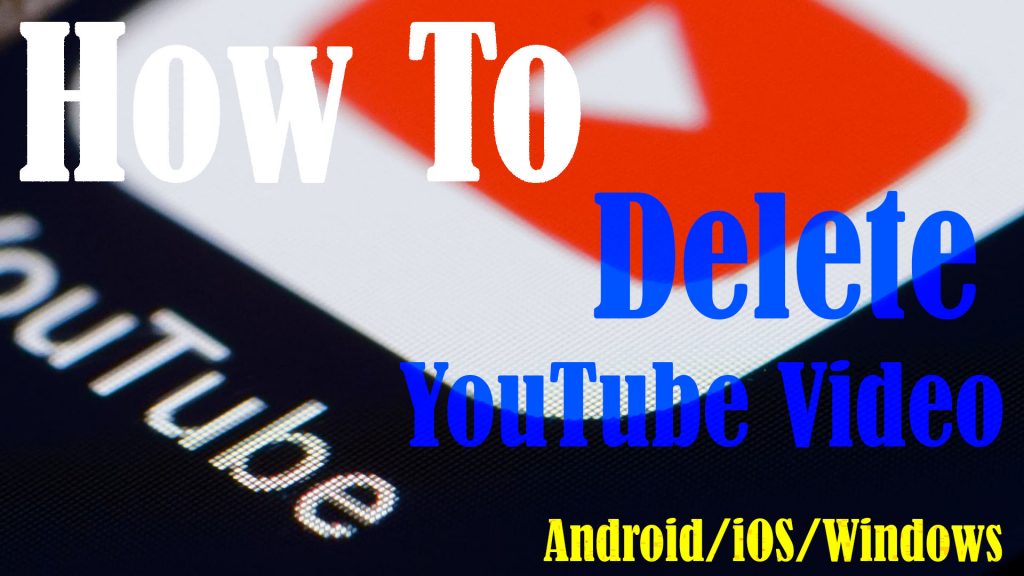
If you don’t want certain videos to muddle your playlist, then just delete them. The process is relatively simple. If you need help, then read on to view more detailed instructions.
The above steps depict the process of deleting videos on YouTube from other channels. In the case where you’d like to delete a YouTube video from your own channel, all you have to do is log into your YouTube channel through the YouTube creator studio. Here’s how it works.
Deleting your own YouTube Video via YouTube app (Android/iOS)
Be sure to sign into your Google/YouTube account beforehand. Once everything is set, proceed with these steps:
- Open the YouTube app on your device.
- While on the YouTube app, tap on your profile icon on the upper-right corner then select Your Channel from the given options.
- Click on Video on the top hand navigation. Doing so will load up a list of your content.
- Locate the video that you want to delete.
- Tap the three dots next to the thumbnail and title.
- Finally, tap Delete from the given options.
That video will then be removed from your channel.
Deleting your own YouTube Video via YouTube Creator Studio (Android/iOS)
Again, you will need to log into your Google/YouTube account. Also ensure that the YouTube Creator studio mobile app is already installed on your device. Once you’re logged in, access the YouTube creator studio mobile app and the proceed with these steps:
- While on the YOUTUBE Creator Studio dashboard page, tap the Option button on the upper-left and then go to Videos.
- Locate the desired video that you want to delete and then tap on it to be highlighted/selected. After highlighting/selecting the video, you will be routed to the edit page. An indication that you’re already on this page is the pencil icon at the top.
- Just tap on the pencil icon then swipe to the Advanced tab.
- Scroll all the way down to the bottom of the display and then tap Delete from the given options.
The video will then be removed from your YouTube channel permanently and there is no way for you to undo the action.
Deleting YouTube Videos on Windows 10
The process of deleting YouTube videos from your own channel on a Windows 10 computer is likewise relatively simple. All you have to do is to sign into your Google/YouTube account then proceed with these steps:
- Open your browser then go to the official YouTube website (www.youtube.com).
- Click on your Google/YouTube Profile icon on the upper-rightmost corner then click Your Channel from the drop-down menu options.
- Click the Manage Videos button on the upper-right side of the screen, right next to the Customize Channel button.
- Click Content on the left pane. On the succeeding window, you will see a list of all the videos that you’ve uploaded in your channel.
- Click to mark the checkbox before the video that you’d like to delete.You can select to delete multiple videos at once.
- Once the video is selected, click the More actions dropdown arrow and then select Delete Forever from the given options.
The selected video will then be removed from your channel’s content.
Deleting Any Video from Other YouTube channels
If you’re fond of watching random videos on YouTube, chances are that you saved any of these videos in your playlists. But if later you realize that some of the contents saved on your playlist aren’t good for viewing, then you can just delete them. Here’s what you should do then:
- If you haven’t already, log into your Google/YouTube account.
- Select a playlist that you want to delete then go to the Playlists tab.
- On the Playlists page, click on the triple-dot icon on the upper-right corner then select the option to Delete video. If you want to delete the entire playlist, just select the option to Delete playlist instead.
Alternatively, you can delete any video from YouTube by going to the YouTube website and continue with these steps:
- Click on the triple-dot icon next to the title of the video that you’d like to delete. On the pop-up menu, click Not interested. That should instantly remove the video from YouTube’s main screen.
- If you find the video inappropriate or offensive, then you can report it to YouTube instead. Just click on the triple-dot icon next to the video title then click Report on the pop-up menu options. Follow the rest of the onscreen prompts to confirm the report.
Hope this helps!
Please visit our YouTube channel to view different troubleshooting and tutorial videos that might be helpful to you.
You Might Also Want To Read: