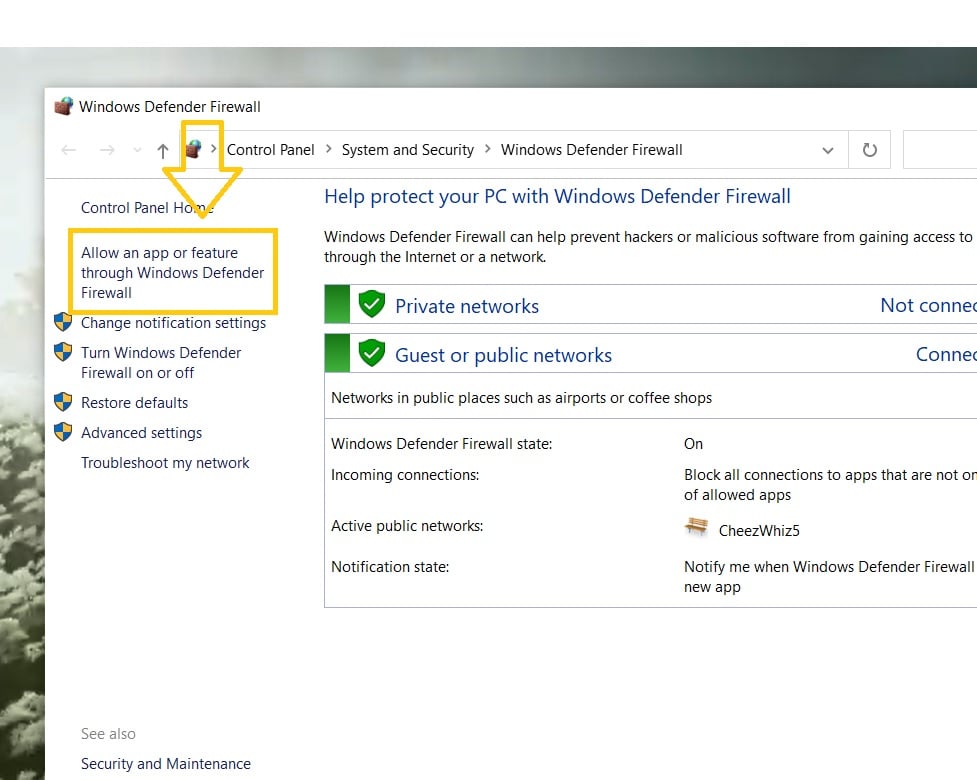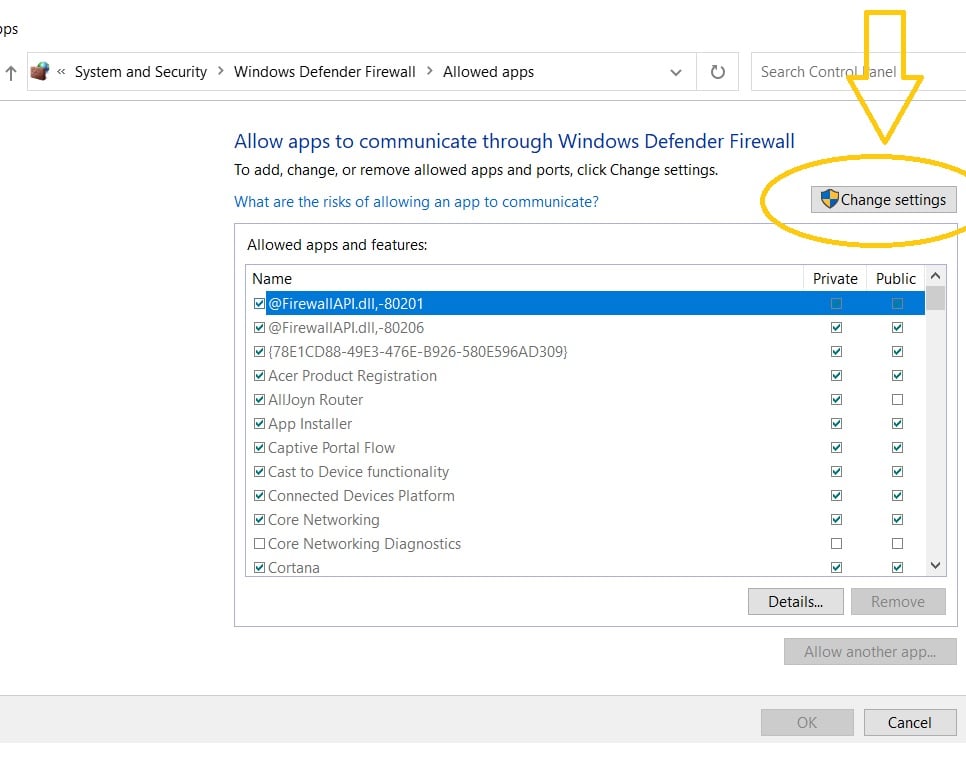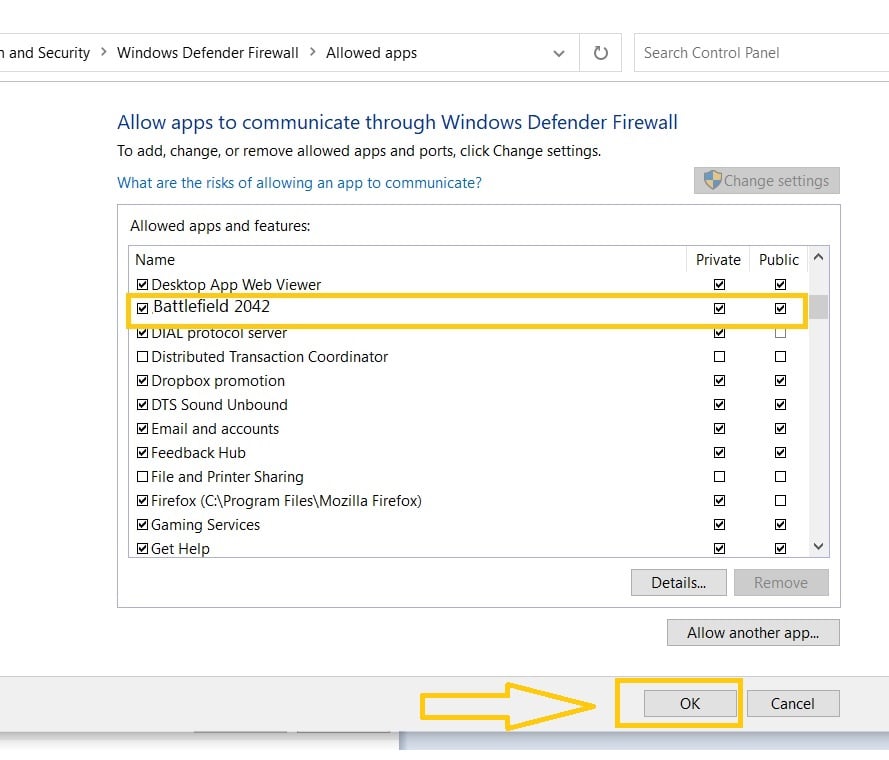How To Fix Battlefield 2042 Error Code 15 – 7A | Updated Solutions [Updated 2023]
Aside from the popular known error message “Unable to Load Persistence Data” that a majority of gamers have encountered, others have also been complaining about the Battlefield 2042 error code 15–7A that prevents them from joining any matches within the game. The problem seems to exist on multiple platforms. If you are dealing with the error mentioned, this guide should be able to help you fix the problem.
How to fix Battlefield 2042 error code 15–7A
We have enumerated the solutions that we have collected from Battlefield 2042 gamers who were able to eliminate the error. Feel free to try some of these suggestions and we hope that this will help resolve the annoying error code 15–7A.
Fix #1: Check the Battlefield 2042 game servers for outages.
Check if there are game server outages reported for Battlefield 2042.
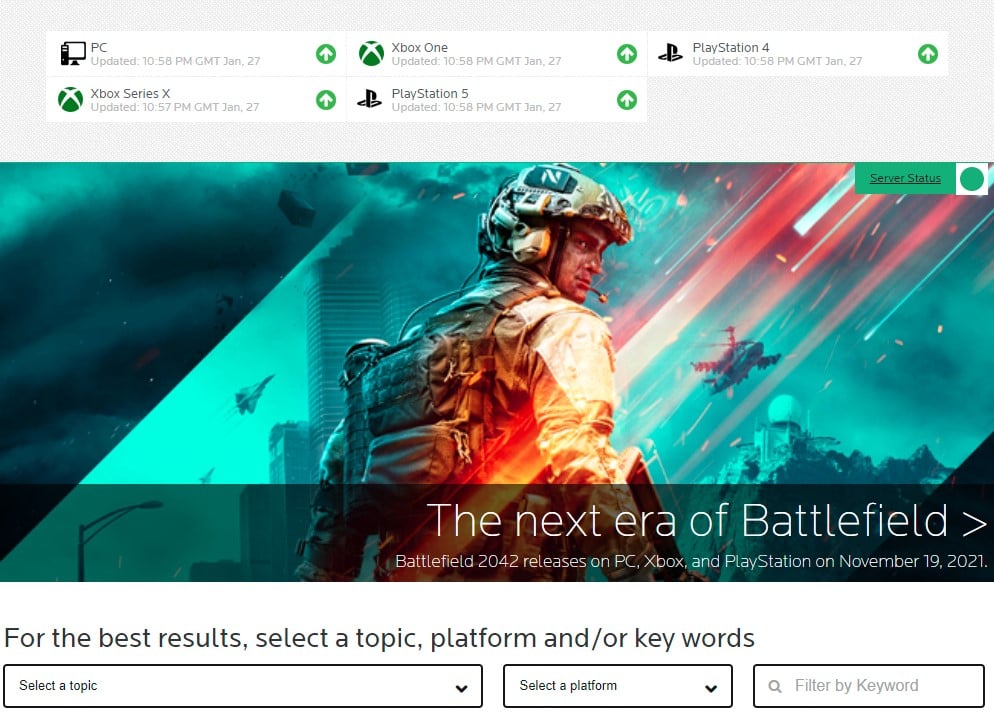
You can visit EA’s official website or Twitter for the server status as they always post known server problems on their respective accounts.
Fix #2: Reboot your PC or console.
A simple restart may also help when the error code 15–7A is displayed while booting up the Battlefield 2042 game. This simple action usually eliminates minor bugs or random errors and refreshes the device and clears up the data in RAM. Once done, try to launch the game to check if Battlefield 2042 error code 15–7A is fixed.
Fix #3: Disable or allow the game through Antivirus or Windows Defender Firewall.
Sometimes, games such as Battlefield 2042 may be blocked by Antivirus or the firewall set up in your PC. If this is the main reason why error code 15–7A occurs in the first place, it is recommended to turn off or adjust the settings to allow the Battlefield 2042 game to run and remove the restriction. here‘s how to do it in your Windows PC:
- Press the Start button.
- Type Firewall and select Windows Defender Firewall.
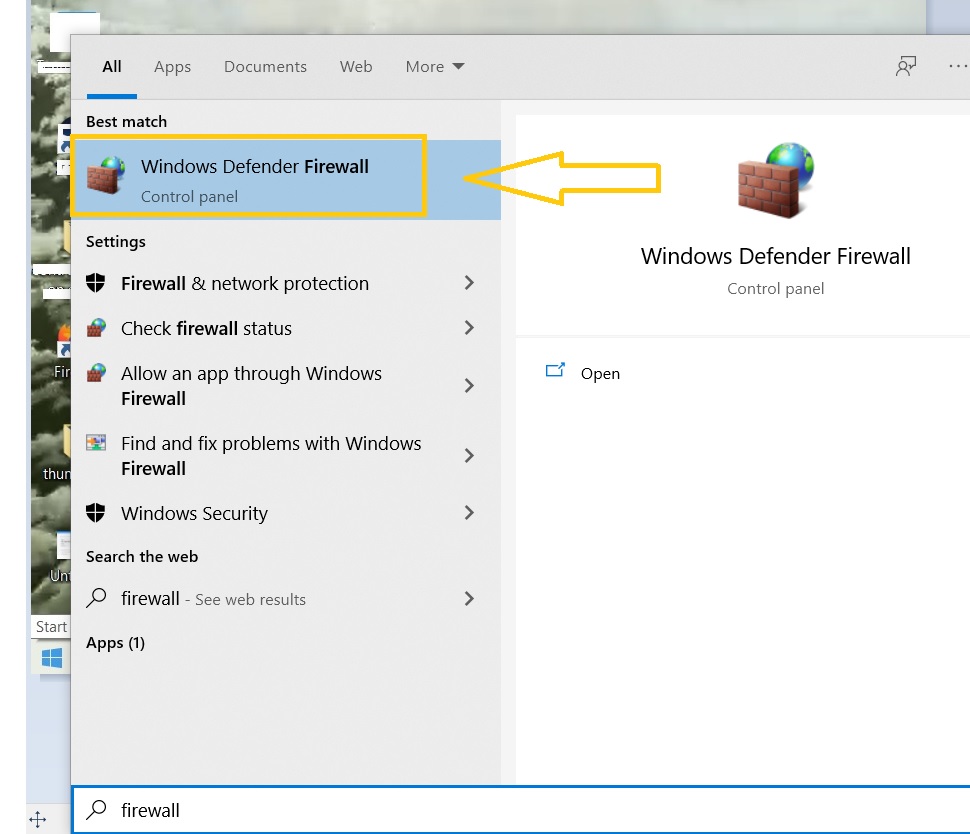
- Select Allow apps to communicate through Windows Defender Firewall.

- Click Change Settings.

- Search for the Battlefield 2042 application and check both boxes.
- Click OK to complete the process.

- Launch the game to check if Battlefield 2042 error code 15 – 7A is now completely gone.
Fix #4: Fix connection issues with your internet.
Another known factor that can trigger the error code 15–7A in Battlefield to occur is the internet connection being slow or unstable. It is necessary to secure a strong connection when playing online, especially in multiplayer modes. These are the common solutions to improve your connection to the internet and eliminate the problem in Battlefield 2042.

- Restart your modem and router. Refresh the connection by unplugging the power cord for these equipment for at least a minute and replugging it back.
- Instead of using the default connection, try to use a different wireless network to get a better internet connection.
- Use a wired connection if possible.
- Change DNS settings to improve the console’s connection to the internet.
Fix #5: Verify integrity of the game files through Steam.
It is also possible that the Battlefield 2042 game files may be corrupted or missing which leads to the error code 15–7A. Access Steam application to repair the files to fix Battlefield 2042 error. Refer to the steps below to fix the game files.
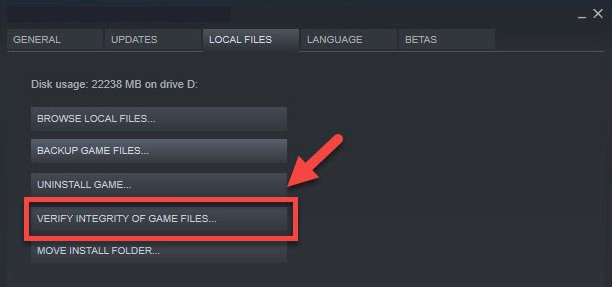
- Launch Steam client.
- Go to the Steam Library and look for Battlefield 2042.
- Right-click Battlefield 2042 game or click the gear icon.
- Select Properties next.
- Choose the Local files tab from the options.
- In the Local files tab, select Verify integrity of game files next.
- Wait for a few minutes until the process completes.
- Launch the game to check if the Battlefield 2042 error code 15–7A has been successfully fixed.
Fix #6: Clear cache on your gaming console.
From time to time, you can clear cache from your console to fix minor issues and prevent problems from existing as it removes temporary files stored that may have been corrupted. This activity will also speed up the performance of your Playstation or Xbox console’s system. Check the instructions on how to clear the cache on these consoles to resolve Battlefield 2042 error code 15–7A.
Clear cache on your Playstation
- Turn off the gaming console.
- Wait for at least 30 seconds and then unplug the power cord found at the back of the console.
- Plug the power cord back in after at least 30 seconds.
- Turn on your PS4 or PS5 console.
Clear console cache on your Xbox console
- Turn off the Xbox One gaming device.
- Ensure to unplug the power cord from the console and not just the other end from the power outlet.
- Wait for at least 30 seconds and then connect it back.
- Turn on the Xbox console and try to launch the Battlefield 2042 to check if error code 15–7A is resolved.
Fix #7: Disable Crossplay feature in Battlefield 2042
For some reason, turning off the crossplay feature in Battlefield 2042 has been the answer for several players who are dealing with error code 15–7A and the “Unable to load persistence data” error.
OTHER INTERESTING ARTICLES YOU MAY LIKE:
- Two Ways To Disable Windows Defender In Windows 11 |Easy Steps 2022
- How To Fix Steam Slow Download in 2026 | Easy Solutions
- How To Fix COD Warzone Disc Read Error 6.154 | Updated Fixes [2022]
- How To Fix Battlefield 2042 Error Code 25 | Updated Solutions [2022]
Visit our TheDroidGuy Youtube Channel for more troubleshooting videos and tutorials.