How To Fix It If Samsung Galaxy M52 Won’t Turn On
While most of the Samsung devices nowadays are pretty stable, there are instances wherein minor issues occur.
Aside from the camera failed error issues that many encounter, some units seem to have issues turning on and one of them is the Samsung Galaxy M52 5G, which was released last year.
It might appear as though the problem is with the hardware, but when a device won’t turn on, most of the time, it’s just due to a minor problem with its operating system.

A Samsung Galaxy smartphone as stable as the M52 has a few issues ever since it was released. So as long as the problem hasn’t been caused by physical or liquid damage, you will be able to fix it by doing the most basic troubleshooting procedures.
Common causes of power issues in Galaxy devices
There are a few reasons why your device will no longer power on. It’s important that you know the common causes so that you will understand why such an issue occurs and that you’ll know what to do should it occur again in the future.
Minor system issues – you might have experienced having your phone to run out of battery and when you charged it, it won’t respond or turn on. Issues that occur without apparent reason or cause are often due to system glitches, which can be fixed by doing the Forced Restart procedure.
Drained battery life – there are instances wherein a phone runs out of juice completely and might take a long time to respond to its charger. It is also possible for the firmware to crash just before the device powers down due to a drained battery. If such an issue occurs, you will have a phone that won’t respond to its charger and not turn on.
Hardware problem – had your phone suffered some physical damage and then this problem occurred, then it’s pretty obvious that it’s a hardware problem. It can range from a minor issue like loose connection from the inside to a serious one like broken screen or other components.
Troubleshooting Galaxy M52 That Won’t Turn On
Fixing a Galaxy M52 that won’t turn on can be pretty easy provided that the problem isn’t with the hardware.
But before anything else, try to do a physical inspection of your phone to see if the problem is caused by either physical or liquid damage.
As simple glance at the case would tell you if your device has some signs of physical damage. And as the owner, you should know if your device got wet at some point.
The Galaxy M52 doesn’t have the IP68 certification like the S series, so it’s not waterproof.
But assuming your phone doesn’t have any sign of physical or liquid damage, here’s what you should do to try and fix it…
First solution: Try doing the Forced restart
If your phone just powered down and won’t turn on for no apparent reason, then it might be just due to a system crash.
An issue like that will make the device unresponsive but don’t worry, you can actually fix it by doing the forced restart or soft reset.
It’s a simulated battery removal that will force your phone to respond and boot up if it still has enough battery left.
Here’s how it’s done:
Step 1: Press and hold the Volume Down button and the Power key for 10 seconds or more.
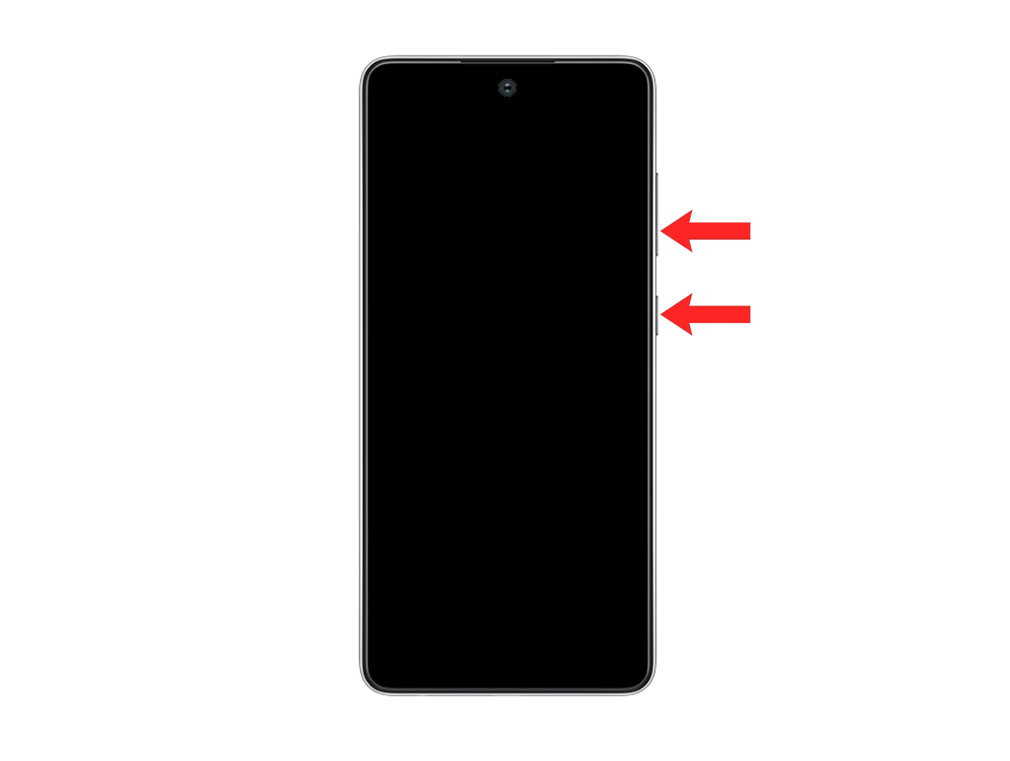
Doing so will trigger it to boot up.
Step 2: When the Samsung logo appears on the screen, release both keys and allow your phone to continue the boot process.

Most of the time, that will be enough to make your phone respond again.
However, if it’s still unresponsive after doing that, try the same process a few more times before moving on to the next solution.
Second solution: Charge your phone & do the Forced reboot
If the first solution fails, then it’s possible that your device doesn’t have enough battery to power it up. Perhaps it ran out of juice and the firmware crashed while it was powering down.
Such is the case with some units. As a result, the phone neither responds to its charger immediately and won’t turn on no matter how long you hold the power key.
But don’t worry, if that’s the case, then you only need a few minutes before you can make your device work smoothly again.
Here’s what you should do:
Step 1: Plug the power adapter to a working wall outlet.
You can test the outlet by plugging in an appliance and making sure it works.
Step 2: Connect the phone to the power adapter and use the original charging cable if possible.
Step 3: Leave the device connected to the charger for at least 10 minutes.
That is regardless of whether the phone shows the charging symbol or not.
Step 4: Press and hold the Volume Down button and the Power key for 15 seconds or more.
Do this step after 10 minutes of charging and while the phone is still connected to the charger.
Step 5: If the Samsung logo shows, release both keys and allow the device to continue the boot process.
Basically, these two solutions are enough to fix a minor problem affecting your phone. However, if they can’t fix it, then it’s possible that there is a serious issue with the components.
You can try running it in Recovery mode and if successful, wipe the cache partition or even do the factory reset.
But if all else fails, then your only option is to bring the phone to the tech and have it checked.
But assuming that you’ve successfully fixed the problem but it occurs every now and then, you can try doing a bunch of minor resets like reset network settings, reset all settings and make sure your device has enough storage space.
We hope that this simple troubleshooting guide can help you one way or the other.
Thanks for reading and have a nice day!