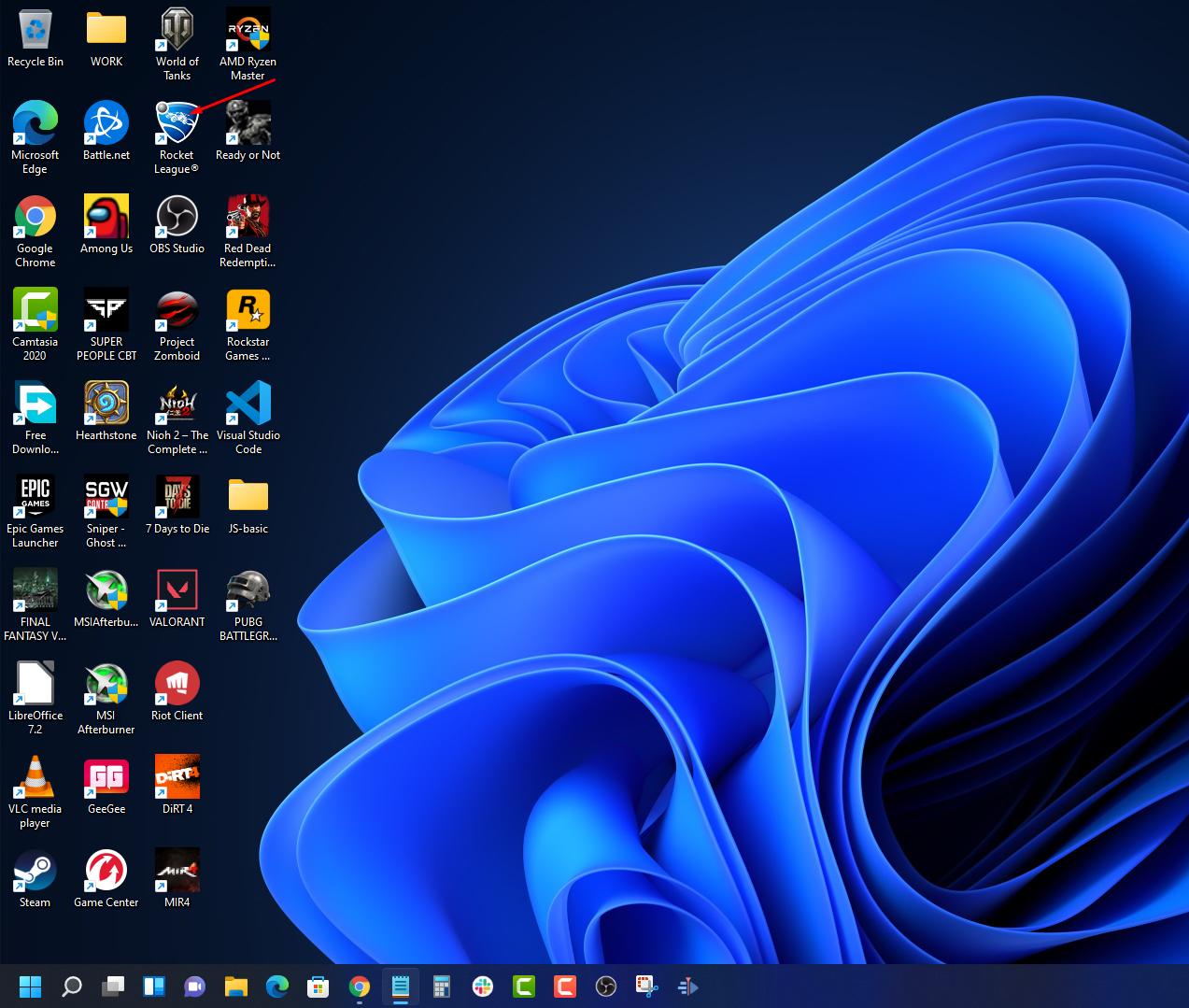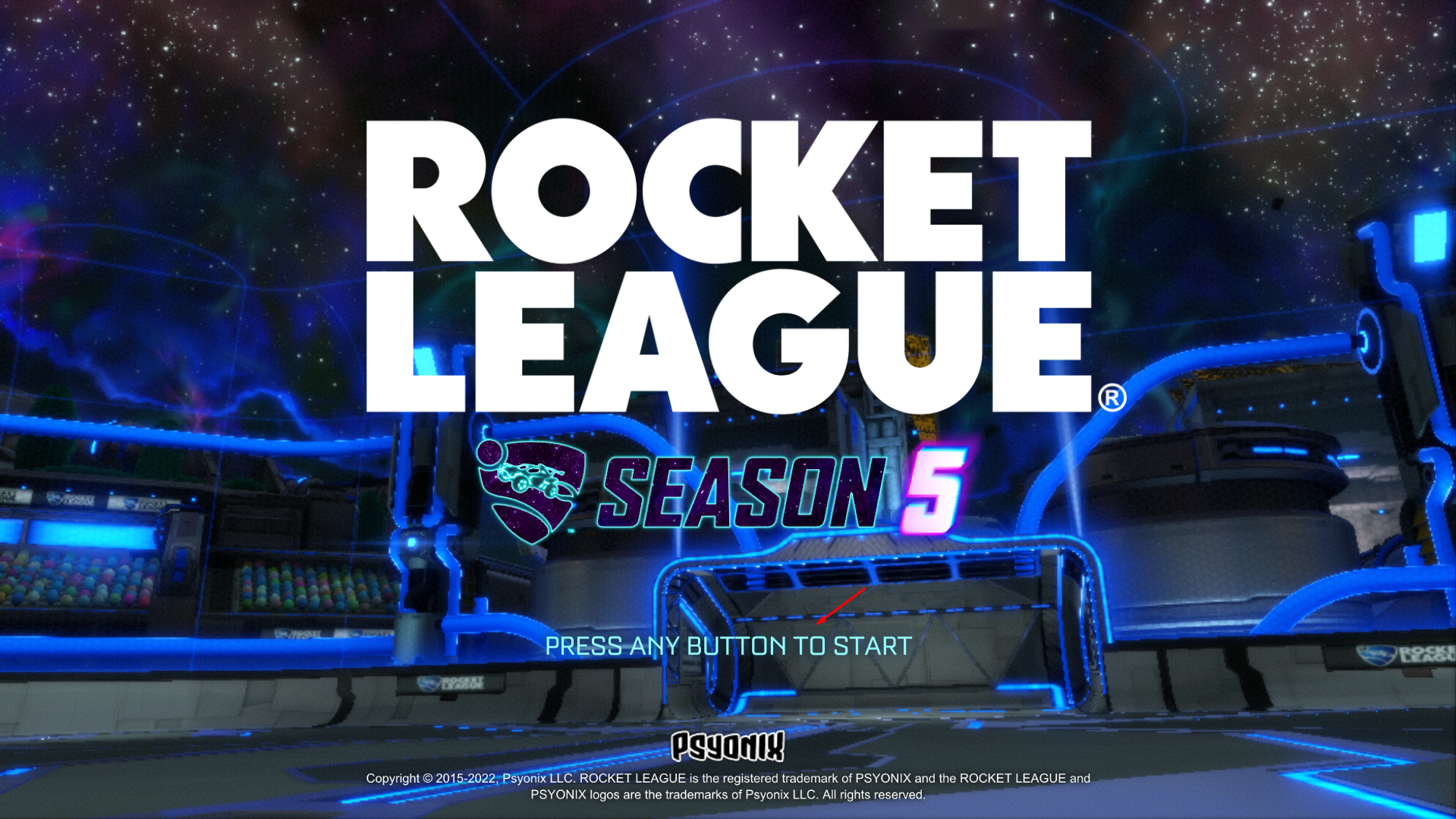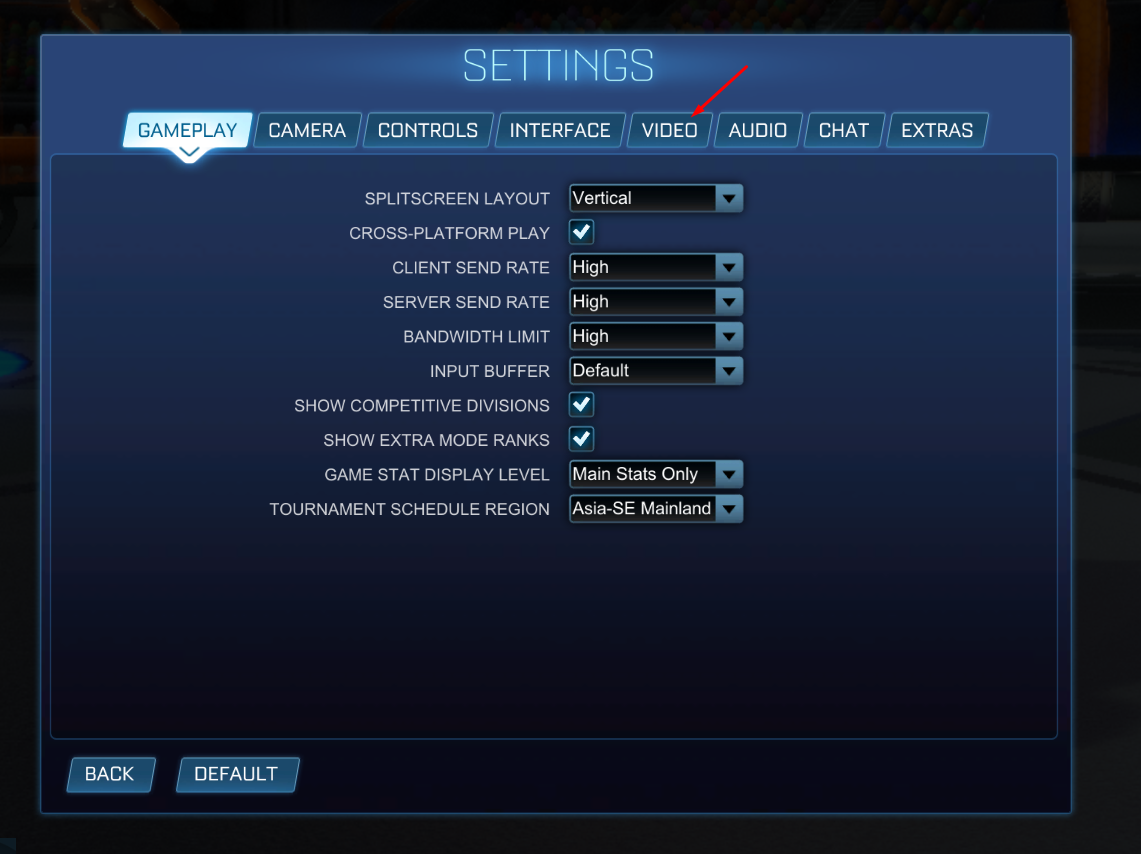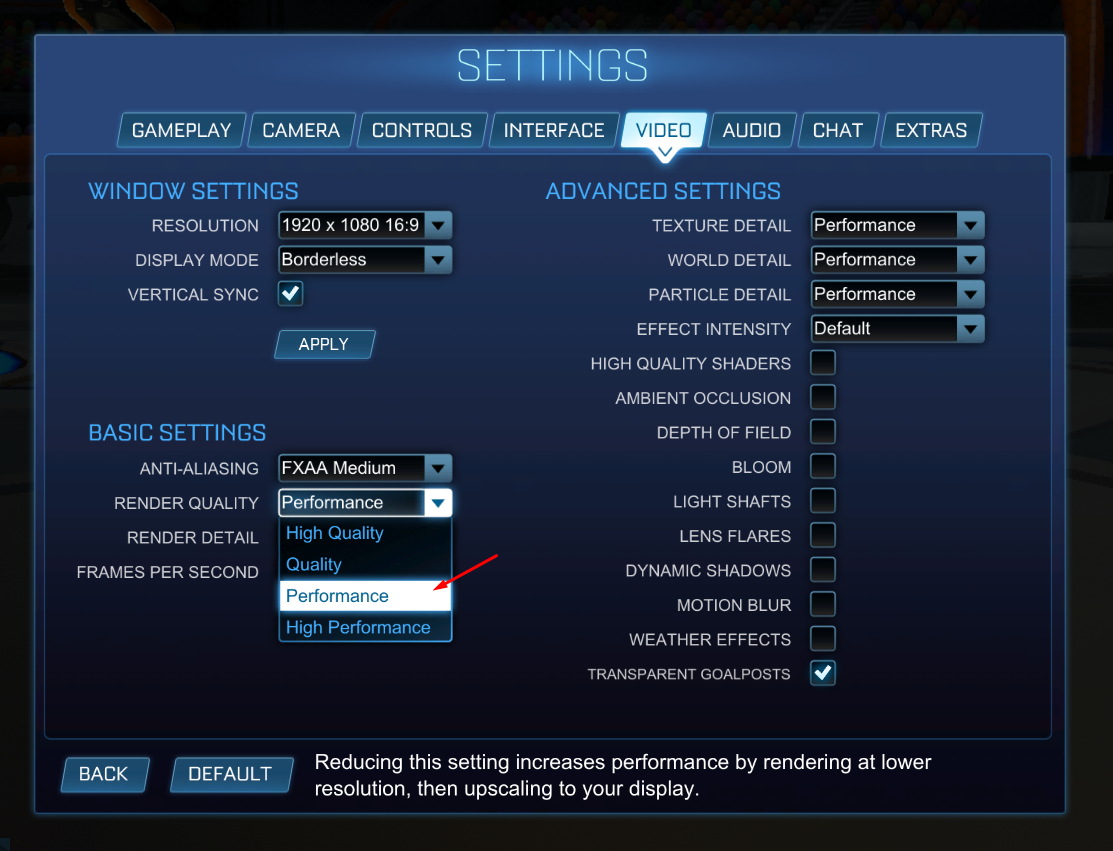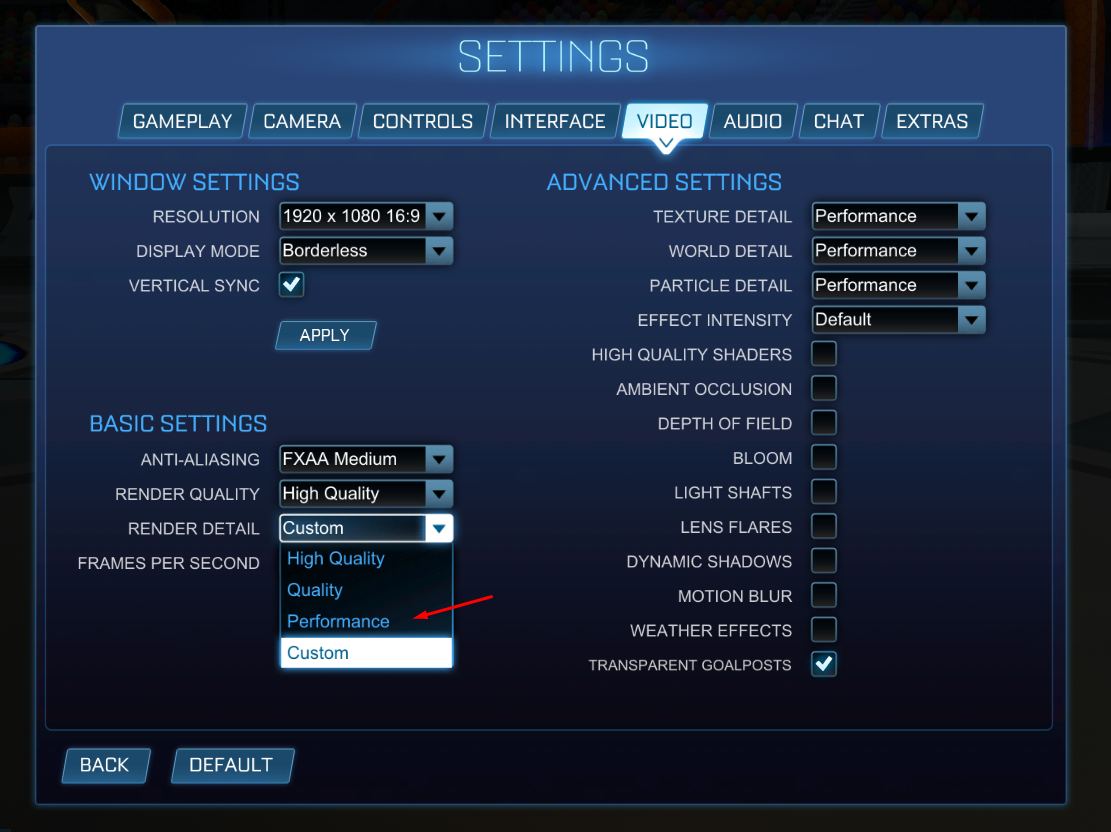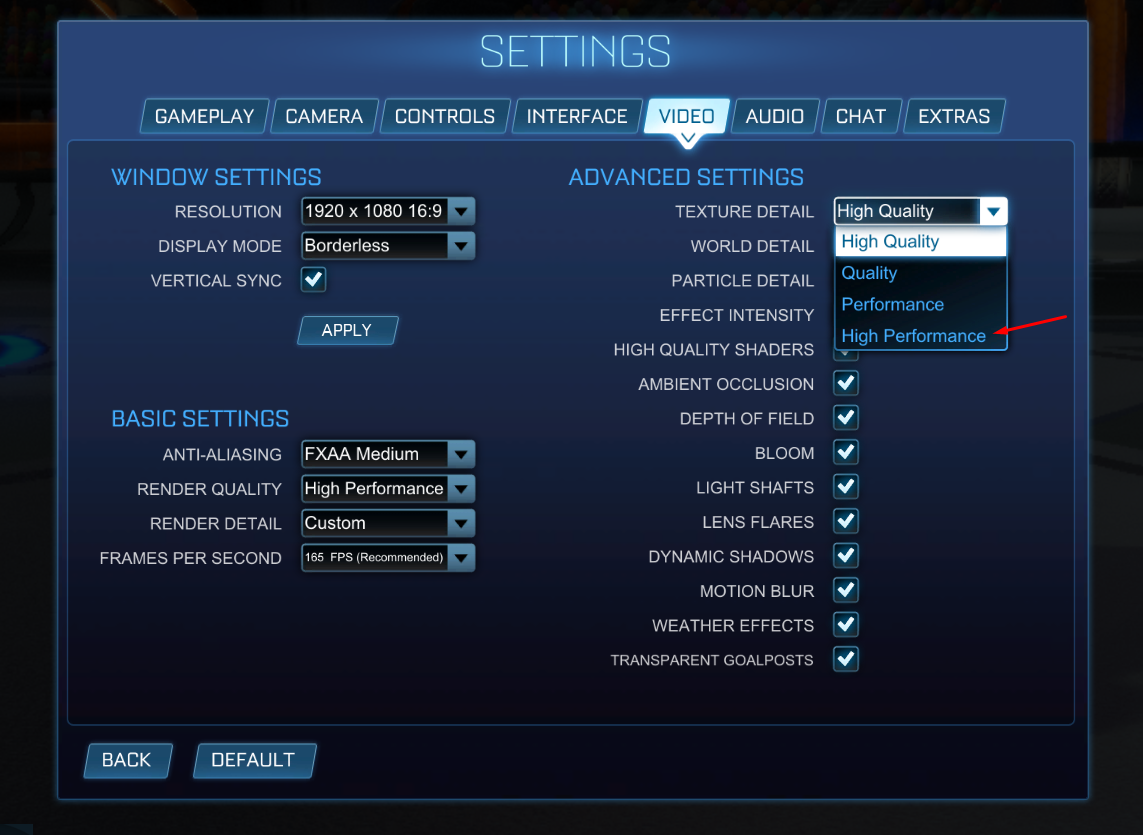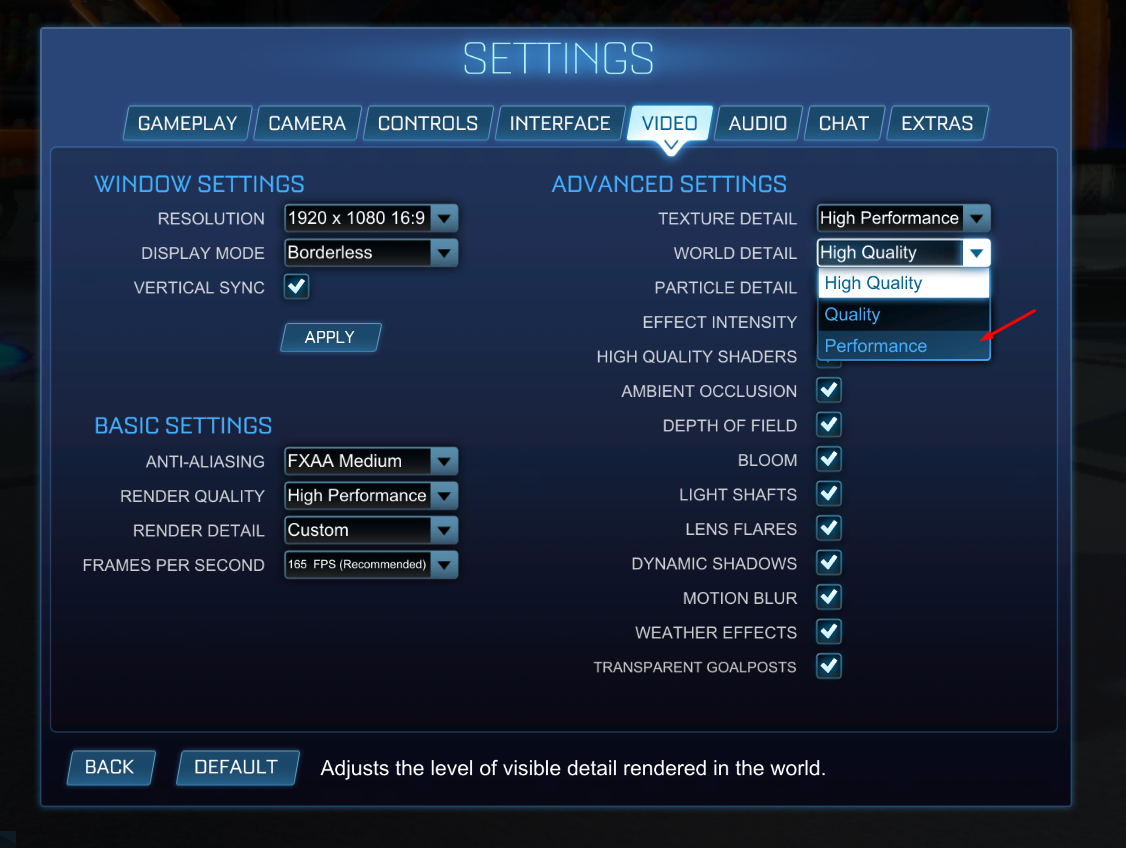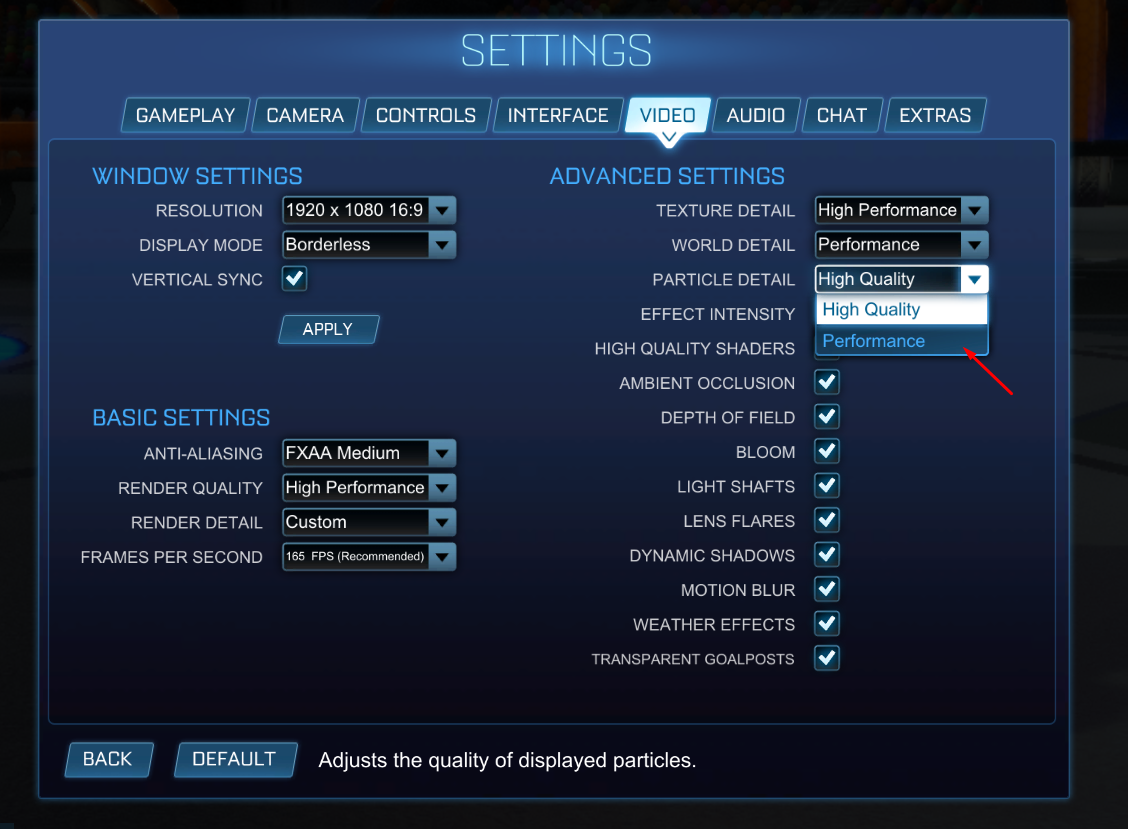How To Fix Rocket League FPS Drop Issue
There are various factors that can cause the fps drops on Rocket League. This could be due to a hardware limitation, setting issue, corrupted files, or outdated drivers. To fix this you will need to perform several troubleshooting steps.
Rocket League is a soccer video game played with vehicles that’s developed and published by Psyonix. Two teams of up to eight players work together to bring the ball to the opposing teams goal. It’s a fast paced game where matches usually last an average of five minutes making this one of the best esports titles available.
How do I stop FPS drops in Rocket League?
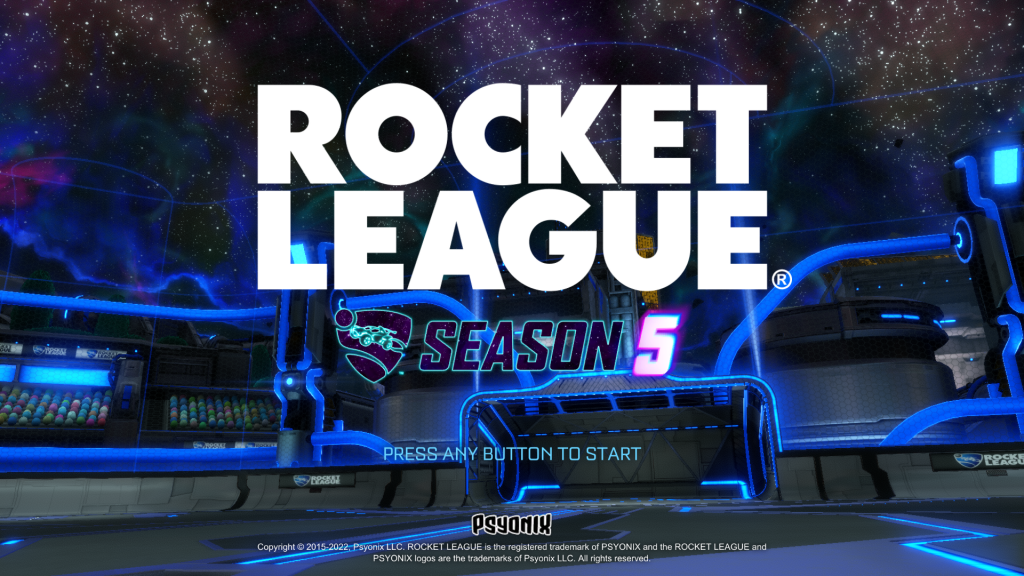
One of the issues that you might encounter when playing Rocket League is when you experience a framerate drop. You will notice this when the game will lag or start stuttering during a match. This can usually affect your gameplay in a negative manner.
Here’s what you need to do to fix this frame drop issue.
Solution 1: Make sure your Pc meets the system requirements of Rocket League
The first thing you will want to do in this case is to make sure that your computer is capable of playing Rocket League. To prevent any FPS drops even at the maximum graphics settings your PC should meet or exceed the recommended system requirements.
Minimum system requirements
OS: Windows 7 (64 bit) or Newer (64 bit) Windows OS
Processor: 2.5 GHz Dual core
Memory: 4GB
Storage: 20GB
Direct X: DirectX 11
Graphics: NVIDIA GeForce 760, AMD Radeon R7 270X, or better.
Recommended system requirements
OS: Windows 7 (64 bit) or Newer (64 bit) Windows OS
Processor: 3.0+ GHz Quad core
Memory: 8GB
Storage: 20GB
Direct X: DirectX 11
Graphics: NVIDIA GeForce GTX 1060, AMD Radeon RX 470, or better.
Solution 2: Make changes to Rocket League game settings
One way to prevent frame drops especially on PC’s that doesn’t have a powerful graphics card then you will need to lower down your game graphics settings. While this will affect the visual aspect of the game it will reduce or eliminate the occurrence of frame drops.
Time needed: 3 minutes.
Change game graphics settings
- Open Rocket League.
You can do this by clicking on its shortcut from your desktop.

- Press any button on your keyboard.
This will allow you to access the game main menu.

- Click Settings.
This will allow you to access the game settings.

- Click the Video tab.
This will allow you to access the game video settings.

- Change Render quality to performance.
This can be found under basic settings.

- Change Render detail to Performance.
This can be found under basic settings.

- Change Texture detail to high performance.
This can be found under advanced settings.

- Change World detail to performance
This can be found under advanced settings.

- Change Particle detail to performance.
This can be found under advanced settings.

Try checking if the fps drops problem still occurs. You can monitor the framerate of the game by using a third party software such as MSI afterburner.
Solution 3: Update your graphics card driver
One of the factors that can cause Rocket League to stutter or lag is if you are not using the latest graphics drivers. The newest drivers will have several performance improvements as well as bug fixes that will improve your gaming experience.
Updating graphics drivers
Right click on the Start button.
Click on Device Manager.
Click the arrow before Display adapters.
Right click on the selected graphics card then choose Update driver.
Select Search automatically for drivers.
Another method to update the driver is by using the Nvidia GeForce Experience app if you have an Nvidia gpu or the Radeon Software if you are using a Radeon card.
Once the latest drivers are installed restart the computer then check if the same issue still occurs.
Solution 4: Update your Windows operating system
Your Rocket League game will run slow if your computer does not have the latest Windows updates. These updates to your operating system are important as they introduce several improvements, security patches, and have bug fixes not found in the older version.
Check for Windows updates
Click Settings.
Click Windows Update found on the bottom left side of the new window that appears.
Click Check for updates.
If new updates are found then click on the Install now button.
After installing the new updates restart your computer then check if you still experience any FPS drops.
Solution 5: End other running applications
One of the causes of the Rocket League FPS issue is if the game does can’t maximize the CPU usage and the RAM. This usually happens when you have other applications such as Chrome , Word, or Excel running in the background while you are playing the game.
You need to close these other applications from the task manager so that your computer hardware resources can be maximized by the game.
Quit all other running applications
Right click on the Start button then click on Task Manager.
Make sure to click on More details found at the bottom left part of the window if it appears.
Click on the Processes tab.
Right click on the apps running and select End task. Do this for all apps except Rocket League and EpicGamesLauncher.
Solution 6: Verify the Rocket League game
There’s a possibility that the FPS issue you are experiencing is caused by corrupted or missing game files. If this is what’s causing the problem then you can fix this using the Epic Games launcher.
Open the Epic Games launcher.
Click on the Library tab.
Search for Rocket League then click on its three dots.
Click Verify.
Wait for the process to finish then play the game and check if the same problem still occurs.
Solution 7: Reinstall Rocket League
In case the above troubleshooting steps fails to fix the problem then you should try to uninstall the game and install a fresh version.
Uninstall Rocket League
Open the Epic Games Launcher.
Click on Library.
Find Rocket League then click the three dots.
Click uninstall.
Install Rocket League
Open the Epic Games Launcher.
Click on Library.
Click on Install link found below Rocket League.
Once the game has been installed on your computer try to run it and check if the FPS issue still occurs.
Feel free to visit our YouTube channel for additional troubleshooting guides on various devices.