How To Fix COD Warzone Disc Read Error 6.154 | Updated Fixes [Updated 2023]
Crashing issues and disc read errors sometimes go together in Call Of Duty Warzone. In this guide, we’ll show you the tips to try if you encounter the annoying Disc Read error 6.154 in COD Warzone.
How to fix COD Warzone Disc Read Error 6.154?
If COD Warzone has become unplayable and it only shows the 6.154 disc read error all the time, these are the fixes that you can try to solve it.
Fix #1: Disable the Sonic Studio Virtual Mixer.
If you happen to install the Sonic Studio app in your system, some players suggests that you disable it right away when you’re getting the Disc Read Error 6.154. This particular software seems to be causing a conflict with the Call Of Duty Warzone client when being actively used.
Here’s what you need to do:
- Right click the Volume icon in your system tray and open Sounds or Sound settings (depending on your Windows OS).
- In the Playback tab, right-click the Sonic Studio Virtual Mixer and select Disable.
- Afterwards, restart your PC and check for the problem.
Alternatively, you can simply uninstall the Sonic Studio application under Windows Settings to fully remove the software.
Fix #2: Run the Windows update.
Before doing any advanced troubleshooting, you also want to ensure that you have the latest Windows version available for you. To do that, follow these steps to update:
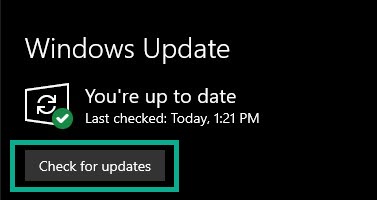
- On your keyboard, press the Windows + I buttons to open up the Windows Settings menu.
- Select Update & Security.
- Go to Check for updates under the Windows Update section.
- If there is a feature update available, select Download and install.
- Wait for the installation of updates to finish then restart your PC.
Fix #3: Install the latest graphics driver.
The Warzone Disc Read error message may also be fixed by making sure that your graphics card is running the updated graphics driver. Drivers are like a mini-OS of a particular component that regularly needs updates in order to work properly. If you neglect to keep the drivers, especially the ones for your GPU, updated, you may encounter all sorts of issues with your games.
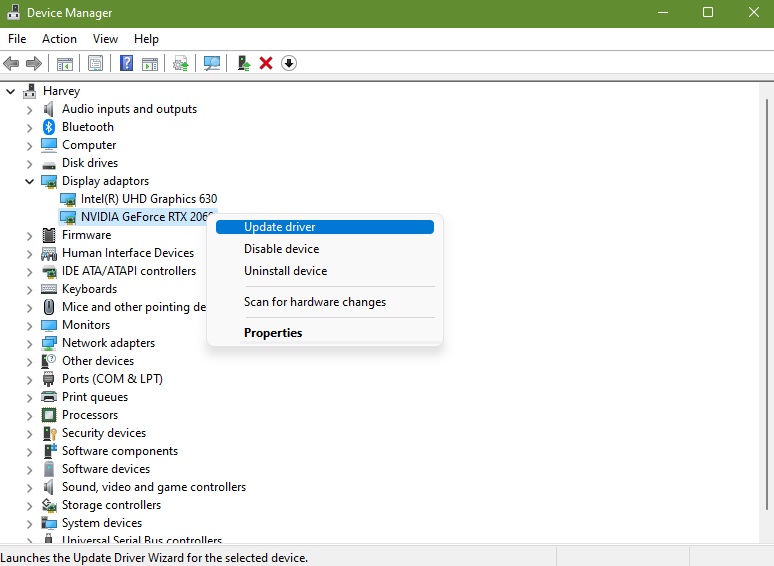
Updating GPU drivers is simple. Follow these steps if you don’t know how:
- On your keyboard, press the Windows + I buttons to open up the Windows Settings menu.
- Select Update & Security.
- Go to Check for updates under the Windows Update section.
- If there is a feature update available, select Download and install.
- Wait for the installation of updates to finish then restart your PC.
You can also use the Windows update feature under Windows Settings to keep the software environment of your PC, including the drivers, up-to-date.
Fix #4: Repair the game files.
If you are still unable to play Call Of Duty Warzone because it’s crashing or showing the Disc Read Error 6.154, it’s possible that it might due to corrupted or damaged game files. The good thing is, there’s an easy way that you can do about it — you simply have to use the Scan and Repair tool in the Battle.net client. Check out these steps on how to do that:
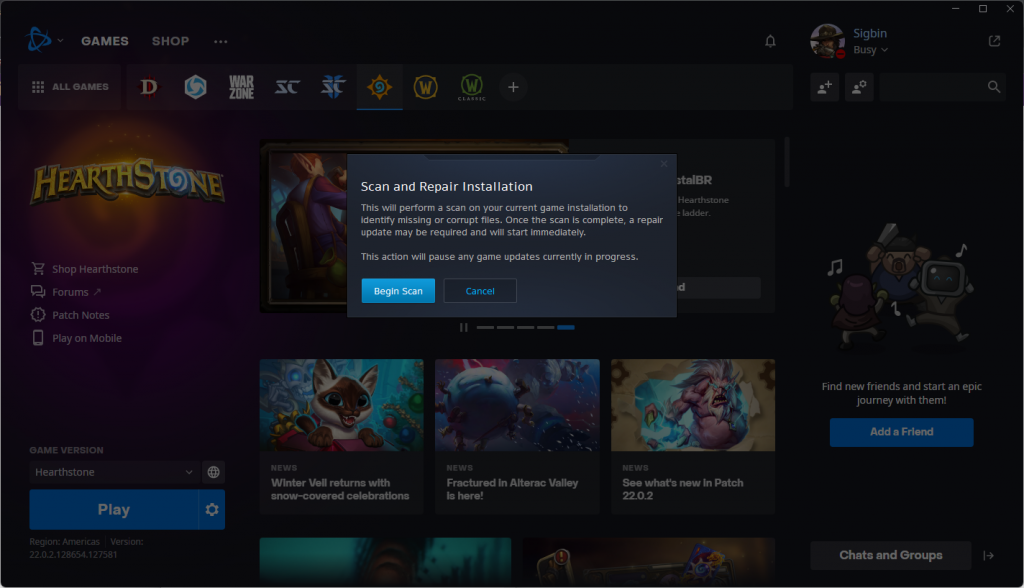
- Run the Battle.net client.
- Select the Call of Duty Warzone game icon.
- Click Options (the gear icon next to the Call Of Duty Warzone name).
- Select Scan and Repair.
- Click Begin Scan. Wait for a few minutes until the tool completes the scanning and repairing of files process.
- Play the game to check if the disc read error is now gone.
Fix #5: Do not use Game Mode.
Some players have discovered that disabling Game Mode instead of using it fixes the Warzone disc read error. You can try turning it off in your system to see if it fixes the crashing or disc read error.
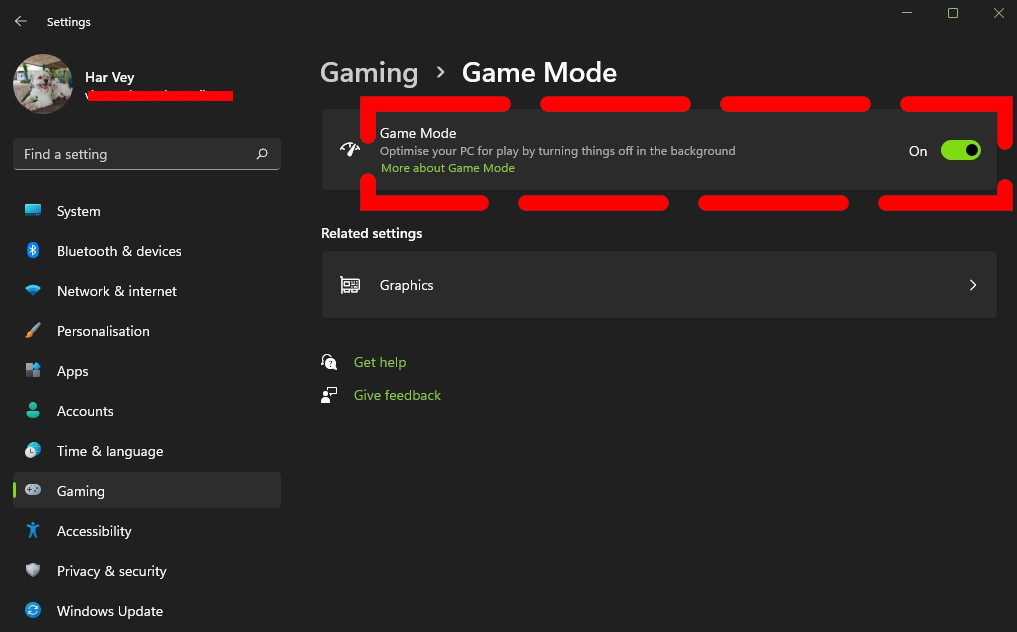
Here’s how:
- Press the Windows key + I.
- Go to Gaming .
- Select Game Mode.
- Turn OFF the toggle for Game Mode.
Fix #6: Disable overlay apps.
If your PC’s hardware is limited and struggling to run games in general, consider closing apps that have overlays to reduce the demand for resources.
Examples of the popular apps with overlays are Steam, Discord, Nvidia GeForce Experience, AMD Radeon, Spotify, etc.
Try closing these programs to see if that will improve the situation.
Fix #7: Increase the RAM.
Generally, speaking having more RAM is better than having less of it. However, over the years, Windows computers have become better in memory management that the system will simply close apps that are not needed if the system is running out of RAM. In most cases, these work flawlessly so increasing the RAM in a computer has become more of a luxury than a need.
When it comes to gaming though, increasing the RAM and having an excess memory is more beneficial. If your computer is constantly stuttering or lagging when playing graphics heavy games like Warzone, increasing the RAM might help.
Doing so might also help in fixing Call of Duty Warzone disc read errors.
If you can’t afford to physically add RAM to your machine, you can also try to see if increasing the size of the Paging File will fix the crashes.
Fix #8: Disable background recording features and apps.
If you’re still experiencing Call Of Duty Warzone disc read errors, you can close applications that are currently working actively or in the background.
This also includes closing apps that record gameplays such as the Background Recording feature of Windows as well as that of other applications.
Fix #9: Reinstall Call Of Duty Warzone.
If the error in your Call Of Duty Warzone game has not disappeared at this point, the final fix that you can try is to erase the game and reinstall it. Installing Call Of DUty Warzone again may work if the cause of the problem is caused by a software glitch that’s buried deep within the system.
OTHER INTERESTING ARTICLES YOU MAY LIKE:
- How To Fix Battlefield 2042 Error Code 25 | Updated Solutions [2022]
- How To Fix God Of War Crashing On Steam | Easy Solutions [2022]
- How to Fix COD Vanguard Dev Error 10323 | Easy Solutions [2022]
- How To Use Nintendo Switch Controller On Steam | Easy Steps [2022]
Visit our TheDroidGuy Youtube Channel for more troubleshooting videos and tutorials.