How To Fix Amazon Prime Video Not Working On Samsung TV
Are you experiencing the Amazon Prime Video not working on Samsung TV issue? There are several factors that can cause this problem such as a service outage, poor internet connection, or even an outdated firmware. To fix this you will need to perform several troubleshooting steps.
Amazon Prime Video is a subscription based video on demand streaming service that mainly offers films and television shows made by Amazon Studios, and MGM. This service is available worldwide in most countries and can be accessed form the website or by using the Amazon Prime Video app.
Why is my Amazon Prime Video not working on my Smart TV?
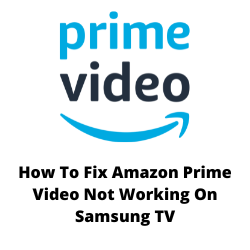
One of the issues that you might experience with the Amazon Prime Video app is when it does not work on your Samsung Smart TV. This can be a frustrating experience especially if you want to enjoy watching the latest season on The Boys or The Expanse.
Here’s what you need to do to fix the Amazon Prime Video app not working on your Samsung Smart TV.
Solution 1: Check your internet connection
Amazon Prime Video requires an active internet connection to work properly. If you have a slow internet speed then there’s a possibility that Amazon Prime Video will not work on your Samsung TV.
What you will want to do first is to check the internet connection speed that your Samsung TV is getting from your home network connection.
Checking your internet speed
Open a browser on your Samsung TV.
Go to speedtest.net. This is an online speed test tool that is free to use.
Click on Go. This will start the speed test.
In order for the Prime Video app to stream content you should have a stable internet connection. The results should match your subscription plan from your internet service provider.
The recommended speed to view shows on the Hulu app are as follows:
- 0.9 Mbps , Standard streaming.
- 3.5 Mbps , HD streaming.
If you have a slow or no internet then you can check if this is caused by an issue with your Wi-Fi internet connection.
Turn off your the Samsung TV that has the Prime Video app.
Unplug your Modem and Router from the power source.
Wait for a minute then plug your modem and router back into the power source.
Wait until the lights turn back on.
Turn on the Samsung TV.
Reconnect your Samsung TV to the internet.
Try to check if the Prime Video not working on Samsung TV issue still occurs.
Here’s what you can do to get a stable internet signal.
- Try to disconnect other devices connected to the Wi-Fi router while you watch shows on Prime Video. This will allow the Samsung TV to use the maximum internet bandwidth.
- Move the Samsung TV closer to the router . This will allow the device to get a much stronger Wi-Fi signal strength.
- If you have a dual band router try to connect the Samsung TV to the 5Ghz band instead of the 2.4.
Solution 2: Check Prime Video servers
Sometimes the problem is caused by a service outage due to servers under maintenance or having issues. If the Prime Video servers are down then the Prime Video app will not work on your Samsung TV. You can check the status of the server by using online third party tools such as DownDetector.
In case the problem is caused by server issues then you will need to wait for this to be fixed before you can enjoy using your Prime Video app.
Solution 3: Power cycle your Samsung TV
There’s a possibility that the Prime Video app not working issue you are experiencing is caused by a temporary software glitch on your Samsung TV. In order to fix Prime Video not working issues you should try to power cycle the TV.
Restart Samsung TV
Turn off the TV using the remote control.
Unplug the power cord of the TV from the power outlet.
Wait for a minute before plugging back the power cord of the TV.
Turn on the TV using the remote control.
Try to check if this fix Prime Video app not working issue.
Solution 4: Update your Samsung TV software
You need to make sure that your Samsung TV is running on the latest software update. An out of date software will usually have compatibility issues with the apps.
These software updates have performance enhancements and bug fixes that will usually address the problems you are experiencing with the Prime Video app.
Checking Samsung TV software update
Navigate to the Settings menu using your TV remote.
Choose Support.
Select Software update.
Choose Update now.
If an update is available then your Samsung TV will automatically install the software then reboot.
After the software update has been installed try to check if the Prime Video app is now working.
Solution 5: Clear cache of Prime Video application
There’s a possibility that this issue is caused by a glitch in the Prime Video app. To fix this you should try to clear the cache of the app as this will remove any corrupted temporary data that could be causing the problem.
Clear Cache
- Press the Home button on the TV remote Navigate to Settings.
- Select Apps
- Select System Apps.
- Go to the Prime Video app. then Click on Clear cache.
- Select OK to confirm.
Try checking if the app is now working on Samsung TV.
Solution 6: Reinstall the Amazon Prime app
If you are unable to watch movies using the Amazon Prime app then this might already be caused by a corrupted app installation. You should try to uninstall Amazon Prime then install it again.
Uninstall
- Using the TV remote, press the Home button.
- Go to Apps from the menu.
- Click the Settings icon.
- Select the Prime Video app.
- Select Delete and then confirm uninstalling by clicking on Delete again.
Installing
- From the Menu, go to APPS and then the Search icon.
- Enter Prime Video and then select it.
- Click on Install, and then installing process begins.
After installing the app try to check if it will now function properly.
Solution 7: Register your Smart TV with your Amazon account
If many devices are logged in to your Amazon account then this might be the reason why Prime Video is not working on your Smart TV. The best way to fix this is to deregister then register the Smart TV.
Deregister then register Smart TV
- Go to the home of prime video.
- Go to settings.
- Select the option “deregister your device”.
- Select deregister device and for confirmation select ok.
- Launch prime video and enter your login details.
Try checking if Prime Video is now working on Samsung TV.
Solution 8: Reset Samsung Smart Hub
The Samsung Smart Hub is a menu system used by your Samsung TV which allows you to access to all the functions, browse the internet, install and use various apps, view photos and videos or listen to music stored on external storage devices on your TV.
Sometimes a Smart Hub error in your TV will prevent the Prime Video app from working. To fix this you should try to reset the Smart hub.
Reset Smart Hub on Smart TV
- Power on your Smart TV
- Press Smart Hub button from your Remote Control.
- Press the blue letter D button from your Remote Control so as to open Setting options in Smart Hub.
- Select the Reset option and press enter from remote control.
- Enter the default password as ‘0000’ . Smart Hub automatically resets and displays ‘Reset Complete’ confirmation message.
- Press ‘OK’ to complete the reset process.
After this has completed try checking if the Prime Video app is now working on Samsung TV.
Solution 9: Check for correct HDMI cable
If the issue mainly occurs when trying to watch a 4K video then the problem is most likely caused by an incompatible HDMI cable. To fix this you should try getting a new HDMI cable that can support 4K resolutions.
Solution 10: Factory Reset Samsung TV
If you still can’t get the Prime Video app to work on your Samsung TV then you should consider doing a factory reset. This will bring back the TV to its default factory settings and usually fix any problems caused by a corrupted Samsung TV software.
Factory reset Samsung TV software
- Open Settings, and then select General.
- Select Reset
- Enter your PIN (0000 is the default).
- Select Reset.
- To complete the reset, select OK.
- Your TV will restart automatically.
After performing the reset try to check if the Prime Video app is now working on Samsung TV.