How To Fix Prime Video Keeps Kicking Me Out
Many Prime Video owners experience Prime video keeps kicking me out issue. There are several factors can cause this issue such as a poor internet connection issue, outdated prime video app, an issue with your Roku device or other streaming services. To fix amazon prime video keeps kicking me out issue, prime video owners will need to perform several troubleshooting steps.
Amazon Prime Video is a streaming platform that includes movies and TV shows produced by MGM and Amazon Studios. Most countries across can access to this service, which may be viewed online or through the Amazon Prime Video app or to any Roku TV, Smart TV, or streaming device or streaming service that offers Prime Video.
Amazon Prime Video App Keeps Kicking Me Out Issue
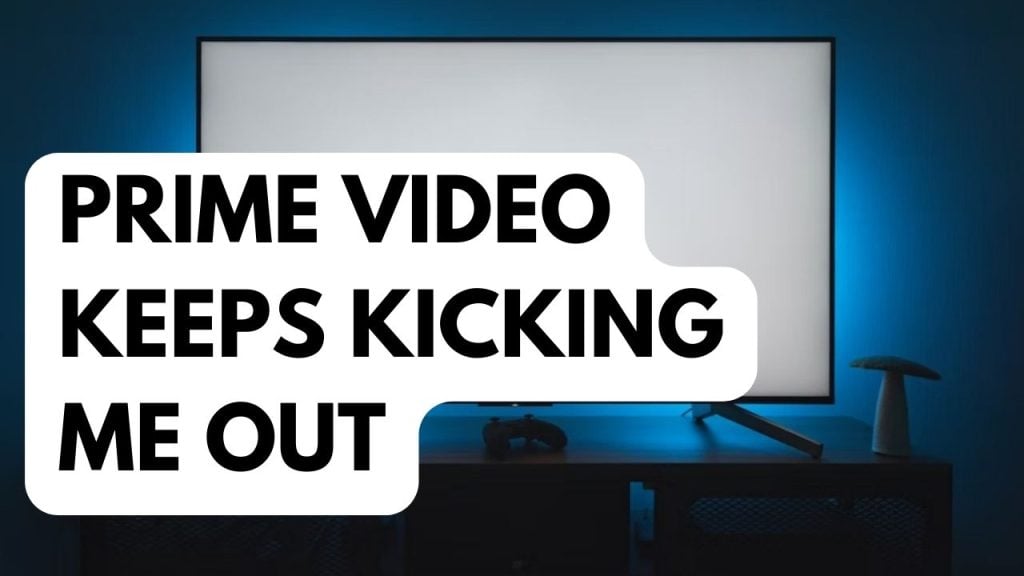
Most smart TV owners who have Prime Video subscription will experience error codes on their streaming device or the Prime Video keeps kicking me out issue. This can be frustrating, especially if you want to watch your favorite show.
Fix #1 Check your internet connection
Amazon Prime Video uses an internet, so if you have a slow connection then there’s a possibility that you will experience Prime Video keeps kicking me out issue or Amazon Prime Video problems. Before trying to access Prime Video on your Smart TV, check your internet connection speed.
Checking internet connection speed
Step 1: Open your browser on your computer. Choose any preferred internet browser you want.
Step 2: Type speedtest.net to have your internet speed check. Speed test site is one of the most popular web tools to check your connection speed.
Step 3: Press the Go button. Pressing Go button will start the speed test.
Step 4: Wait for the results of the speed test to be completed. Find out how fast is your download and upload speed.
To stream content from the Amazon Prime Video, you should have a stable connection. The results should match your subscription plan with your Internet service provider.
For Standard Definition content, a minimum download speed of 1 MB/s (8 Mbps) and 5 MB/s (40 Mbps) are advised, respectively, to receive the greatest streaming quality. Similar to Apple TV+, Prime Video will offer the best-quality streaming based on the available speed.
Amazon Prime Video account holders should have a stable connection to stream. If you do not have an internet or are experiencing slow, intermittent, no internet, or have an insufficient bandwidth, restart your network device or router. A reset can help if you are having issues with your internet.
Step 1: Unplug the power cords from your Modem and Router.
Step 2: Reconnect your modem and router to the power supply after a minute and turn on the devices.
Step 3: Wait for the lights to come on again.
To have a stable internet signal with your Wi-Fi connection, Firestick users can do the following steps:
Step 1: While using the app, try to disconnect any other devices that are connected to the Wi-Fi router. This allows the gadget to utilize the maximum amount of internet bandwidth.
Step 2: Bring the device closer to the router. This will allow the gadget to receive a significantly stronger Wi-Fi signal.
Step 3: If you have a dual-band router, try connecting the streaming device to the 5GHz channel rather than the 2.4GHz band.
Step 4: If your device has an ethernet port, use a wired connection.
After you have done the steps, try to check if Prime Video still kicks you out on your Roku TV, Fire TV, LG TV, Fire Stick, Samsung Smart TV, or any streaming device.
Fix #2 Power Cycle Smart TV or streaming device
The possibility exists that Amazon Prime Video has stopped working because the streaming device has crashed. This can be fixed by restarting your device, which will also refresh it and usually fix software-related problems, which are one of the most common reasons why Amazon Prime Video app will not work with your streaming devices.
Power cycling Amazon Fire TV Stick
Step 1: Turn off your Amazon Fire Stick.
Step 2: Unplug your Modem and Router from the power source.
Step 3: Wait for a minute then plug your modem and router back into the power source.
Step 4: Wait until the lights turn back on.
Step 5: Turn on your Amazon Fire Stick.
Step 6: Reconnect your Amazon Fire Stick to your Wi-Fi network.
Power Cycling Samsung TV
Step 1: Remove the power cord cable from the back of the Samsung TV or from the outlet, whichever is more convenient to power cycle.
Step 2: Hold down the power button on the Samsung TV’s side for 3-5 seconds.
Step 3: Connect the power cord to the Samsung TV and turn it on.
Power cycling Roku tv
Step 1: Press Home menu button on your Roku remote.
Step 2: Scroll and select Setting.
Step 3: Select System.
Step 4: Select Power. If you do not see a Power submenu, skip to the next step.
Step 5: Select System restart.
Power cycling LG TV
Step 1: Remove the power cord cable from the back of the television or from the power outlet, whichever is more convenient.
Step 2: Hold down the power button on the TV’s side for 3-5 seconds.
Step 3: Connect the power cord to the TV and turn it on.
Fix #3 Check Amazon Prime Video server
If there is a service outage, that could be one of the causes why Prime Video is not working . Use a third-party server checker like DownDetector to see the current status of the Amazon servers or the Prime Video servers.
Another way to check for server outages is to follow Prime Video on social media, particularly Twitter. Additionally, you can visit the Prime Video website; if there are any server issues, the company normally notifies customers.
You must wait until the outage has been fixed in order to use the Prime Video service.
Fix #4 Clear cache Amazon Prime Video
Corrupted app cache data is one of the main reasons why the Prime Video app doesn’t work or keeps kicking you out. Clearing the cache of the Prime Video is necessary to get rid of this corrupted data. After completing this step of troubleshooting, you must login to your Prime Video account on your streaming devices using your username and password.
Clearing cache amazon prime app
Step 1: On your Smart TV. select Settings icon.
Step 2: On settings option, go to Apps and select Amazon Prime.
Step 3: Go to storage and click the Clear cache option.
Step 4: Go back to Home, select the Amazon Prime app, and check if it is working.
Fix #5 Update Amazon Prime Video
You need to make sure that you are not using an outdated Amazon Prime app. The latest app update will have several improvements as well as bug fixes that could possibly fix the problem when you are streaming video
Updating Amazon Prime application
Step 1: Access your Application Store.
Step 2: Type Amazon Prime on the search bar field.
Step 3: Select the Amazon apps icon.
Step 4: Tap the Update button.
Step 5: Wait for the app to finish updating.
Step 6: Relaunch Amazon Prime app.
Fix #6 Update Smart TV
Smart TV owners will need to make sure that your Smart TV is running on the latest software update. An out of date software will usually have compatibility issues with Prime Video app. These software updates have performance enhancements and bug fixes that will usually address the problems you are experiencing with the Prime Video app.
Updating Samsung Smart TV
Step 1: Navigate to the Settings menu using your TV remote.
Step 2: Choose Support.
Step 3: Select Software update.
Step 4: Choose Update now.
If an update is available then your Samsung TV will automatically install the software then reboot.
Fix #7 Reinstall Prime Video app
If Prime Video keeps kicking me out issue still occurs, then you need to reinstall Prime Video App. Reinstalling Prime Video will fix any corrupt installation on your Smart TV.
Reinstalling Prime Video
Uninstall
- Using the TV remote, press the Home button.
- Go to Apps from the menu.
- Click the Settings icon.
- Select the Prime Video app.
- Select Delete and then confirm uninstalling by clicking on Delete again.
Installing
- From the Menu, go to APPS and then the Search icon.
- Enter Prime Video and then select it.
- Click on Install, and then installing process begins.
Fix #8 Factory Reset Smart TV
If you still can’t get the Prime Video app to work on your device then you should consider doing a factory reset. This will bring back to its default factory settings and usually fix Amazon Prime Video problems that is caused by a corrupted device software.
Factory Resetting Smart TV (Samsung)
- Open Settings, and then select General.
- Select Reset
- Enter your PIN (0000 is the default).
- Select Reset.
- To complete the reset, select OK.
- Your device will restart automatically.