How to Activate Do Not Disturb Mode on Samsung Galaxy M62
Need help limiting interruptions on your smartphone? This post shows how to activate Do Not Disturb (DND) mode on the Galaxy M62. Read on if you need help muting this Samsung smartphone without placing it in silent mode.
Samsung DND Mode
When enabled, Do Not Disturb mutes sound, stops vibration and blocks visual disturbances from your smartphone. It’s an alternative way to silence and limit sound interruptions from your device.
With DND mode, you can set some exceptions like set what to block, who can interrupt you and how long DND to stay on.
There are different ways to activate DND mode on a smartphone. And the steps vary between devices and software versions.
Depicted in this quick walkthrough is the actual process of activating Do Not Disturb mode on the Galaxy M62. And here’s how it works.
Easy Steps to Activate Do Not Disturb Mode on Galaxy M62
The following steps are also applicable when activating DND mode on other Samsung smartphones that are running on the same software version with that of the M62.
1. To get started, access the main settings menu by tapping on the Settings icon from the Home screen or Apps viewer.
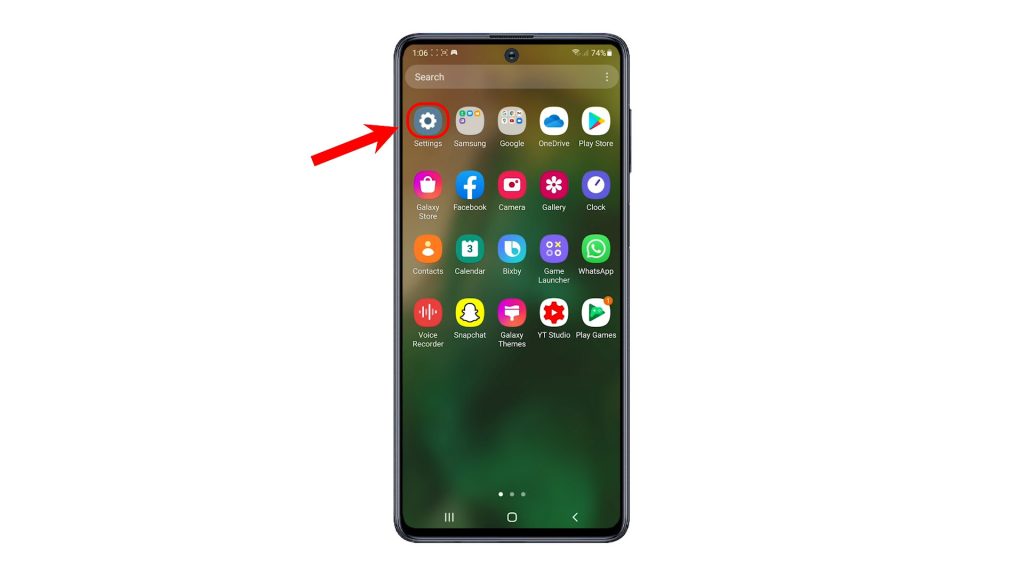
2. While on the Settings menu, find and then tap Notifications. Doing so will route you straight to the notifications menu of your phone.
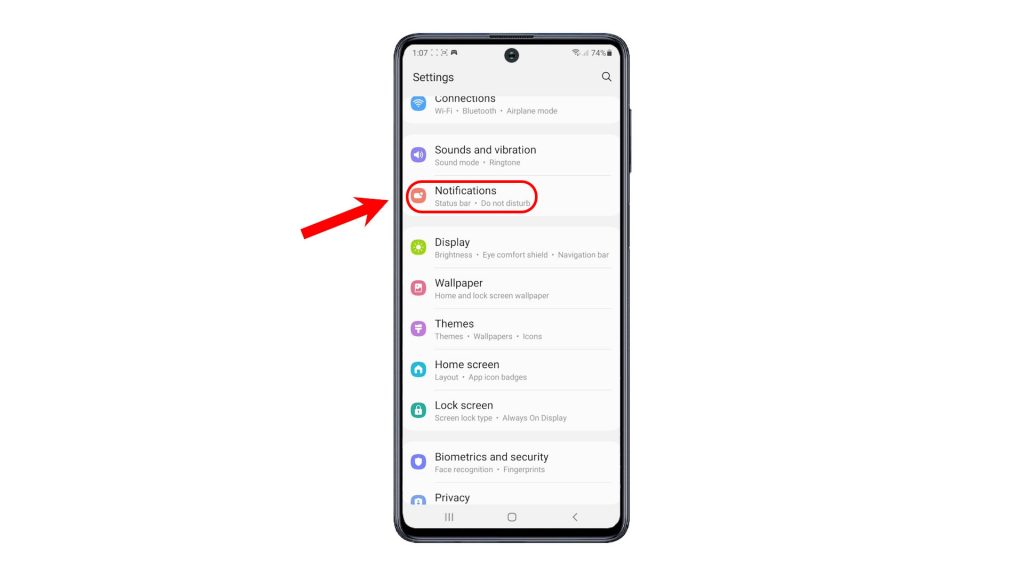
3. Scroll to view more options. Then, tap Do not disturb. On the next menu, you will see the current DND settings and relevant options you can manage.
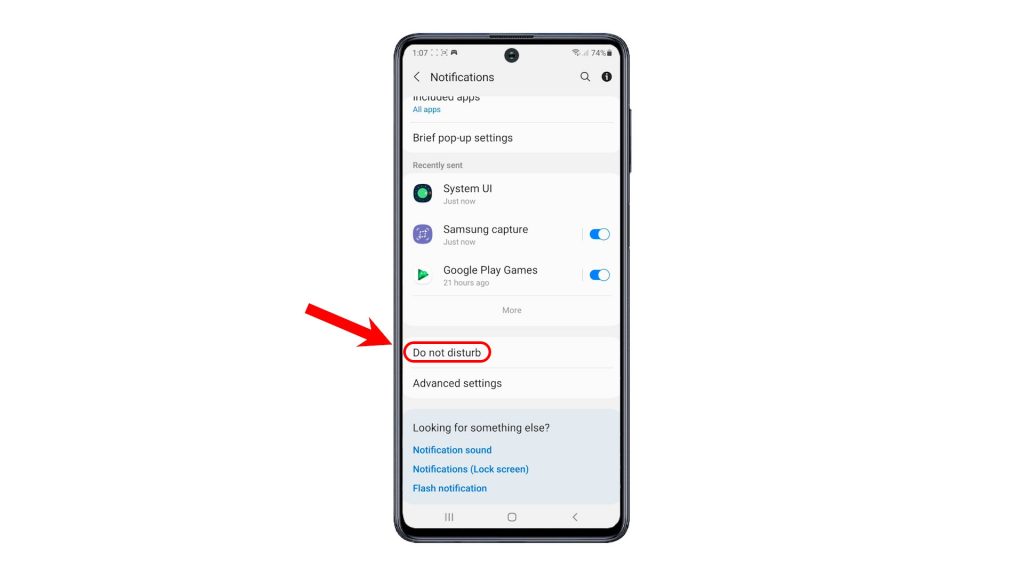
4. To activate Do Not Disturb mode, tap to turn on the switch next to it. Doing so will mute all sound alerts on your device without exceptions.
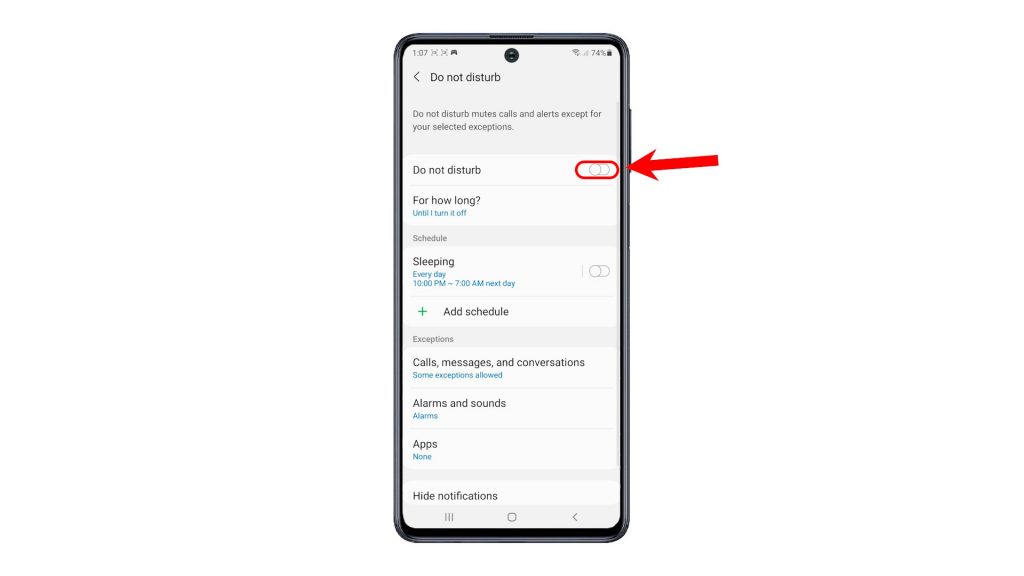
5. To automatically activate DND during bedtime, toggle to turn on the switch next to Sleeping. You can also add a custom schedule for your phone to switch to DND mode on its own.
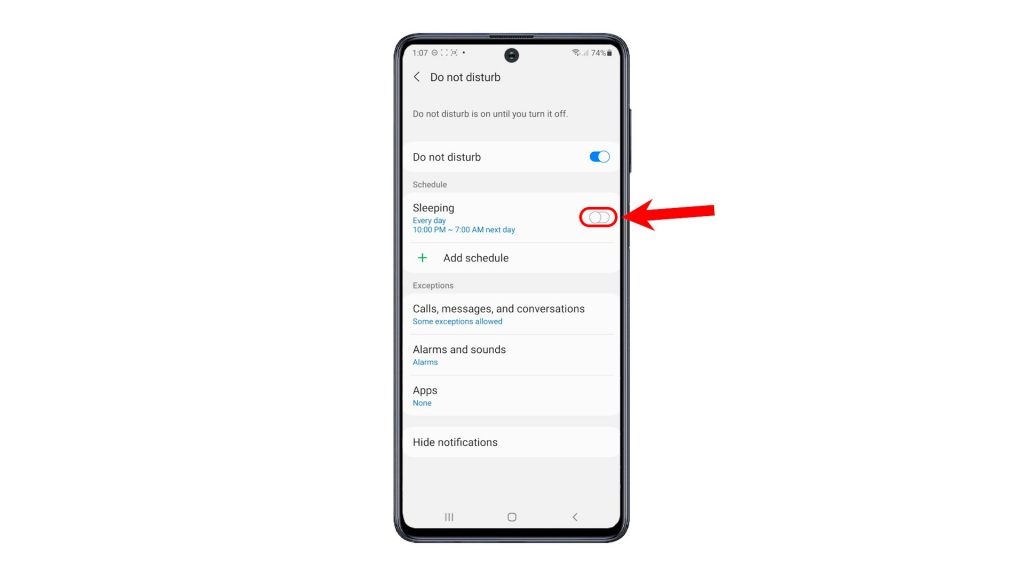
6. To set some exceptions for calls, messages and conversations, navigate to the Exceptions section then tap calls, messages and conversations.
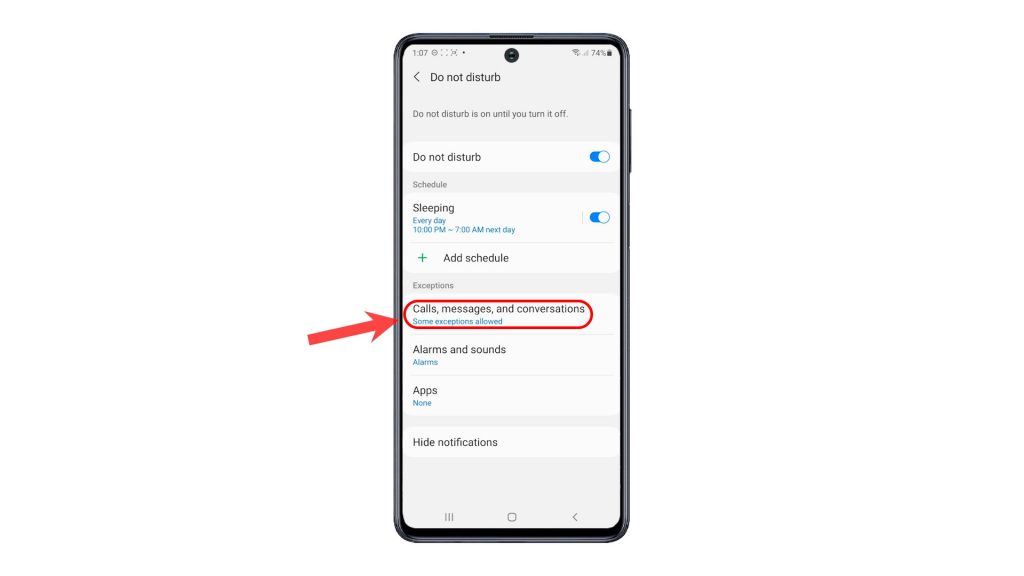
On the next screen, tap Calls to specify which calls to allow. Same thing can be done to Messages and Conversations.
7. You may opt to allow calls, messages and conversations while on DND mode from contacts only, favorite contacts only. If you don’t allow any, just select None.
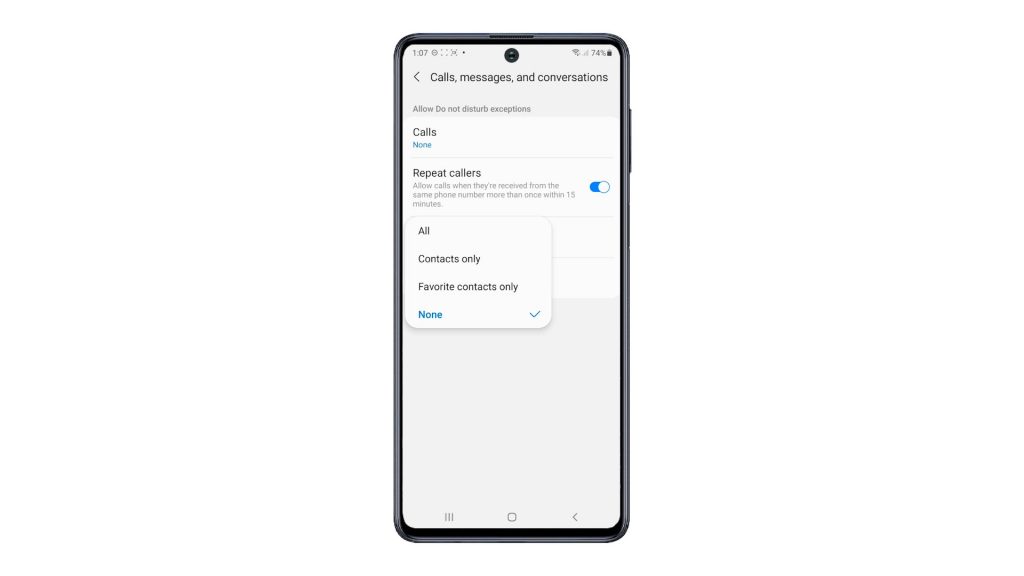
8. There’s also an option for you to allow calls when they’re received from the same phone number more than once within 15 minutes. Simply turn on the Repeat callers switch to use this feature.
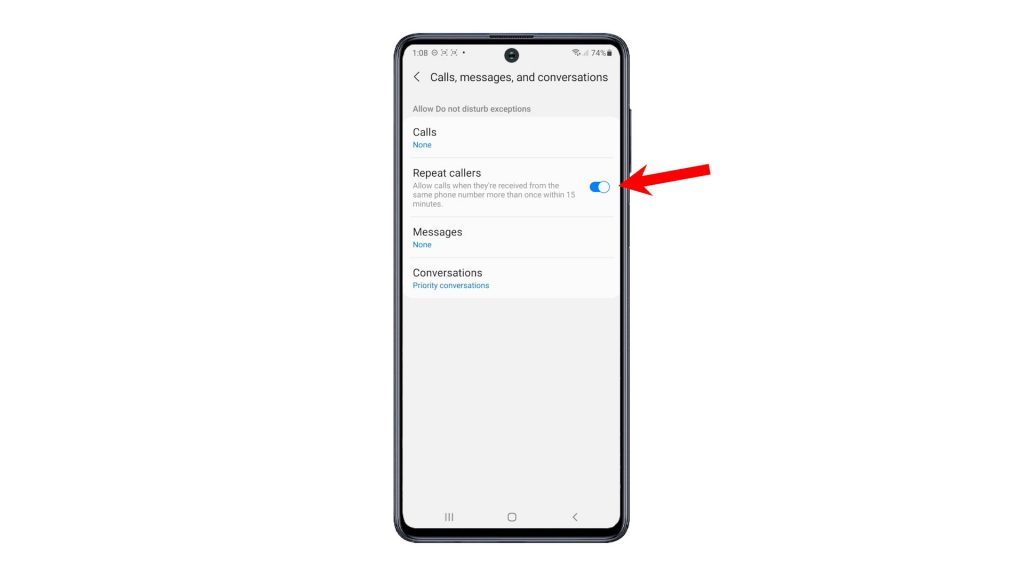
9. You can also choose which notifications to hide. To do this, tap Hide notifications then switch on the switch next to your preferred options.
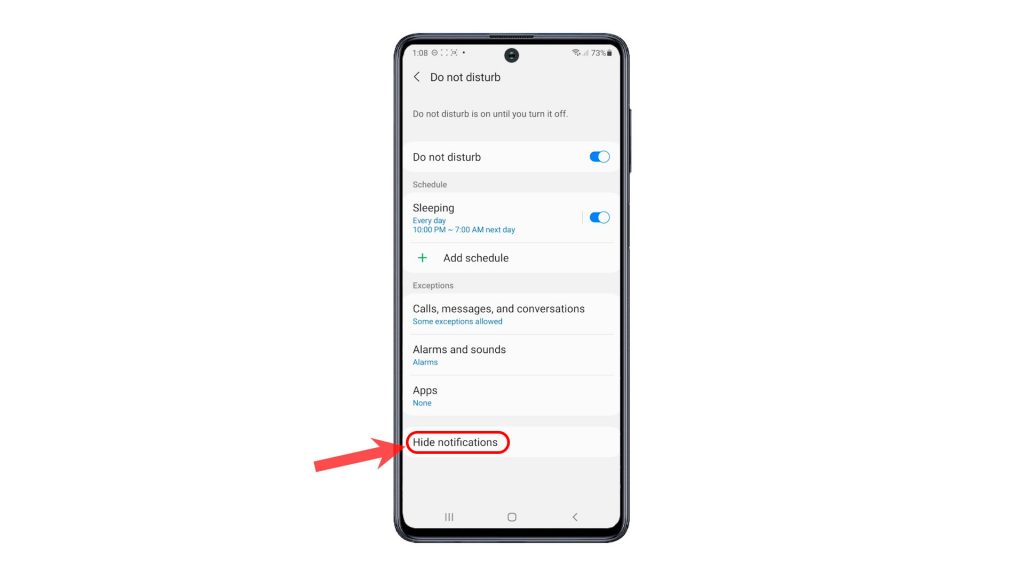
There’s also an option to hide all notifications when the screen is off.
Activate DND Mode via Notification Panel
Alternatively, you can turn Do Not Disturb on or off from the notification panel of your phone.
To do this, launch the panel by swiping down from the center of any Home screen.
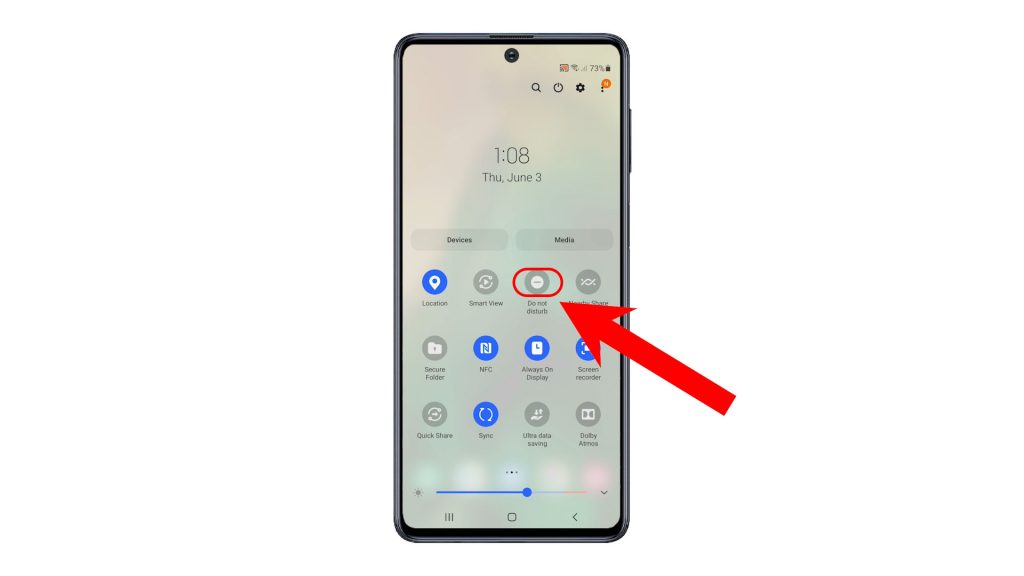
While on the notification panel, locate the DND or Do Not Disturb icon. If the icon is greyed out, it means that the feature is disabled. To enable it, simply tap on the icon. The Do Not Disturb icon should turn blue, an indication that the feature is already enabled.
All calls and alerts are therefore muted except for custom exceptions.
Should you wish to switch your phone back to normal or ring mode, just toggle to turn the Do Not Disturb switch OFF.
And that’s how to activate and manage Do Not Disturb mode on the Galaxy M62.
Check Out TDG Video Tutorials
To view more comprehensive tutorials and troubleshooting clips on different mobile phones and tablets, feel free to visit The Droid Guy channel on YouTube anytime.
You might also want to read:
- How to Enable and Set Up the Galaxy S21 Temporary Mute Feature
- How to Activate Redmi Note 8 Pro Do Not Disturb Mode
- How to Set Up and Manage DND Settings on Samsung Galaxy S21 | Do Not Disturb Mode
- How to Put Xiaomi Mi Note 10 Lite on Do Not Disturb
- How to Activate Samsung Galaxy Tab S6 Do Not Disturb Feature without Exceptions