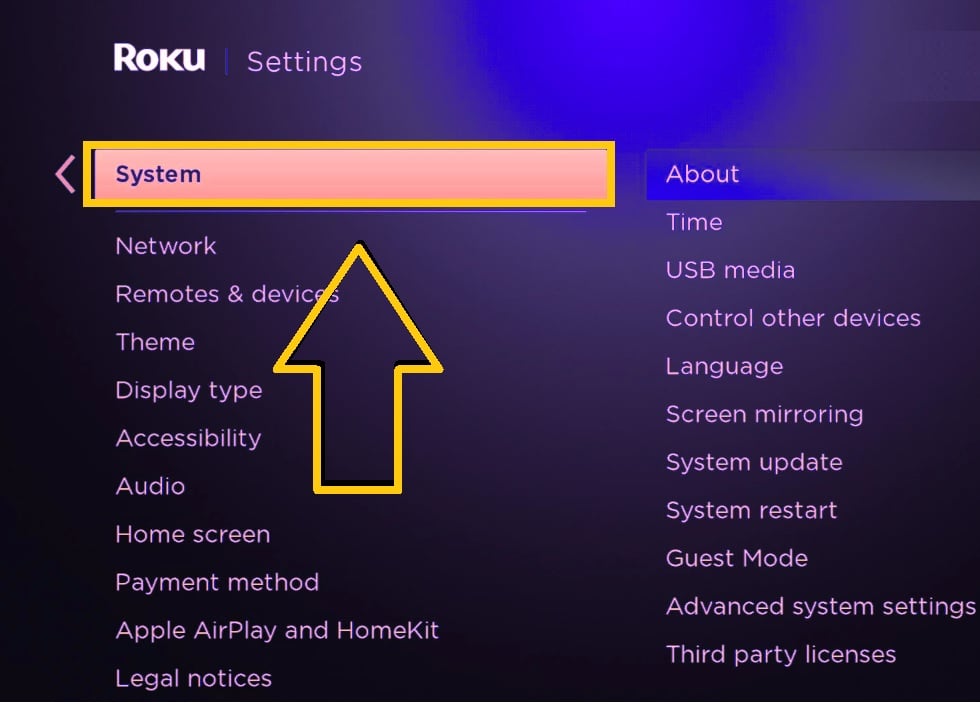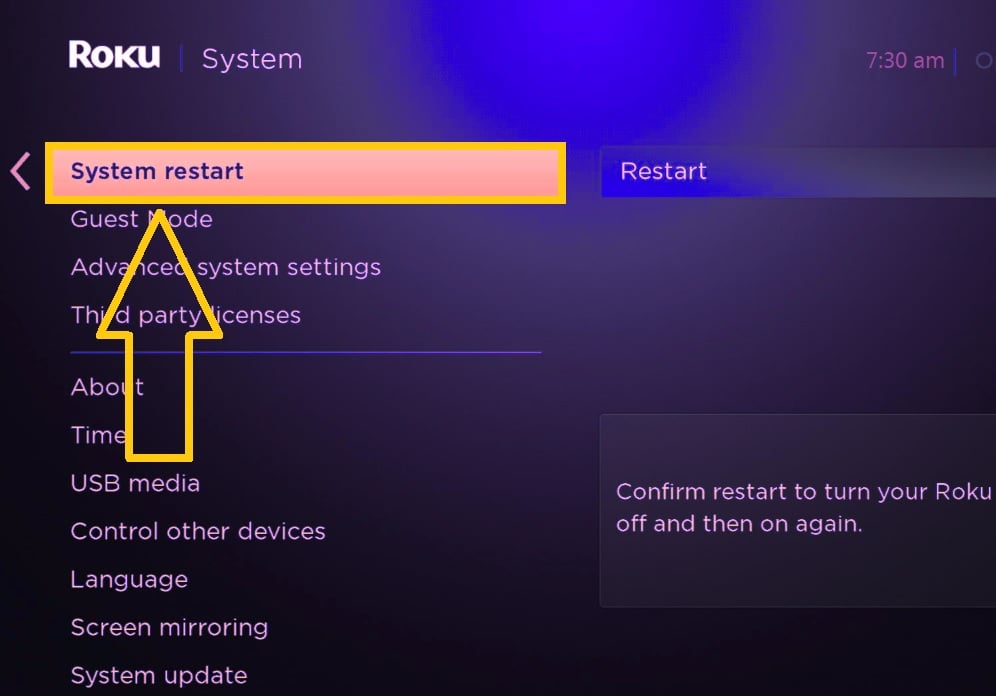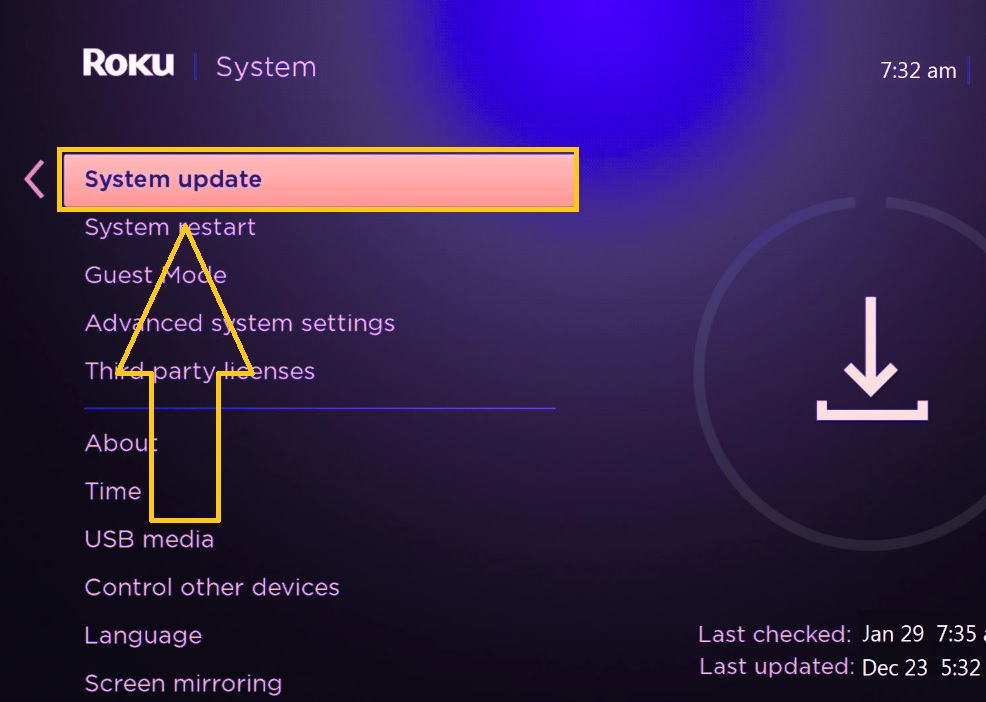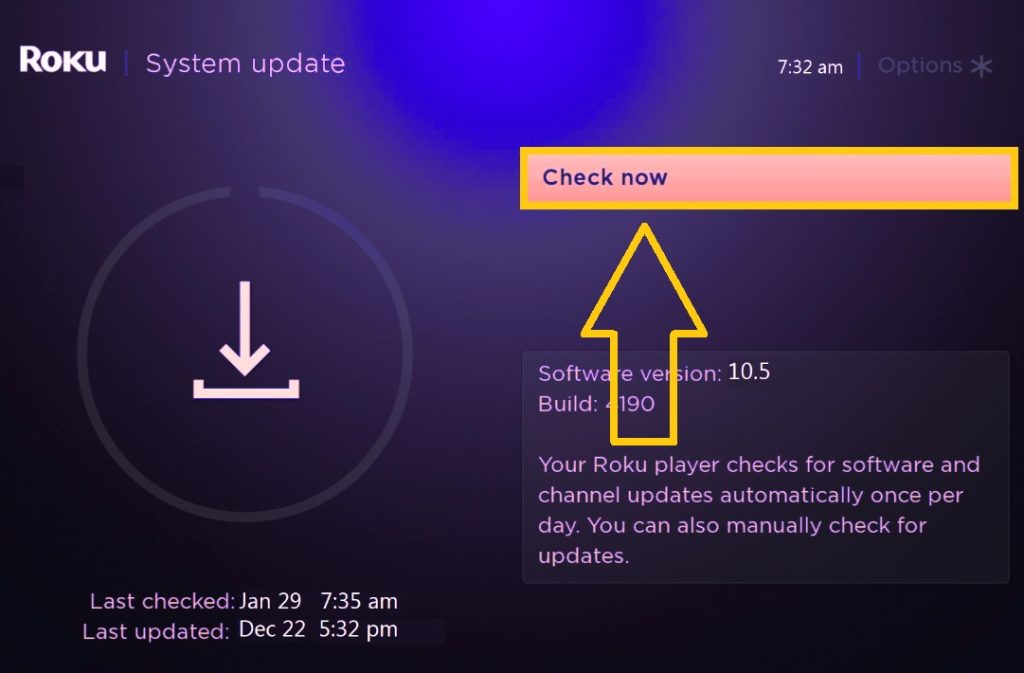How To Fix Youtube Not Working on Roku [Updated 2023]
In this article, we will look at a common problem with Youtube not working on Roku that has affected a number of users. If you are experiencing the same issue but don’t know how to fix it, feel free to try the solutions provided on this page.
What is Roku device
Roku is one of the most popular streaming devices on the market right now. The easy-to-set-up device includes a wide range of channels and allows users to easily access popular streaming apps such as Netflix, Spotify, Hulu, Prime Video, Roku TV, Youtube and a lot more. The streaming device also has other features that are designed to meet the needs of consumers when it comes to entertainment devices.
How to Fix Youtube Not Working on Roku
We have listed the most efficient solutions in order to fix the problem with the Youtube app unable to launch or show videos on your Roku streaming device.
Fix #1: Check for reported outages on the Youtube servers.
When Youtube is not working, the first thing you need to do is to check if there have been reported outages with the app. Try to access Youtube on other devices to check if the issue is only happening on Roku devices. You can also search online or head to the Downdetector website for real-time information as they collect reports from other people experiencing issues on Youtube.
Fix #2: Restart Roku device.
If there are no outages reported for the Youtube app, restarting your Roku device should be one of the simple methods that you need to do. This process will help the streaming device function better as it usually eliminates freezing, lagging, and even crashing issues if these have been encountered. Take note that restarting a Roku device will not remove any of the apps installed or make any changes with your settings on the device. Refer to the steps below on how to restart the Roku streaming device.
- Press the Home button on the remote to access the Roku Home Screen.
- Select Settings from the options.
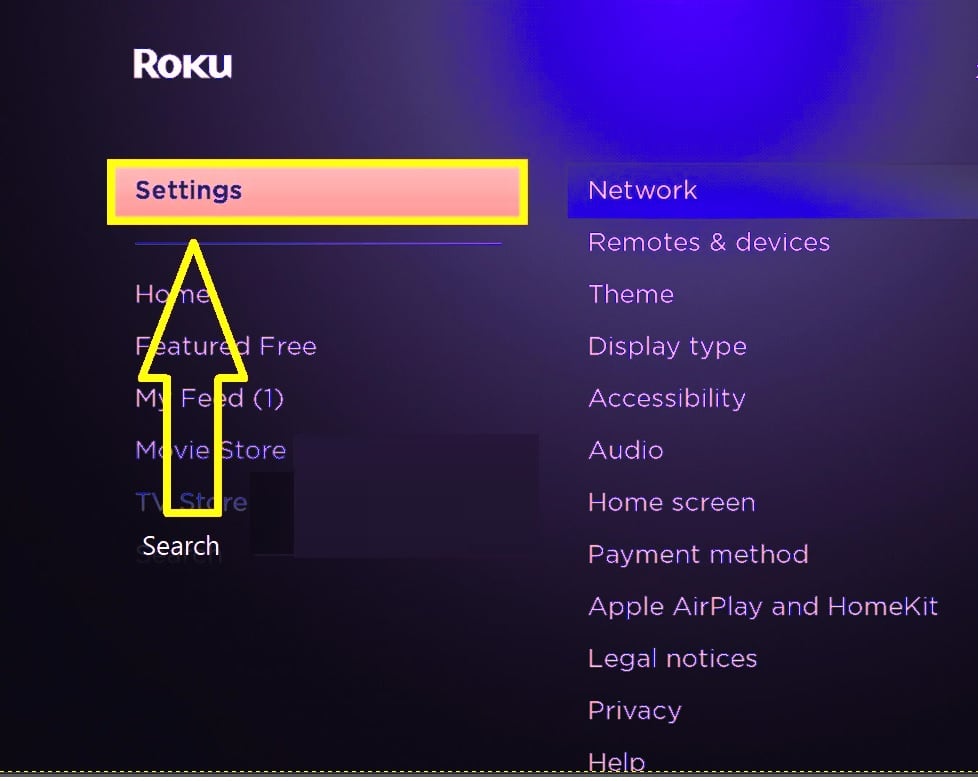
- Press the up button on the remote and then select System.

- Select System Restart.

- Choose Restart next. Wait for a few seconds until the Roku will turn off.
- Once the Roku is up and running, open Youtube to check if the problem has been resolved.
Fix #3: Check the internet speed of your Roku device.
When Youtube is not working on Roku all of a sudden, you need to check your internet connection as this can be the culprit for the problem. In order to watch videos on the Youtube app in great quality and with no interference, a reliable internet connection is required.
- Press the Home button on the Roku remote.
- Scroll and select Settings from the options.
- Select Network.
- Then select Check connection. The device will run a network test and will show the internet speed results after a few minutes. Do the necessary steps when the results show a slow speed.
Fix #4: Troubleshoot your internet connectivity.
If the internet connection is slow, Here are some of the ways to improve your internet speed for the Youtube app on Roku to work properly:
- Restart your router.
- Connect your Roku device to a different wireless network if available.
- Move the Roku device closer to where the router is located for less interference and a better wi fi internet connection.
- Connect the Roku device directly to the router using a LAN cable for a stable connection.
Fix #5: Update to the current Roku OS.
Similar to other streaming services, developers of the Roku platform send updates from time to time. Roku users need to install these updates as it intends to enhance current features, fix known errors and also prevent issues that might occur because of the system being outdated. Update the Roku OS by following these instructions:
- Press the Home button to access the Roku Home page.
- Scroll down and click System.
- Select System Update next.

- Choose Check now.

- The device will search for updates and when available, select Update now. Wait for a few minutes until the update is completely installed.
- Launch the Youtube channel if it is working.
Fix #6: Do a Factory Reset Roku.
Another effective solution to fix Youtube not working on Roku is by doing a factory reset. However, before heading into this solution you should understand that all the settings stored on your Roku device will be permanently removed. You need to login your account all over again to those streaming channels like Netflix. Here’s how to reset your Roku:
- Press the Home button.
- Choose Settings.
- Then select System next.
- Choose Advanced System Settings.
- Select Factory reset.
- Click Factory reset everything and take note of the additional instructions reflected on the screen to complete the process.
- Run Youtube to check if the issue is fixed.
Fix #7: Delete and reinstall Youtube App.
If the above solutions have not resolved the problem yet, we suggest deleting the current Youtube app as there may be bugs that have developed and install a new one.
Fix #8: Access Youtube TV app as an alternative.
If the Youtube app is still not working, try to install and use the Youtube TV app instead. These two don’t have much difference and both apps are compatible with the streaming device.
OTHER INTERESTING ARTICLES YOU MAY LIKE:
- How To Fix God Of War Won’t Launch On Steam | 2022
- How To Fix Google Chrome Your Clock Is Ahead / Behind Error | 2022
- How To Fix Google Docs Superscript Not Working | Easy Solutions [2022]
- How To Fix Minecraft Internal Exception Java.IO.IOException Error
Visit our TheDroidGuy Youtube Channel for more troubleshooting videos and tutorials.