How To Fix YouTube Keeps Pausing Issue
Are you experiencing the YouTube keeps pausing issue when watching YouTube videos? This could be caused by different factors such as a poor internet connection, outdated YouTube app, corrupted browser cache, or a setting issue. You will need to perform several troubleshooting steps to fix this problem.
YouTube is a popular video sharing service owned by Google that allows users to upload videos and share with others. The reason why its popular is because of the sheer number of videos available on the platform. It is estimated that there are more than 100 hours of videos uploaded every minute on this platform ensuring that there’s always something for you to watch. It’s no wonder that it is one of the most popular website in the web.
How To Prevent YouTube From Pausing Automatically
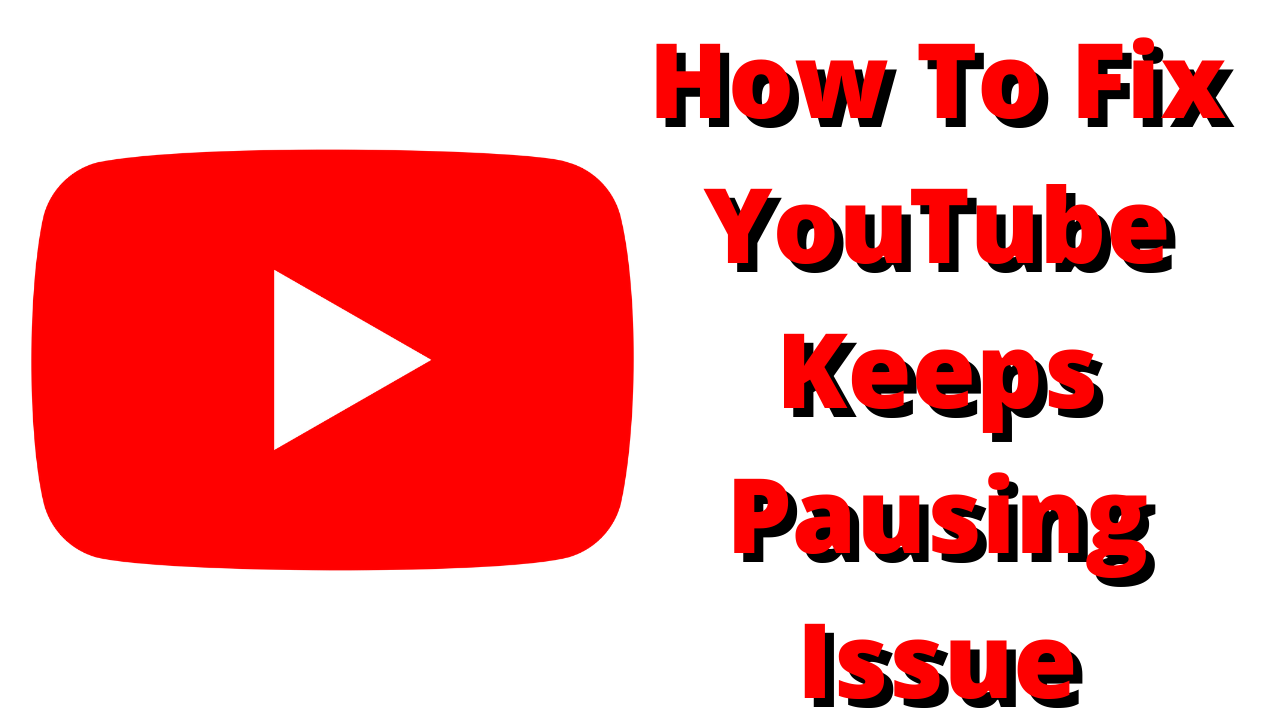
Occasional video pausing is not a cause for concern as this issue will normally go away after a few seconds. If your YouTube keeps pausing all the time this can interfere with your viewing experience and is a cause for concern.
One of the problems you might experience when watching online videos is the YouTube keeps pausing issue. This can happen when you are using a computer browser or when using the YouTube app on your Android device.
Here’s what you can do to fix the YouTube keeps pausing issue.
Solution 1: Check your internet connection
One of the main reasons why you are experiencing the YouTube keeps pausing issue is because of a slow internet connection. When you are trying to watch YouTube videos on a device that has a slow internet then you will experience video playback pauses or even a poor video quality as the video resolution will automatically be lowered.
You can check the status of your internet speed with the help of online speed checkers such as speedtest.net.
Take note of the ping, download, and upload results. These results will determine if your internet connection is good.
To be able to watch your favorite YouTube streaming video without any pauses your ping and download speed should be good. The download and upload results in particular should be almost the same as what your are subscribing for from your internet service provider.
If there are issues with your connection then you check if it is caused by your networking equipment by following these steps.
- Turn off your computer.
- Unplug your Modem and Router from the power source.
- Wait for a minute then plug your modem and router back into the power source.
- Wait until the lights turn back on.
- Turn on your computer.
- Reconnect your computer to the internet. If possible try using a wired connection instead of a wireless connection.
If the device you are using to view YouTube videos is connected to a Wi-Fi network then here’s what you can do to improve the connection.
- Try to disconnect other devices connected to the Wi-Fi router while you watch videos. This will allow the device to use the maximum internet bandwidth.
- Move the device closer to the router when you watch videos. This will allow the device to get a much stronger Wi-Fi signal.
- If you have a dual band router try to connect to the 5Ghz band instead of the 2.4 GHz band.
If you don’t have a high speed internet connection then you should consider lowering the video quality to 480p or 720p as this will usually fix the YouTube video pausing issue.
Solution 2: Turn off the “Remind Me to Take a break” feature
If the YouTube keeps pausing problem occurs when you are using the YouTube app then try checking if you have the Remind me to take a break feature enabled. This is a feature that pauses videos until you dismiss the reminder to resume playing the video.
For YouTube users between the ages of 13 to 17 the Remind me to take a break feature is turned on by default.
Turn off remind me to take a break feature
Open the YouTube app
Tap the profile icon in the top right corner
Select Settings
Tap General
Toggle OFF the Remind Me to take a break button
After turning off the Remind me to take a break feature try checking if your YouTube videos still pauses randomly.
Solution 3: Clear the YouTube app cache
If your YouTube videos pauses while using the YouTube app then there’s a possibility that the problem is caused by cached data that has piled up. When the app has accumulated a lot of cached data it will usually slow down the operation of the app sometimes causing it to crash or pausing videos randomly.
To fix this you will need to clear the cache of the app.
Clearing cache of YouTube app on Android device
Go to Settings
Go to Apps & Notifications or Applications.
Choose YouTube from the list of apps.
Open Storage and tap on Clear Cache.
Once this is done try to check if the YouTube keeps pausing issue still occurs.
Solution 4: Clear the cache of your browser
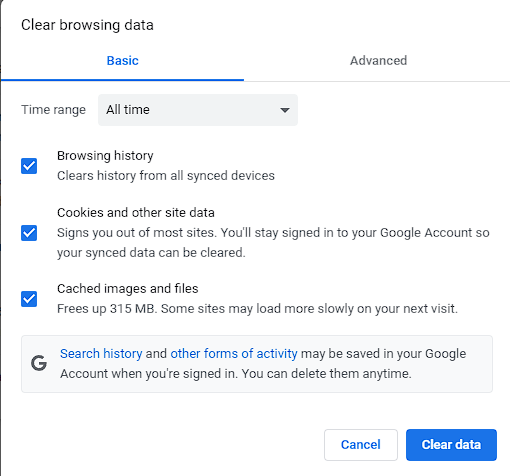
If the YouTube auto pause issue occurs while you are using a desktop browser then there’s a possibility that this is caused by an issue with the browser cached data or some browser extensions are interfering with YouTube.
To fix this problem you should try to clear the cache of your browser. Here’s how to do it on Google Chrome.
Clearing Chrome browser cache and cookies
Open Chrome.
Click More found at the top right.
Click More tools
Click Clear browsing data.
Choose a time range. To delete everything, select All time.
Next to “Cookies and other site data” and “Cached images and files,” check the boxes.
Finally hit Clear data.
If your have browser extensions then try to disable them. Here’s how to do it on Google Chrome.
Disable extensions in Google Chrome
Open Chrome.
Select More
Select More tools
Select Extensions.
Turn off the extensions.
Solution 5: Conflict with third party apps
If you have many third party apps installed in your Android device then this might be what’s causing the YouTube auto pause problem. If you suspect an app is causing this problem then you should try to uninstall this app. some apps that can cause this problem are antivirus apps or VPN apps.
Solution 6: Update the YouTube app
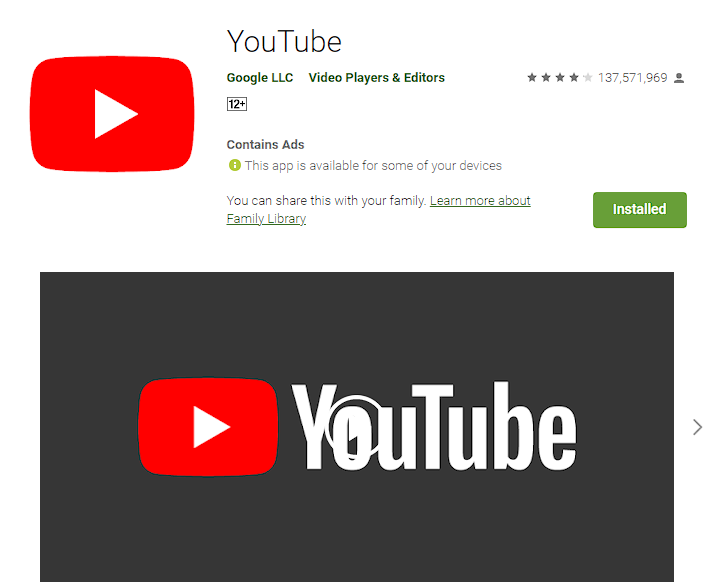
If you keep experiencing the YouTube constantly pausing issue then there’s a possibility that this is caused by an outdated app. Outdated apps can’t run properly sine they might not be able to handle the up to date services on your Android device.
To fix this you just need to open Google Play Store then get the latest YouTube app update from there.
Solution 7: Insufficient storage space
If your phone has insufficient internal storage space then you will notice that there will be pauses when playing videos. This is because YouTube needs space to store the cached data of the video which it loads on your phone. If your phone has insufficient space then the app won’t be able to cache the data thus causing the video pauses issue.
To free up storage space on your smartphone delete some unnecessary data or uninstall some apps that you don’t need.
Solution 8: Restrict background apps
To make sure that the YouTube app on your Android smartphone can use your mobile data you should allow it unrestricted background data usage.
Allow YouTube unrestricted background data usage
Go to Settings.
Tap Network & Internet
Go to Data Usage.
Tap Data Saver.
Tap Unrestricted data
From the apps list, scroll down to YouTube and toggle ON the button next to it.
Solution 9: Turn off battery saver
If the battery saver feature of your smartphone is activated then this might cause the videos to auto pause.
Scroll down the Notification Panel.
Locate the battery saver icon and turn it off.
Solution 10: Check the headphone jack

Does your Android phone have a headphone jack and are you using this when watching YouTube videos? There’s a possibility that this is what’s causing the problem. You can try using a different pair of headphones or try cleaning the headphone jack of your phone and see if this fix YouTube auto pause issue.