What to do if your Galaxy S6 is stuck in Samsung logo screen, other boot issues
Flashing or changing the software in a #Samsungd phone is common but still causes problems from time to time. Some of such problems, particularly for the #GalaxyS6 series, are mentioned below so if you are experiencing issues after an update or flashing, this post may be helpful.
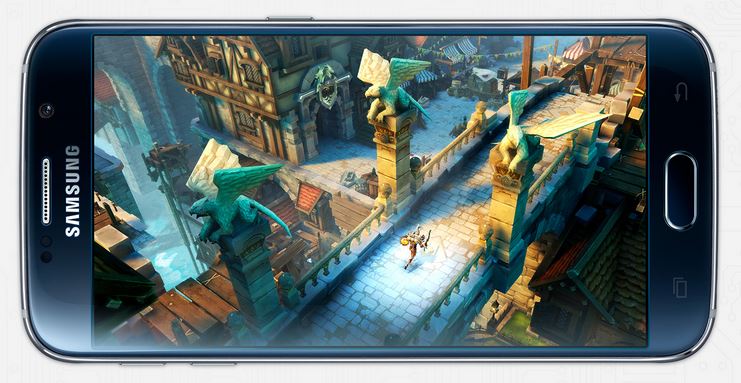
Below are the topics discussed in this post:
- Galaxy S6 is stuck in Samsung logo screen
- Galaxy S6 bootlooping after tripping Samsung Knox
- Galaxy S6 charging rate is very slow
- Galaxy S6 stops charging
If you are looking for solutions to your own #Android issue, you can contact us by using the link provided at the bottom of that page.
Problem #1: Galaxy S6 is stuck in Samsung logo screen
Phone is: Samsung S6 on MS-G920T T-Mobile
Came with Lollipop 5.0.2
ITA update to 5.1.1
Using XDA non-Knox trip sequence rooted described in the attached pdf.
Good sole on internet from changed IMEI after some gymnastics via Hamanchi. All worked on T-Mobile network on my SIM.
But there were some small problems, and trying to fix them I followed some XDA process and inadvertently wiped SYSTEM folder.
Black and white Samsung logo showed up.
Initially I could only get to green Downloading screen.
ODIN – trying to flash 5.0.2, 5.1.1 firmware OF and OH did not work.
By observing and trying various described ways I finally got to the Android recovery menu.
My current procedure to get there is here:
Turn off holding Down+Power
The b/w Samsung logo will automatically come up and stay that way forever
Hold Down+Power+Home until screen goes black and move finder from Down to UP while still holding the Power+Home
as soon as black and white Samsung logo comes up AND continue holding UP+Power+Home until Android flashes and recovery menu comes up.
Then I did go through the described wipe cash, and factory reset and some more wipe cash with reboot system in various combinations and always ended on black and white Samsung logo screen.
Tried to flash sboot but failed.
Then the new firmware showed up for T-Mobile, the G920TUVU3DOI1_G920TTMB3DOI1_G920TUVU3DOI1_HOME.tar.md5.
Tried to flash firmwares in sequence: OI, OF, OH with FAIL result.
But the above OI1 was a success – except that I do get the b/w Samsung logo.
On top of the Android recovery menu scree I can see:
LMY47X.G920TUVU3DOI1
From the recovery menu only power down selection is useful as it does turn the phone off until I turn it on. The power button does not power off – it just boots back on.
Apply update from cache gives yellow text in the bottom of the scree: “APPLY_CHEK is deprecate.”
I have no clue how to use e.g. first 3 menu items.
Reboot to bootloader – just brings the b/w logo .
View log displays row upon row of things I have no clue about – pages of it.
On the very bottom of the screen – in yellow – there are two lines:
“dm-verification failed…
Need to check DRK first…”
Please help. — Newb
Solution: Hi Newb. First of all, we would like to tell you that your situation looks impossible to fix from your end. Based on your description, you have already done everything that a user can do in this situation. The best thing that you can do is to go to your carrier or retail store where you bought if from, play dumb, and ask them if they can replace the phone for you.
As mentioned in this post, flashing is not 100% safe. Current flashing technology has not totally eliminated the risks involved in the process. There are variables that usually come into play that are beyond a user’s control during the procedure. These variables include faulty USB ports, unreliable USB control software, power interruption, leftover data from previous ROM, etc. Of course there are also user-initiated factors (like using an incompatible or incorrect ROM and installation of problem third party apps) that can also lead to problems like the one you have.
The usual set of troubleshooting and solutions include wiping the cache partition, restoring the phone’s default via factory reset, flashing a new ROM or unrooting from stock ROM. Basically all the things you have so far.
You have obviously hit a one in a million snag in flashing and the only way to revive the phone is by letting Samsung fix it for you using more advanced technology. If you can avoid having Samsung check the device for you, please go that route. Once they know that the software has been changed they will automatically tag the phone as out of warranty.
If your phone is part of a carrier service plan, consider going to your carrier’s store and try to appear as clueless as possible and do not mention that you attempted to flash the phone in any way. If you’re lucky, they may simply give you a new phone instead of going over a thorough process of checking the software status.
Problem #2: Galaxy S6 bootlooping after tripping Samsung Knox
Hi Guys. I have a power up loop issue wherein the phone will begin to boot but only get as far as the first screen which says ” Samsung Galaxy S6 powered by Android” before it loops back.
So all I get is this first screen continue to flash and the phone will not progress any further.
I had not installed any apps previously that day, although I have two app updates. However, this problem only occurred when I activated Samsung Knox following route system scan with the built-in security feature.
Can you let me know why this loop is happening how I can fix it, ie turn KNOX off again and get my phone booting up properly?
Thank you for your time.
Kind regards. — Brandon
Solution: Hi Brandon. Tripping the Samsung Knox counter is not supposed to affect the phone’s boot process unless you attempted to flash a ROM that may have triggered it. These are the things that you can try to fix the issue.
Clear the S6 cache and data
If the phone still boots in recovery mode, try deleting the cache partition first to get rid of any corrupt or leftover files. Cache partition also keeps update files from Google Play Store so it’s a good way to ensure that only relevant files are stored here. To delete the cache partition, just follow these steps:
- Turn off the device.
- Press and hold the following three buttons at the same time: Volume Up key, Home key, and Power key.
- When the phone vibrates, release the Power key but continue to press and hold the Volume Up key and the Home key.
- When the Android System Recovery screen appears, release the Volume Up and Home keys.
- Press the Volume Down key to highlight ‘wipe cache partition.’
- Press the Power key to select.
- When the wipe cache partition is complete, ‘Reboot system now’ is highlighted.
- Press the Power key to restart the device.
Wipe Galaxy S6 data
If deleting the system cache won’t do anything, proceed to restoring the phone’s defaults via factory reset. Also known as master reset, this procedure will delete your personal data so be prepared to lose them after doing it. Here’s how:
- Turn off your Samsung Galaxy S6 Edge.
- Press and hold the Volume Up, Home and Power keys together.
- When the device powers on and displays ‘Power on logo’, release all keys and the Android icon will appear on the screen.
- Wait until the Android Recovery Screen appears after about 30 seconds.
- Using the Volume Down key, highlight the option, ‘wipe data/factory reset’ and press the Power key to select it.
- Press the Volume Down button again until the option ‘Yes , delete all user data’ is highlighted and then press the Power key to select it.
- After the reset is complete, highlight ‘Reboot system now’ and hit the Power key to restart the phone.
With luck, the phone should be able to boot normally afterwards. If nothing still changes though, proceed to the next step.
Flash stock or custom ROM
Assuming still that your S6 still boots in recovery mode, another good way to fix this trouble is by flashing a new ROM. Use Google to search for the correct stock ROM for your phone. Make sure that you are installing the right firmware in flashing to prevent further complications.
As mentioned above, flashing is not a guaranteed solution and may even lead to an entirely different problem.
We recommend that you restore the phone’s defaults by flashing from stock ROM. Firmwares or ROMs are model and carrier specific so always ensure that you get the right one before doing this procedure.
Get a phone replacement
If all the solutions provided above won’t work, the phone is most likely beyond saving on your end. Asking for a replacement phone is your only remaining solution.
Problem #3: Galaxy S6 charging rate is very slow
I have had this phone for 4 months and I have a few issues. First one is the screen. In between the volume buttons on the left hand side a small crack appeared. Over the space of a few days the crack has gone diagonally across the screen. The phone is in a Samsung designed case and I have not dropped the phone.
Also I had had the phone on charge for 2 full days and it has only reached 61%. When I put it on charge the battery life was very low 6%.
Also the phone vibrates randomly for periods of up to 5 minutes then stops. It also sends blank messages. I don’t have many apps on this phone and no games. I am not sure what to do next as I have been to my provider and they advised there would be no point in sending phone to Samsung. Any help you can provide would be great. Kind regards. — Heather
Solution: Hi Heather. It’s interesting to know that your phone appears to have multiple issues even when it was never dropped.
Obviously, we cannot fix the cracked screen issue. An S6 sports the new Corning Gorilla Glass 4, which is an extremely drop resistant screen. This type of glass is very durable and doesn’t crack under normal circumstances. It doesn’t mean, however, that it can’t crack on its own. Maybe the screen has a factory defect that fails to manifest during routine quality checks. You have to find a way to have the screen or phone replaced.
To fix the other issues, consider doing a factory reset first so you will see the difference after restoring the phone’s defaults.
Problem #4: Galaxy S6 stops charging
Hello guys! well my phone was working perfectly fine, my husband and I went to a concert so i was recording and when we got out my phone was at 5%. So i plugged it in to our car charger that we always use and it went up to 6% in about a min. so i saw it was charging and when i look down and see it again my phone was completely off. No notification light and if i try turning on it won’t vibrate or anything — doesn’t charge.
I’ve left it charging with original charger for a whole day and nothing. if i plug it in to my computer the computer wont catch it and I have already tried all the way to bring it back to live that i have read on here but they don’t work, everything i want is all my pictures and videos back form my son when he was little but it sucks because i didn’t back them up nowhere and my computer wont read the phone and the phone wont turn on what so ever please help! — Kassandra
Solution: Hi Kassandra. Please refer to this guide for things you need to do to fix the issue: How to fix a Samsung Galaxy S6 Edge that’s not charging.
Engage with us
If you are one of the users who encounters a problem with your device, let us know. We offer solutions for Android-related problems for free so if you have an issue with your Android device, simply fill in the short questionnaire in this link and we will try to publish our answers in the next posts. We cannot guarantee a quick response so if your issue is time sensitive, please find another way to resolve your problem.
When describing your issue, please be as detailed as possible so we can easily pinpoint a relevant solution. If you can, kindly include the exact error messages you are getting to give us an idea where to start. If you have already tried some troubleshooting steps before emailing us, make sure to mention them so we can skip them in our answers.
If you find this post helpful, please help us by spreading the word to your friends. TheDroidGuy has social network presence as well so you may want to interact with our community in our Facebook and Google+ pages.
The volume up +power+Home key is not responding. Any more suggestions on what to do.
My Samsung Galaxy S6 tripped off and is stuck on the first page of booting. It’s refusing to progress. I don’t know what to do.