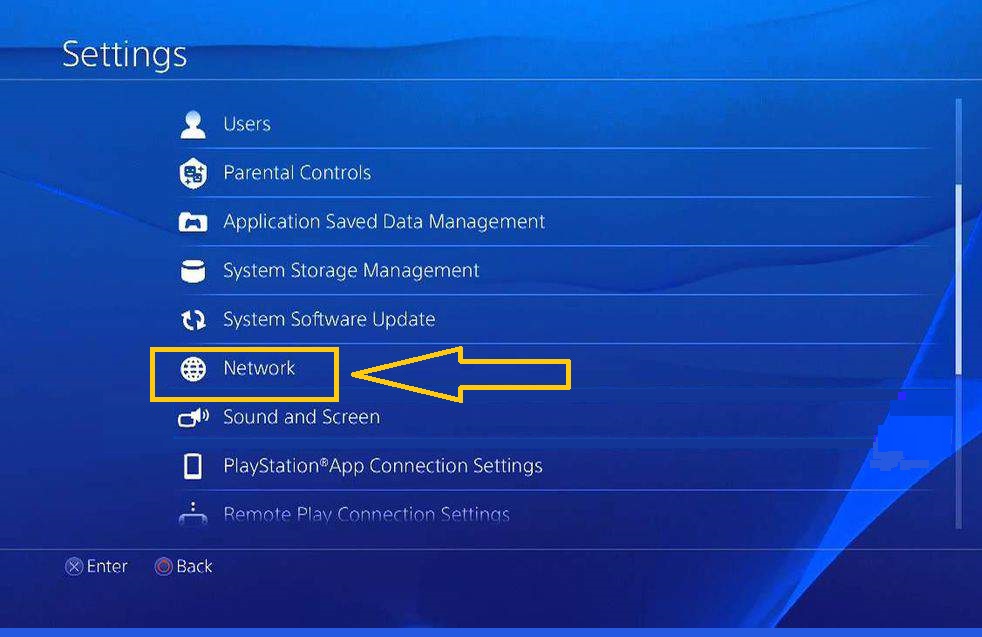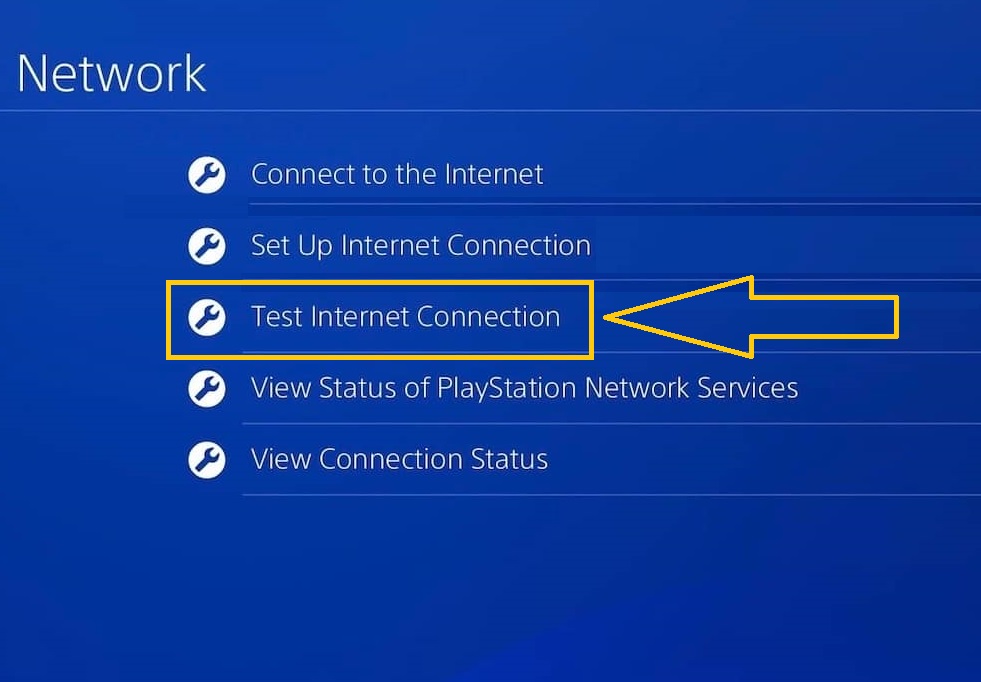How To Fix Call of Duty Vanguard Error Code DUHOK – LESTER | [Updated 2023]
In this guide, we will discuss one of the errors that has been affecting the majority of Playstation 5 players. The Call of Duty Vanguard error code DUHOK–LESTER has been encountered by some who have preloaded the new update of the game. If you are one of these PS5 users who got the error after installing the Vanguard update, check out this guide to figure out how to fix it.
What is Call of Duty Vanguard error code DUHOK–LESTER
It’s already a common scenario for players to find bugs or encounter errors after an update for a video game has been made. However, it is still frustrating when it happens, especially when the error prevents you from playing your favorite game. The DUHOK–LESTER error code is reflected on the screen with a message that shows “Connection Failed: An update is required” after PS5 users have updated the game. Like the DUHOK-RILEA error, Sledgehammer Games is already aware of the error code but there are no patches or provided solutions yet from their end.
How to Fix Call of Duty error code DUHOK–LESTER
If there is no server downtime reported, try some of these possible solutions listed below to fix Call of Duty Vanguard error code DUHOK–LESTER.
Fix #1: Test your internet connection on PS5.
Check the connection of your Playstation to the internet if you are stuck in the login screen of the COD Vanguard along with the message that shows the DUHOK-LESTER error message. Sometimes, errors exist due to the internet being slow or the connection is cutting in and out. To test the connection to the internet, apply these steps on your console:
- Turn on your Playstation 5 console.
- From the Main Menu, go to Settings located at the upper right corner of your Profile.
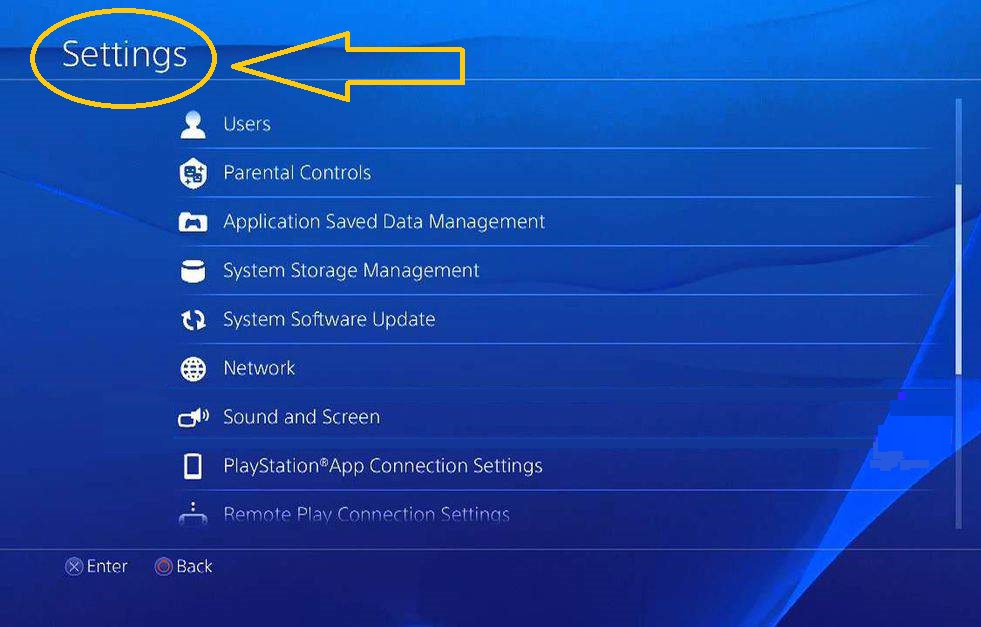
- Choose Network next.

- Select Test Internet Connection.

- Take note of the results and do the necessary actions to improve the connection to play the COD Vanguard without this error.
Fix #2: Power cycle your modem and PS5 console.
Restarting the modem and the Playstation might also be the solution for the connection failed error message in COD Vanguard.

Ensure to unplug the modem and the console power cord from the outlet. Wait for a minute or two before connecting the power cable back.
Fix #3: Use the PS4 version of the game on the PS5.
The other remedy that most Playstation 5 players are doing to fix the DUHOK–LESTER error code is by using the PS4 version of the game when available. If you have the cross gen bundle, you should be able to download with no additional cost and install it in your PS5 to play the game.
Fix #4: Disable On-Demand Texture Streaming.
Turn off the On-Demand Texture Streaming feature on your COD Vanguard to eliminate the Call of Duty Vanguard connection failed error. Here’s how to do it:
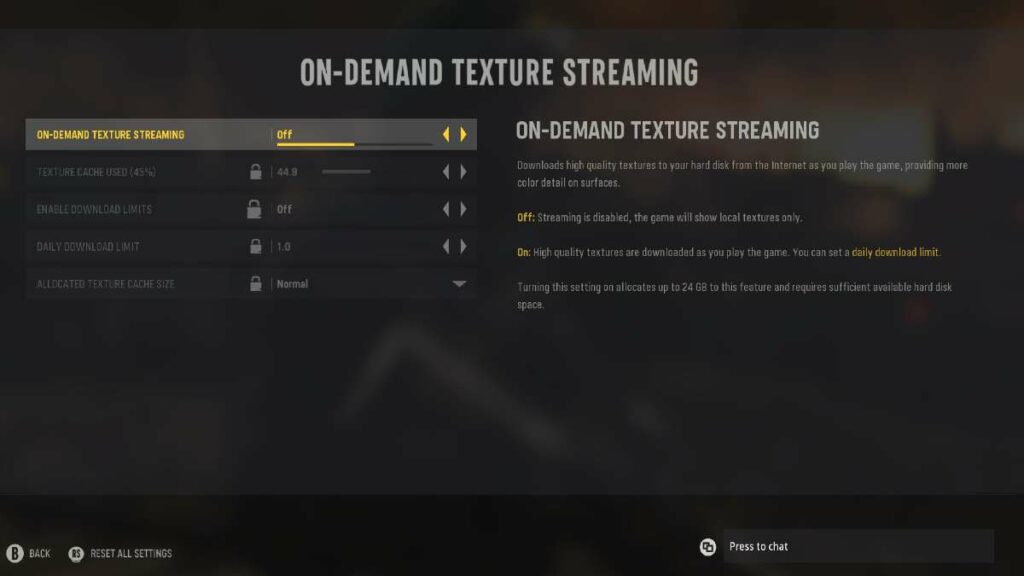
- From the COD Vanguard in-game menu, access Settings.
- Go to the Graphics tab.
- From there, scroll down and select “On-Demand Texture Streaming”.
- Turn off the first option found on the screen.
Fix #5: Reinstall the Call of Duty Vanguard game.
Try reinstalling the game on your PS5 console. Although this solution is not a guarantee to work to all affected players and a bit of an inconvenience, it is worth to try than waiting for an update from the developers
Fix #6: Report the problem in the Call of Duty Vanguard page.
If none of the solutions suggested above were able to fix the error code, report the problem on their website or in Twitter for them to be aware about the issue. Always check these pages including the Sledgehammer account as they usually provide updates for known errors in their games on these websites. Hopefully, they will be able to address this problem soon.
OTHER INTERESTING ARTICLES YOU MAY LIKE:
- How To Fix Battlefield 2042 Error Code 15 – 7A | Updated Solutions [2022]
- Two Ways To Disable Windows Defender In Windows 11 |Easy Steps 2022
- How To Fix Steam Slow Download in 2026 | Easy Solutions
- How To Fix COD Warzone Disc Read Error 6.154 | Updated Fixes [2022]
Visit our TheDroidGuy Youtube Channel for more troubleshooting videos and tutorials.