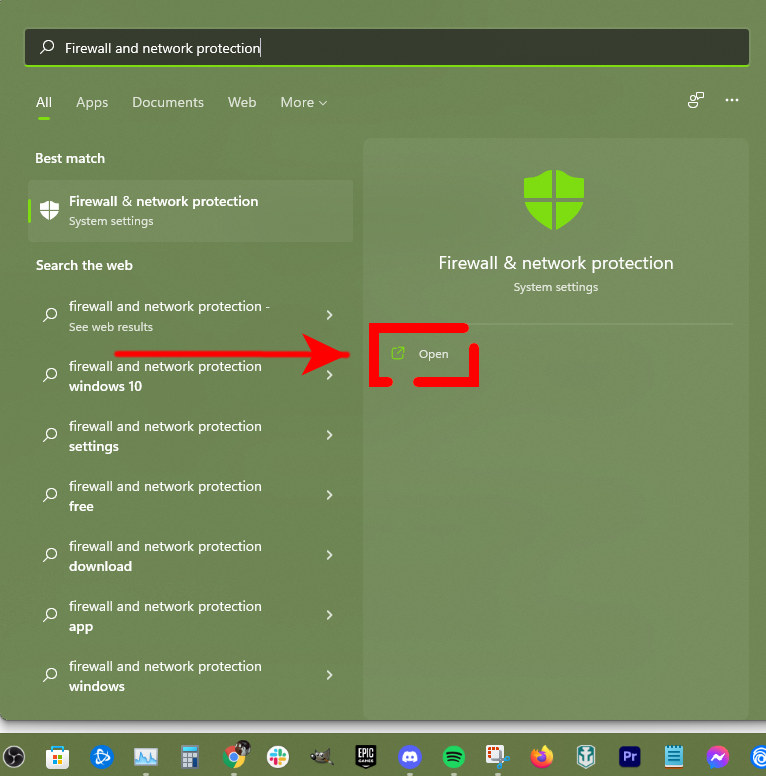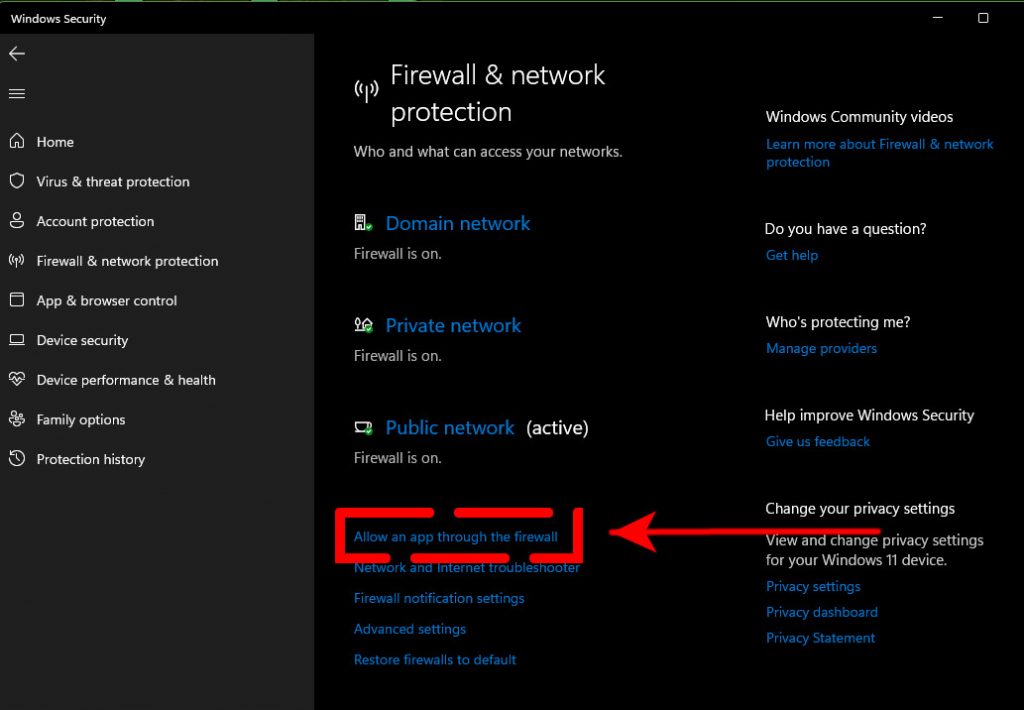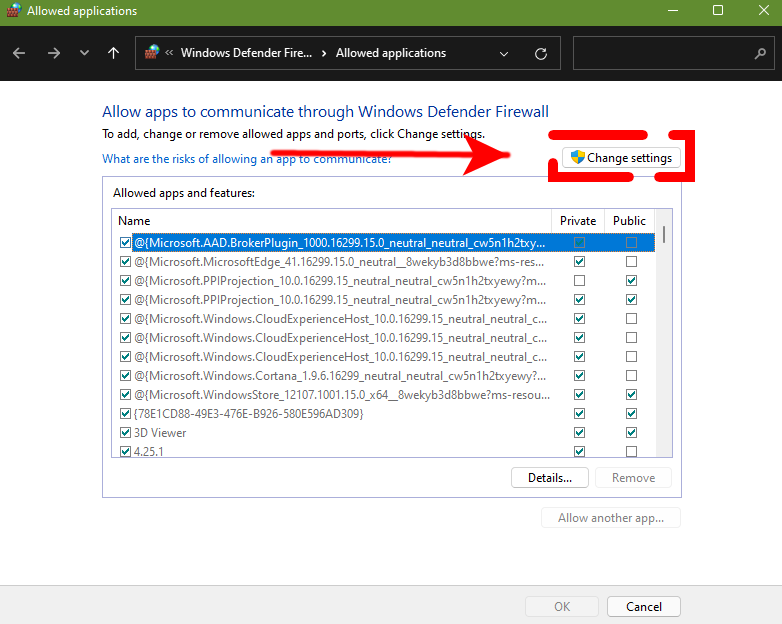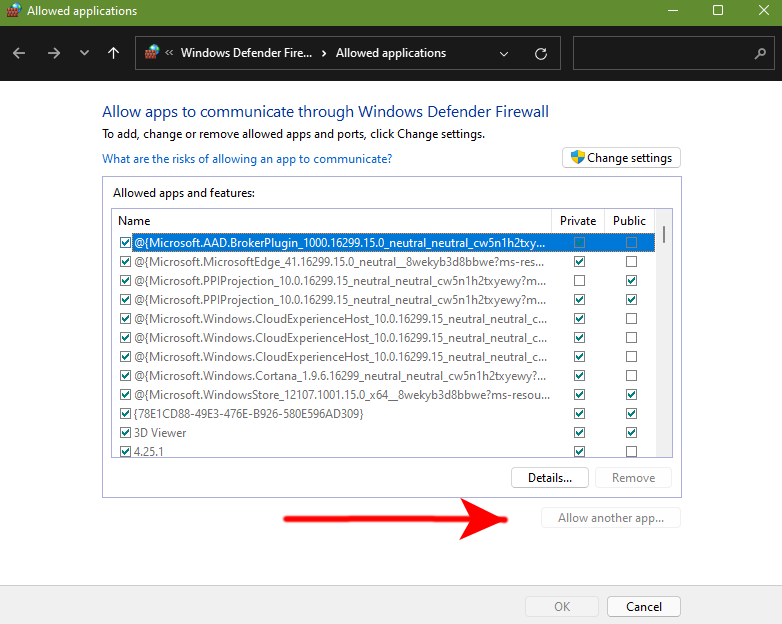How To Fix Valorant VAN 68 Error Code | Working Solutions [Updated 2023]
Valorant is one of the most popular Battle Royale games right now and just like the other games in this genre, it’s completely free to play. However, it being a mainly PC game presents issues and errors. One of such errors is the Valorant VAN 68 error code.
In this guide, we’ll talk about the easy ways to fix the Valorant VAN error code.
What are the causes of Valorant VAN 68 error code?
There can be several factors that might cause Valorant to stop working properly. Some of these bugs can be fixed relatively easily while others may need a bit of deeper troubleshooting steps.
Common causes of Valorant error code VAN 68 includes the following:
- minor PC bug
- network configuration error
- incorrect network settings
- game server outage or maintenance
- Valorant being blocked by Windows Defender Firewall
- internet connection issues (either at home or from the ISP side)
- corrupted DNS data
- incorrect Internet Protocol version
How to fix the Valorant error code VAN 68?
If you’re experiencing the Valorant error code VAN 68 and you have no idea how to go about it, this guide should help.
Fix #1: Reboot your PC.
Many Valorant players managed to fix VAN 68 by simply refreshing their system with a reboot. So, before doing any troubleshooting, make sure that you restart your PC. This simple step is sometimes enough to fix minor bugs that might hinder a game from starting or connecting to an online server.
Fix #2: Power Cycle your network equipment.
Another simple fix for Valorant error code VAN 68 is by refreshing the modem or router. Just turn off the modem or router and unplug it from the power outlet for 30 seconds. Afterwards, plug everything back in and check for the Valorant error code VAN 68 again.
Fix #3: Check the game server status.
The other simple connection error fix that you can do is to ensure that you check the game server status. Valorant servers may sometimes encounter glitches that can force developers to temporarily disconnect the game.
Outages and unplanned maintenance may occur from time to time and it’s an accepted part of online gaming today.
So, every time you encounter difficulty playing online or if you’re getting an error like the Valorant error code VAN 68, one of the basic steps that you must take is to check the server status.
To do that, visit the official Riot Games website at https://status.riotgames.com/
Fix #4: Restart Vanguard app.
Riot Games discourages cheating in the game and reason is obvious. Valorant is a highly competitive game and having cheaters in the community is one sure way of destroying their popular product. The thing is, the Riot Vanguard anti-cheat app can sometimes lead to problems. If you’re getting the Valorant connection error at this time, try launching Valorant client and Vanguard apps again to see if that will fix the issue.
Fix #5: Refresh the DNS Resolver Cache.
For some players, the main reason for their Valorant error code VAN 68 is a buggy DNS server configuration. A good working DNS server is necessary in order for your PC to pull up websites, access online services, and communicate with game servers. If your Valorant game is showing error codes like the VAN 68, flushing the DNS cache might help. Many players have reported that this solution has worked for them in the past. Here’s how it’s done:
- Open the Command Prompt and run it as Administrator.
- Type in “Ipconfig /flushdns” (without the quotes) in the Command Prompt and press the “Enter” key to let it do its thing.
- As soon as you press the “Enter” key, the system will flush the DNS Resolver Cache.
Fix #6: Make sure that Valorant is not blocked by your Windows Firewall.
If the game still shows the VAN 68 error at this point, the next good thing that you can do is to ensure that the game is permitted to run in your Windows Firewall.
Here’s what you need to do:
- Press the Windows key on your keyboard and type in “Firewall and network protection” in the Windows search box.
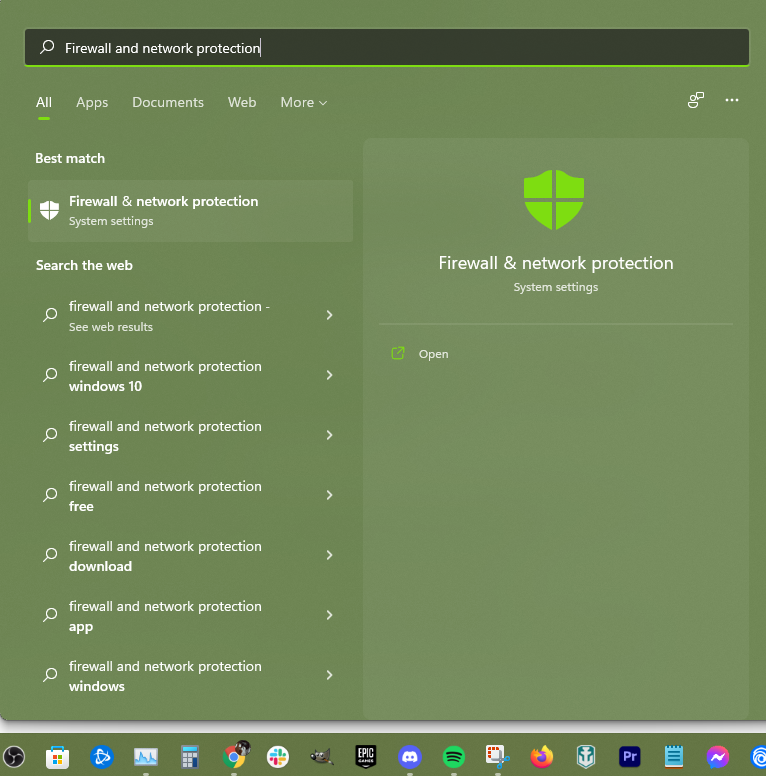
- Click the “Open” button on the right panel to launch the application.

- Click on “Allow an app through firewall” link.

- In the Allowed apps and features windows, click on Change Settings button.

- Then, click on Allow another app at the bottom.

- Click on Browse button and look for your Valorant installation folder. Once you’ve found the Valorant exe file, select it with a single click of your mouse and then finalize by clicking on “Open.”
- Afterwards, click on Add button to allow Valorant in your Windows Firewall.
Fix #7: Perform basic network troubleshooting.
Checking for bandwidth issues or slow connection problem might pay off in this situation. Some games may not work properly if the internet connection is not stable, or if the network equipment is busy.
Try to disconnect other devices from your network when playing to see if that will fix issue.
You can also try to run a speed test on your PC to see if slow download and upload speeds are the reason for the problem.
If you need further troubleshooting guidance for your home network, we suggest that you seek help from your Internet Service Provider. They are the best people to be able to diagnose any potential connectivity error or issues.
OTHER INTERESTING ARTICLES YOU MAY LIKE:
- How To Fix Battlefield 2042 Stuck On Loading Screen | Quick Fixes [2022]
- How To Fix COD Warzone Pacific Stuck On Lobby | Quick Solutions [2022]
- How To Fix Battlefield 2042 Launch Error 0xC0020015 | Easy Solutions
- How To Fix Battlefield 2042 Won’t Launch On PC | Easy Solutions 2022
Visit our TheDroidGuy Youtube Channel for more troubleshooting videos and tutorials.