How To Fix Final Fantasy 7 Remake Intergrade Wont Launch
There are several factors that can cause Final Fantasy VII Remake Intergrade PC version unable to launch on the Epic Games Store. The errors are usually caused by a software conflict, an old version of graphics driver, corrupted game files, or compatibility issues, just to name a few. To fix this, you will need to follow these guide.
Final Fantasy VII Remake Intergrade is now available on Epic Games Store. It is a PC port from PlayStation 5, an action RPG developed by Square Enix. Final Fantasy VII Remake is based on the hit PlayStation Final Fantasy VII which was released in 1997 by Square Soft which is now called Square Enix. The story is based on the original PlayStation game, Final Fantasy VII Remake Intergrade follows the story of ex-soldier Cloud Strife who attempts to destroy mako reactors in Midgar City, created by Shinra Electric Power Company, which are exploiting the lifestream that is the spirit and lifeblood of the planet. With the help of the members of Avalanche resistance army, Cloud attempts to reshape the destiny of the whole world. The gameplay is up to the escape from Midgar, adding also new features, elements and gameplay.
Final Fantasy VII Remake Intergrade Won’t Launch? Not Opening? Here’s a fix for you

One of the issues that you might encounter when playing this game’s PC version is it will not launch. Here’s what you need to do to fix this issue.
Basic steps to do before we fix the issue:
Restart your computer.
Make sure that FF7 Remake Intergrade is not blocked by your antivirus or firewall.
Finally check if MSI Afterburner application and RivaTuner Server Statistics application are running in the background on your computer. If it is running, temporarily disable the applications.
Solution 1: Check the game hardware system requirements
Before you install the game you should check the game system requirements before installing in on your Windows System. This is to make certain that if your PC can play the game or not. If you haven’t checked the Final Fantasy VII system requirements, here are the requirements:
PC Minimum System Requirements
OS: Windows 10 64-bit (ver. 2004 or later)
Processor: Intel Core i5-3330/AMD FX-8350
Memory: 8 GB Ram
Storage: 100 GB or more
Direct X: Version 12 or later
Graphics: GeForce GTX 780/Radeon RX 480 (3 GB of VRAM)
PC Recommended System Requirements
OS: Windows 10 64-bit (ver. 2004 or later)
Processor: Intel Core i7-3770/AMD Ryzen 3 3100
Memory: 12 GB Ram
Storage: 1000 GB or more
Direct X: Version 12 or later
Graphics: GeForce GTX 1080 / Radeon RX 5700 (8GB VRAM)
Solution 2: End any Final Fantasy VII Remake Intergrade process from the Task Manager
When you open the game and it does not launch then there’s a likely chance that the previous game process might be running in the background. You should try to end this from the task manager. Here is the fix:
Type Device Manager in the search bar on your desktop and then click the Device Manager icon that appears in the results. The Device Manager will open immediately after clicking it.
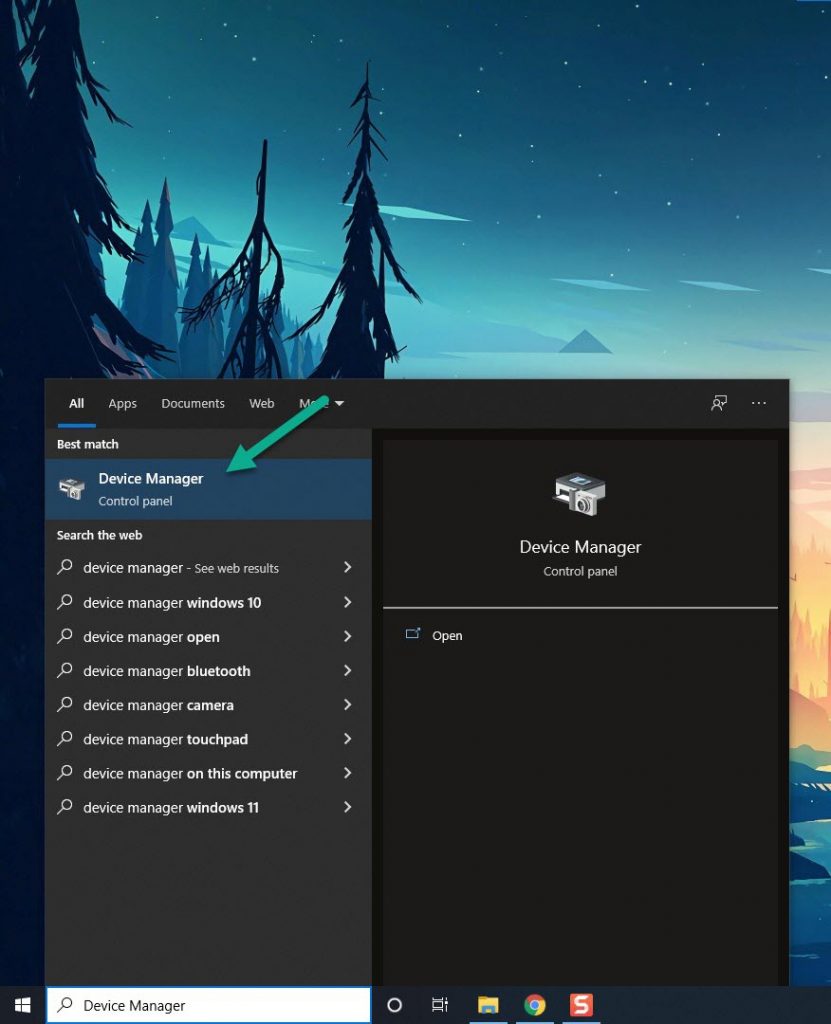
Choose the Processes tab.
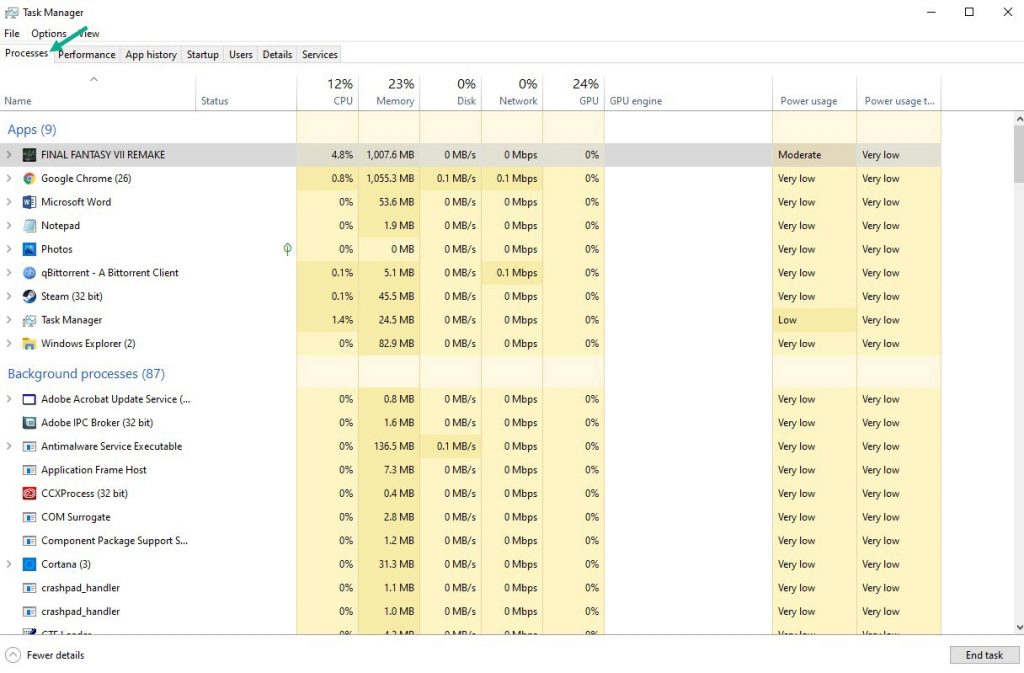
Right click the Final Fantasy VII Remake process then click on End Task.
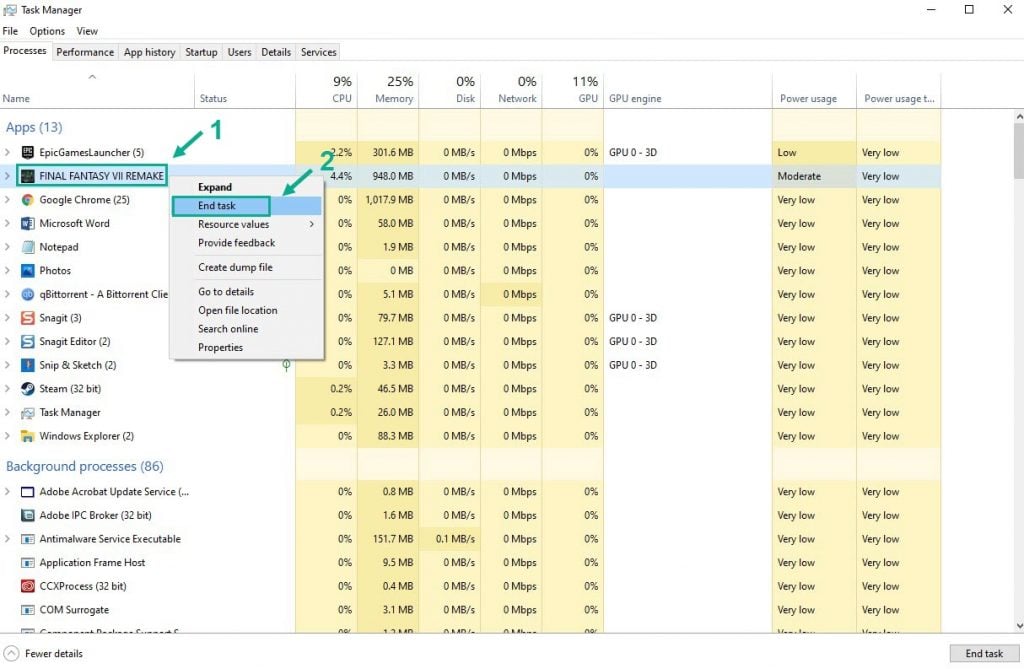
Once you have completed the steps, try to open FF7 Remake Intergrade shortcut.
Solution 3: Run Final Fantasy VII Remake Intergrade as an Administrator
Certain games that do not get full permission to run on the PC may not launch properly. In order to run it you will need to run the game as an Administrator to give full permission to the game. Here are the method below:
Right click on the game.
Choose Properties and click Compatibility.
Make sure to check the checkbox before run this program in as an Administrator.
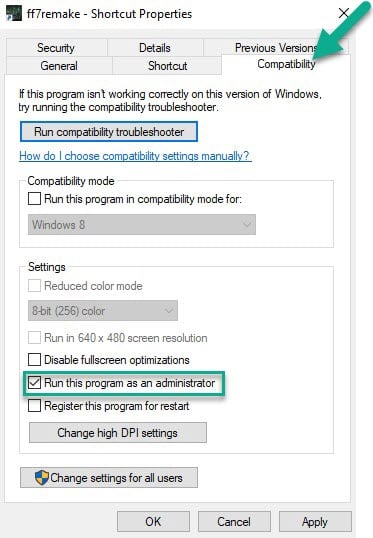
Choose Apply and select OK to save changes.
Try to open the game if it fixes the issue. If it does not fix FF7 Remake Intergrade issue, try the solution below.
Solution 4: Verify Final Fantasy VII Remake Intergrade game files at the Epic Games Launcher
Verifying your game may resolve issues that prevent you from launching the game. Verify the installation of Final Fantasy VII Remake Intergrade game in your Epic Game Launcher account by going to the game in your Library and click the three dots.
Once open, click “Verify” in the drop-down navigation.
Depending on the size of the game, it may take a few minutes to verify all your files. If the verification is complete already, reboot your PC once to apply changes.
Start your game.
Solution 5: Download Visual C++ Distributable
If FF7 Remake Intergrade wont launch on your computer, then you can try to reinstall Visual C++ Distributable as it may be the culprit. Here are the method with there links:
Go to this link to download Visual C++ in Microsoft website.
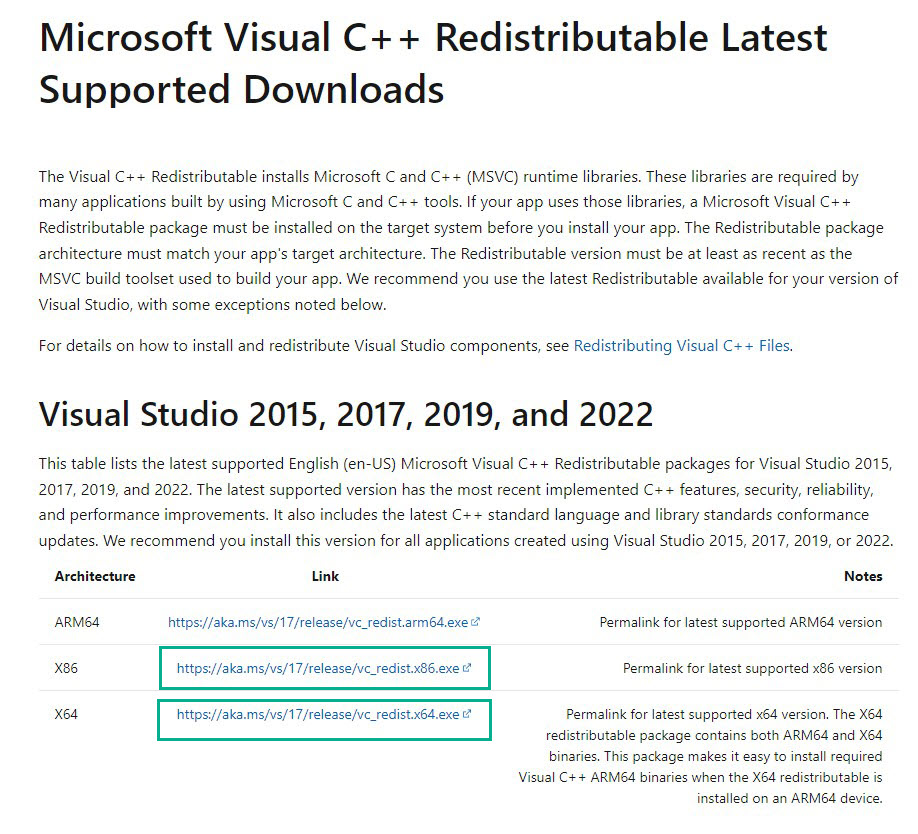
Once downloaded, Install the software on your system.
Follow the onscreen instructions to reinstall the application on your computer system.
Reboot your PC.
Launch the game and see if it will open.
Solution 6: Download DirectX
Check if you have latest version of DirectX as you might have an outdated version, by having the latest version it can also fix FF7 Remake Intergrade wont launch issue. Here are the steps:
Go to the DirectX Download Page.
Select the Language and click on the Download button.
Once downloaded, Install the software on your system.
Follow the onscreen instructions to install DirectX on your computer system.
Reboot your PC.
Launch the game and see if it will open.
Solution 7: Set the Game to DirectX 11
Launching the game in DirectX 11 will also help you to resolve the FF7 Remake Intergrade not launching issue.
Open Epic Game Launcher and go to its Settings.
Locate and select FF7 Remake Intergrade and tick Additional Command Line Arguments.
In the newly opened screen, type -dx11 and save the changes and close the window.
Finally, reboot the system and relaunch the game and see the if it will launch.
Solution 8: Updating your graphics driver
Type Device Manager in the search bar on your desktop and then click the Device Manager icon that appears in the results. The Device Manager will open immediately after clicking it.
Click the Display adapters icon.
Right-click the display adapter you are using to play the game and then click Update driver.
Choose Search automatically for drivers.
Solution 9: Reinstall the Game
If any of the mentioned solutions does not help you fix the issue, you need to reinstall the game. Reinstalling the game will make sure the issues that you are experiencing from the game will be fix.
These are the top solution for the Final Fantasy VII Remake Intergrade wont launch on your PC. After performing the solutions mentioned earlier you can launch the game properly, you will be able to successfully fix the Final Fantasy VII Remake Intergrade wont launch issue.
Feel free to visit our YouTube channel for additional troubleshooting guides.