How To Fix Battlefield 2042 Launch Error 0xC0020015 | Easy Solutions
There’s a growing number of Battlefield 2042 players complaining about the 0xC0020015 launch error. Apparently, the issue occurs when the game is starting up, or when already underway. The exact error message reads: “Unexpected error 0xC0020015.“
If you’re getting this same exact error message right now, this guide will show you how to deal with it.
How to fix Battlefield 2042 launch error 0xC0020015?
These are the fixes that you can try if your Battlefield 2042 game is not working normally because of the 0xC0020015 error message.
Fix #1: Ensure that your PC meets the minimum system requirements.
Many players experience the 0xC0020015 error message every time they launch Battlefield 2042. In most cases, this problem is caused by a third party application interfering with the game services or with its anti-cheat software called Easy Anti-Cheat. For some people though, the cause can be as simple as hardware incompatibility, which means that the PC is not equipped to run the game.
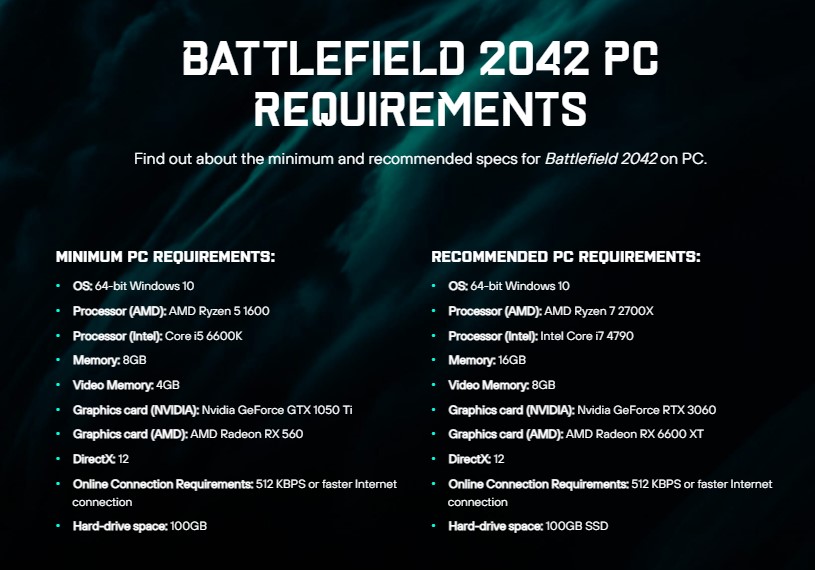
Make sure that you check if your computer meets the minimum requirements of the Battlefield 2042 and to upgrade the hardware if necessary.
Fix #2: Close other applications.
If you have other applications running while playing Battlefield 2042, consider closing them to see if any of them is the main reason for the problem.
If you’re not running any other app but the unexpected error continues, do the rest of the solutions in this guide.
Fix #3: Run Battlefield 2042 with Admin access.
If the game appears to fail to load, or if the Battlefield 2042 Launch Error 0xC0020015 persists, making sure that you launch the game with Admin access may help.
Here’s how to do that:
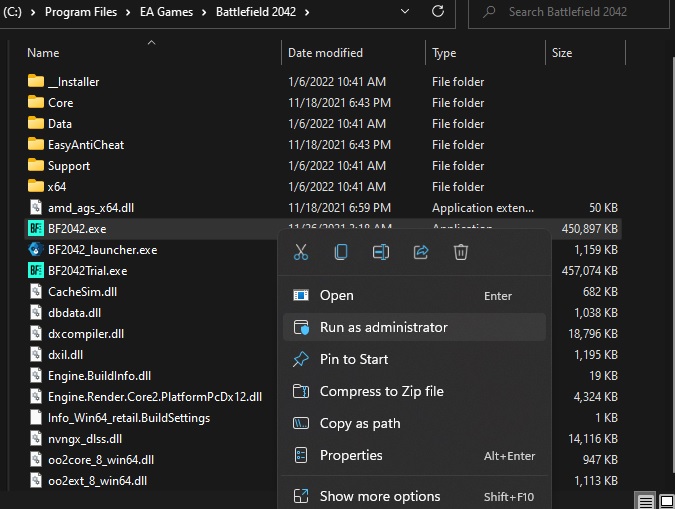
- Find the folder where Battlefield 2042 was installed and right-click on the game’s executable file (BF2042.exe). (The exact path depends on which drive you installed the game and what launcher you’re using. In my case, it’s in C:\Program Files\EA Games\Battlefield 2042.)
- Click on Properties.
- Inside the Properties menu, click on the Compatibility tab.
- Check the box next to Run this program as an administrator and make sure to save the changes by clicking on Apply.
- Do the same steps for the game launcher (BF2042_launcher.exe) to run it on higher admin privileges.
- After ensuring that both files are granted admin access, run Battlefield 2042 again to see if it will launch now.
Fix #4: Disable your anti-virus or security software.
The 0xC0020015 error code may be triggered by a misconfigured or malfunctioning anti-virus software. Try to do a quick scan programs on Task Manager to see if your anti-virus is active at this time.
To open the Task Manager, press CTRL+SHIFT+ESC. Then, under the Processes tab, go over the list of apps that are running and close our anti-virus or security software if it’s in there.
Fix #5: Run Battlefield 2042 in Clean Boot.
If you suspect that a third party app is to blame but you can’t quite figure out which one it is, try running the PC on clean boot before launching Battlefield 2042 again. When your computer is on clean boot, only the bare minimums of apps and services are allowed to run. Third party services and apps will be blocked in this mode.
Here’s how it goes:
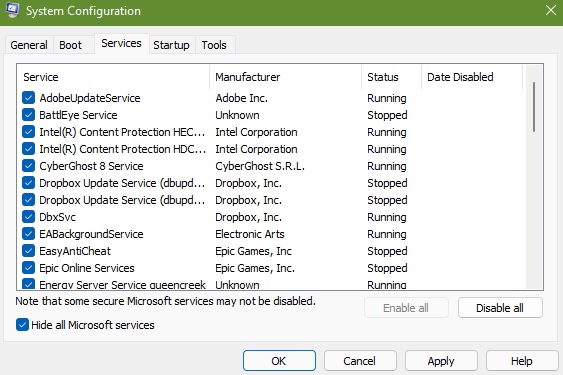
- Hold the Windows Key and press R
- Type msconfig and click OK in the Run dialog box.
- Choose the Services Tab, then put a check on Hide All Microsoft Services and select Disable All.
- Click Apply, and Click OK. This prompts you to restart; choose Restart Later.
- Hold the Windows Key and Press R.
- Type msconfig and click OK.
- Choose Start Up and select Open Task Manager.
- At the last field called Start-Up Impact disable all the ones with High Impact.
- Reboot your system and it will start up in the clean boot mode.
- Run Battlefield 2042 and see if the same error code returns.
If the game works normally on clean boot only and the error message returns when on normal boot, you can assume that there’s an application conflict in the system.
Fix #6: Repair the Easy Anti-Cheat software.
The Battlefield 2042 launch error 0xC0020015 can also be an indication that there’s an issue with the Easy Anti-Cheat software. You can repair Easy Anti-Cheat to see if that will fix the problem. Follow these steps on what you need to do:
- Open Steam.
- Right-click on Battlefield 2042.
- Select Manage then go to Browse local files.
- Locate the Easy Anti-Cheat folder and open it.
- Right-click on EasyAntiCheat_Setup.exe and select Run as administrator.
- Select Battlefield from the drop-down menu.
- Click Repair Service.
- Restart the computer and run the game again.
Fix #7: Verify the game files.
You can also try to repair the entire game files by using the Verify integrity of game files option on Steam. These are the steps that you need to do:
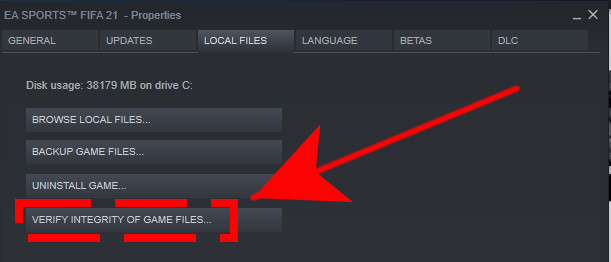
- On the Steam application, go to your Game Library and right click on the Battlefield 2042 game.
- Then, click on Properties.
- Go to the Local Files tab.
- Select Verify integrity of game files.
If you’re playing the game on the Origin or EA app, you can perform a similar solution by right-clicking the game tile and using the Repair option.
For those running the game on Epic Games, here’s what you need to do:
- Close Battlefield 2042 (if you’re running it).
- Open Epic Game launcher.
- Select Library on the upper left.
- Below the game tile, click on the three-dots.
- Select Verify.
- Wait for the process to finish.
- Launch Battlefield 2042 and check for the problem.
Fix #8: Delete and reinstall.
The final solution that you can try is uninstall and reinstall Battlefield 2042. This may work if the cause of the problem lies deep within the software and the usual troubleshooting that you’ve tried did not help at all.
OTHER INTERESTING ARTICLES YOU MAY LIKE:
- How To Fix Battlefield 2042 Won’t Launch On PC | Easy Solutions 2022
- How To Fix COD Warzone Pacific Cannot Connect To Online Services
- How To Fix COD Warzone Pacific Can’t Find Match | Easy Solutions 2022
- How To Fix COD Vanguard Stuck On Loading Screen | Easy Solutions
Visit our TheDroidGuy Youtube Channel for more troubleshooting videos and tutorials.