How To Set Up Crosshair In ROG Phone 3
You can set up the crosshair in ROG Phone 3 from the Game Genie app. When this feature is activated it…

You can set up the crosshair in ROG Phone 3 from the Game Genie app. When this feature is activated it…

You can easily connect a PS4 controller to ROG Phone 3 using Bluetooth. This allows you to enjoy playing games that…

You can set default apps in your ROG Phone 3 so that only certain apps will be allowed to handle certain…

You can set an app timer in ROG Phone 3 to limit the amount of time you spend on an app….
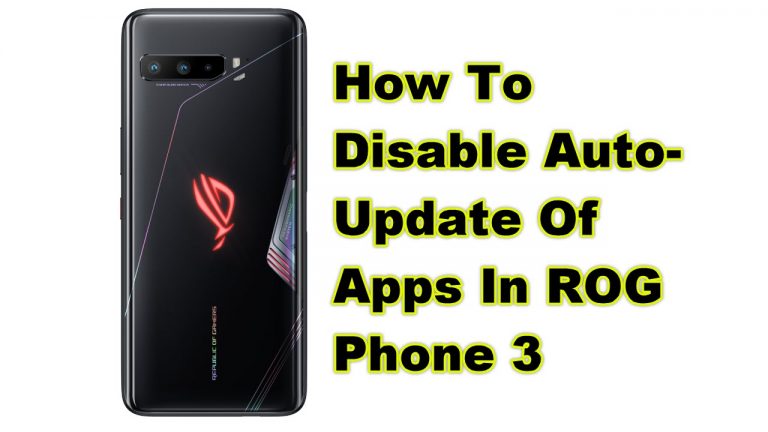
You can disable auto-update of apps in ROG Phone 3 to allow you to manage your apps better. This gives you…

You can backup your ROG Phone 3 data to protect it from accidental deletions. Your phone data will be stored to…

You can enable the ROG Phone 3 USB debugging mode to perform advanced actions on your device. It is used for…

You can easily put your ROG Phone 3 in silent mode from the quick settings. This mode will mute the ringtone…

It’s quite easy to change wallpaper in ROG Phone 3. You can do this directly from the home screen or from…

You can manage your ROG Phone 3 storage capacity by using the built-in File Manager app. This app allows you to…

You can use the multi-window support in ROG Phone 3 to view two Android apps at the same time. This is…
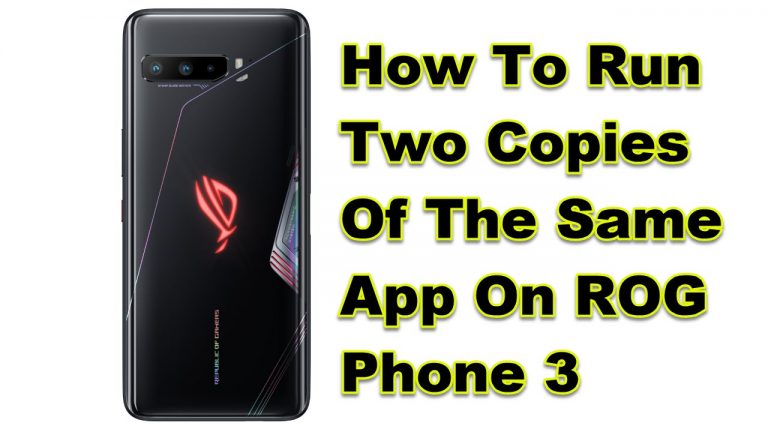
You can run two copies of the same app on ROG Phone 3. This will allow you to easily access two…

There are three ways to take a screenshot on ROG Phone 3. You can press a combination of the hardware buttons,…

You can add a fingerprint on Asus ROG Phone 3 to secure your device. This allows you to unlock your phone…

The X Mode in Asus ROG Phone 3 is a special gaming mode that can optimize any gaming experience. It does…
End of content
End of content