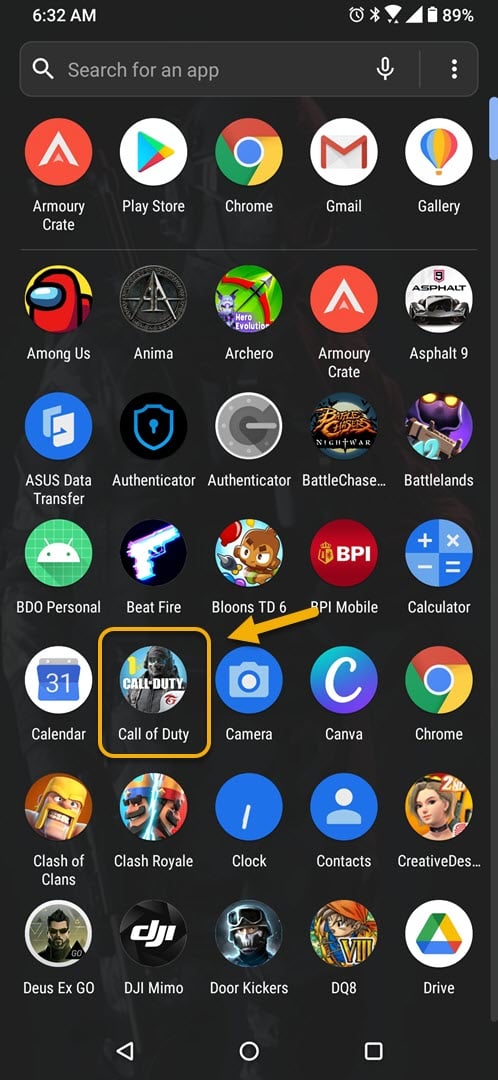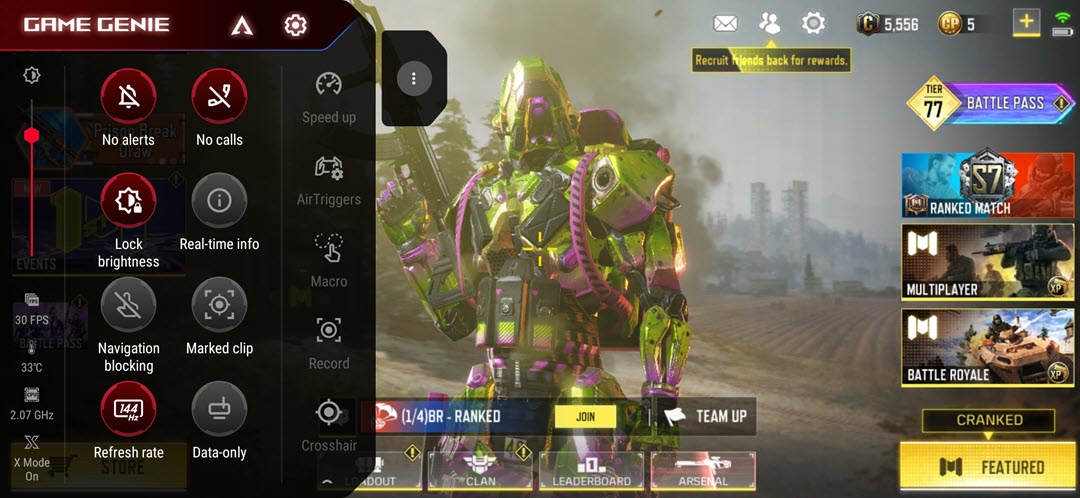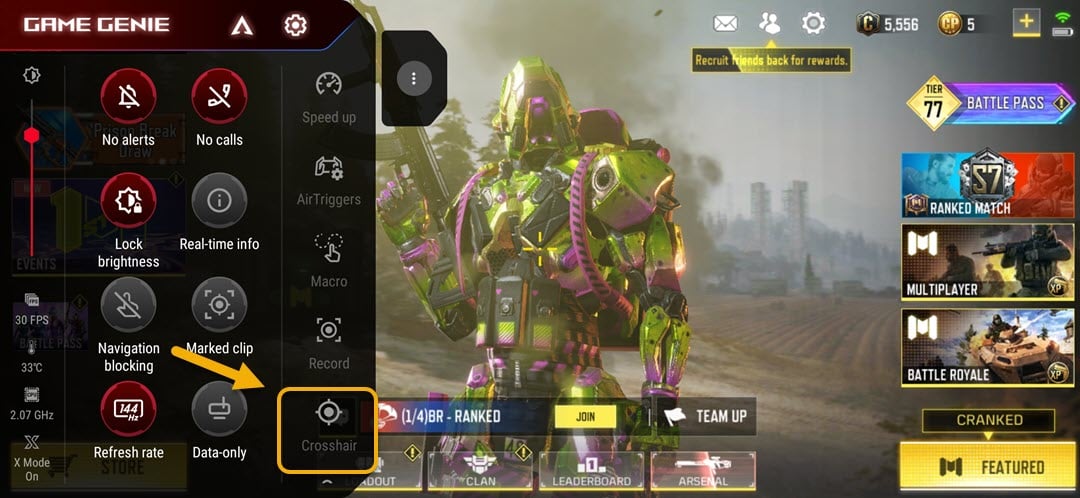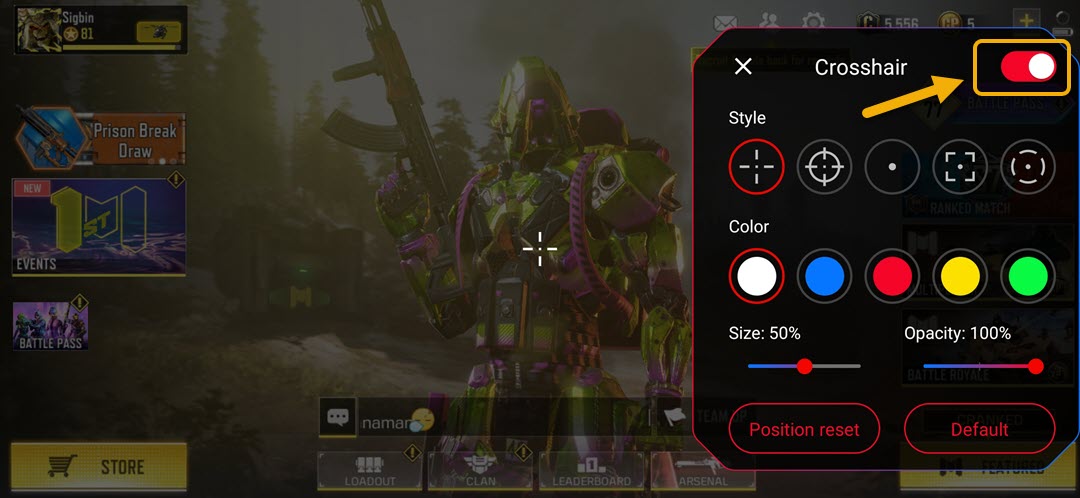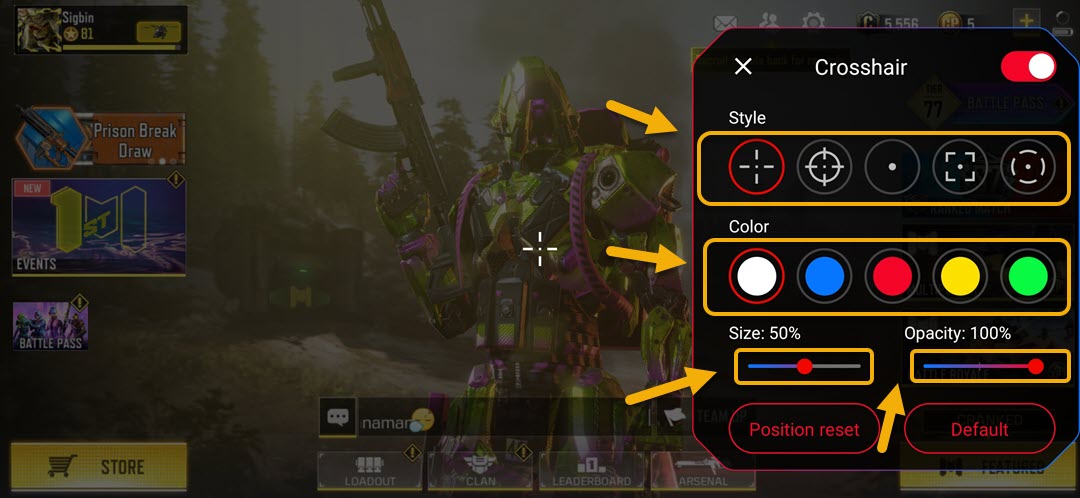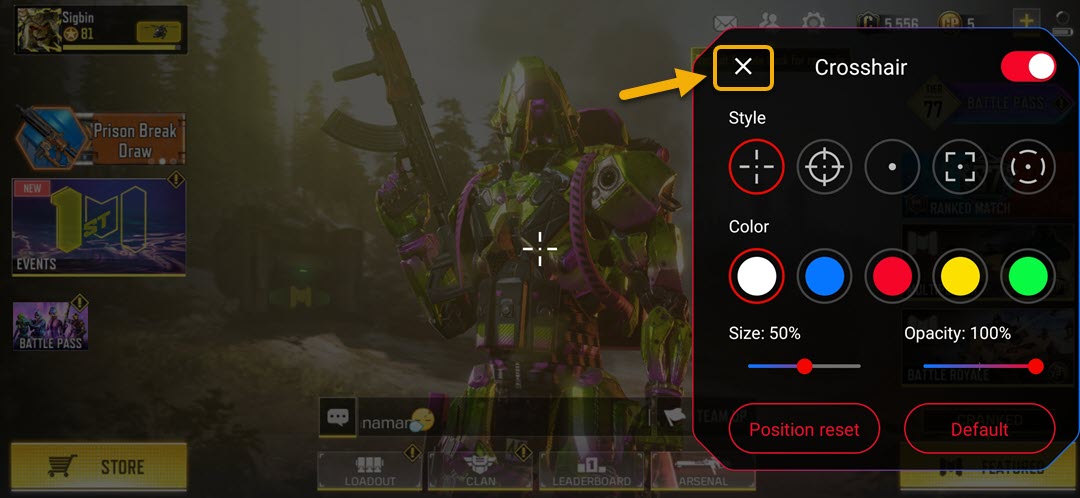How To Set Up Crosshair In ROG Phone 3
You can set up the crosshair in ROG Phone 3 from the Game Genie app. When this feature is activated it will help improve your shooting skills in shooting games such as Call of Duty Mobile. You can customize its color, size, style, as well as its position on screen.
The Asus ROG Phone 3 is the best gaming smartphone that you can get in the market today. It’s designed specifically to give you the advantage when playing your favorite games. It uses the latest Snapdragon 865+ chip which when combined with 16 GB of RAM, 512 Gb of storage, a 144 Hz refresh rate AMOLED screen, and a 6000 mAh battery provides an excellent gaming experience.
Using the crosshair feature in your Asus ROG Phone
In order to become a better player in battle royale games such as PUBG Mobile or COD Mobile you will need to learn to aim and shoot at your opponents as quickly as possible. This is a skill that requires some time to practice if you are using ordinary phones. With this model however, you can use its crosshair feature to speed up the learning process. Here’s how to do it.
Turning on crosshair support in ROG Phone 3
You can set up this feature in your phone by following these steps.
Time needed: 2 minutes.
Using the crosshair feature of Game Genie
- Open a shooter game on your phone.
You can do this by swiping up from the home screen and clicking on the game icon.

- Open Game Genie.
You can do this by swiping from the left edge of the screen to the right when in landscape mode.

- Tap on Crosshair.
This should be located on the right side of Game Genie.

- Turn on the Crosshair switch.
You can do this by tapping on the switch. Make sure its color turns to red.

- Configure the crosshair to your preference.
Choose the style, color, size, and opacity of your crosshair.

- Tap on x.
This will save the changes that you made.

After performing the steps listed above you will successfully set up the crosshair in ROG Phone 3.
Visit our TheDroidGuy Youtube Channel for more troubleshooting videos.