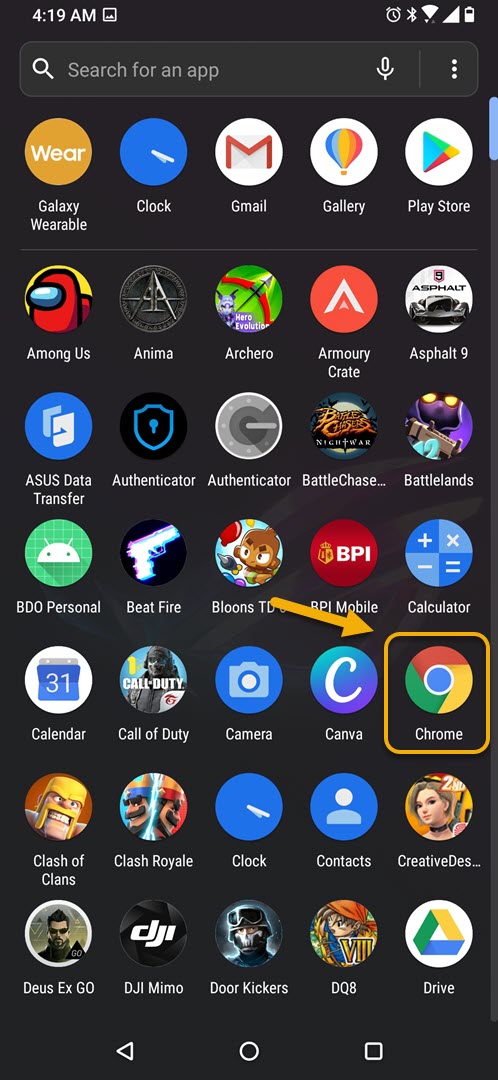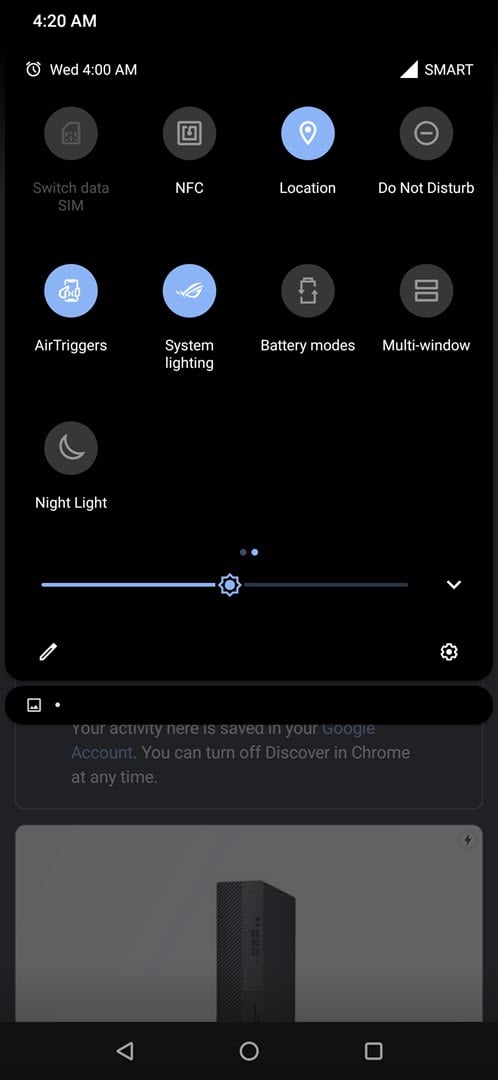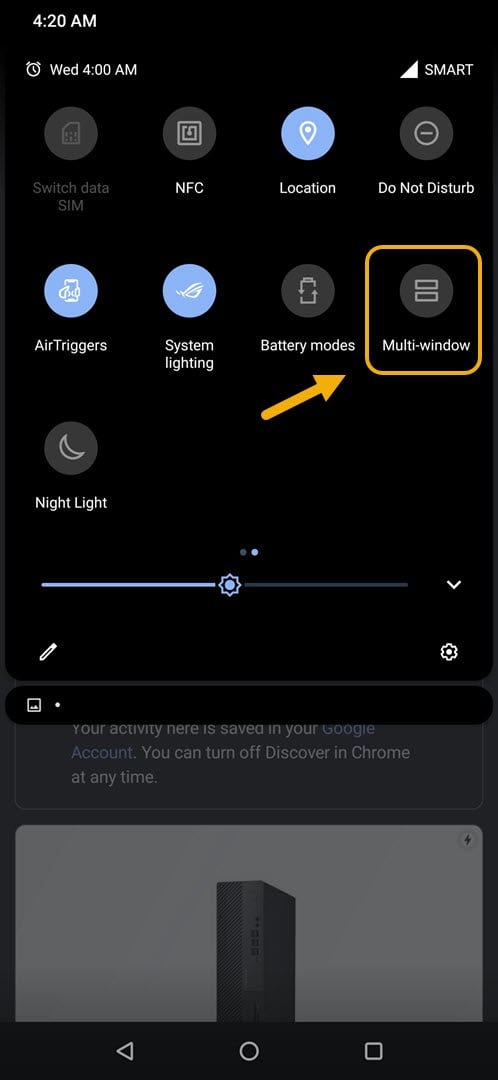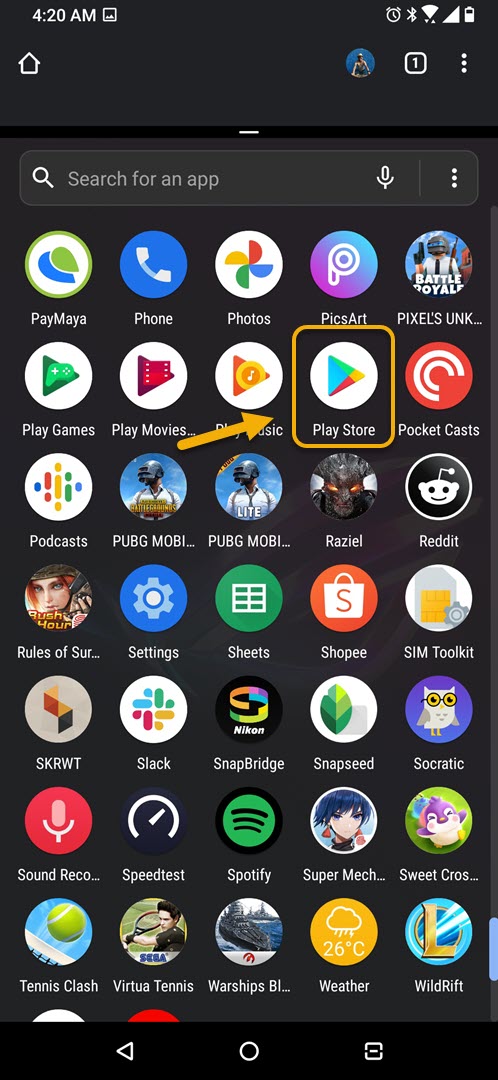How To Use Multi-window Support In ROG Phone 3
You can use the multi-window support in ROG Phone 3 to view two Android apps at the same time. This is particularly useful if you would like to view information from different apps simultaneously. You can easily access this feature from the quick settings of the device.
The Asus ROG Phone 3 is a powerful Android smartphone that’s designed to provide the best gaming experience possible on a mobile device. It is a third generation model that comes with several outstanding features such as a Snapdragon 865+ chip, 16 GB of RAM, 512 GB of storage, 144 Hz refresh rate display, and a 6000 mAh battery. This phone not only excels in gaming but in everyday use as well.
Using the split screen feature in your Asus ROG Phone
One of the great things about using a gaming phone is that it excels in everyday productivity tasks. Opening and replying to emails, browsing the web, and watching YouTube videos can easily be done with ease using this device. For individuals who prioritizes productivity then there’s the multi-window feature that allows two separate apps to be displayed at the same time.
Here’s how to use this feature.
Use multi-window mode in your ROG Phone 3
The easiest way to use the split screen feature of the phone is by following these steps.
Time needed: 2 minutes.
Using the multi-window feature
- Open the first app on your phone.
You can do this by swiping up from the home screen then tapping on the app icon.

- Open the Quick Settings.
You can do this by swiping down twice from the top of the phone screen.

- Tap on Multi-window.
This will enable the split screen mode on your phone.

- Open the second app you would like to view.
You can do this by swiping up from the home screen then tapping on the app icon.

Here’s how using the multi-window feature will look like with two apps being displayed at the same time.
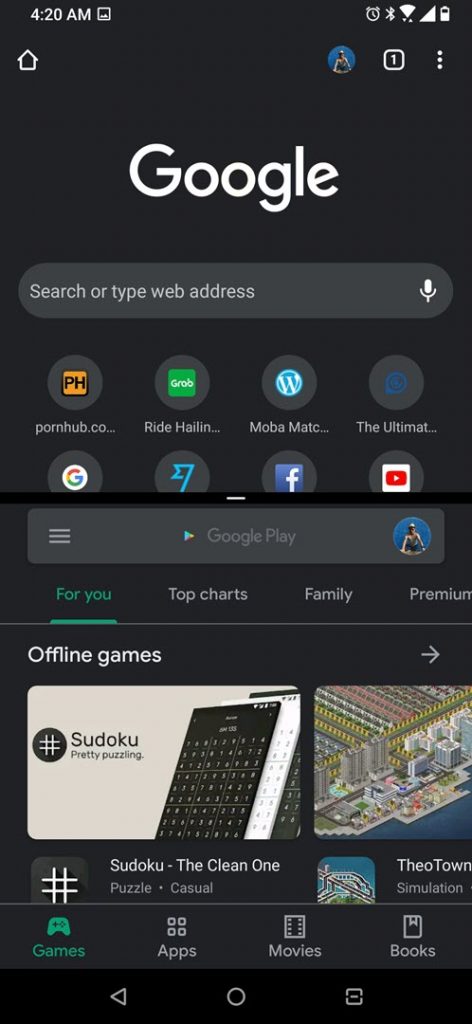
After performing the steps listed above you will successfully use the multi-window support in ROG Phone 3.
Visit our TheDroidGuy Youtube Channel for more troubleshooting videos.