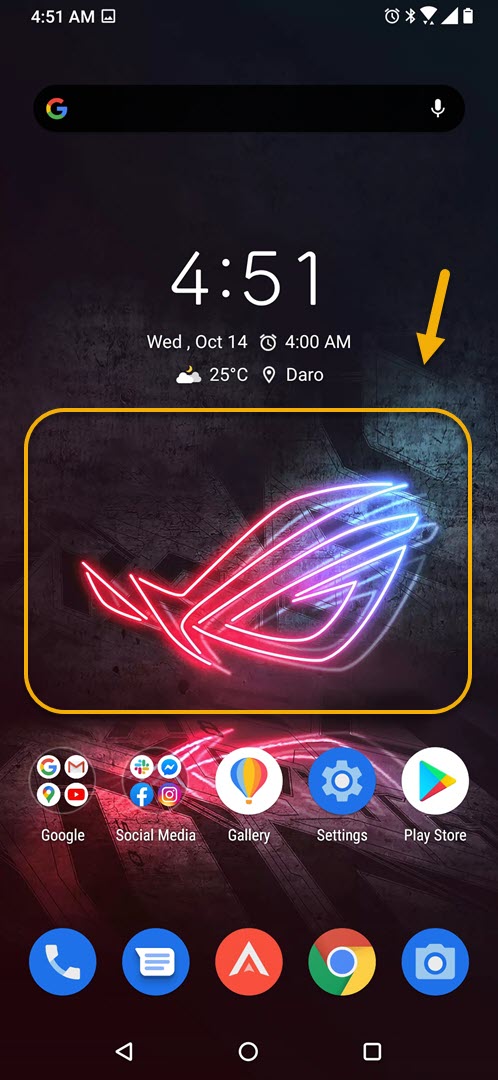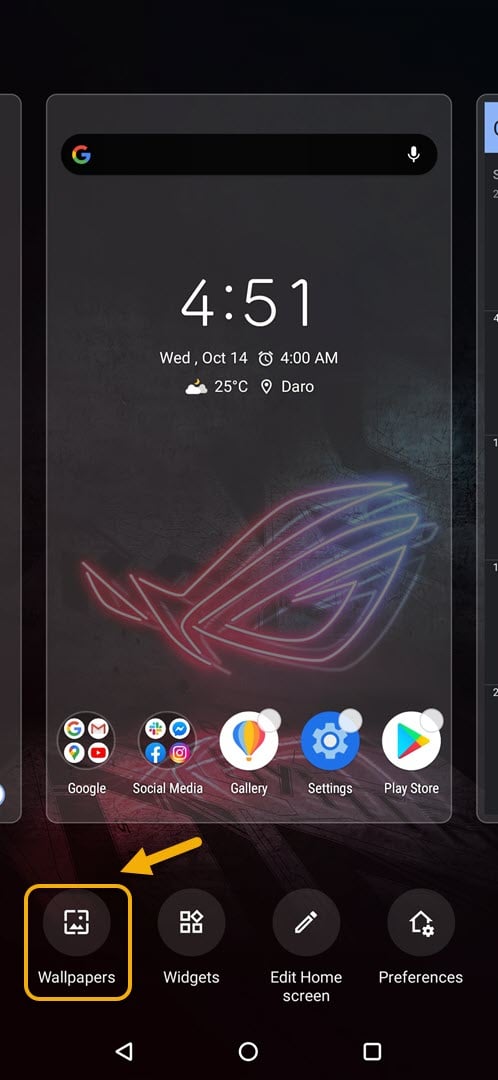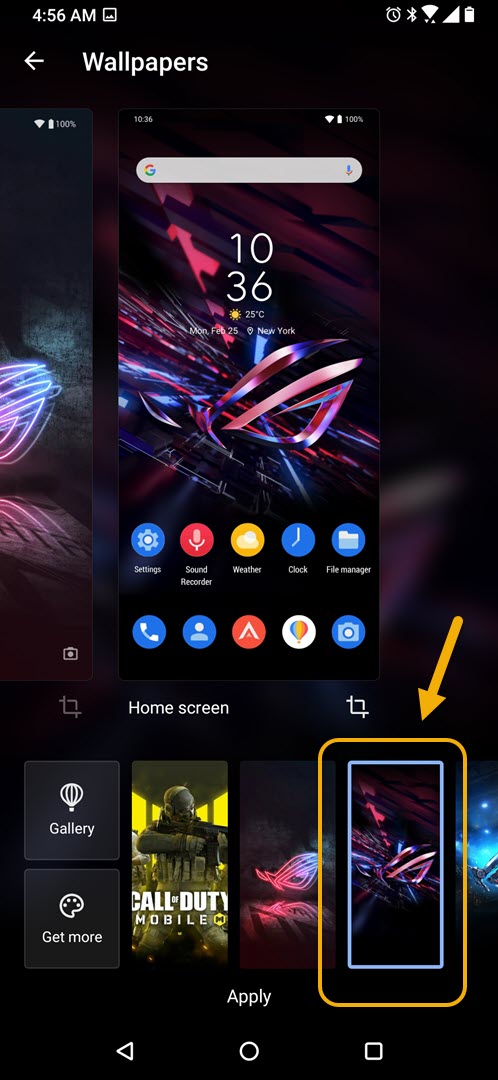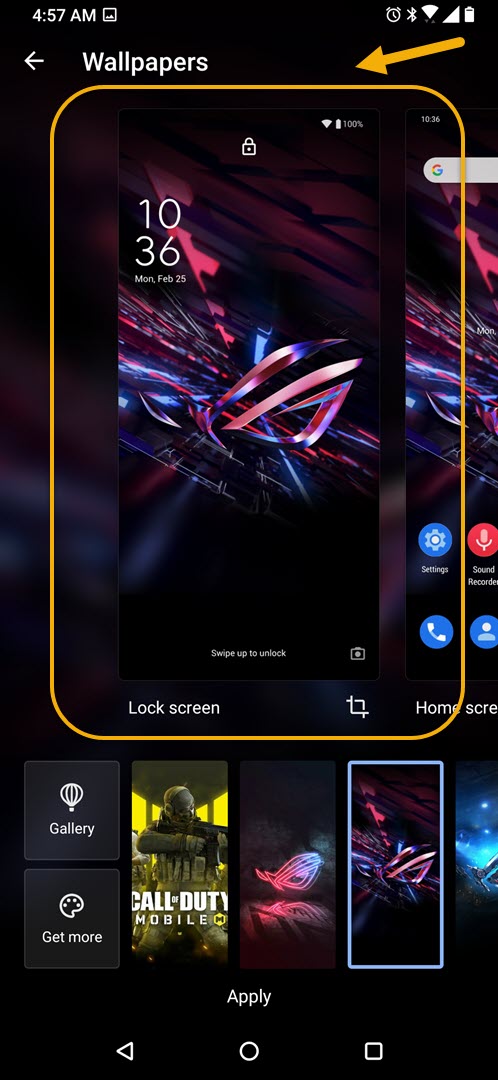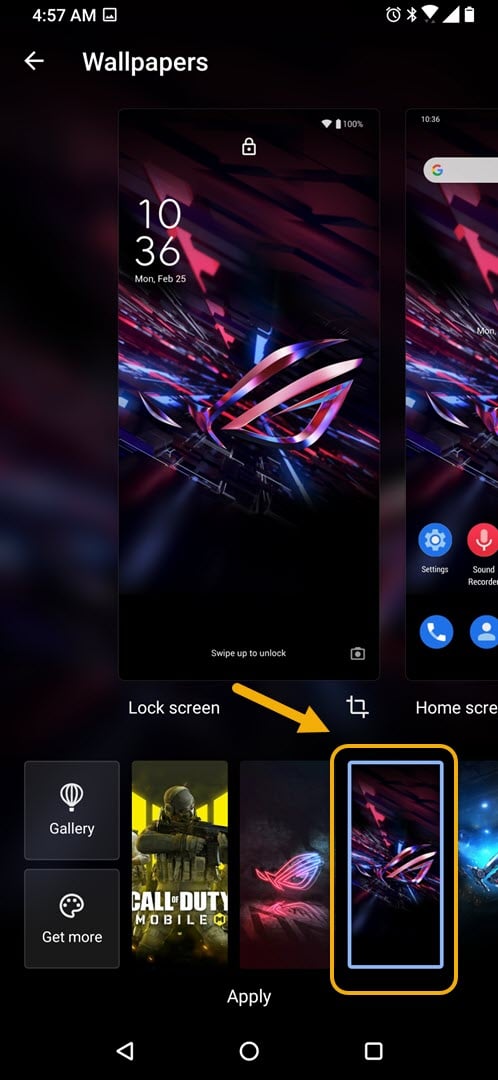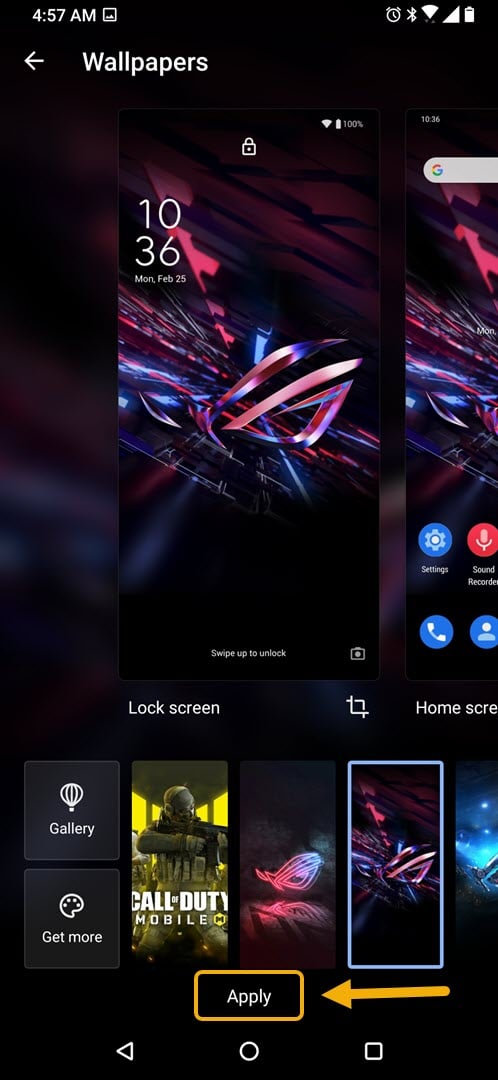How To Change Wallpaper In ROG Phone 3
It’s quite easy to change wallpaper in ROG Phone 3. You can do this directly from the home screen or from your phone settings. You can choose a photo from your gallery, use the installed wallpapers, or download one from the Theme store.
The Asus ROG Phone 3 is a flagship Android smartphone that was first released last July. It’s designed primarily for gamers and has several excellent gaming related features. Under its hood is a Snapdragon 865+ chip, 16 Gb of RAM, 512 GB of storage, a 144 Hz refresh rate AMOLED display, and a large 6000 mAh battery.
Changing your Asus ROG Phone wallpaper
Choosing a wallpaper allows you to personalize the way your phone looks. It’s also a great way of showing your favorite photo by displaying it on your phone home screen. There are different ways of setting a wallpaper on your phone. You can use a photo that is currently stored in your phone or you can get one from the Asus Themes store.
Here’s how to do it.
Set up wallpaper from the home screen of your ROG Phone 3
The quickest way you can change your phone wallpaper is from the home screen. Make sure that the phone is unlocked when you do these steps.
Time needed: 2 minutes.
Changing phone wallpaper
- Access the home screen settings.
You can do this by tapping and holding a blank portion of the screen for at least a second.

- Tap on Wallpapers.
This is the first choice on the lower left side of the phone.

- Tap your desired wallpaper.
You can do this by scrolling from the bottom displayed choices or by clicking on Gallery.

- Go to the Lock screen setting.
You can do this by swiping left on the main display section until you see “Lock screen”.

- Tap your desired wallpaper.
You can do this by scrolling from the bottom displayed choices or by clicking on Gallery.

- Tap Apply.
This will save the changes that you made for the home and lock screen.

Set up wallpaper from ROG Phone 3 settings
You can also choose a different wallpaper from your phone settings.
- Tap on Settings
- Tap on Themes & wallpapers.
- Tap on Wallpapers.
- Tap your desired wallpaper.
- Go to the lock screen setting.
- Tap your desired wallpaper.
- Tap apply.
If you would like to view more wallpaper choices then you can visit the Theme store by tapping on Get More from the Wallpaper settings screen or by clicking on Theme store under the Themes & wallpaper setting.
After performing the steps listed above you will successfully change wallpaper in ROG Phone 3.
Visit our TheDroidGuy Youtube Channel for more troubleshooting videos.