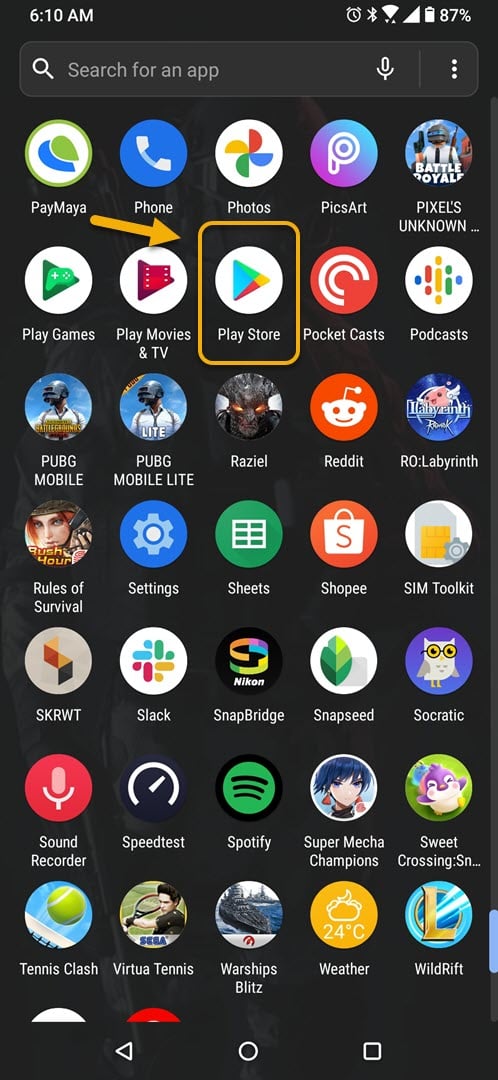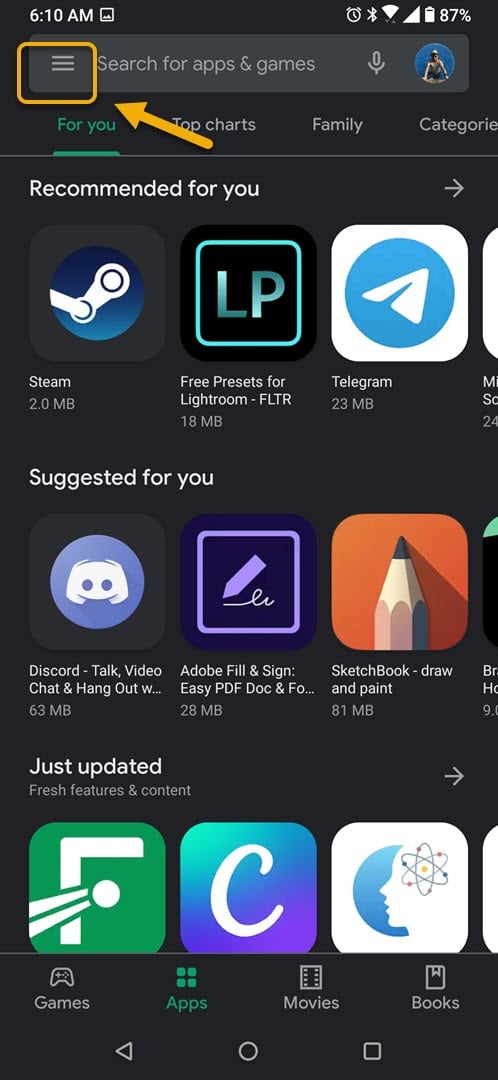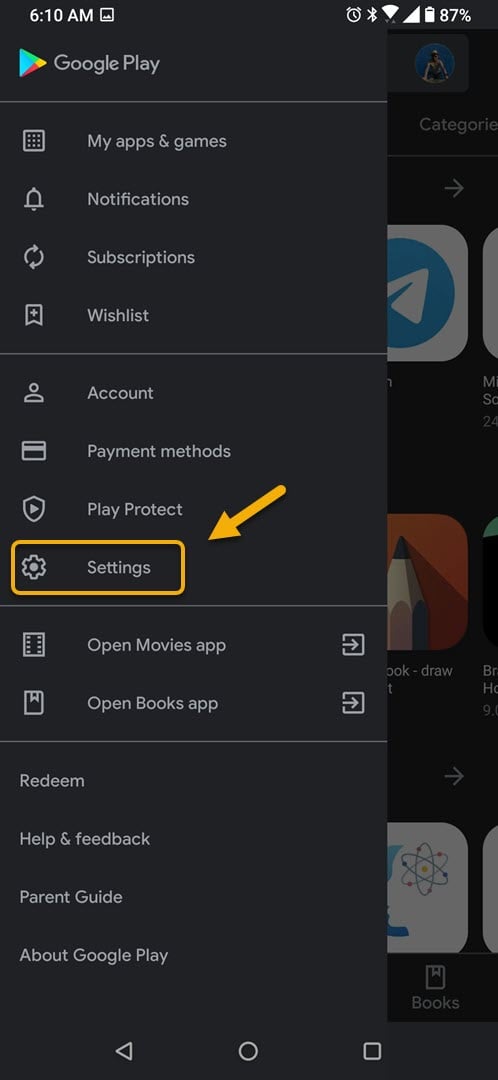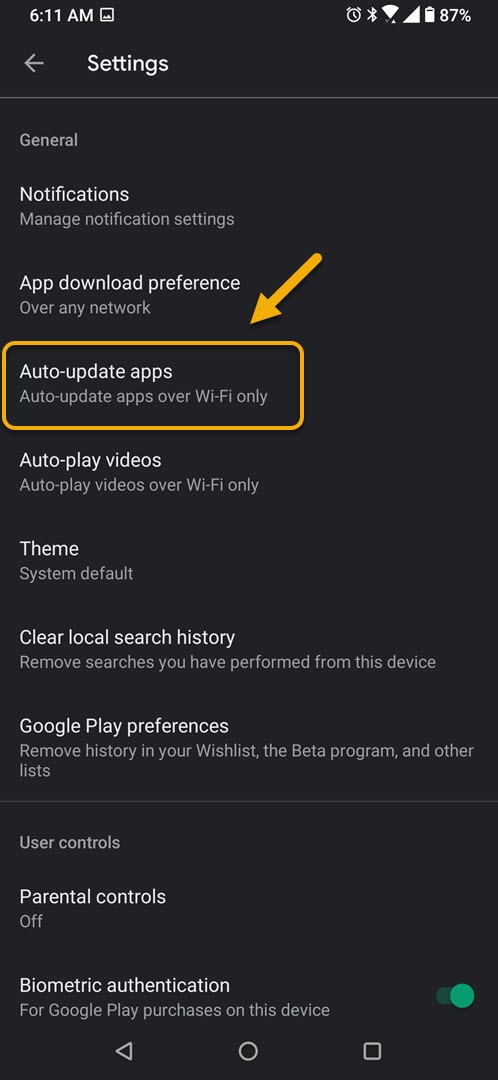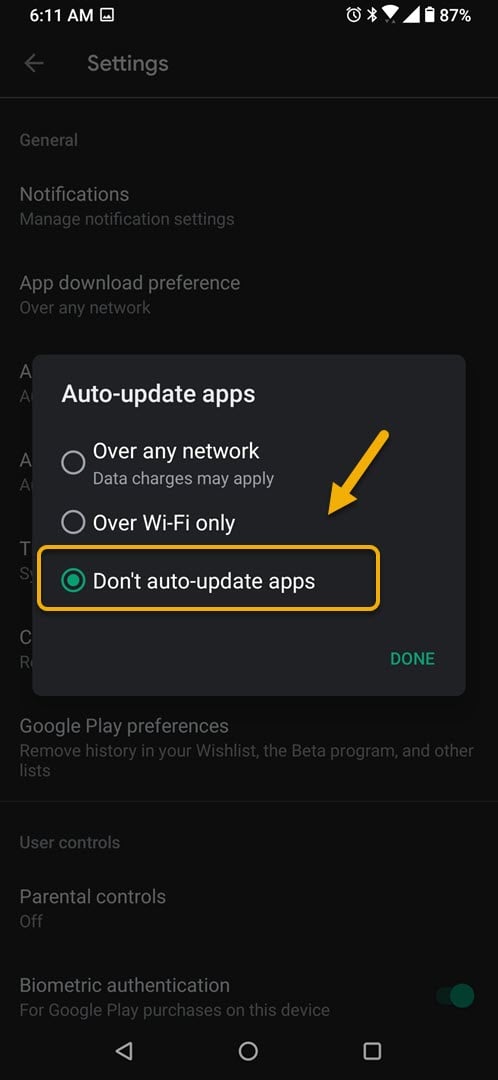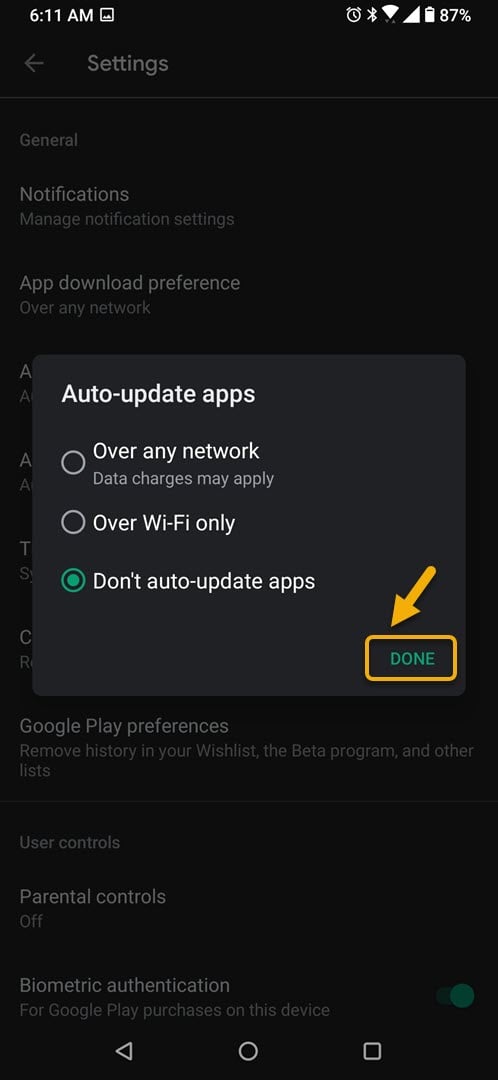How To Disable Auto-Update Of Apps In ROG Phone 3
You can disable auto-update of apps in ROG Phone 3 to allow you to manage your apps better. This gives you time to check if the new update has any issues . You can turn this feature off from the Google Play Store app settings.
The Asus ROG Phone 3 is the current king of gaming smartphones this year. It’s designed to provide the best mobile gaming experience possible. Released in the market last July, it uses the latest Snapdragon 865+ chip which is combined with up to 16 GB of RAM, 512 GB of UFS 3.1 storage, a 144 Hz refresh rate AMOLED display, and a 6000 mAh battery.
Turning off auto-update of apps in your Asus ROG Phone
In order to give you a better smartphone experience your phone apps will be automatically updated in the background once a new version is available. This frees you from constantly checking if a newer version of the app is available. There are however instances when you just want to stick to the way the old version of the app works or if you want to check if other people who got the update are having issues with it. In this case you will need to turn off the automatic update of apps feature. Here’s how you can do this.
Disabling the apps auto-update feature in ROG Phone 3
To disable this feature just follow these steps.
Time needed: 2 minutes.
Stop phone apps from automatically updating
- Tap on the Google Play Store app.
You can do this by swiping up from the home screen then tapping on the app icon.

- Tap on Menu.
This is the three horizontal lines on the top left side of the screen.

- Tap on Settings.
This where you can change the various the Play Store settings.

- Tap on Auto-update apps.
This is where you can manage this feature.

- Tap on Don’t auto-update apps.
This will prevent the installed apps from updating automatically.

- Tap on Done.
This will save the changes that you made.

After performing the steps listed above you will successfully disable auto-update of apps in ROG Phone 3.
Visit our TheDroidGuy Youtube Channel for more troubleshooting videos.