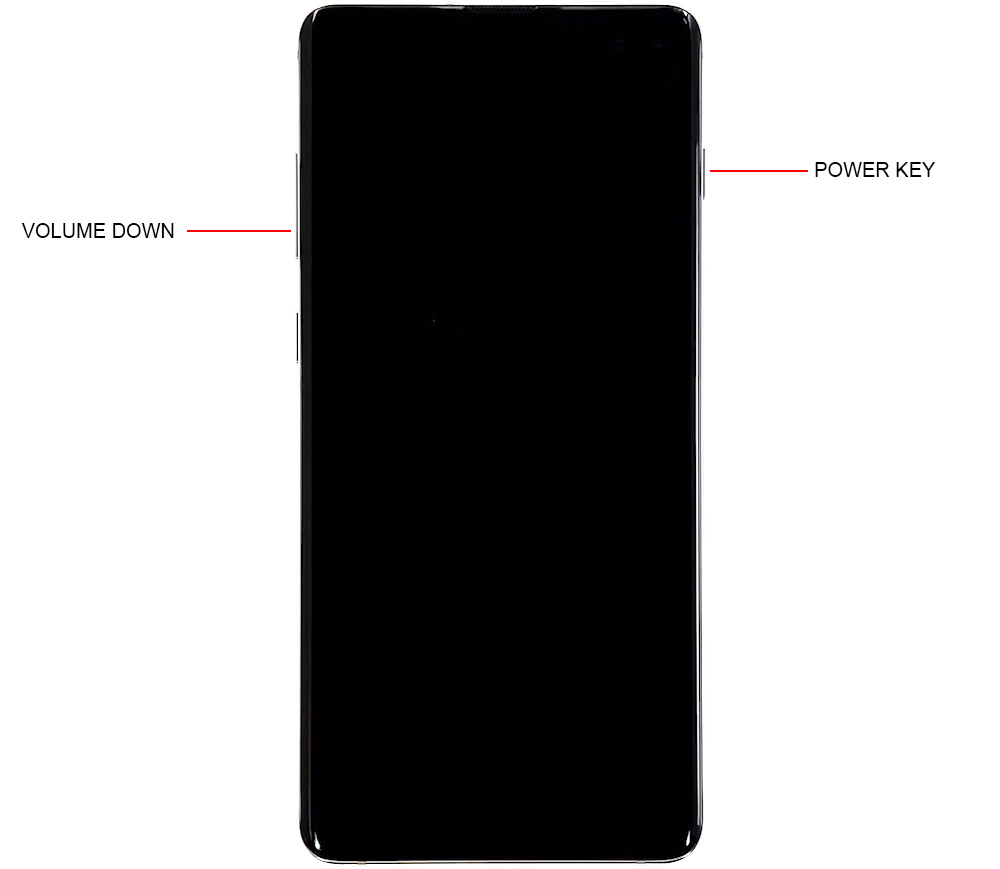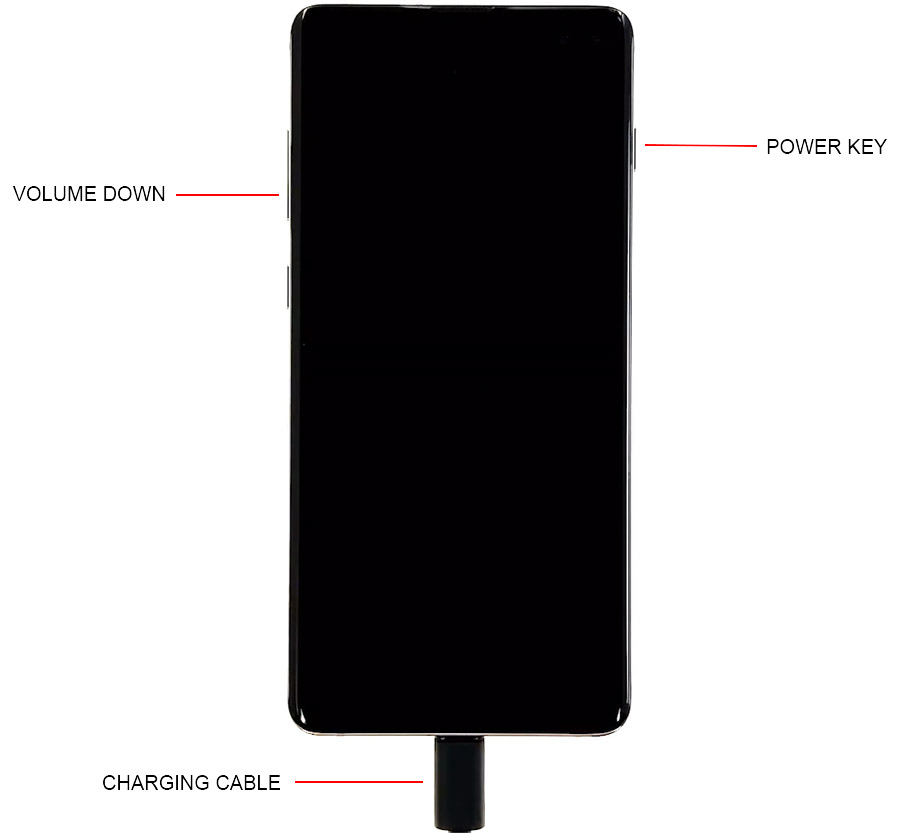Samsung Galaxy S10 Plus won’t turn on, here’s what you need to do…
If your new Samsung Galaxy S10 Plus won’t turn on out of the box, then no doubt it’s a manufacturing issue. You don’t have to deal with it so the best thing you could do is bring it back to the store and have it replaced. It is always a rule of thumb to get the devices tested by a representative in the store but there are those who don’t want to wait.
On the other hand, if your new Galaxy S10 Plus was working fine out of the box and you were able to use it for several minutes or hours before it turned off and won’t turn back on, then there could be a problem with either the firmware or hardware. Most of the time, users would think that it’s an issue with the hardware but as long as the phone doesn’t have any signs of physical and/or liquid damage, the problem is all in the firmware and more often than not, you would be able to fix it on your own.
In this post, I will walk you through in troubleshooting your Galaxy S10 Plus that would no longer turn on for some reason. So, if you’re one of the owners of this device and are currently being bugged by a similar problem, continue reading as this article may be able to help you one way or another.
Before anything else, if you have other issues with your device, try to browse through our troubleshooting page as we’ve already addressed several issues with this device. Odds are that we’ve already published a post that tackles similar problems. Try finding issues that have similar symptoms with what you currently have and feel free to use the solutions we’ve suggested. If they don’t work for you or if you still need our help, then fill up our questionnaire and hit submit to contact us.
Fixing Galaxy S10 Plus won’t turn on issue
Since your phone is still new, there are only a couple of procedures you need to do to try and fix the problem and make your device respond. After that and your phone is still not responding or won’t turn on, then you have no other choice but to bring it back to the store so that a technician can check it for you. Here’s what you need to do:
Force Restart Galaxy S10 Plus
More often, the reason why your phone turns off on its own and would no longer turn back on is due to a system crash. It happens even to the most powerful of devices and your new S10 Plus is no exception. When it occurs, your phone will have a black and unresponsive screen and no matter how many times you press or hold the power key, it just won’t turn on unless you perform the forced restart.
- Press and hold the volume down and power keys at the same time for 10 seconds or more.
It’s as simple as that but it’s very effective. Most of the time, a phone whose firmware crashed would respond to this procedure. If your Galaxy S10 Plus is still not responding after the first try, perform the same procedure a couple more times and if still no, then try this instead:
- Press and hold the volume down button first and don’t release it.
- While holding the volume button down, press and hold the power key as well.
- Hold both buttons for 10 seconds or more.
We’re making sure this time that the power key is pressed and held after the volume down button because the forced restart won’t work if you did it otherwise. However, after doing this and your phone is still not responding or turn on, then try the next procedure.
Connect to charger and force restart
It is very much possible that your Galaxy S10 Plus ran out of battery. Basically, a drained battery is really not a problem because usually the phone will charge immediately when connected to its charger. However, there are times when the system crashes just before turns off and it’s because some services and apps including some hardware components may not be properly shut down. As a result, your phone has a couple of minor issues that both result to an unresponsive device; it won’t turn on and won’t respond to the charger. But don’t worry, the following steps will make your device respond again:
- Plug the charger to a wall outlet that works. You may try checking the outlet first by plugging it an appliance to see if it turns on.
- Using the original cable, connect your phone to its power adapter or charger.
- Regardless whether the phone shows the charging symbol on the screen or not, leave it connected to the charger for 10 minutes or more.
- After which and while the device is still connected to the charger, press and hold the volume down button and then the power key.
- Keeps both keys held down together for 10 seconds or more.
If the problem was indeed due to a drained battery that resulted to a firmware crash, then your phone should already be booting up after doing this procedure. However, the problem may occur again in the future but at least, you already know what to do. If the issues occurs more often, you should just reset your phone to bring it back to its original configuration. That should take care of the problem.
However, after doing those procedures and still your Galaxy S10 Plus won’t turn on, then it’s time you brought it back to the store so that a technician can check it for you. If the problem is with the hardware, you may be given a new replacement unit. But if the problem is minor, the technician may be able to fix it.
I hope that we’ve been able to help you fix the problem with your device. We would appreciate it if you helped us spread the word so please share this post if you found it helpful. Thank you so much for reading!