How to Reset All Settings on Samsung Galaxy M62 | Won’t Delete User Data
This post shows how to reset all settings on the Galaxy M62 smartphone. Read on if you need help restoring the default system settings on this Samsung device without deleting any saved information.
System Settings Reset
Performing a full system reset or factory reset in smartphones usually come in handy when faced with recurring system issues. While this reset is proven effective in many instances, it also has an utmost downside which is permanent data loss.
On a positive note, there are also other reset options that can be carried without losing any saved data. Among these is the so-called reset all settings, which works by deleting all custom settings and restoring default options without affecting any saved information on the phone.
And here’s how it’s done on the Galaxy M62.
Easy Steps to Reset All Settings on Galaxy M62
Although this reset does not affect any saved information on your phone’s internal storage, you may still opt to back up critical data for safekeeping.
1. Once you’ve got everything set, access the main settings menu by tapping on the Settings icon from the Home screen or Apps viewer. Just look for the Gear-shaped icon and then tap on it to launch the Settings app.
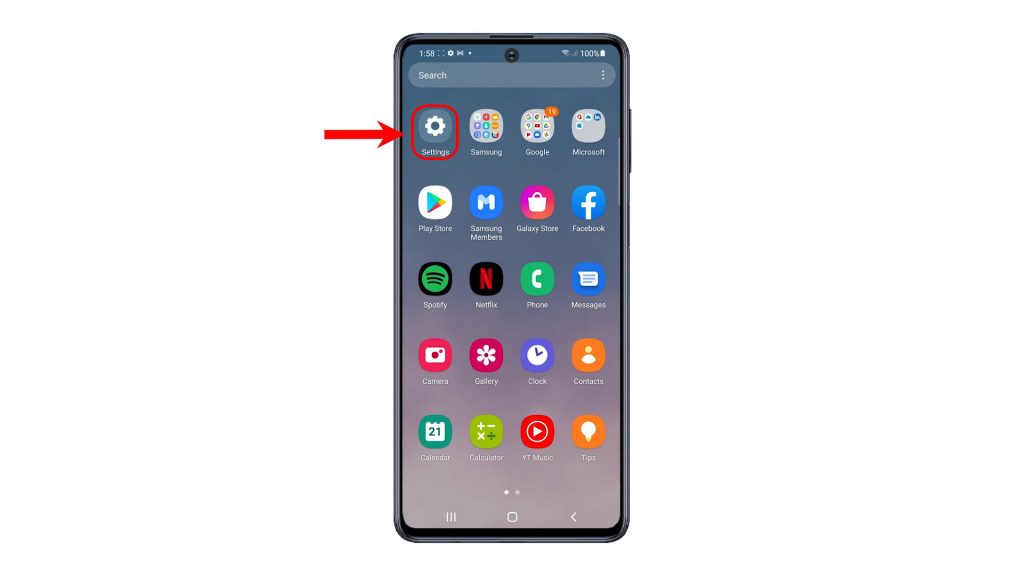
2. While on the Settings menu, find and then tap General management. Doing so will let you access another menu with general features and options you can manage.
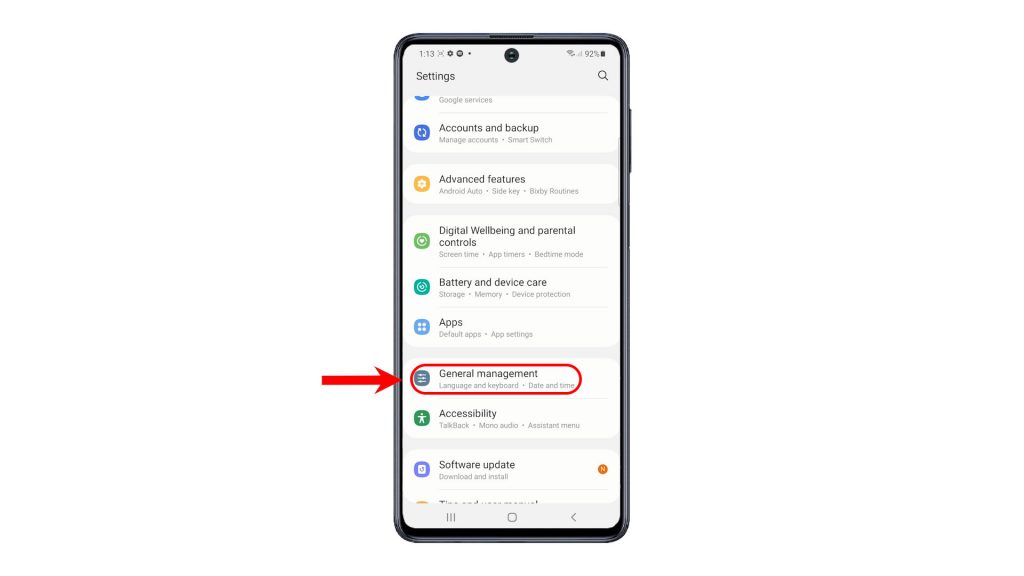
3. Tap Reset to continue. Different reset options will show up on the next window.
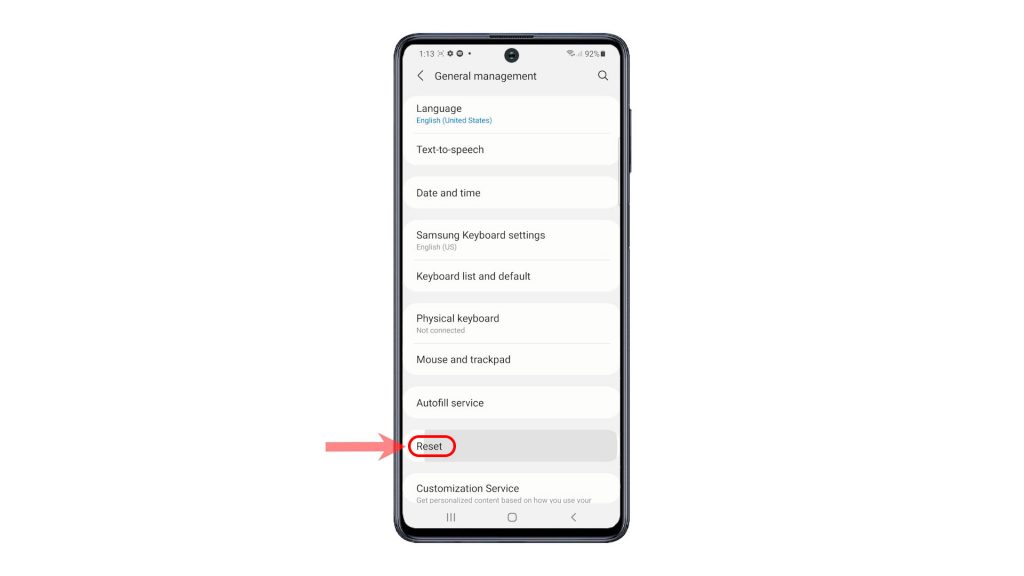
4. Select Reset all settings from the given options.
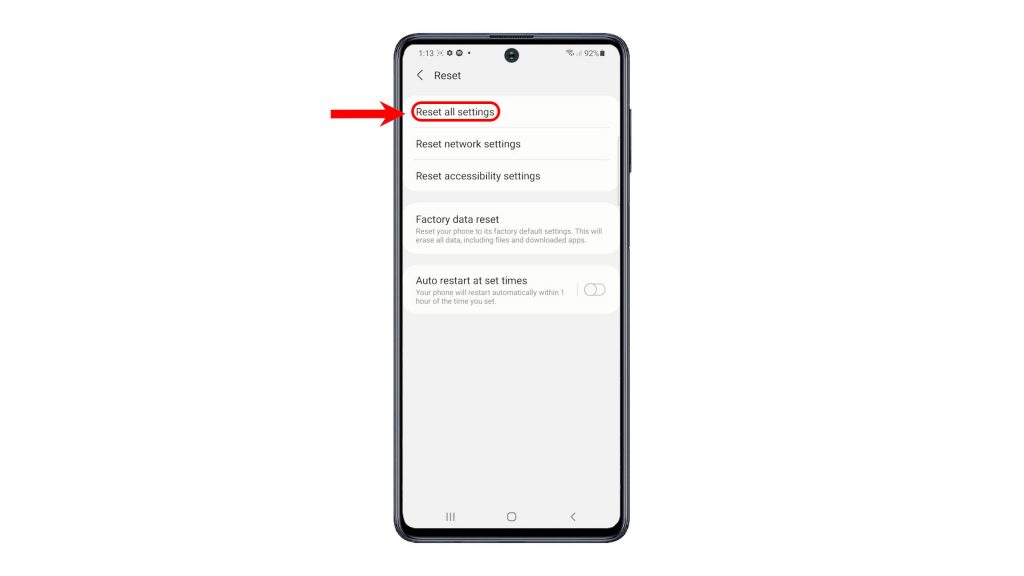
5. Read the details on the next screen to learn which type of data are deleted and retained in the process. Then, tap the Reset settings button to proceed.
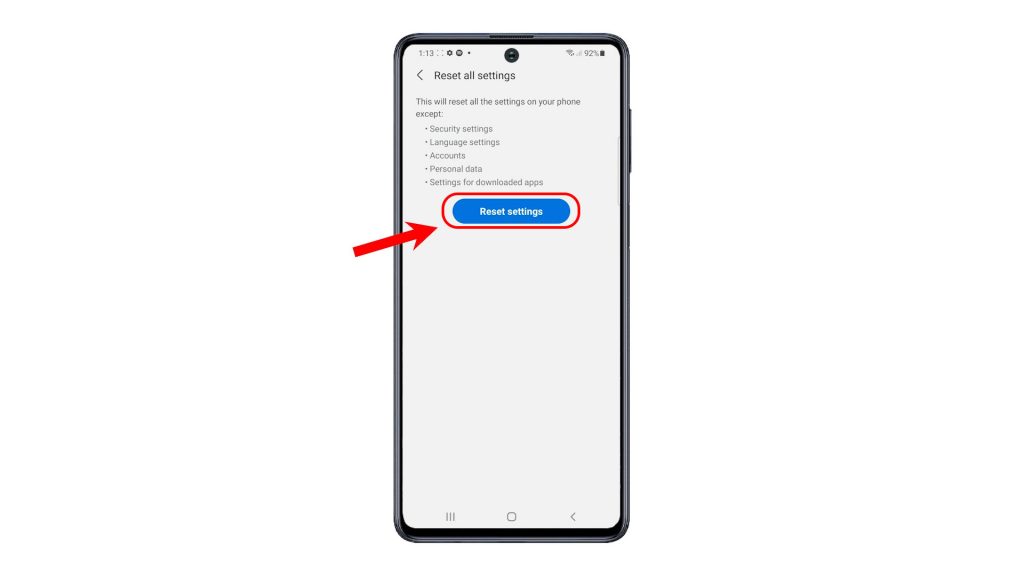
6. Enter your PIN, pattern or password, if prompted.
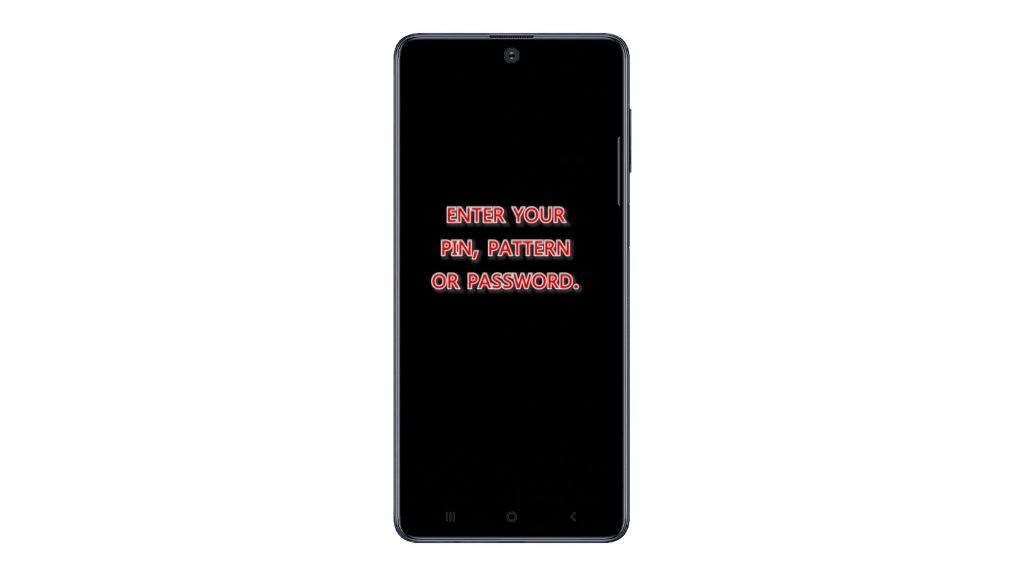
7. Finally, tap the Reset button on the final warning to confirm action.
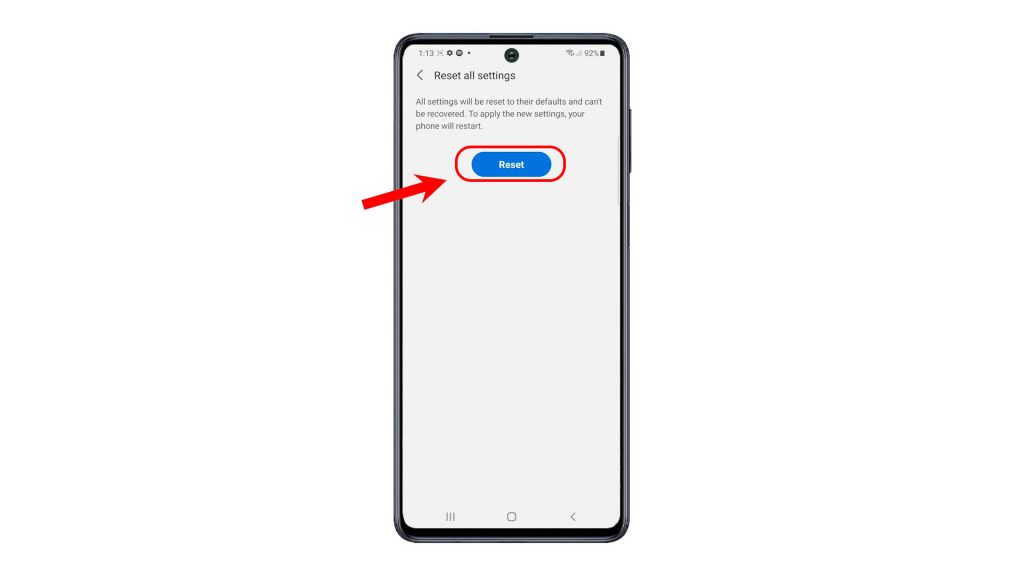
The phone will then start deleting all system settings and then restore the defaults. After the reset, the phone reboots automatically. Just let your phone finish the boot-up sequence to apply the new settings.
As soon as it boots up to the Home screen, you can start re-enabling individual features that you’d like to use on your phone.
The phone’s security settings, language settings, accounts, personal data and settings for downloaded apps are retained so you don’t have to alter or reconfigure any of them unless necessary.
And that’s how to reset all settings on the Galaxy M62 without deleting any accounts and personal data on the phone.
Check Out TDG Video Tutorials
To view more comprehensive tutorials and troubleshooting clips on different mobile phones and tablets, feel free to visit The Droid Guy channel on YouTube anytime.
You might also want to read:
- How to fix Galaxy S20 System Settings errors [Reset All Settings]
- How To Reset Galaxy S20 Settings Without Deleting Files And Apps
- Galaxy Note 20 Reset All Settings
- How To Reset All Settings On Galaxy Tab S6
- Ways To Reset An Xbox One (Factory Reset, Soft Reset, Hard Reset)
- How To Do A PS4 Factory Reset | Easy And Updated Steps | 2021!