How to Fix PUBG Won’t Connect On PC Issue
Various factors can cause the PUBG won’t connect issue. It could be due to your antivirus software, internet connection, server maintenance, just to name a few. You need to perform several troubleshooting steps to fix this.
PUBG Battlegrounds is a multiplayer online battle royale game that can be purchased on Steam. On a map, you fight against 99 other players while collecting gear, ammo, and weaponry. The basic objective is to be the last individual or team standing. The safe zone on the map shrinks with time, allowing surviving players to go to a smaller safe zone and force them into combat.
Playerunknown’s Battlegrounds cannot connect on Steam Client
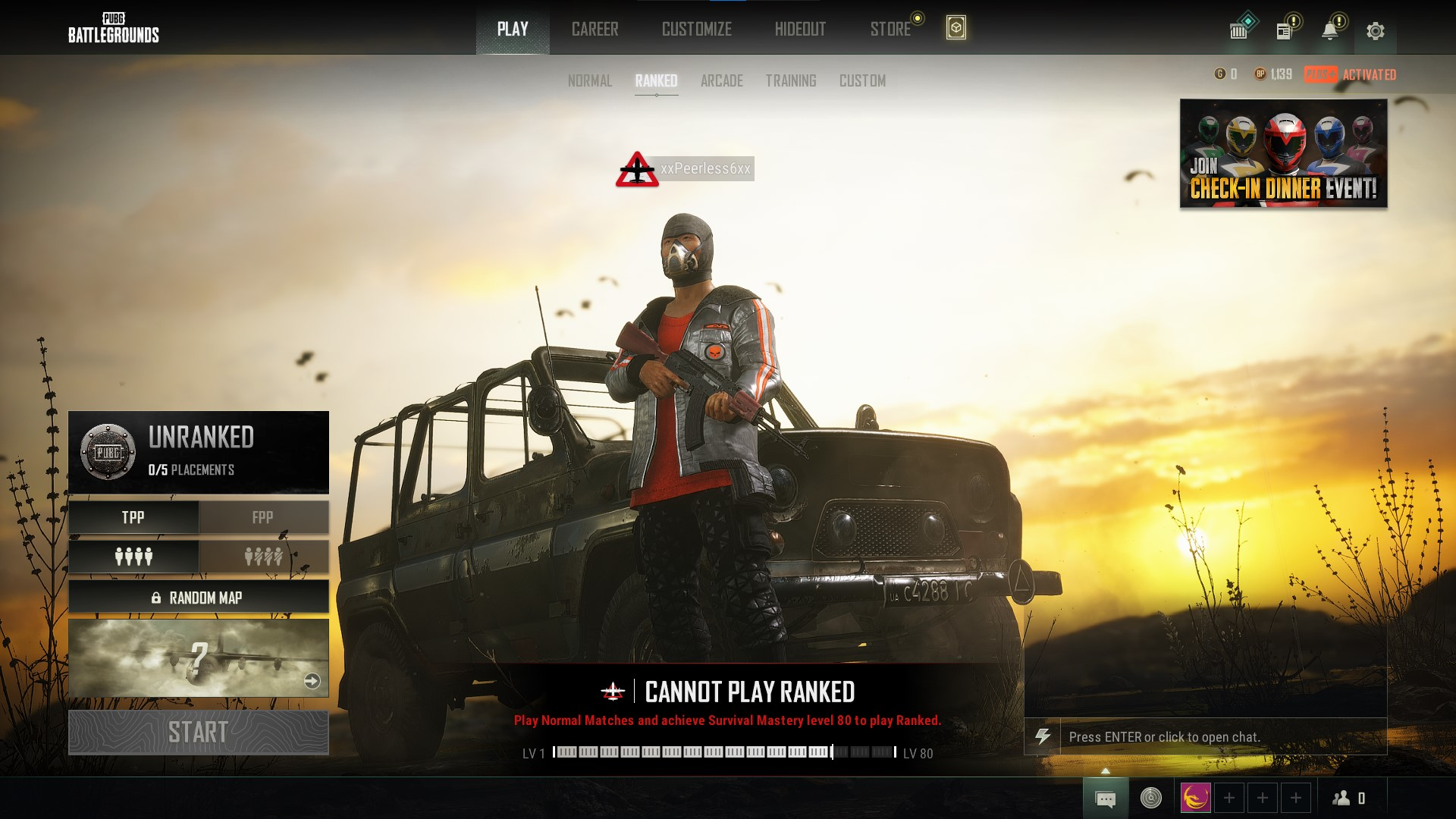
One issue you may encounter when playing PUBG on your PC is that it will not connect. It may not connect at all when you try to open it.
Here are the troubleshooting steps on what you need to do to resolve the connection issue and boost gaming performance.
Fix #1 Check Internet connection
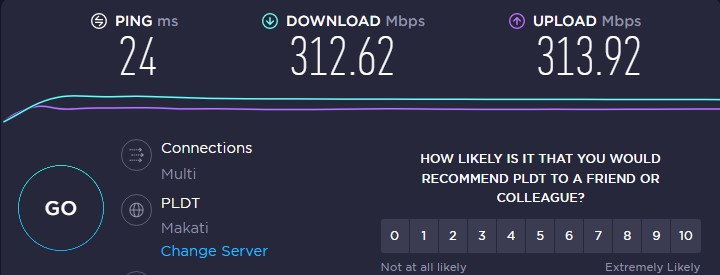
If your internet connection isn’t working properly, you’ll get a won’t connect error when playing PUBG. To ensure that your computer has a reliable connection, perform a internet speed test using a web application such as speedtest.net.
Your network connection issue could be caused by a problem with your internet provider and your network equipment will need to be restarted as well. If you restarted your connection, you should be able to connect.
Restarting network connection
Turn off your computer.
Unplug your modem and routers from the power source.
Wait for a few minutes then plug your modem and router back into the power source.
Wait until the light indicators on your network devices are turn back on.
Turn on your computer.
Plug your computer to the internet and try to play PUBG.
Fix #2 Check PUBG server
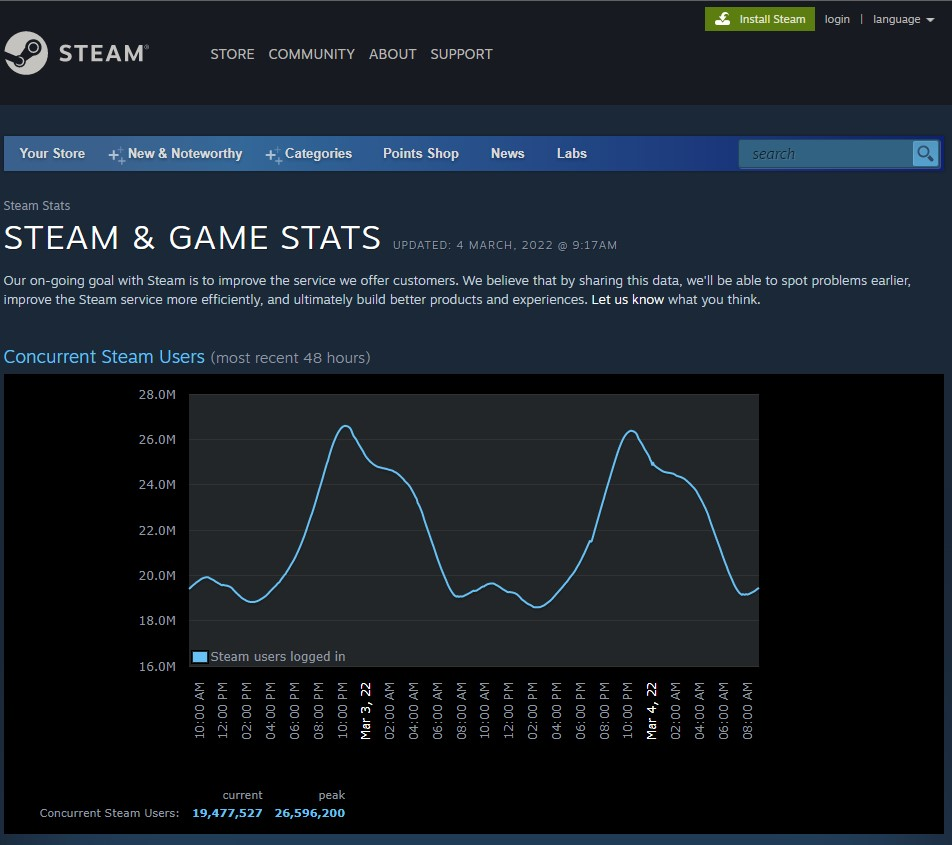
Server maintenance is a routine task. Its goal is to enhance the playing experience while also addressing several difficulties and concerns. While the server is being maintained, you will be unable to connect to PUBG servers.
The first step is to verify the status of the PUBG servers issue on steam at this link to see if any downtime has occurred.
Fix #3 Repair game file
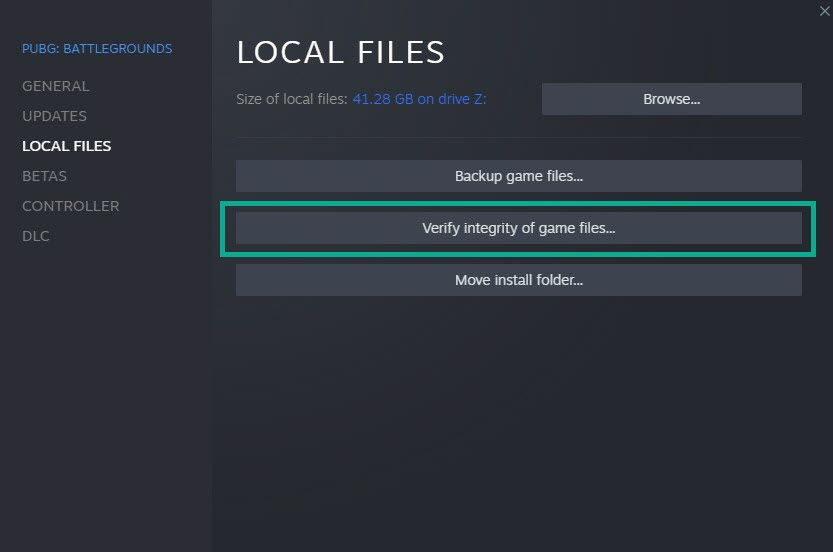
If the files are corrupted or missing, you will be unable to connect. To fix this problem, use the launcher to validate and check the game file. This method will check for faults in the game folder before replacing them with new files from the server.
Verifying game
Open Steam client.
On your Steam launcher, click the Steam Library tab.
Click on PUBG and right-click then click Properties.
Click the Local Files tab.
Click Verify integrity of game files.
Launch PUBG.
Fix #4 Temporarily disable antivirus software
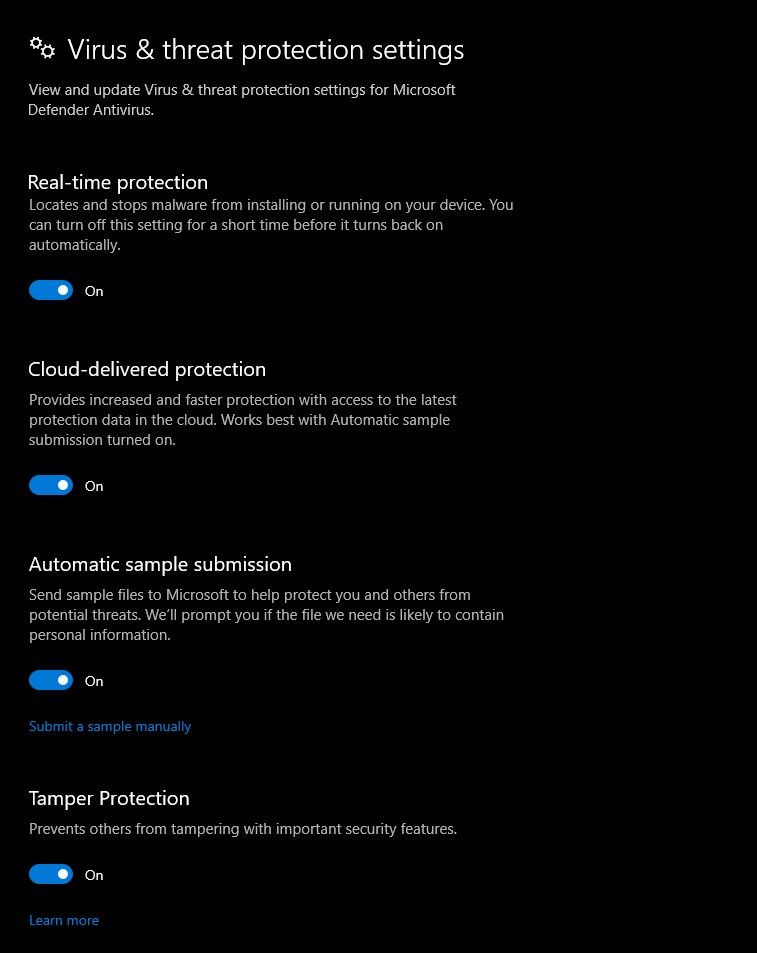
If your antivirus program on your computer, such as Windows security, believes the game or game file to be a security risk, PUBG will have connection troubles. First, switch off your antivirus software and see if that resolves the issue.
Turning off Antivirus
Press Window logo.
Click Settings.
Click update & security.
Click Window Security.
Click Virus & Threat protection.
Click Manage settings.
Turn off real-time protection.
Turning off Avast
On the taskbar, look for the Avast icon.
Right-click Avast icon.
Select Settings.
Select disable option from Avast Shields.
Turning off AVG
Right-click the AVG symbol in the system tray.
Select Disable AVG Protection temporarily.
Turning off McAfee
In the system tray, double-click the McAfee antivirus icon.
In the upper right corner, click the Navigation link.
Select Real-Time Scanning and then turn it off
Fix #5 Reinstall Playerunknown’s Battlegrounds
If none of the troubleshooting steps work , you must uninstall and reinstall PUBG. The won’t connect issue will be fixed if you reinstall the game.
Uninstalling
Open launcher.
Go to the library tab.
Right-click on PUBG then click on manage then uninstall.
Click uninstall again to uninstall PUBG.
Installing
Open launcher.
Go to the Library tab.
Right-click on PUBG then click on install.
Click next to proceed with the installation.
Suggested Troubleshooting guide:
- How To Fix PUBG Keeps Crashing On PC
- How to Fix PUBG Slow Download On PC
- How To Fix PUBG Disconnected From Server On PC
- How To Fix PUBG Battlegrounds FPS Drop Issue On PC
- How To Fix PUBG Won’t Launch Issue on PC
- How To Fix PUBG Battlegrounds Won’t Download Issue On PC
- How to Fix PUBG Won’t Update on PC Issue
Feel free to visit our YouTube channel for additional troubleshooting guides on various devices.