How To Fix PUBG Keeps Crashing On PC
There are several causes that can cause PUBG Battlegrounds or PlayerUnknown’s Battlegrounds crashing for PC users. The errors are usually caused by a software error, an outdated graphics driver card, corrupted program files, windows settings or compatibility issues, just to name a few. This article covers PUBG crashing issue so you will need to perform a series of troubleshooting steps on your computer to in order for PUBG to run smoothly.
As of 2022, PUBG Battlegrounds in Steam for free. PUBG is a battle royale game where you take part in a 1 vs 100, duo vs duo or squad vs squad match. You Land on strategic locations in the map to loot supplies and weapons, and survive the match to become the last man or last team standing across the several maps PUBG has to offer. PUBG is one of the best battle royale game that you can experience in Steam.
PUBG Battlegrounds PC Keeps Crashing During Gameplay

Several PUBG players in PC have been complaining of PUBG keeps crashing issues they encounter while playing the game. This issue can occur anytime during the gameplay and can be a frustrating experience. The following are fixes that you need to follow to resolve the issue.
Fix #1: Make sure your computer meets the system requirements shown on the Steam page
In order to play PUBG smoothly, your computer should meet the following hardware and software requirements:
System Minimum Requirements
*Requires a 64-bit processor and operating system
OS: 64-bit Windows 7, Windows 8.1, Windows 10
Processor: Intel Core i5-4430 / AMD FX-6300
Memory: 8 GB RAM
Graphics: NVIDIA GeForce GTX 960 2GB / AMD Radeon R7 370 2GB
DirectX: Version 11
Network: Broadband Internet connection
Storage: 40 GB available space
System Recommended Requirements
*Requires a 64-bit processor and operating system
OS: 64-bit Windows 7, Windows 8.1, Windows 10
Processor: Intel Core i5-6600K / AMD Ryzen 5 1600
Memory: 16 GB RAM
Graphics: NVIDIA GeForce GTX 1060 3GB / AMD Radeon RX 580 4GB
DirectX: Version 11
Network: Broadband Internet connection
Storage: 50 GB available space
Fix #2: Update graphics drivers
The game will crash if you have an old graphics drivers version for your GPU; You need to update the graphics driver to the latest drivers or latest version on your system to smoothly run the game on your computer.
Type Device Manager in the search bar on your desktop and then click the Device Manager icon that appears in the results. The Device Manager will open immediately after clicking it.
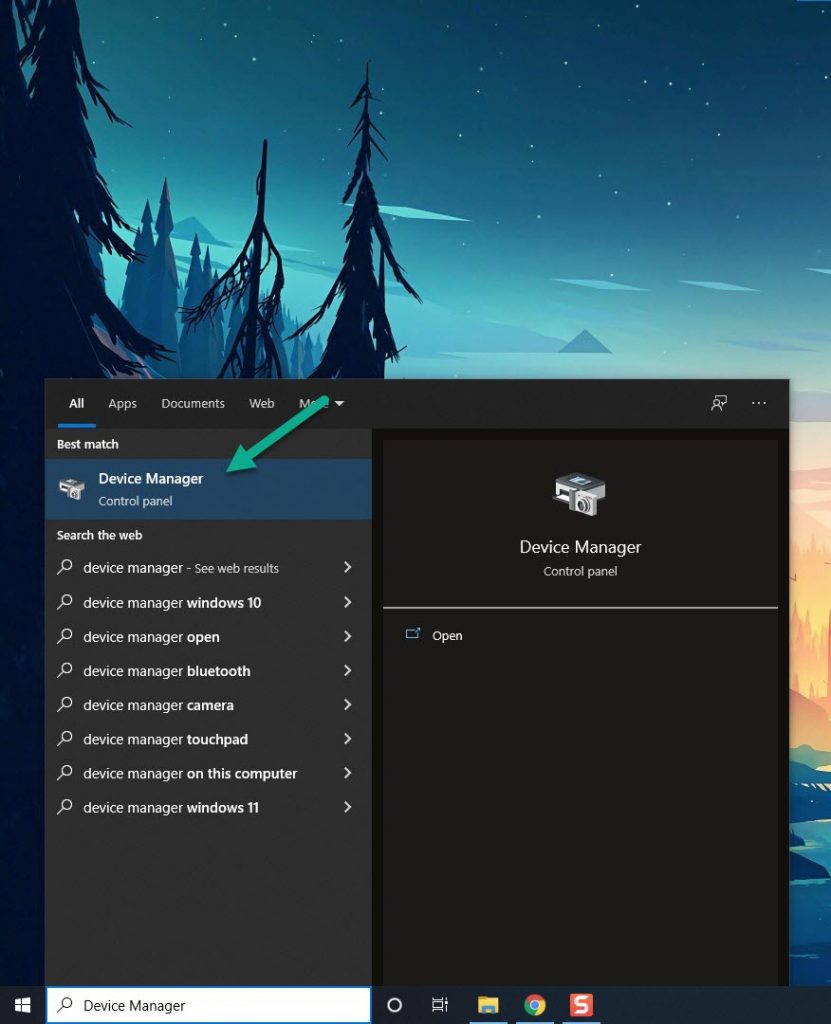
Click the Display adapters icon.
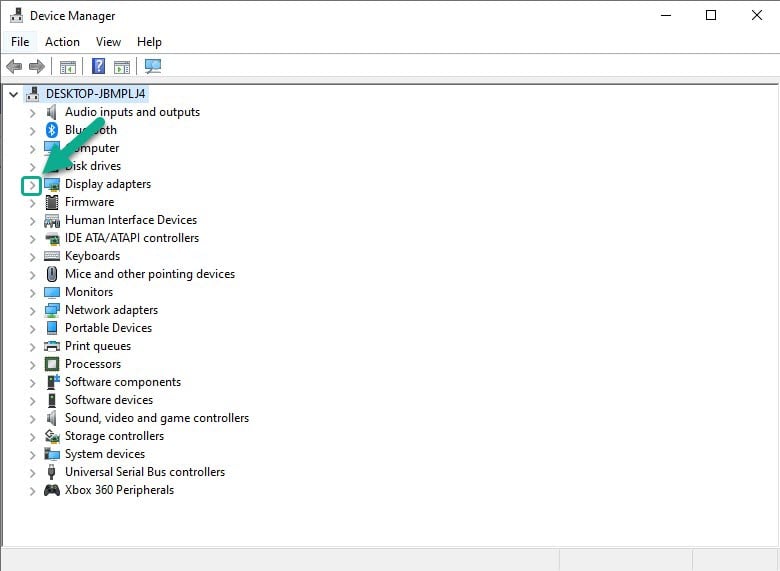
Right-click the display adapter you are using to play the game and then click Update driver.
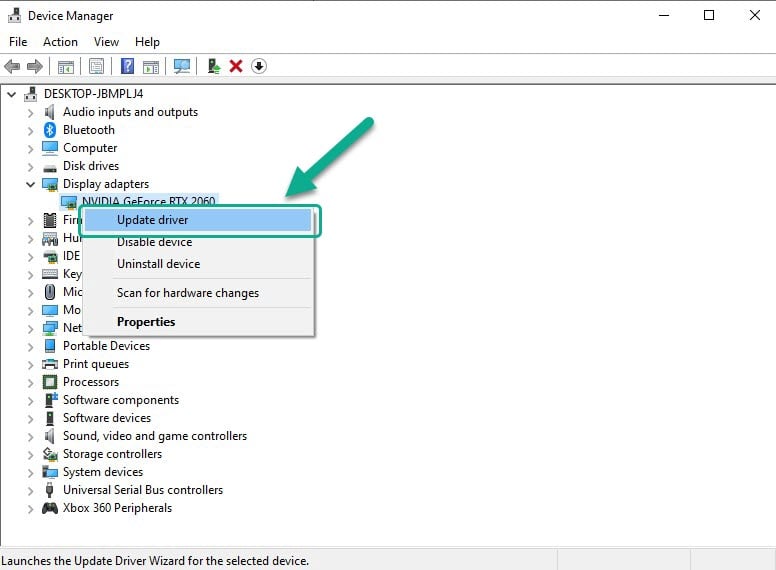
Select Search automatically for drivers.
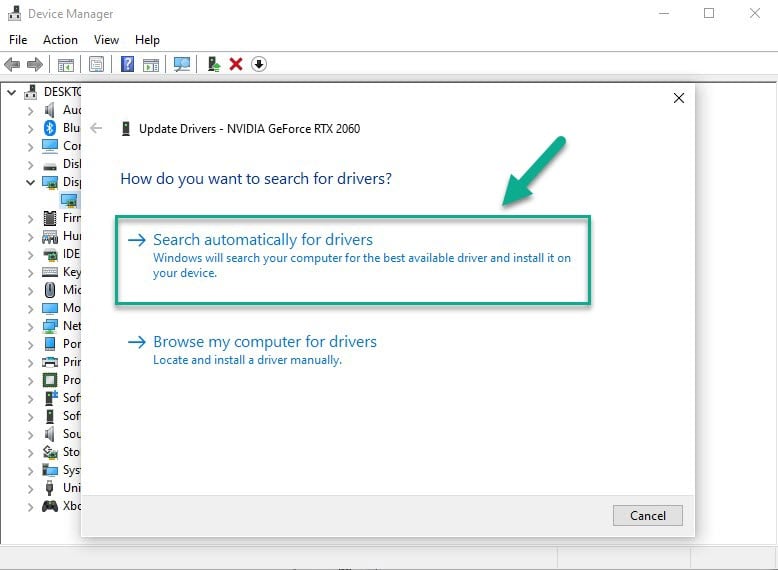
Alternatively, if you have an NVIDIA GeForce GTX or RTX graphics card, you can also get update your graphics driver using the NVIDIA GeForce Experience application software. If you have an AMD RADEON graphics card, you can also use the AMD RADEON Update tool to update your graphics drivers.
Fix #3: Update your Windows operating system
Make sure that the latest Windows system updates downloaded and installed on your computer to prevent any PUBG crashing.
Type Windows Update settings in the search bar on your desktop and then click the Windows Update settings icon that appears in the results. Windows Update settings will open instantly.
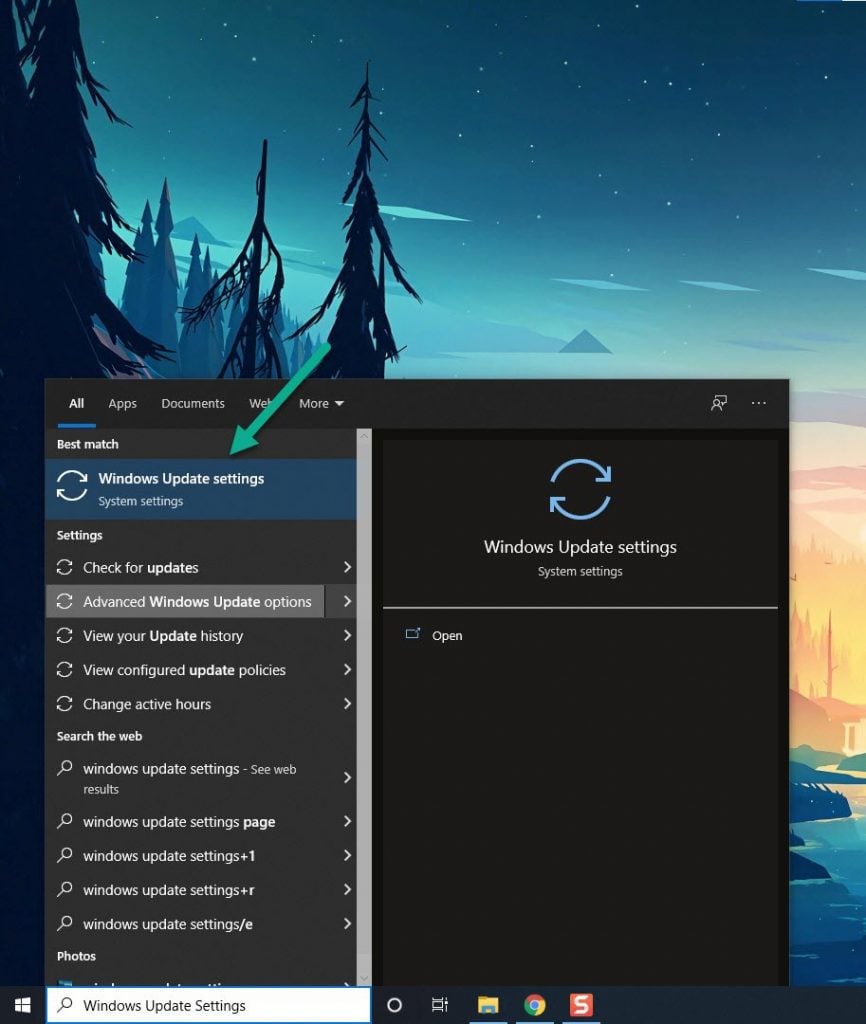
Click Check for updates.
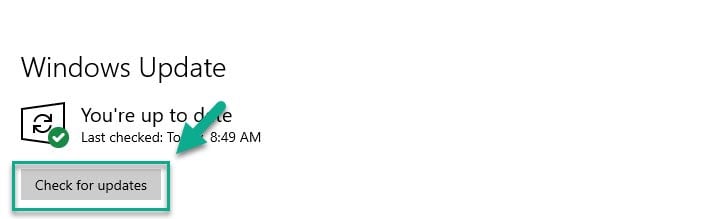
If there are updates available, then it will be downloaded and will be automatically update by Windows to the latest version.
Fix #4: Close unused applications and programs running in the background
Close the unused applications and programs running in the background that can use a lot of system resources of CPU and GPU usage that will literally reduce the performance of your computer when running PUBG Battlegrounds in the PC platform. Game crashes issues will appear quite often. You can resolve this by going to the Task Manager and closing all the unused applications and programs running in the background
Open the Task Manager by pressing Ctrl + Shift + Esc keys.
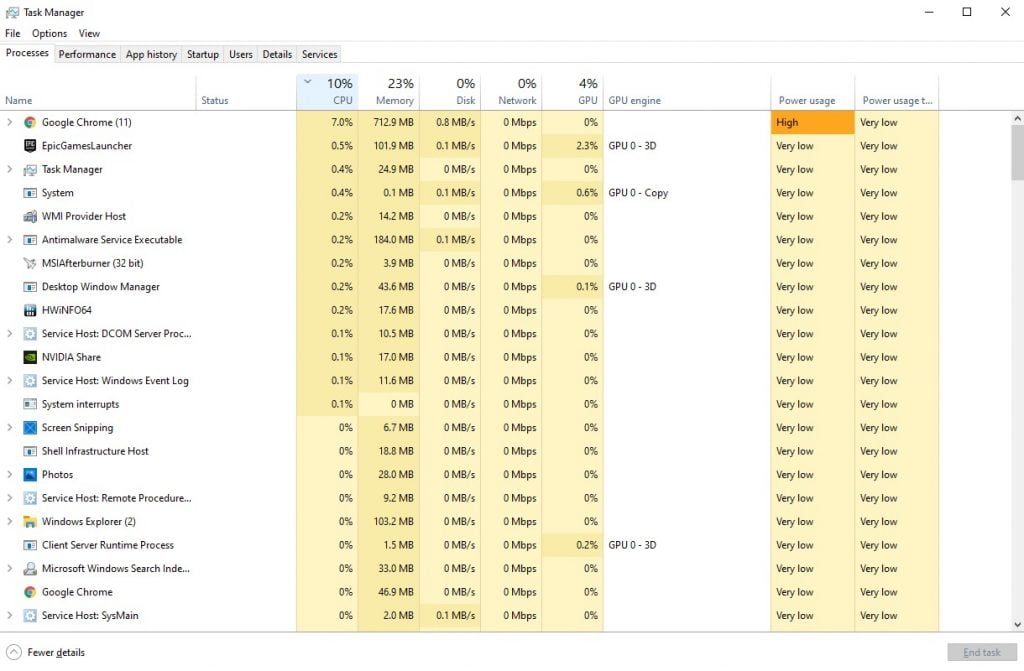
Choose the Processes tab and select tasks that are unnecessarily running in the background and consuming high system resources and click End Task to close it.
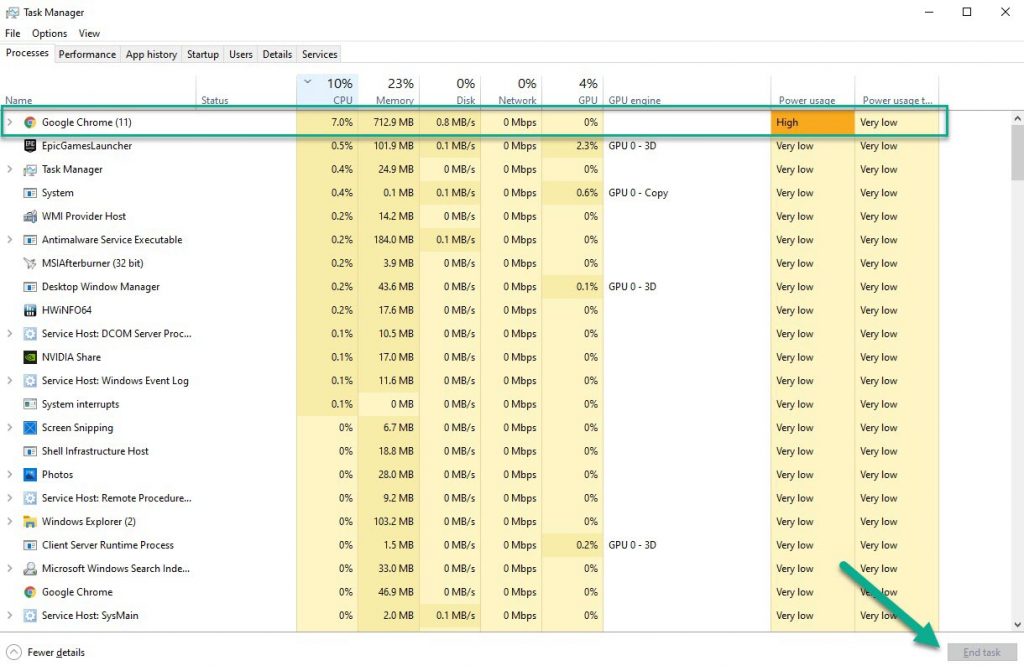
You can check now whether you’ve resolve the PUBG keeps crashing issue on your computer. If not, follow the next method.
Fix #5: Set PUBG Battlegrounds processes to High Priority in the Task Manager to allocate more resources and resolve crashing issue
Make your game is set to high priority to tell your Windows system to allocate more system resources to the game by doing these steps:
Make sure PUBG Battlegrounds is running.
Minimize the game to show the desktop.
Open the Task Manager.
Go to the Details tab and then search for PUBG Battlegrounds.exe.
Right-click the PUBG Battlegrounds process and then choose High setting under Set priority option.
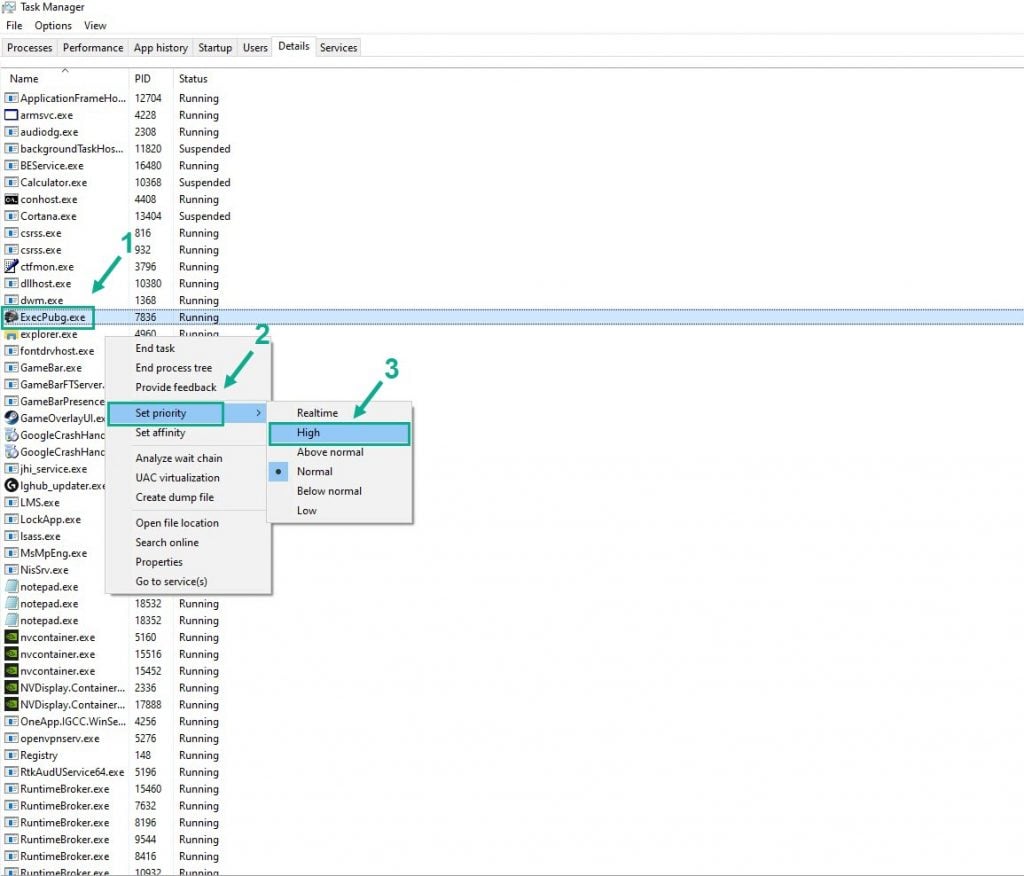
Fix #6: Choose High Power in Performance Power Options
Check whether your computer is set to high power performance mode or balanced mode in power options. If it is not set to high power performance mode, you have to set it to power performance mode to have better results.
On the search bar on your desktop, type Power & Sleep Settings and click it from the search result.
Click Additional Power Settings.
Click High Performance.
This should resolve PUBG crashing issue on PC; if crashing issue still persists in your PC, you can follow the next solution.
Fix #7: Disable overclocking in your hardware
Disable overclocking your GPU, CPU and Ram can be helpful for game performance but overclocking the hardware outside the device manufacturers recommended settings can cause multiple different issues such as crashing constantly, file or memory corruption and for the game to work properly, it should be removed or disabled.
Fix #8: Disable Full screen optimization
Full screen optimization basically forces a game to run in borderless full screen mode even if you have selected the full screen mode in the game’s options, making the game have crashing problems, stuttering, framerate drops, and there may be some performance loss when playing PUBG.
Proceed to this directory: Steam\steamapps\common\PUBG\TslGame\Binaries\Win64.
Select TslGame.exe and right click and select properties.
Click on Comparability Tab and click Disable Full Screen Optimization.
Apply and OK.
Fix #9: Verify the Integrity of game files of PUBG Battlegrounds at the Steam Launcher
Verifying your game files may resolve crashing issues that prevent you from being able to play the game properly. You can have Steam check and verify the PUBG game files if it is installed correctly or does not have missing files on the computer.
To verify the installation of PUBG Battleground game files, follow these steps:
Restart your computer and launch Steam game launcher.
Click Library.
Right click PUBG Battlegrounds in your Library, or click the gear icon from the game’s Library page on the far right.
From the drop down menu, click Properties.
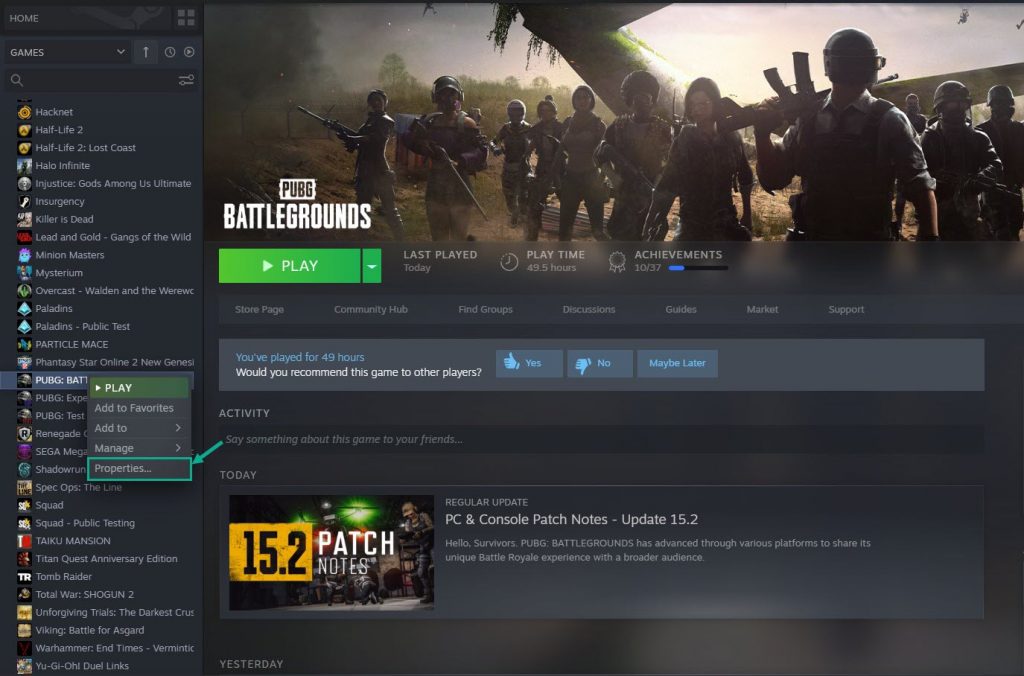
Click the Local Files tab and click the Verify integrity of game files.
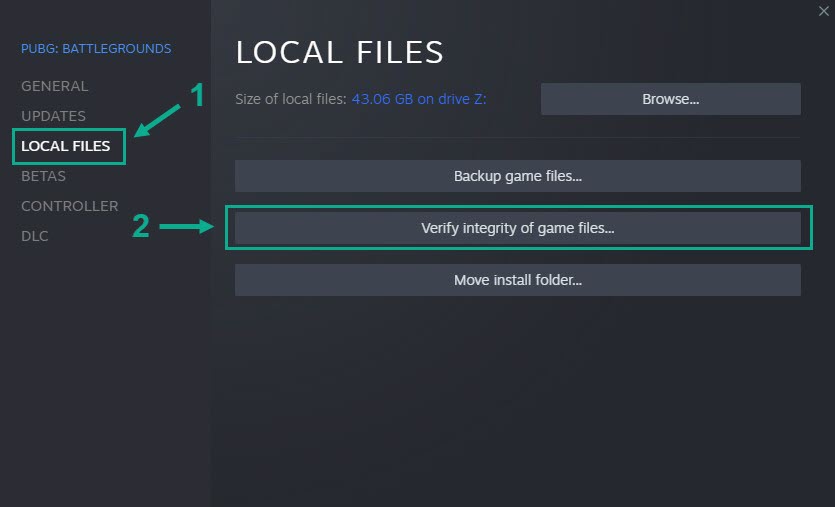
Fix #9: Make sure to update your PUBG game in Steam Launcher
In case you have not updated your PUBG game for a while, make sure to follow the steps below to check for the latest regularly releases patches and install the latest patch if it is available already on the Steam Launcher.
Launch Steam Launcher.
Click Library.
Right click PUBG Battlegrounds in your Library.
From the drop down menu, click Properties.
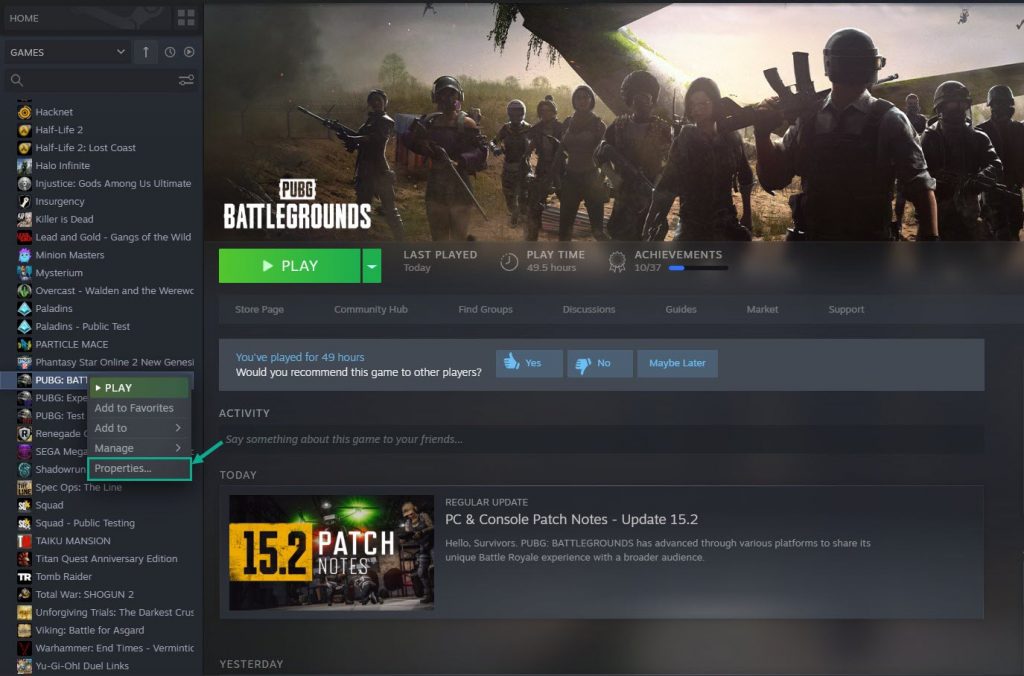
Click the Updates tab and select Always keep this game updated.
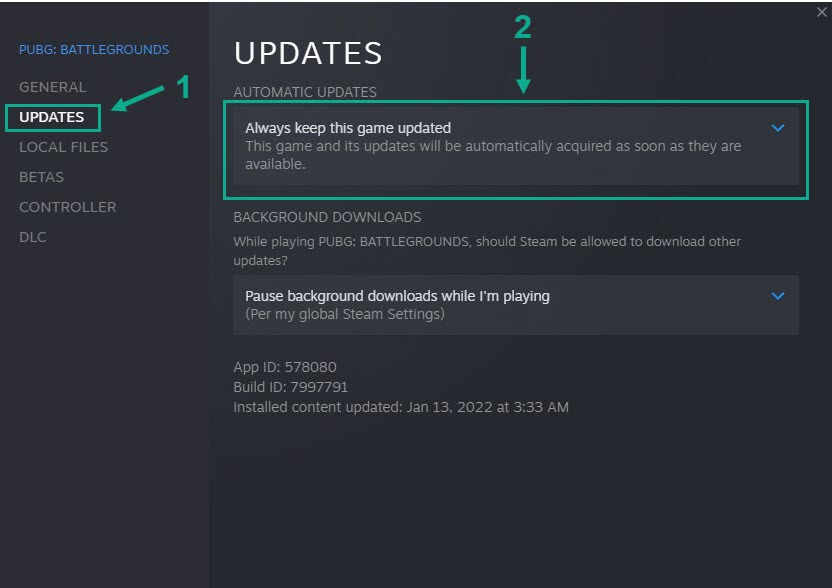
Fix #10: Try to Remove Steam Launch Options
When the game is in early access, we recommend all types of Steam launch commands to improve performance. We recommend removing all of these to ensure that they are not the one causing PUBG crashing.
Launch Steam game launcher.
Go to your Steam library.
Right click PUBG Battlegrounds in your Library.
From the drop down menu, click Properties.
Click the General tab and click on the Set Launch Options.
Remove all text from the input box and press OK.
Fix #11: Uninstall and reinstall PUBG Battlegrounds
If any of the above solutions does not help you resolve the crashing issue, you need to uninstall and clean reinstall the game. Reinstalling the game will also clear most crash issues and errors that you are experiencing from the game.
Fix #12: Uninstall and reinstall Steam launcher
Try to clean reinstall the Steam launcher, the installer can be download in this link and can be reinstalled to the same location where it is already installed.
This may fix PUBG app software conflict issue and crash issues with Steam client and service files. Installing Steam Launcher into the same location will also maintain all installed games in your Steam so no need to download again the games. Also uninstalling Steam launcher through any other method than this will delete all game and userdata content in your PC.
These are the top fixes for the PUBG Battlegrounds crashes on your PC. After performing the steps mentioned earlier, you will be able to successfully fix PUBG Battlegrounds crashing issue on your PC.
Feel free to visit our YouTube channel for additional troubleshooting guides.