How To Fix PUBG Battlegrounds FPS Drop Issue On PC
PUBG’s FPS drops can be caused by several factors. This could be due to graphics card that are not updated, a problem with in-game settings, or a game file that has been corrupted, just to name a few. You’ll need to go through a series of troubleshooting steps to have this fixed.
Available at Steam, PUBG Battlegrounds is an online multiplayer battle royale game genre in which you compete in one-on-one, duo-on-duo, or squad-on-squad matches. You arrive on the map alongside 100 other players in strategic locations to scavenge for loot and weapons, and you must survive the game to become the last man or team standing. Over time, the game’s map’s safe area gets smaller, allowing remaining players to go to smaller places to force them into a battle. You win the game by being the last remaining person or team standing in the game.
How can I increase my FPS in PUBG?

When playing PUBG on your Windows PC, one of the issues that you may encounter is a drop in FPS. You’ll notice it if your gaming performance stutters, lags, or slows down. This is a frustrating situation because it usually affects your gameplay.
So, here’s what you need to do to get better performance.
Method 1: Make sure your computer meets the system requirements to play PUBG
In this situation, the first thing you need to do is make sure your computer is capable of running the game. The minimum and recommended system requirements for this game have been listed below, make sure your PC meets at least the minimum system requirements.
Minimum System Requirements
Requires a 64-bit processor and operating system
OS: 64-bit Windows 7, Windows 8.1, Windows 10
CPU Processor: Intel Core i5-4430 / AMD FX-6300
Memory: 8 GB RAM
GPU: NVIDIA GeForce GTX 960 2GB / AMD Radeon R7 370 2GB
DirectX: Version 11
Network: Broadband Internet connection
Storage: 40 GB available space
Recommended System Requirements
Requires a 64-bit processor and operating system
OS: 64-bit Windows 7, Windows 8.1, Windows 10
CPU Processor: Intel Core i5-6600K / AMD Ryzen 5 1600
Memory: 16 GB RAM
GPU: NVIDIA GeForce GTX 1060 3GB / AMD Radeon RX 580 4GB
DirectX: Version 11
Network: Broadband Internet connection
Storage: 50 GB available space
Method 2: Update your GPU card
If your PC’s GPU drivers are not updated, this can cause an FPS drops issue on PUBG. You should check if any new driver updates are available and install them on your computer. These updates will improve your gaming experience by adding performance enhancements and bug fixes.
Type Device Manager in the search bar on your desktop and then click the Device Manager icon that appears in the results. The Device Manager will open immediately after clicking it.
Click the Display adapters icon.
Right-click the display adapter you are using to play the game and then click Update driver.
Select Search automatically for drivers.
If you have an NVIDIA graphics card, you can also use the NVIDIA GeForce Experience to update your NVIDIA drivers. If you are using an AMD graphics card, you can also use the AMD RADEON update software to update your GPU driver.
Method 3: Power management mode for maximum performance
In the power management mode, check whether your computer is already in maximum performance. Set it to prefer maximum performance if you don’t already have it set on a power plan to fix FPS drop issues.
Prefer maximum performance
On the search bar on your desktop, type Power & Sleep Settings and click it from the search result.
Click Additional Power Settings.
Click High Performance.
Method 4: Change overall graphics quality
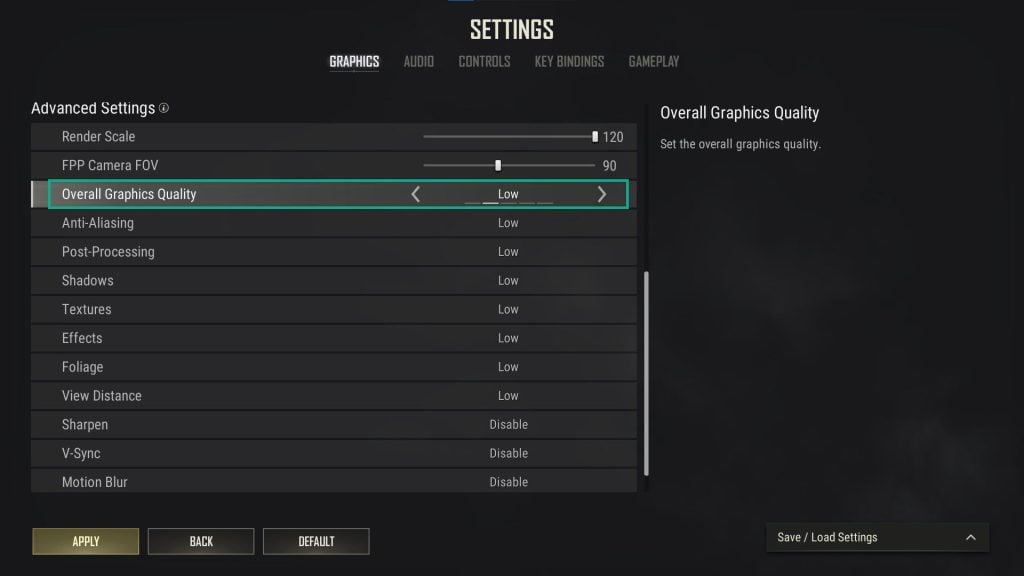
You are playing the game at ultra graphic settings, which is one of the most common causes of the fps drop, even if your computer does not have a powerful GPU card. To increase FPS and avoid stuttering, decrease the quality of the graphical settings.
Adjusting automatically the graphic settings
Launch Steam launcher.
Run PUBG on Steam library.
In the main menu, click the gear icon for options.
Select settings, then go to graphics advanced system settings.
Under overall graphics quality, adjust to a lower quality.
Method 5: Adjust textures
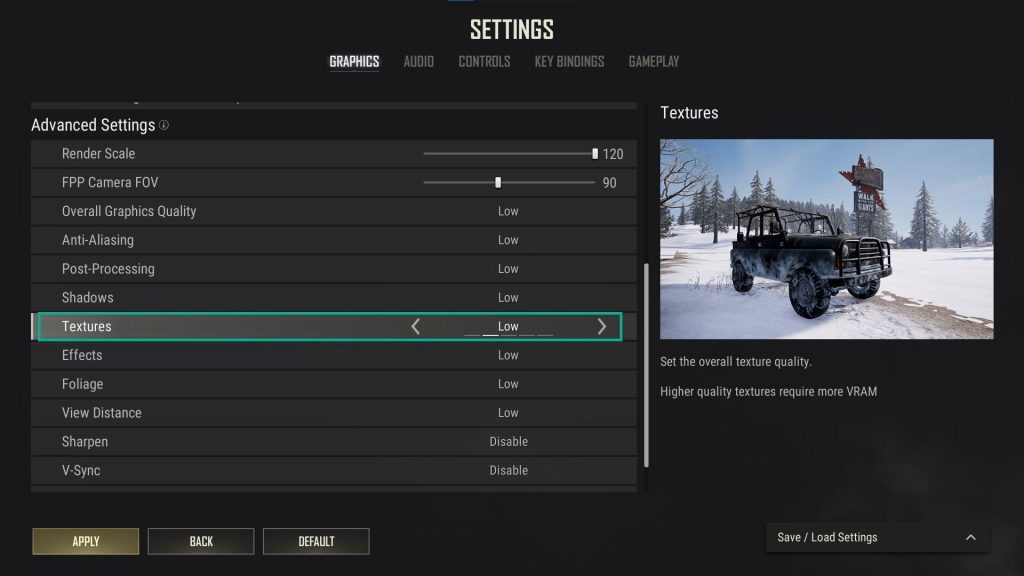
Sets the overall texture quality of the game. Higher quality textures requires more resources. You can manually adjust it in order not to experience PUBG FPS drops and decrease performance.
Manually adjusting texture
Launch Steam launcher.
Run PUBG on Steam library.
In the main menu, click the gear icon for options.
Select settings, then go to graphics advanced settings.
Under textures, adjust to a lower quality.
Method 6: Adjust Effects
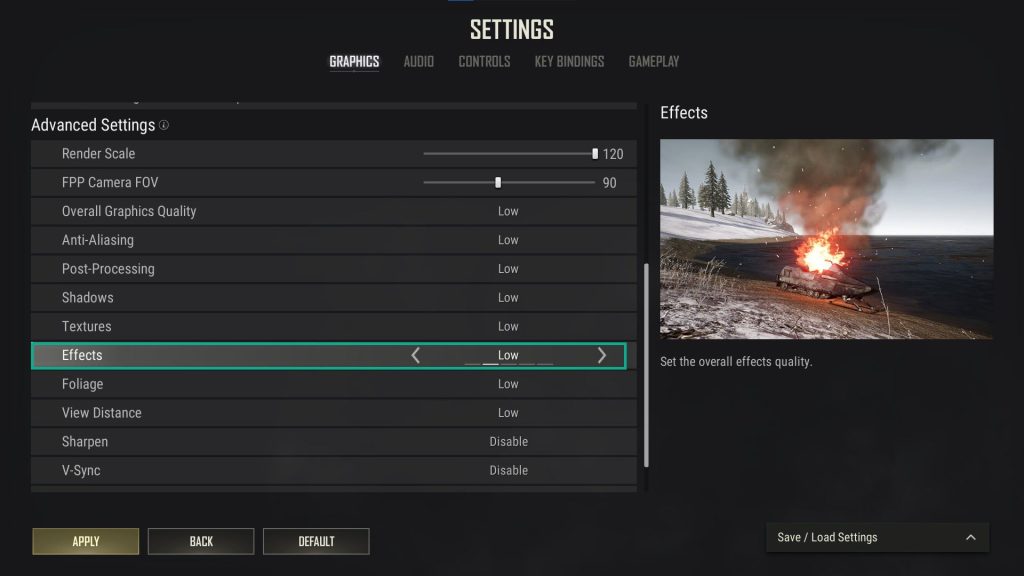
Sets the overall effects quality in the game. Adjusting it to lower will avoid FPS drops and give maximum FPS.
Lowering effects
Launch Steam launcher.
Run PUBG on Steam library.
In the main menu, click the gear icon for options.
Select settings, then go to graphics advanced settings.
Under effects, adjust to a lower effects.
Method 7: Adjust shadows
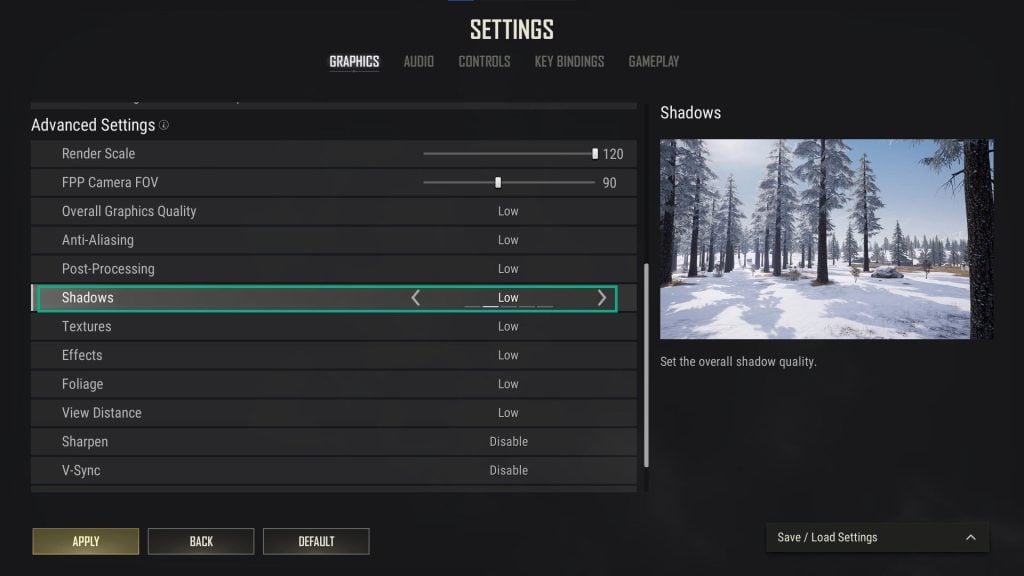
Sets the overall shadow quality. Adjusting it to lower will give better performance and fix PUBG stuttering.
Launch Steam launcher.
Run PUBG on Steam.
In the main menu, click the gear icon for options.
Select settings, then go to graphics advanced settings.
Under shadows, adjust to a lower quality shadow.
Method 8: Adjust Anti aliasing
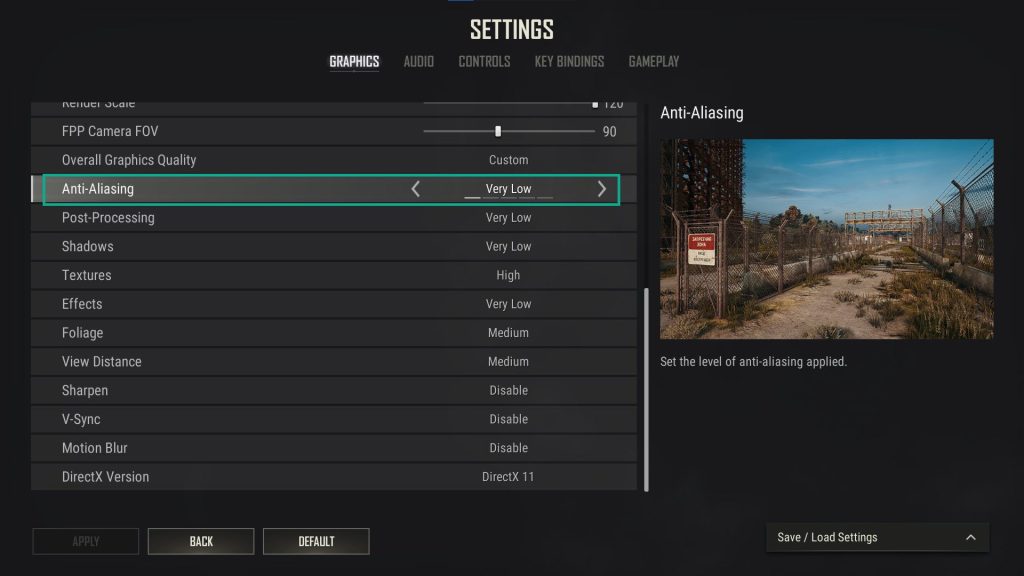
lowering this will improve increase FPS and avoid FPS drops.
Launch Steam launcher.
Run PUBG on Steam.
In the main menu, click the gear icon for options.
Select settings, then go to graphics advanced settings.
Under aliasing, adjust to a lower quality.
Method 9: Close background applications
The game’s system resources may be limited if you have other applications and programs running while playing PUBG. You must close these unused applications and programs if your computer only has the minimum requirements to give PUBG more system resources and minimize FPS drops and stutters.
Open Task Manager by pressing Ctrl + Shift + Esc keys.
Choose the Processes tab and select tasks that are unnecessarily running in the background and consuming high system resources.
Click End Task to close it.
Method 10: Repair local files
The steam client can check the local game files to validate their integrity. Verifying the game integrity of game files can also resolve PUBG low framerate that prevents you from playing the game with best performance .
Launch Steam client.
On your Steam launcher, click the library tab.
Right-click PUBG in your library, then click properties.
Click the local Files tab and click verify integrity of game files.
Method 11: Reinstall PUBG
If any of the above methods do not help you fix the issue, you need to uninstall and reinstall the game. Reinstalling the game will mostly clear any framerate issues and errors that you experience during gameplay.
Try to check if PUBG or Playerunknown’s battlegrounds still has an FPS drop. These are the known fixes for PUBG FPS drop on your PC. Following the steps mentioned above, you will be able to fix your issue successfully.
Feel free to visit our YouTube channel for additional troubleshooting guides.