How To Fix PS5 CE-108255-1 Error | Easy Solutions | Updated!
Some gamers are reporting the CE-108255-1 error on their PS5 when playing games. If you are affected the same exact error, this article may help you fix it. This error is usually accompanied by a message that says “Something went wrong with this game or app.” and may prevent you from enjoying your console to play games.
We have an explanation why you may be getting this error and how to best solve it.
What happens when you get an error code CE-108255-1 on your PlayStation 5
PS5 users who encounter error code CE-108255-1 may find that their game may not load or crash all the time. While others may only experience this error code in a single game, some may find it consistently across all their games. Others may get the error when trying to access Sony Interactive Entertainment PlayStation Network
It’s a serious problem that, in some cases, requires intervention from Sony for hardware repair or replacement.
Causes of PS5 error code CE-108255-1
We’ve identified a list of causes for error code CE-108255-1 on the PlayStation 5.

Corrupted game files.
If your PlayStation 5 shows the CE-108255-1 error code only when playing a particular game and the rest of your games work just fine, it’s possible that the reason for the problem may be corrupted game files or saves. This can happen from time to time if a game or system update is not installed completely.
At other times, the issue may arise due to a unique bug with the game itself.
Bad game disc.
If you are getting the error code CE-108255-1 when playing a game disc only, the cause of the problem may be tied to the state of the disc. Do a quick check on the disc and see if it’s dirty, cracked, or scratched. Any of these things can cause a game to crash as your console is unable to gather complete information to load the game properly.
Unknown software glitch.
For some PS5 owners, error code CE-108255-1 may be triggered due to issues with the system software. To lessen the chance of encountering PS5 errors, always keep the software updated all the time.
Hardware malfunction.
For some unfortunate PS5 owners, the main reason for the PS5 error CE-108255-1 can be something serious, like hardware malfunction. If the error keeps showing on all games and the console has stopped working normally because of it, the likely reason for that is bad hardware.
How to fix PS5 CE-108255-1 error (“Something went wrong with this game or app”)
CE-108255-1 error can happen due to several causes. If you have no idea what to do, learn what solutions that you can try below.
Fix #1: Update the game.
If you encounter PS5 CE-108255-1 error when playing one game only, the first thing that you must do is to ensure that that game runs its latest version. To do that, simply check if you’ve installed an update for it recently.
New games tend to be more buggy so if you suddenly get this error on your PlayStation 5, updating it may be a quick fix.
Fix #2: Install software updates.
Whether you have an issue or not, you must keep the system software of your PlayStation 5 updated, just like the games.
Fix #3: Delete and reinstall the game.
In case the main reason for the error code is corrupted saves or game files, the first thing that you can do is to load the earlier save point.
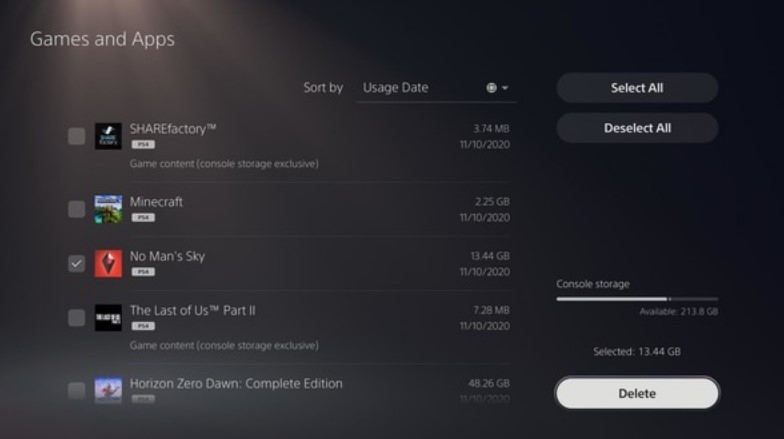
If that won’t work, you can then try to delete the game’s data and do a clean install.
Follow the steps below to delete the game you’re having an issue with:
- On your PS5 Home screen, go to Settings by selecting the gear icon located in the top right corner of your screen.
- Select Storage.
- Select Console storage.
- Select Games and Apps.
- Select the game(s) you’d like to delete.
- Select Delete to delete the game.
Fix #4: Ensure that game disc is clean.
If the error only happens when playing a certain game and you have the physical copy, that is, a game disc for it, make sure that the disc is cleaned first. Scratches, cracks, dirt, or fingerprint on the surface of the disc can prevent the console from reading the disc properly.
Fix #5: Rebuild database.
One of the ways to address a possible issue with your PS5 software is a process called rebuild database. In order to do this, you’ll need to boot your PS5 to Safe Mode.
To restart your PS5 to safe mode:
- Turn off your console by holding the power button for three seconds. The power indicator will blink for a few moments before turning off.
- Once the system is off, press and hold the power button again. Release it after you hear the second beep , one beep will sound when you first press, and another seven seconds later.
- Connect the controller with the USB cable and press the PS button on the controller.
Fix #6: Factory reset your PS5.
Another means to fix an issue with the system software is to completely bring the PS5’s software settings to factory state. To do that, you’ll need to perform a PS5 factory reset.
Once you’ve factory reset the console, make sure that you install the latest software update before playing any game.
Fix #7: Contact Sony for hardware replacement.
While Sony acknowledges the error code CE-108255-1 on their support site, a number of PS5 owners have reported that none of the suggested solutions have actually helped. If this is true for you as well and none of the fixes that we mention in this guide is working, you can assume that your PS5 may have suffered a fatal hardware malfunction.
To permanently fix the problem, you’ll need to contact Sony so it can be repaired or replaced.
Other interesting articles:
- How To Fix PS5 CE-105799-1 Error | Unable To Connect To The Server
- How To Fix COD Black Ops Cold War Voice Chat Issues | No Sound
- How To Fix Cyberpunk 2077 0xC000001D Error | Easy Solutions
- How To Update Xbox One Controller Firmware | Easy Steps
Visit our TheDroidGuy Youtube Channel for more troubleshooting videos and tutorials.