How To Fix Netflix Not Working On PS5 [Updated 2023]
The PlayStation 5 is not just a gaming console but also an all-around entertainment device that can let you listen to music as well as watch your favorite TV shows and movies. That said, it supports a number of major streaming apps such as Netflix, Disney+, YouTube, and several others.
In this troubleshooting guide, we’ll show you the solutions that you can do if you’re having trouble watching Netflix on your PS5.
How to fix Netflix not working on PS5?
If Netflix keeps crashing or is not working on your PS5 console, these are the solutions that you need to try:

Fix #1: Restart the Netflix app.
Closing and restarting the non-working app is often an easy and effective way to fix app issues in PS5. If you haven’t tried it yet, make sure that you force quit Netflix with these steps:
- Go to the Home screen or Control Center.
- Select the Media tab on top.
- Highlight the Netflix app and press the Options button on your controller.
- Select Close app.
- Check if Netflix not working on PS5
Fix #2: Power cycle the PS5.
The other simple way to fix Netflix issues on the PS5 is to reboot the console. In fact, this can be done if you’re having any other issues with your other apps such as Netflix, Apple Music, YouTube, etc.
You can restart the PS5 with these steps:
- Press the PS button on your controller.
- Select the Power icon at the bottom.
- Select Restart PS5 option.
Fix #3: Check the Netflix server status.
If you can’t watch Netflix on your PS5, make sure that you check if there’s any on-going server issues. Although Netflix is the prime streaming service for most people because of reliability, some may be unable to access Netflix due to unforeseen circumstances.
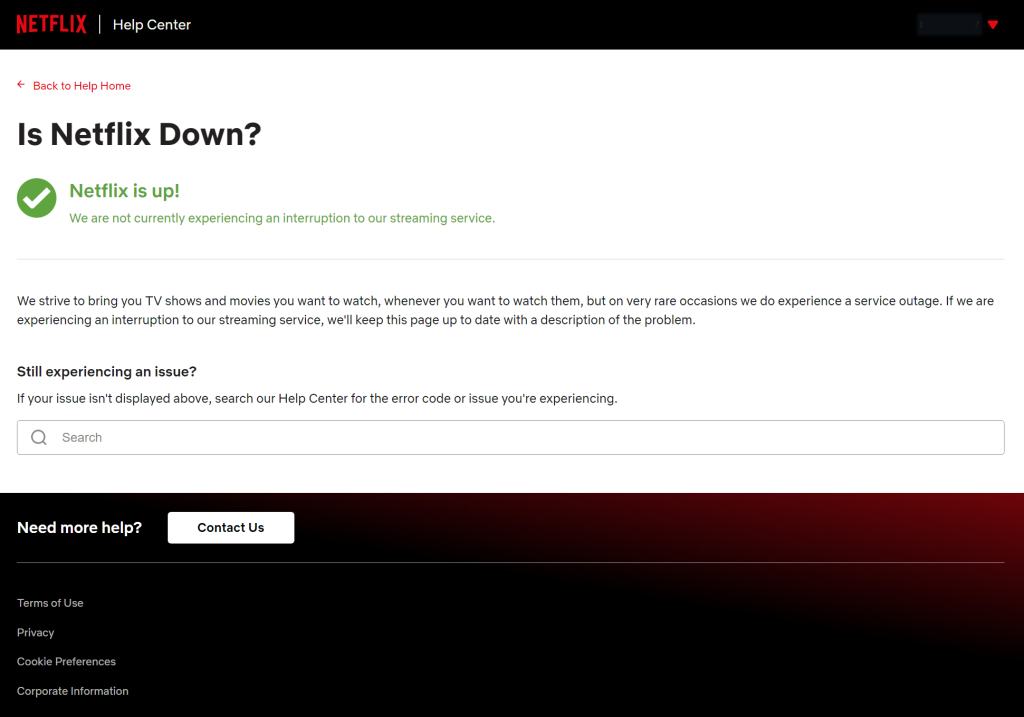
That said, you should consider checking the Netflix server status by going to their website at https://help.netflix.com/en/is-netflix-down.
Fix #4: Check PSN server status.
Another possible reason why Netflix may not be working on your PS5 right now is an on-going PSN server issue. Apps like Netflix need to communicate with PlayStation servers in order to work in your PS5. PlayStation 5 users will be unable to access online functions during server maintenance or outages.
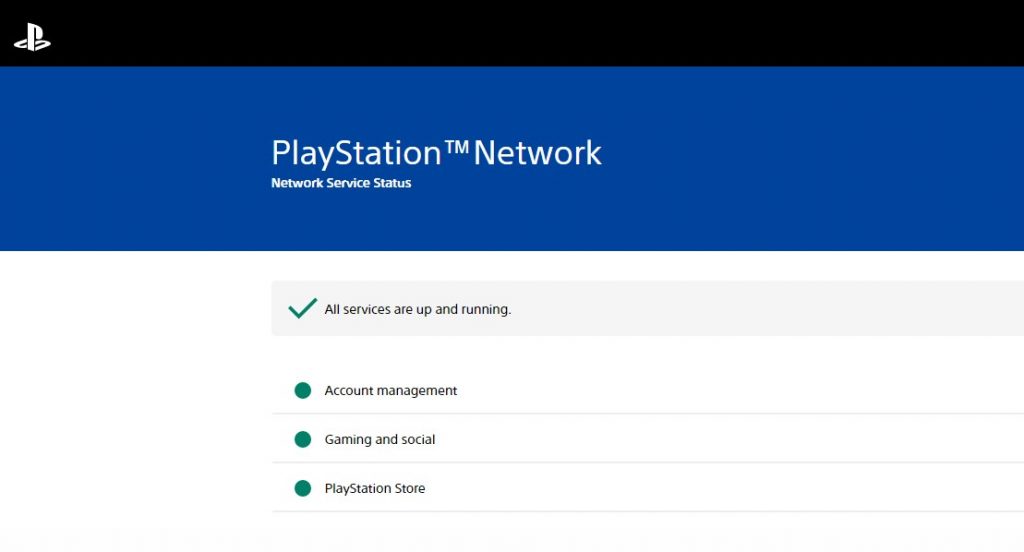
To view PlayStation network status, you can go to the official website of PlayStation at https://status.playstation.com/
If there doesn’t appear to be an issue with the PSN servers or an ongoing server outage, you may also check the status of the Netflix servers independently using tools like the Downdetector website. In rare cases, Spotify’s servers may experience an issue that prevents the Spotify app from functioning on a specific platform.
Fix #5: Reboot your wifi router.
If your Netflix-not-working-on-PS5 issue remains even though there’s no server issues at all, the next solution to try is to ensure that your internet connection is working on your console. To do that, the first thing that you want to do is to restart your router.
Just turn off the router normally and unplug the power cable from it for 20 seconds. Afterwards, plug everything back in, wait for the lights to become stable, and check Netflix on your PS5 again.
Fix #6: Check the network connection status.
If your internet connection at home seems to be working after restarting the router, you then have to ensure that there’s enough bandwidth on your PS5 to actually stream Netflix. If the download speed is too slow, or if your PS5 has lost internet connection for whatever reason, this can be the cause of the problem right now.
So, what you need to do is to run a speed test and check if there’s any indication of internet connection problem in the console.
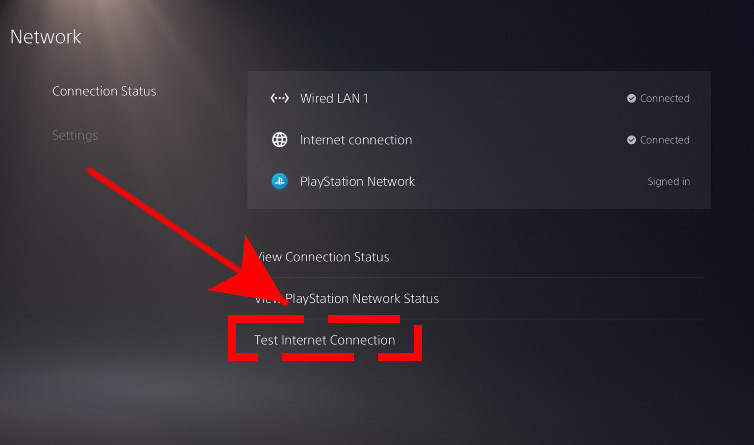
Here’s what you need to do:
- Go to the Home screen or Control Center.
- Go to Settings.
- Go to Network.
- Go to Connection Status.
- Select Test Internet Connection.
Verify that your upload and download speeds are in line with the expectations set by your internet service provider. Your ISP should be contacted if you notice that your download speed is unusually slow compared to your supposed subscription plan.
The Netflix-not-working-on-PS5 issue can occur if you’re trying to watch movies with very slow download speed. You should have a minimum of 10 Mbps in order to stream Netflix without buffering.
Fix #7: Use a wired connection.
If you’ve been having wifi issues at home, or if you keep on experiencing slow browsing issues with your other devices, it’s possible that you may have an issue with your wifi network. To check if that’s the case, try to see if you can improve the situation by connecting your PS5 directly to the wi-fi router with an ethernet cable.
Fix #8: Pause downloads.
If you’re trying to download something like a game update or app update, make sure that you pause it first before launching Netflix again. This is an important step especially if you have a low-end network that can’t handle multiple downloads simultaneously.
To pause or cancel a download on your PS5, all you have to do is to go Notifications tab, find the app that’s downloading, press the Options button on the controller, and select Pause or Cancel download.
Fix #9: Update the Netflix app.
Another way to fix Netflix issues on the PS5 is to ensure that the app is updated. Make sure that you manually check for update for Netflix with these steps:
- Go to the Home screen.
- Select the Media tab on top.
- Highlight the Netflix and press the Options button on your controller.
- Select Check for update.
Fix #10: Install software update.
Some users may experience Netflix issues on their PS5 that has nothing to do with their connection speed and is instead the result of outdated console software.
If you’re having trouble with Netflix on PS5, updating your console’s OS may help. Here’s how:
- Make sure that your PS5 is connected to the internet.
- Go to Settings.
- Go to System.
- Go to System Software.
- Go to System Software Update and Settings.
- Go to Update System Software.
Fix #11: Use different DNS settings.
You can also try to see if switching to a public DNS like that of Google’s will make a difference here. Sometimes, your ISP’s DNS go down or becomes slow, or blocks certain websites so you can try to change your DNS settings with these steps:
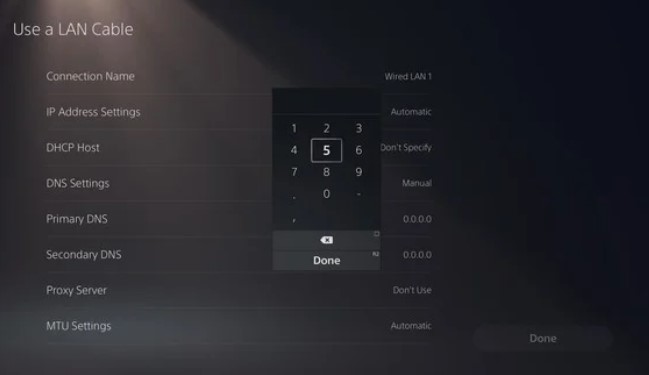
- Go to your PS5 Home screen.
- Go to Settings.
- Select Network.
- Select Settings.
- Select SetUp Internet Connection.
- Go to the bottom option and select Set Up Manually.
- Select Use Wifi or Use a LAN Cable depending on your preference.
- Select DNS.
- Change the Primary DNS to 8.8.8.8.
- Change the Secondary DNS to 8.8.4.4.
- Select Done.
Fix #12: Reinstall Netflix.
If none of the solutions in this guide has helped, you can try to see if deleting and reinstalling Netflix will help.