How to Restore Factory Defaults on Galaxy Z Flip4 (Factory Data Reset)
This post will walk you through restoring the newest Galaxy Z Flip smartphone to its factory state in case fatal system issues are transpiring. Here’s how to restore factory defaults on Samsung Galaxy Z Flip 4.
Estimate Cost : 0
Time Needed : 4 minutes
When a smartphone encounters fatal system issues that could not be rectified by basic workarounds and settings tweaks, restoring factory default settings is typically deemed as the final fix. There are different ways to perform a factory reset and the procedures vary depending on the operating systems and device models.<br><br>Outlined below are the steps to perform a factory data reset on the Galaxy Z Flip 4 device via settings menu. This method however, is only applicable when the phone is still able to respond to touch inputs. <br><br>Before you proceed, be sure to back up all your important data to a secure drive or active cloud account so that you would still be able to retrieve and use your files afterwards.<br>Once you’ve secured your backup files, you may go ahead and instigate a full system reset with these steps.<br>
To get started, launch the Settings app menu by tapping on the Settings icon from the Home screen of your phone. <br>
 You can also launch the app by tapping on the same icon from the Quick settings panel.
You can also launch the app by tapping on the same icon from the Quick settings panel.While in the Settings app menu, scroll to find and then tap on General management.<br>
 Another menu opens with system-management features and services.
Another menu opens with system-management features and services.Scroll to the bottom section and then tap Reset. <br>
 Different system reset options will load up on the next screen.
Different system reset options will load up on the next screen.Find and then tap Factory data reset to proceed. <br>
 More details about the factory data reset command will load up next.
More details about the factory data reset command will load up next.Read and review reset details to learn what happens when factory data reset is triggered and then tap the Reset button at the bottom section of the screen. <br>
 If prompted, enter your device PIN, pattern or passcode to proceed.
If prompted, enter your device PIN, pattern or passcode to proceed.On the succeeding window, you will see the final warning message. Read the final warning then tap Delete All. <br>
 The phone will then instigate a full system reset and start deleting all saved information from the system storage.
The phone will then instigate a full system reset and start deleting all saved information from the system storage.
Tools
- Settings
Materials
- Samsung Galaxy Z Flip 4
Be sure not to do anything that may interrupt the reset process. The entire process may take several minutes to be completed depending on the amount of data to wipe. In addition, the phone may likewise instigate a series of automatic system reboot as part of the process. Just let your phone finish everything by then.
When the reset is finished, the phone will execute the final system reboot. As soon as it boots up to the Home screen, you can proceed with the initial setup and set up everything in the system as new.
What does a Factory Data Reset do?
When you factory data reset your phone, all your personal information and downloaded apps will be deleted and cannot be recovered.
A factory data reset will erase all data from your phone including the following:
- Google account
- System and app data
- Settings
- Downloaded apps
- Music files
- Pictures
- All other user information
- Service provider apps and content
- Private key stored in Samsung Blockchain Keystore
After the reset, your phone is restored back to its factory state. By then you can set up your device as new or restore system data from a backup.
In the case where your phone is stuck or not responding, performing a factory reset must be carried out through Android Recovery mode. Access to this mode requires a series of hardware key combinations and thus it’s also referred to as a hard reset or master reset.
And that’s all about restoring factory defaults via settings factory data reset on the Galaxy Z Flip4 smartphone.
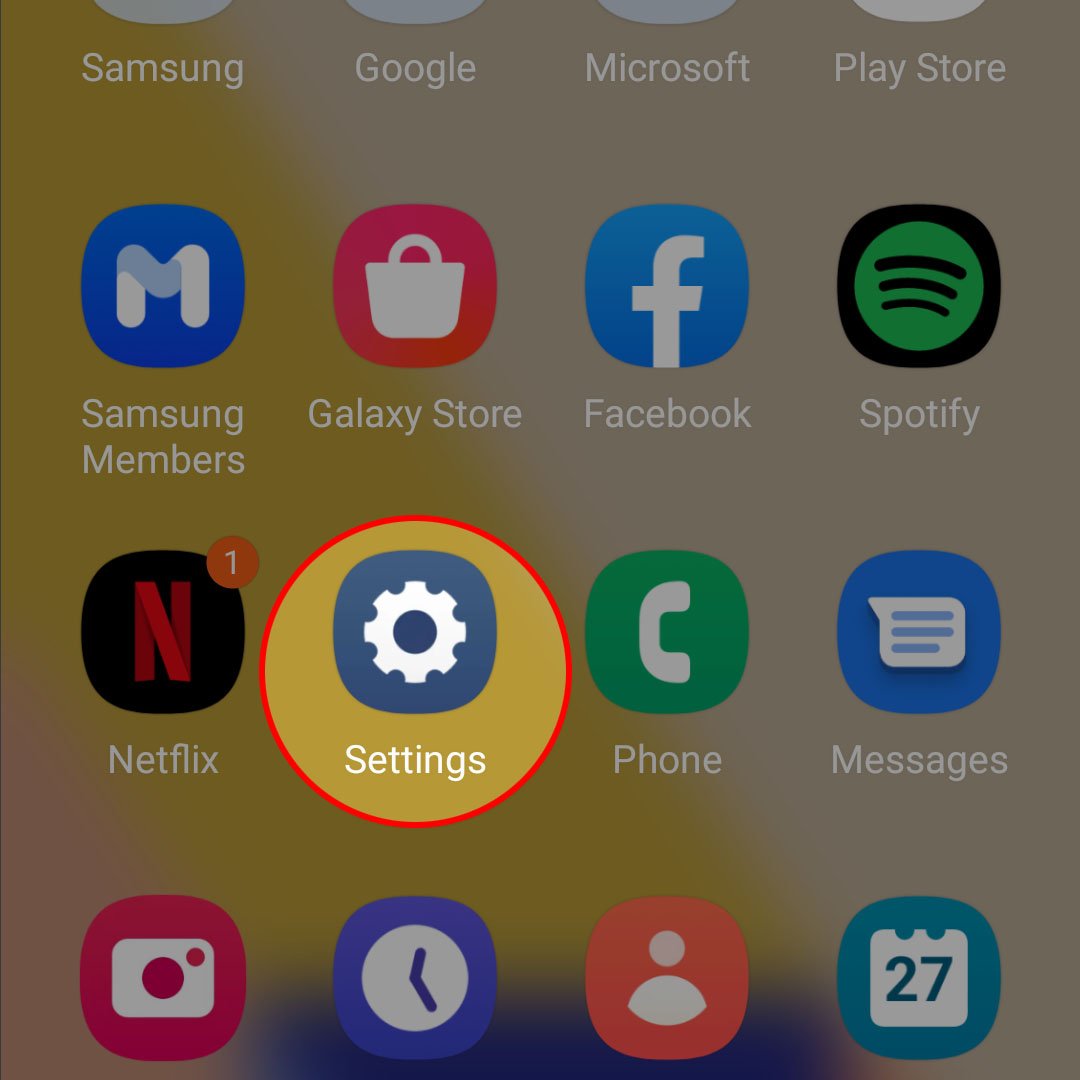 You can also launch the app by tapping on the same icon from the Quick settings panel.
You can also launch the app by tapping on the same icon from the Quick settings panel.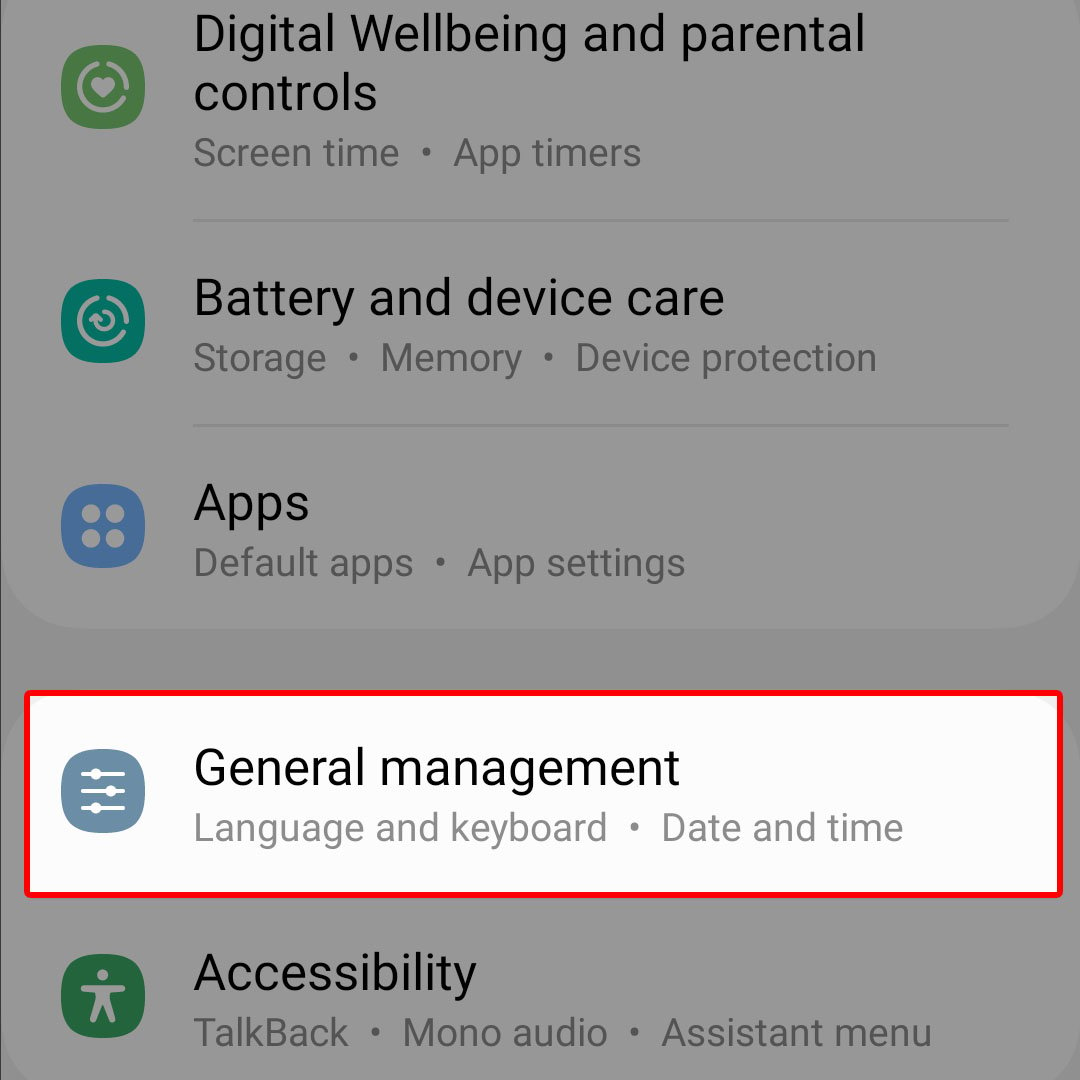 Another menu opens with system-management features and services.
Another menu opens with system-management features and services.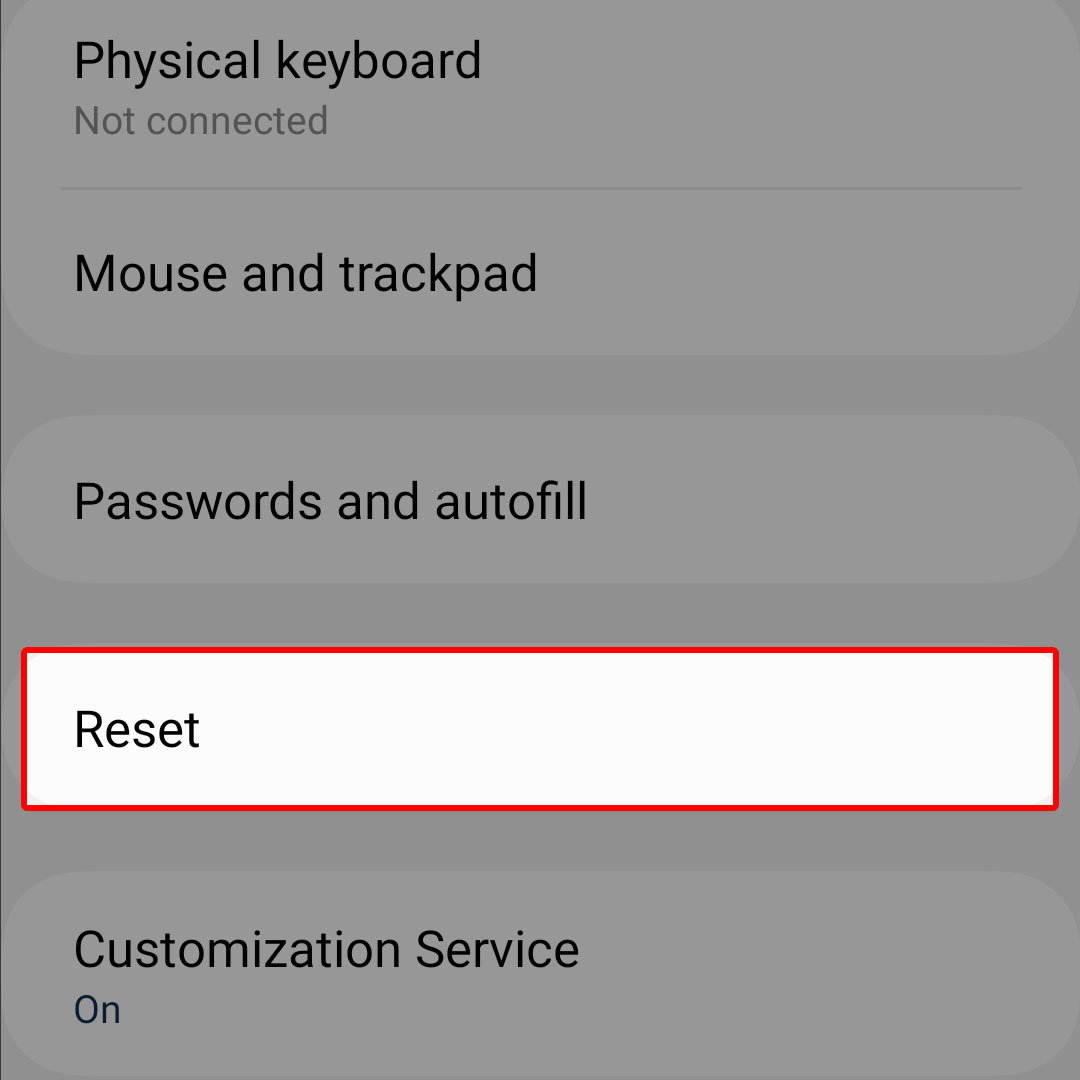 Different system reset options will load up on the next screen.
Different system reset options will load up on the next screen.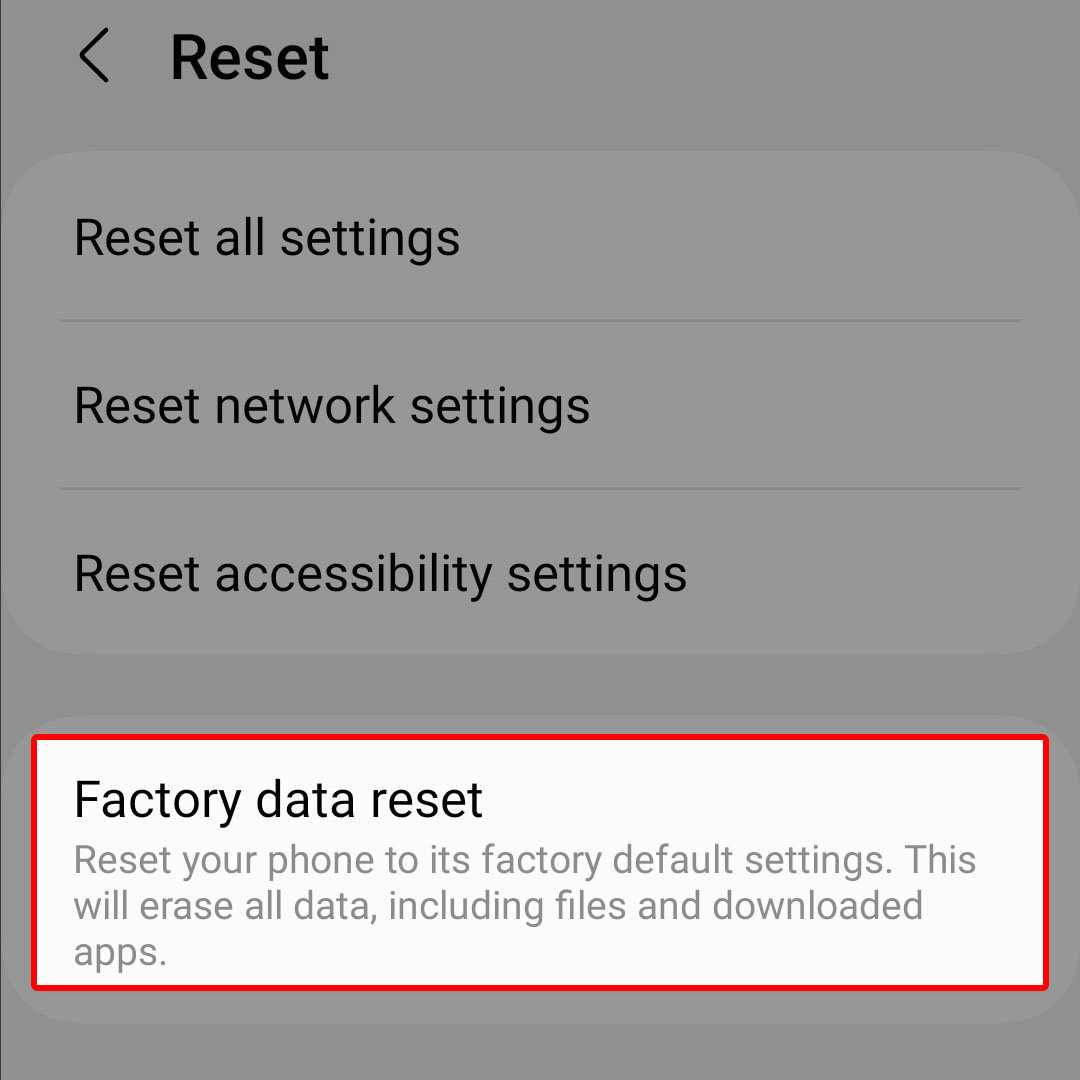 More details about the factory data reset command will load up next.
More details about the factory data reset command will load up next.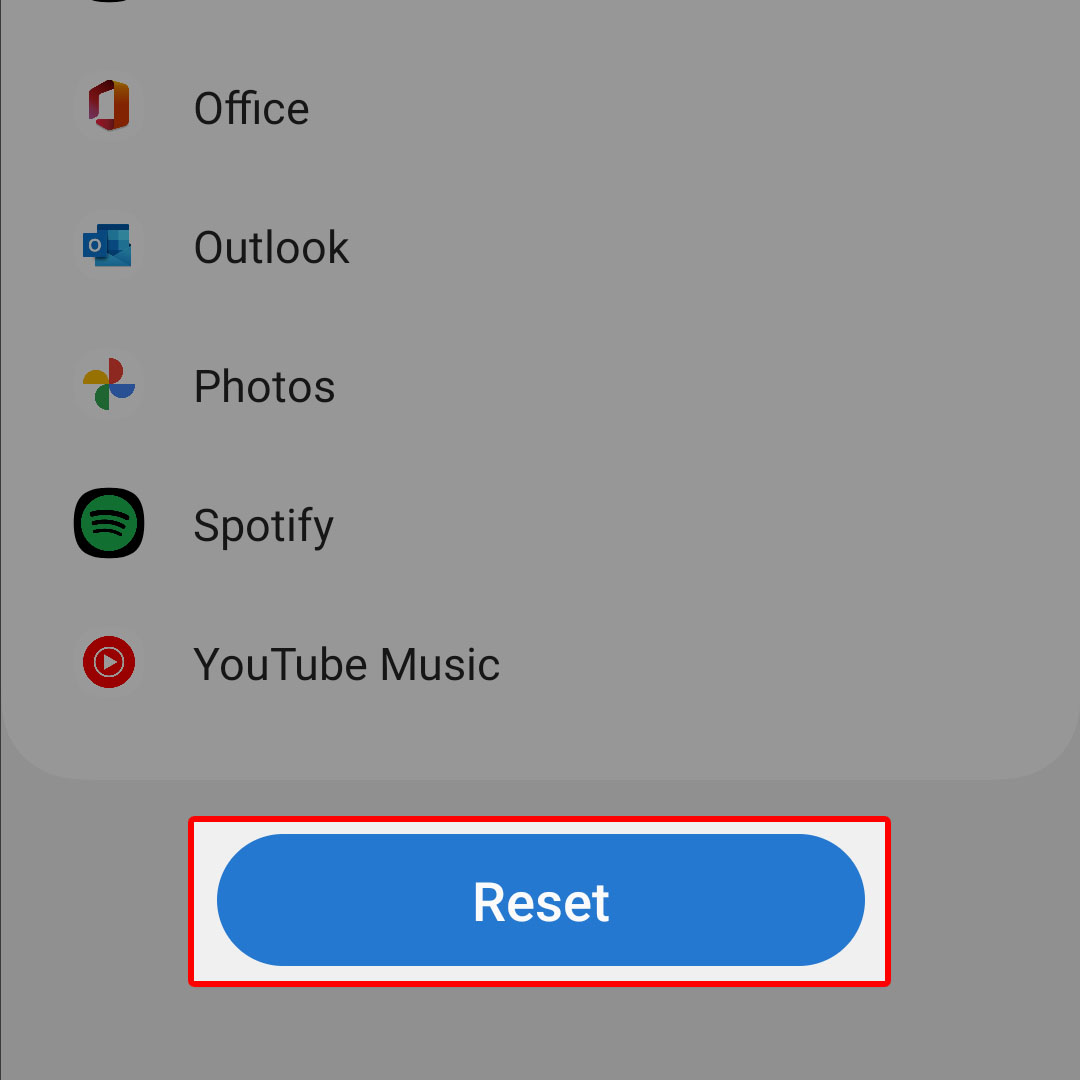 If prompted, enter your device PIN, pattern or passcode to proceed.
If prompted, enter your device PIN, pattern or passcode to proceed.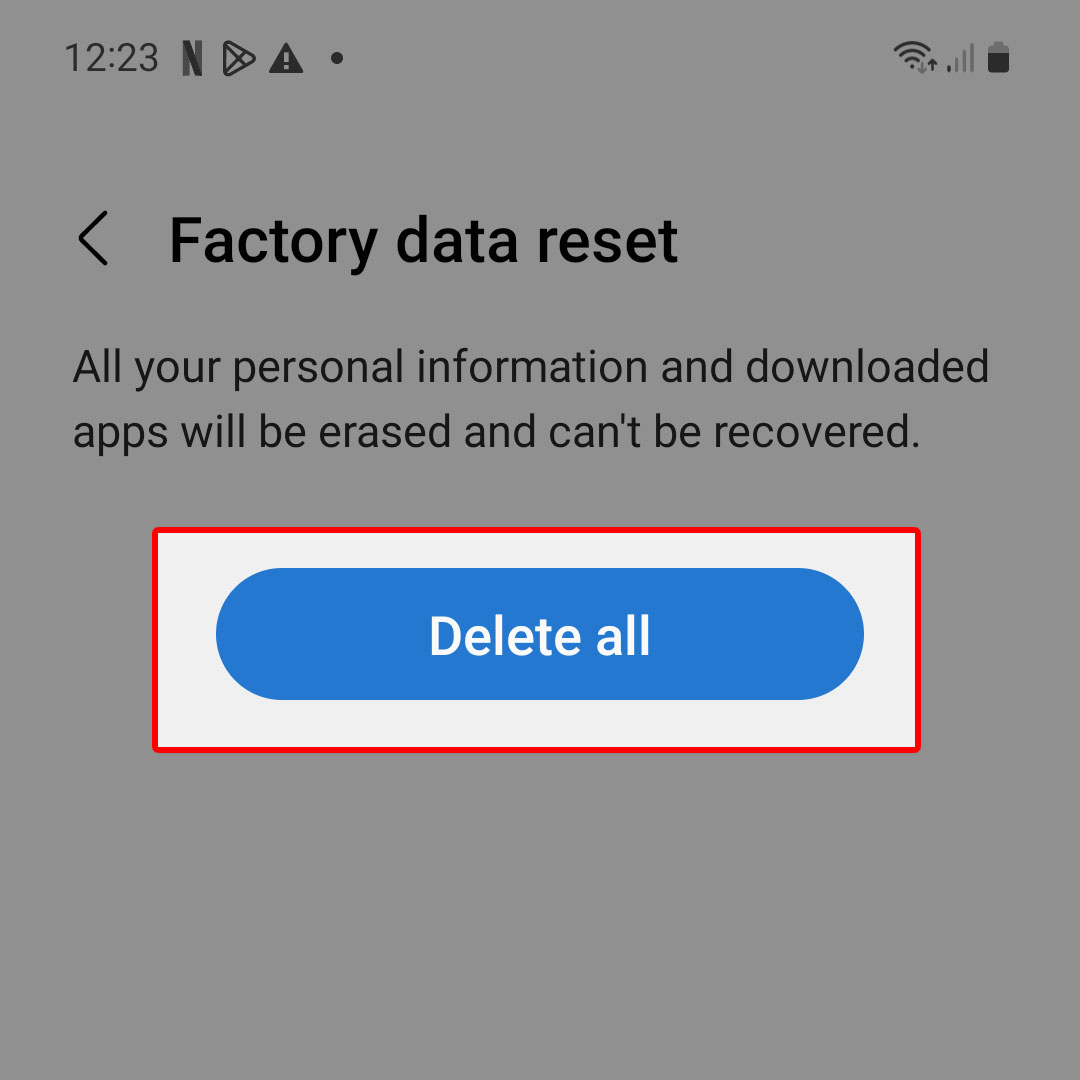 The phone will then instigate a full system reset and start deleting all saved information from the system storage.
The phone will then instigate a full system reset and start deleting all saved information from the system storage.