How To Fix PS5 Madden NFL 23 CE-108255-1 Error [Updated 2023]
Are you getting the CE-108255-1 error code when trying to play Madden NFL 23? If you do, this troubleshooting guide is for you.
How to fix PS5 Madden NFL 23 CE-108255-1 error code?
If Madden NFL 23 is not working as it keeps crashing or showing the CE-108255-1 error code, here are the solutions that you should try:

Fix #1: Close and restart Madden NFL 23.
Restarting the Madden NFL 23 game has worked for some people who are having this error. What you need to do here is to ensure that you fully close the application (if it has not closed on its own). To do that, follow these steps:
- Go to the Home screen or Control Center.
- Highlight the Madden NFL 23 game tile and press the Options button on your controller.
- Select Close app.
Fix #2: Restart the console.
Restarting your PS5 can sometimes be an effective way to eliminate the error code CE-108255-1. If closing and restarting the game did not work and nothing has changed, be sure to restart your PS5 by doing these steps:
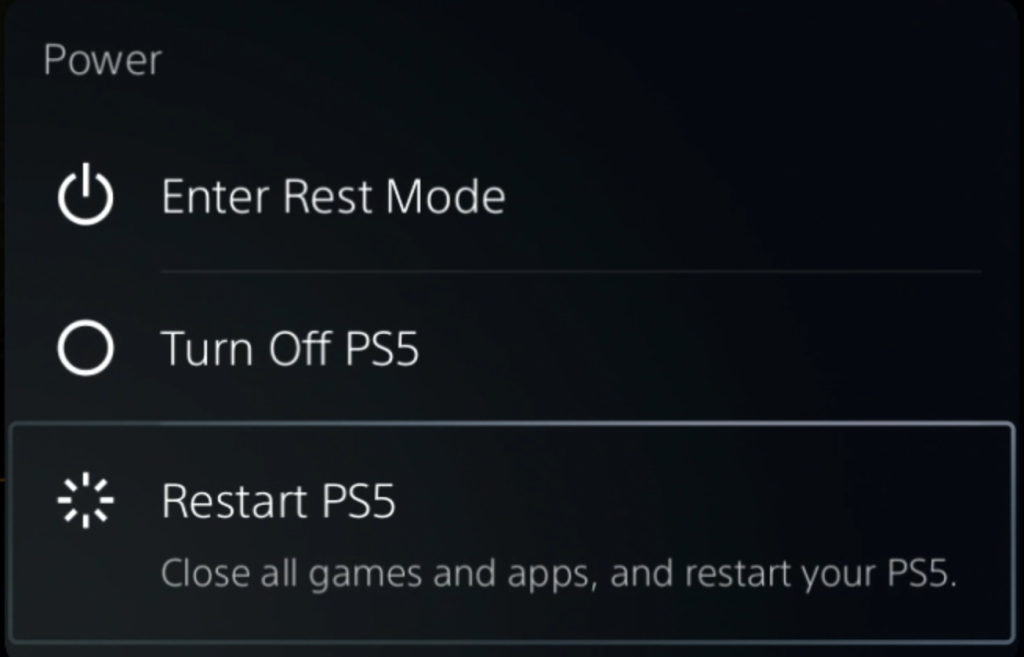
- Press the PS button on your controller.
- Select the Power icon at the bottom.
- Select Restart PS5 option.
Fix #3: Check for game updates.
If the PS5 CE-108255-1 problem only appears when playing a specific game, updating that game to the newest version should be one of your first steps. You can easily tell if an update has been installed for it in the recent past.
If you’ve recently purchased Madden NFL 23 for the PlayStation 5, and it suddenly started giving you this message, it’s possible that an update could fix the problem.
Make sure that your PS5 is connected to the internet and then try to play any of the online modes of Madden NFL 23 so it will force a game update.
If the error occurs after updating the game, continue to the rest of the solutions in this guide.
Fix #4: Install PS5 system software update.
PlayStation support recommends that you install the latest system software whenever they become available.
System software should be updated on a regular basis to patch security holes and prevent new new ones.
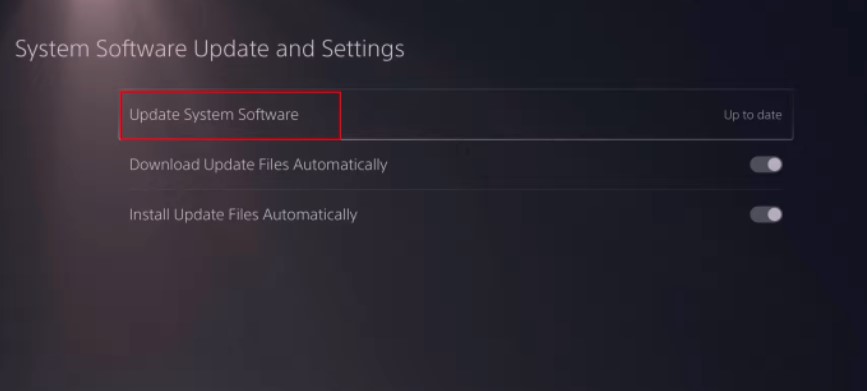
It’s possible that some players are seeing the PS5 error code CE-108255-1 or suffering game crashes that have nothing to do with the game itself and are instead the result of using an outdated version of the console’s software.
To update your PS5, follow these steps:
- Make sure that your PS5 is connected to the internet.
- Go to Settings.
- Go to System.
- Go to System Software.
- Go to System Software Update and Settings.
- Go to Update System Software.
- Once the update is finished, restart the PS5 and check for the PS5 error code CE-108255-1.
Fix #5: Turn off HDCP.
High-bandwidth Digital Content Protection is what HDCP stands for. It’s a way to keep digital media files from being duplicated on multiple devices. You won’t be able to use a game capture device like an Elgato if you turn on such a feature.
Most of the time, this HDCP feature shouldn’t affect gameplay. However, it could cause problems with video recording and capturing software, as well as the PS5 error code CE-108255-1.
PlayStation support recommends turning off HDCP to see if will fix the error code when playing a game like Madden NFL 23.
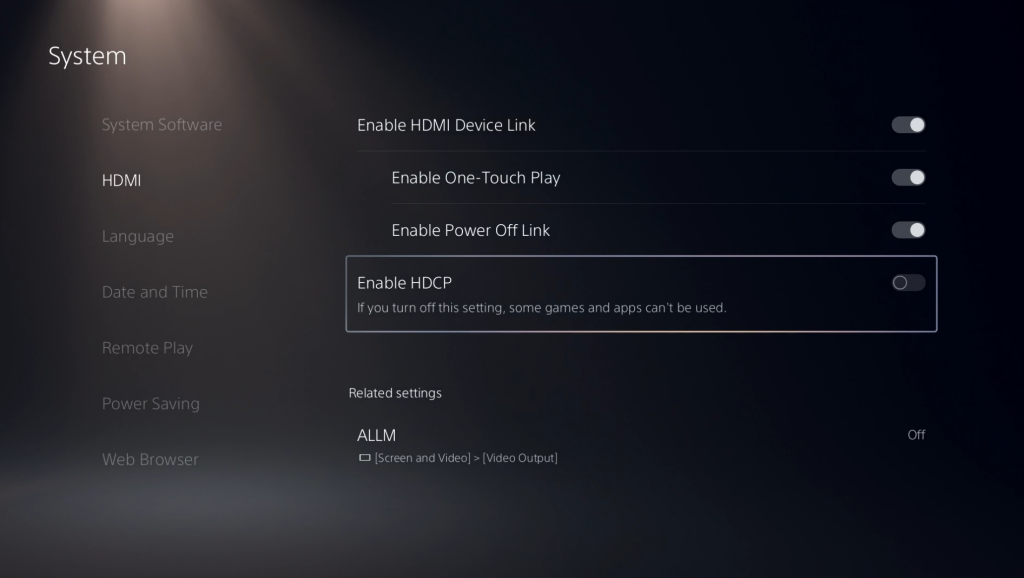
This is how it works:
- Go to your PS5 Home screen.
- Select Settings.
- Go to System category.
- Select HDMI from the left pane and toggle the button for Enable HDCP.
Fix #6: Check the game disc.
If the error occurs only when you play a certain game like Madden NFL 23 and you have a physical copy of it, like a game disc, clean the disc first. If the disc has scratches, cracks, dirt, or fingerprints on it, the console might not be able to read it right.
Fix #7: Delete and reinstall the game.
Corrupted game files can sometimes lead to PS5 error report like the CE-108255-1. If the error occurs at this point, make sure that you delete and reinstall Madden NFL 23 to refresh saved data as well as force the system to create new game content.
Fix #8: Rebuild database.
Some players managed to fix the CE-108255-1 after they rebuild database on their PS5. In fact, this next method is one of the recommended solutions by PlayStation support and Sony Interactive Entertainment when dealing with any problematic game.
To rebuild database on your console, follow these steps:
- Turn off your PS5 console by pressing the Power button and waiting for the LED indication to stop flashing.
- Once the console has been switched off, press and hold the power button for a few seconds until you hear two beep noises, which may take six to seven seconds.
- Connect a controller to the console with a USB cable, then press the PS button to view the menu.
- Select Rebuild Database option.
- Select OK when the“The database will be rebuilt. Rebuilding the database may take a few hours” prompt appears.
- When you hit the OK button, the console will begin resetting the data, and a status bar will display the progress and remaining time.
Fix #8: Factory reset.
Resetting your PS5 is a drastic solution that you need to try if nothing has changed after rebuilding the database.
A factory reset might help if the cause of the problem is software-related.
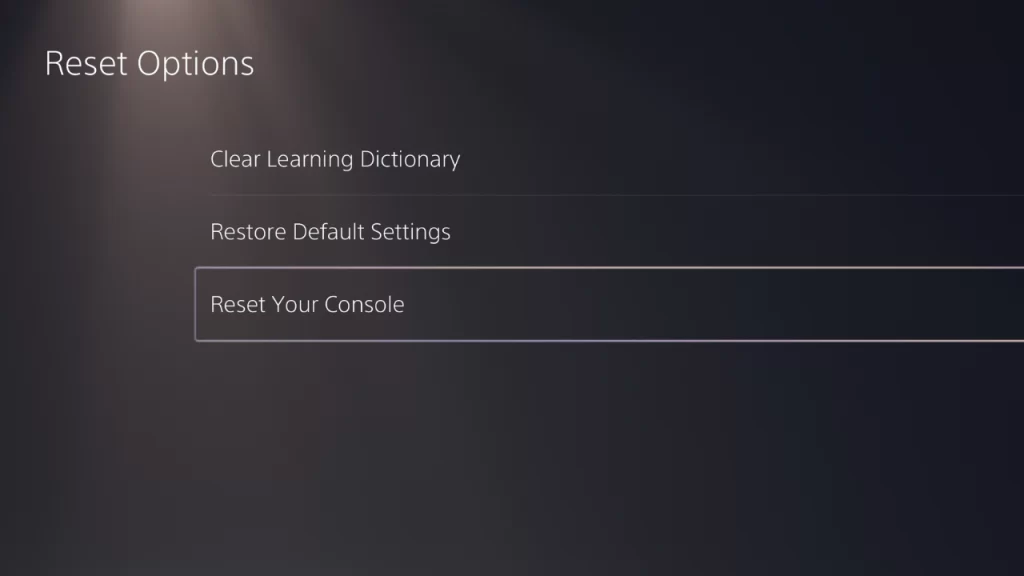
After you’ve reset the console to factory settings, make sure you install the most recent software update before you play any games.
To do a factory reset, you need to go back into Safe Mode and pick Option 6 from the menu (Reset PS5).
Before you try this fix, make sure you have a backup of your files because it will delete all user data.
Other possible workarounds
Install the English language data package.
Certain players were able to fix their Madden NFL game by having the correct language pack. To check if you have the right language data, follow these steps:
- Go to your PS5 Home screen.
- Go to your Game Library and highlight the FIFA 23 game tile and hit the Options button on your controller.
- Go to Manage Game Content.
- Download and install the new console Language Data.
Make sure that the language of your PS5 System and the language of the Language Data you downloaded are both the same. If you want to use English US as an example, the system language must also be set to English US.
Use another PSN account.
If the error occurs when using a certain PSN account, it’s possible that you have an account issue. Try to see if your Madden NFL 23 game will work if you use a guest account or another PSN account.
If you have another PlayStation account, you can go to the Sony Interactive Entertainment website and create a new one from there.
Play Madden NFL 23 offline.
This other way out could be helpful. First, make sure your console is not connected to wifi by unplugging it. If you’re using a wired connection, unplug the LAN cable and make sure it doesn’t automatically connect to your wifi.
Then run Madden NFL 23 and check to see if the error still happens. If the game seems to be working fine, you can now connect your PS5 to the internet and look for the error again.