How To Fix NBA 2K22 4b538e50 Error | Complete New Guide in 2026
One of the annoying error codes that many NBA 2K22 players report today is the 4b538e50 error. If you’re getting this bug and you have no idea how to fix it, check out the solutions in this article.
How to fix NBA 2K22 4b538e50 error?
The 4b538e50 error code may sometimes can occur when playing NBA 2K22 due to a number of factors. In order to know what the main reason is, you’ll have to do a few troubleshooting steps. This guide will show you the potential solutions that you can try.
For some people, NBA 2K22 error code 4b538e50 is due to a server problem but for others, it can be caused by a bug in their home network, or even by an unconfirmed NBA 2K account.
Let’s take a look at the fixes for this problem below.

Fix #1: Check the NBA 2K22 server status.
Before doing any troubleshooting on your PC, console, or network equipment, it’s good to check if there’s any problems with the game servers. You don’t want to waste your time troubleshooting when the reason for the problem is beyond your capability to fix.
To know the server status for your NBA 2K22 game, visit the official NBA 2K website.
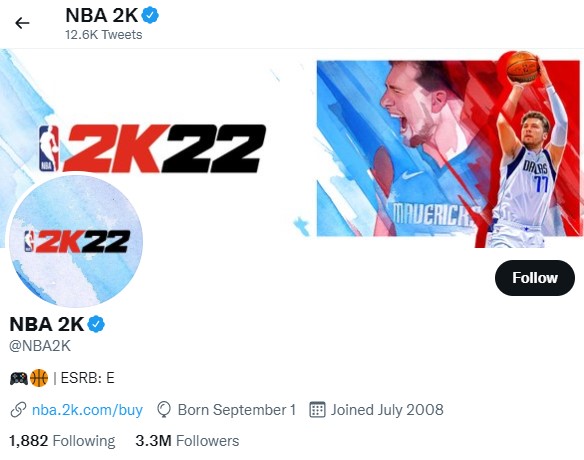
You can also follow the official Twitter account of NBA 2K for near real time updates for any reported bugs.
Fix #2: Install updates.
If there are no known issues with the servers at this time, the next step that you can do is to ensure that your NBA 2K22 game is running its latest version. Some players were able to fix NBA 2K22 error code 4b538e50 by doing this simple solution in the past. Be sure that the game client has the latest data downloaded before playing.
Just as important is making sure that your PC or console is using the latest software available at this time. If you’re a Windows user, then simply go to Windows Settings>Update & Security>Windows Update to check if there’s any update that you haven’t installed at this time.
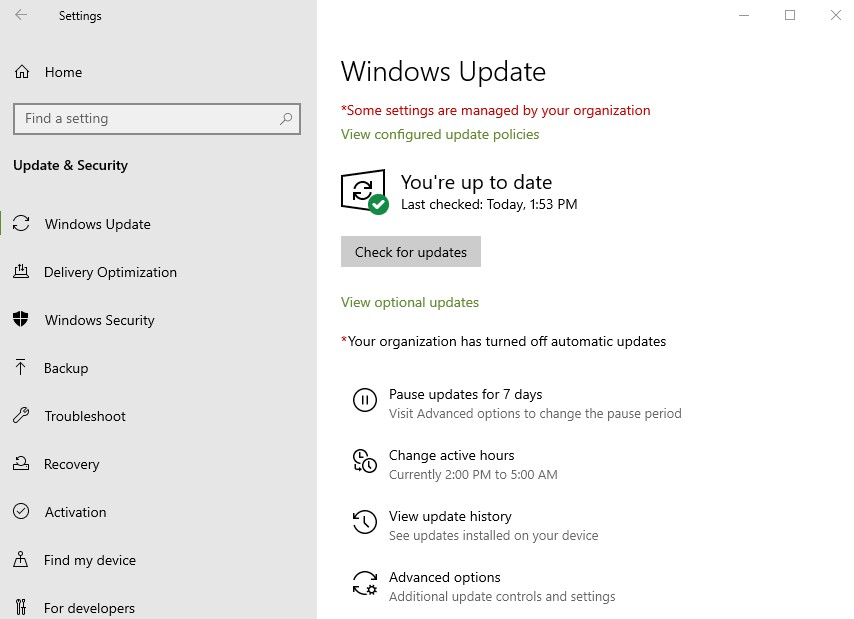
If you’re playing the game on a console (Xbox, PlayStation, etc.) go to the Settings menu and update your software from there.
Fix #3: Reboot your device.
Refreshing the system can sometimes work wonders for all types of minor bugs. Be sure to restart your PC or console after updating to clear any unwanted glitches that might have developed.
If you play on a console, clearing the system cache might also help. What you must do is to turn off the device and unplug it from the power outlet for 30-60 seconds. This should be enough time to clear the memory and hopefully get rid of bugs.
Fix #4: Power cycle your modem or router.
If you’re still getting the same error code 4b538e50 after rebooting your device, you can then begin to perform a basic network troubleshooting by refreshing your modem or router.

To do this, you need to turn off your modem or router and unplug it from the power source for 30-60 seconds, just like what you did to your PC or console.
Fix #5: Perform other network troubleshooting steps.
If the situation has not changed at all and the error code 4b538e50 still blocks you from playing online, there are other network troubleshooting that you need to do.
The first one is to check your download and upload speed. In order to maintain a reliable connection to the game servers, you want to maintain at least 5 Mbps of download and upload speeds all the time. If your PC or console is unable to maintain this speed, it’s possible that the reason for the NBA 2K22 error codes is slow connection.
If necessary, try disconnecting other devices from your router to see if that will improve the speed on your device. If the game works normally again when no other devices are connected to your internet line, you should consider upgrading your internet subscription, or getting a more powerful router. If you have no idea which one is the ideal solution for you, we recommend that you talk to your Internet Service Provider.
If you rely on wifi for your connection, you can also try to connect your PC or console to the router by a LAN cable.
Fix #6: Check if you received your NBA 2K account email confirmation.
If you’re getting the 4b538e50 error code when playing MyPlayer, make sure that you received your account email confirmation from 2K Sports. This is necessary if it’s your first time to sign up to their services. In that email, you need to verify your account so be sure to do that before playing NBA 2K22 game again.
OTHER INTERESTING ARTICLES:
- How To Delete Pinterest Account in 2026 | Complete New Guide
- How To Fix NBA 2K22 Network Lag And Latency | PC, Xbox, PS4/PS5
- How To Fix Deathloop Lagging And Stuttering On Steam | NEW 2021
- How To Fix Deathloop Matchmaking Not Working On Steam | NEW 2021
Visit our TheDroidGuy Youtube Channel for more troubleshooting videos and tutorials.