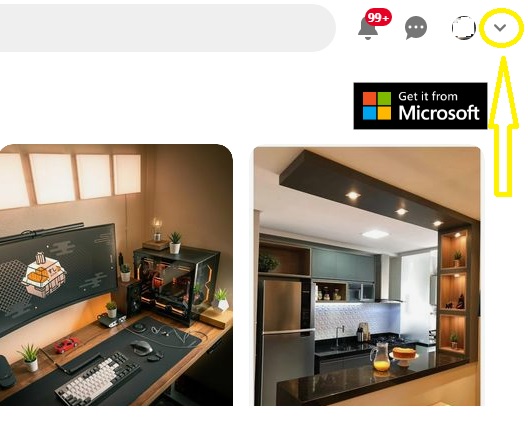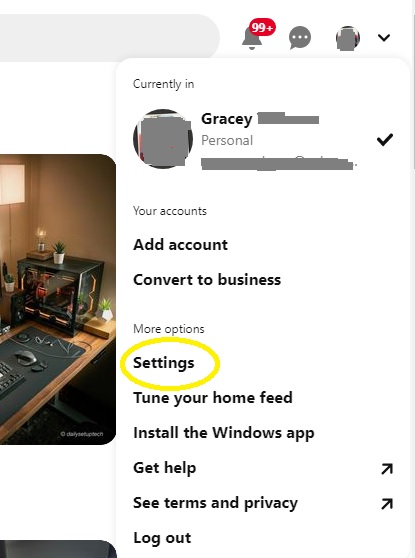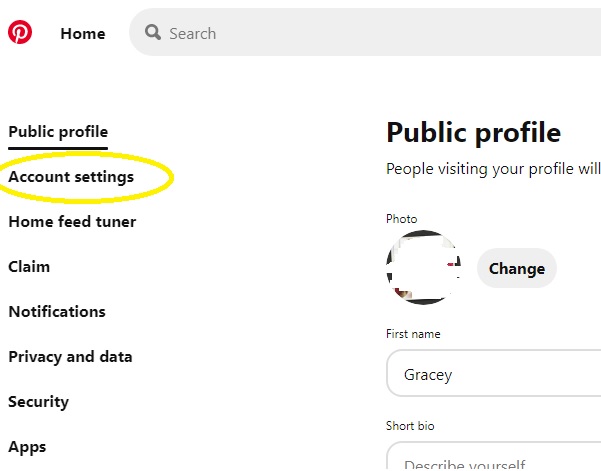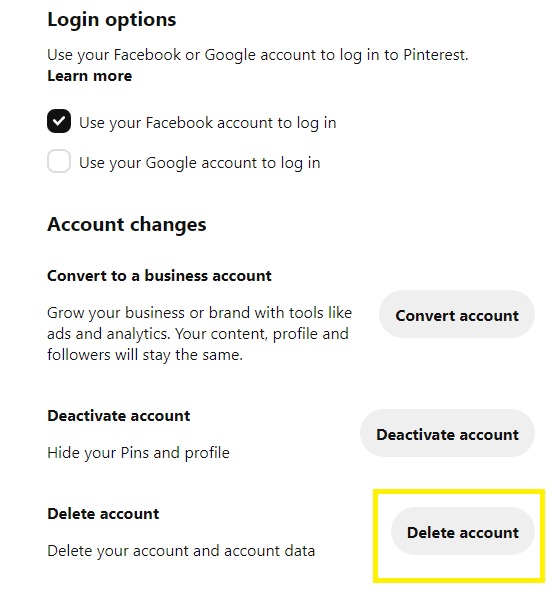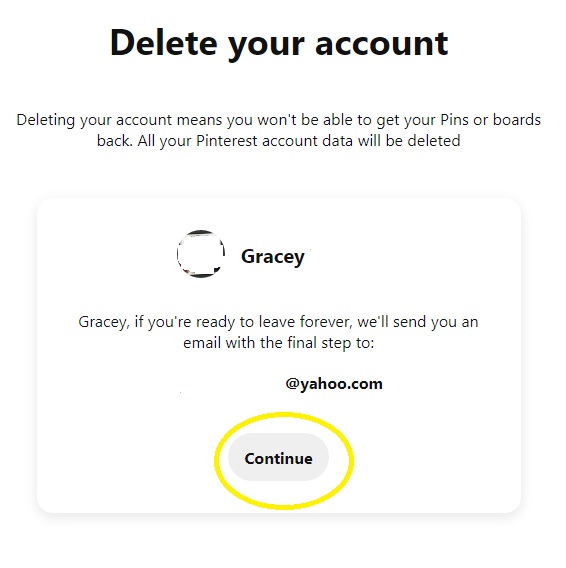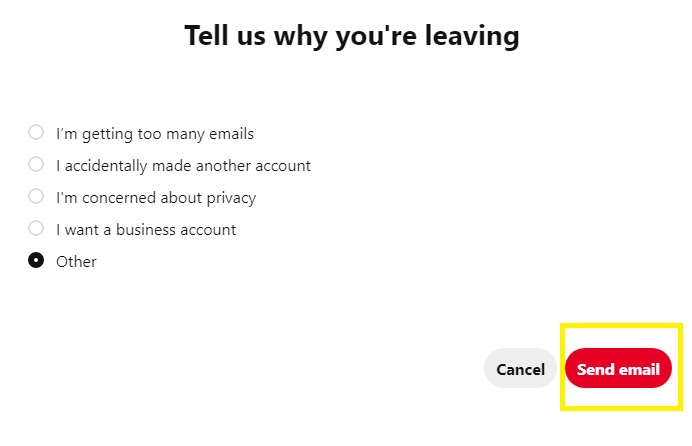How To Delete Pinterest Account in 2026 | Complete New Guide
If you are planning to delete your Pinterest account for a while now, then this article should be able to guide you. As we will talk more about it on this page including the easy steps on how to deactivate temporarily or close your account forever.
What is Pinterest?
Pinterest is one of the most used social media services which allow users to share images, videos and animated GIFs on their accounts. It provides visual ideas on anything you are interested in such as home decors, kitchen recipes and other interesting items that you can find in the application. It allows you to pin or collect images found in the platform. Similar to Instagram and other image sharing services, Pinterest can be accessible using a web browser or can be installed on your phone or tablet.
How to delete Pinterest account?
The steps to delete your Pinterest account are straightforward and easy. Before you start with the process of removing your account, keep in mind that your pins and boards will also be gone and can’t be retrieved in case you want to reactivate it back.
Here are the steps on how to do it:
- Launch Pinterest and sign in.
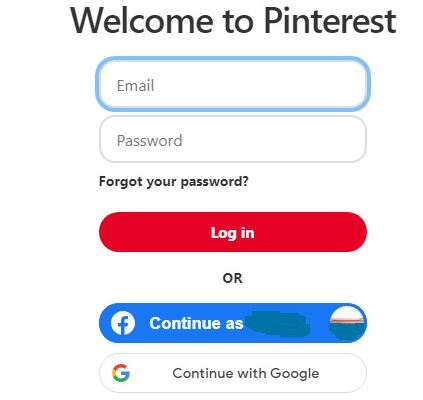
- Tap the dropdown arrow located at the top-right corner of the page to access the menu.

- Select Settings.

- Then choose Account Settings from the options.

- On the right pane, scroll down and look for Account changes.
- Select Delete account.

- Click Continue.

- Choose the appropriate reason why you wish to delete your account on Pinterest.

- Click Send email. A message will be sent to the email address associated with your account to confirm your request.
- Access your email and find the letter from Pinterest.
- Click “Yes, delete account” found on the email.
After the steps are completed, the Pinterest account will be automatically deactivated. However, it will only be permanently closed after 14 days from the day it was deactivated. If ever you change your mind, you can reactivate your account as long as it is still within the recovery period.
How to deactivate your Pinterest account?
If you don’t want to completely delete your account but only take a break from using Pinterest, you have the option to deactivate your account instead. This is a convenient option for those who are still planning to access the platform in the future. Take note that when you deactivate your account, your Pinterest profile, pins and boards will not be visible on the website anymore. Refer to the following steps below on how to deactivate your account on Pinterest.
- Launch Pinterest and sign in.
- Tap the “v” icon.
- Select Settings.
- Then select Account Settings next.
- Click Account changes located on the right pane.
- Select Deactivate account.
- Click Continue.
- Choose the reason why you want to deactivate your account on Pinterest.
- Click Deactivate account again to complete the request.
When you deactivate your account, the username or email address associated with the account will not be used for creating a new Pinterest account.
OTHER INTERESTING ARTICLES:
- How To Fix NBA 2K22 Network Lag And Latency | PC, Xbox, PS4/PS5
- How To Fix Deathloop Lagging And Stuttering On Steam | NEW 2021
- How To Fix Deathloop Matchmaking Not Working On Steam | NEW 2021
- How To Delete A Twitter Account in 2026 | Complete Guide
Visit our TheDroidGuy Youtube Channel for more troubleshooting videos and tutorials.