How To Fix NBA 2K22 Network Lag And Latency | PC, Xbox, PS4/PS5
Are you an NBA 2K fan but having a hard time playing your favorite NBA 2K22 game because of network lag, high ping, or latency? In this troubleshooting guide, we’ll show you the solutions that you can do to fix any of these issues.
How to fix NBA 2K22 network lag and latency?
Whether you’re playing on a PC or console, there will always be times when the NBA 2K22 game appears to stutter or lag. Most of the time, the lag that players experience is not caused by inadequate hardware, or any device-related issue but rather by problems in the server side of things or home connection.
If this is your problem right now, follow this guide to address the issue.
Fix #1: Verify NBA 2K22 server status.
Checking the status of the NBA 2K22 servers is an important first step in this situation. You don’t want to waste time and effort doing other troubleshooting steps when the issue is basically unfixable on your end.
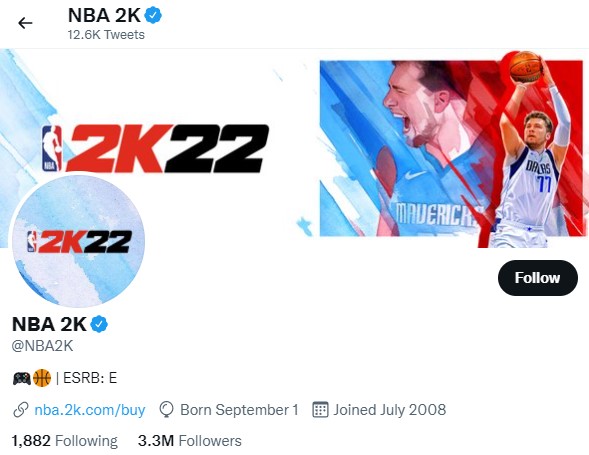
To know if there are server issues going on at this time, go to the official NBA 2K website.
You can also follow the official Twitter account of NBA 2K for near real time updates for any reported bugs.
Fix #2: Install updates.
If there’s no known server problems at the moment, the next step that you want to do is to ensure that the game client is running its latest version. Keeping a new game updated is one of the ways to keep bugs away as well as to get the latest cosmetic upgrades. Network lag in games may sometimes be caused by coding issues so updating can be the most effective fix that you can do.
Fix #3: Restart the game.
Some NBA 2K22 players have fixed lag and some forms of performance issues by simply closing and restarting the game. If you haven’t done this yet, make sure that you do it, especially after installing a game or software update.
Fix #4: Power cycle your device.
If a quick game restart won’t do the trick and you’re still experiencing network lag, high ping, or latency, the next step is to ensure that you refresh the system cache of your PS5. All you have to do is to turn off the console and unplug it from the power outlet for 30 seconds. This should be enough time for the memory to reset, effectively emptying the system cache.
The system cache of your PS5 will be rebuilt over time and clearing it won’t affect your saved game data.
Fix #5: Refresh your network equipment.
Still experiencing lag at this time? The next solution that you must try is to power cycle your network equipment, that is your modem and/or router.
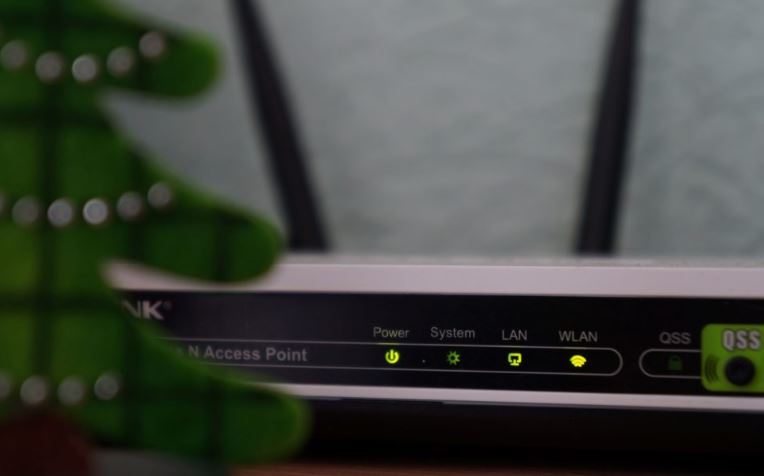
Just like what you did with your console, you want to also clear its system by unplugging it for 30 seconds before turning it back on.
Fix #6: Run a speed test.
This step is meant to check if your PC, PlayStation, or Xbox is getting the minimum 5 Mbps of download and upload speeds while you’re playing online.
If your computer or console can’t maintain this minimum internet speed, this might be the reason why you’re experiencing network lag when playing any online mode in NBA 2K22.
Fix #7: Disconnect other devices from your network.
If the network lag, high ping, or latency issues happen at certain parts of the day, like when everyone’s at home and using their devices, it’s possible that your network is becoming busy. This can result in low bandwidth, which can then impact any online activity you’re having on your PC or console.

To check if you have a low bandwidth problem, consider disconnecting other devices from your router while you’re playing. If the game works normally when playing online, it might mean that your network equipment or plan subscription may need an upgrade to address low bandwidth.
It’s also possible that the cause of the low bandwidth issue is something outside your home, such as an issue with your ISP. Before you decide on upgrading something, be sure to talk to your ISP or Internet Service Provider first.
Fix #8: Use wired connection.
Wireless connection is inferior to a wired setup. If you’re using wifi on your PC or console, try to see if you can eliminate network lag by connecting your device directly to the router with a LAN cable instead.
This may not only fix possible wifi signal interference issue but can also potentially give you more bandwidth and faster download speed.
OTHER INTERESTING ARTICLES:
- How To Fix Deathloop Lagging And Stuttering On Steam | NEW 2021
- How To Fix Deathloop Matchmaking Not Working On Steam | NEW 2021
- How To Delete A Twitter Account in 2026 | Complete Guide
- How To Fix NBA 2K22 2fd7b735 Error On PC | NEW 2021
Visit our TheDroidGuy Youtube Channel for more troubleshooting videos and tutorials.