How to Fix Naraka: Bladepoint Won’t Update Issue on PC
The Naraka: Bladepoint game won’t update problem can be caused by several things, including a poor internet connection, a server problem, or a corrupted game file. To resolve this, you will need to go through many troubleshooting procedures.
Naraka: Bladepoint is a martial arts battle royale online game that can be downloaded via Steam. In the Battle Royale game, 60 people compete on a map to see who can be the last person or squad standing at the end of the match. Naraka: Bladepoint is a game in which you battle other players using melee, grappling hook and ranged weapons from the map. Each hero has distinct abilities that can be tailored to your desired playstyle.
How do I update Naraka: Bladepoint on Steam?
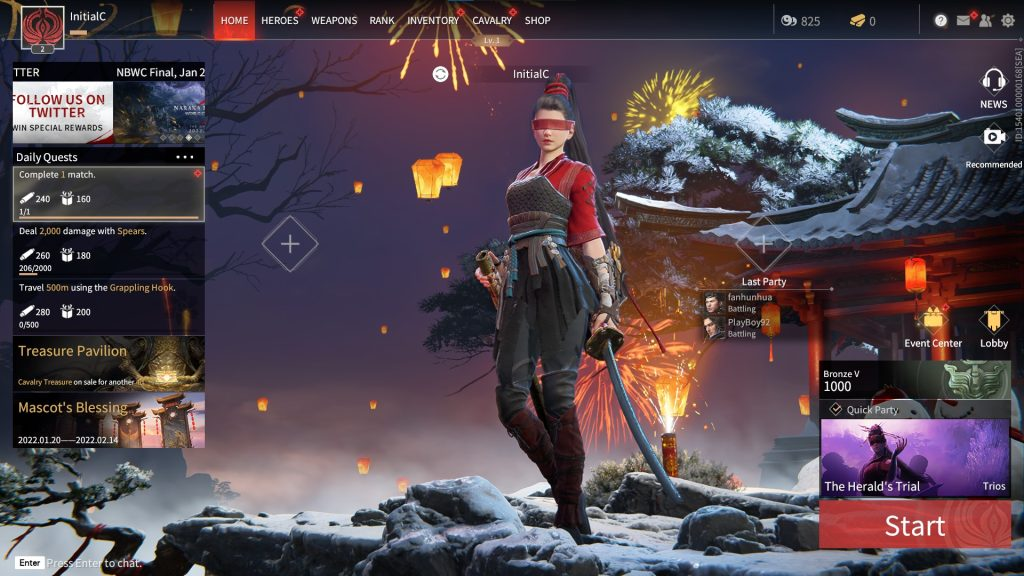
One of the issues with Naraka: Bladepoint is that you do not receive the most recent updates and are therefore unable to install the most recent version. You might be playing an older version of the game, which means you won’t be able to use the most recent modifications, features, and fixes.
Here’s what you need to do to resolve the won’t update problem and continue playing.
Before anything else, make sure your computer can run the game. Below are the system requirements:
Minimum System Requirements
Operating System: Windows 7 64-bit or newer
Processor: Intel i5 4th generation or AMD FX 6300 or equivalent
Memory: 8 GB RAM
Graphics: NVIDIA GeForce GTX 750TI or equivalent
DirectX: Version 11
Network: Broadband Internet connection
Storage: 20 GB available space
Additional Notes:
a) Can run at 720p/60fps
b) We advise you install the game on an SSD for a more streamlined experience.
Recommended System Requirements
Operating System: Windows 10 64-bit
Processor: Intel i7 7th generation or equivalent
Memory: 16 GB RAM
Graphics: NVIDIA GeForce GTX 1060 6G or equivalent
DirectX: Version 11
Network: Broadband Internet connection
Storage: 20 GB available space
Additional Notes:
a) Can run at 1080p/60fps
b) We advise you install the game on an SSD for a more streamlined experience.
Fix #1 Check network connection speed
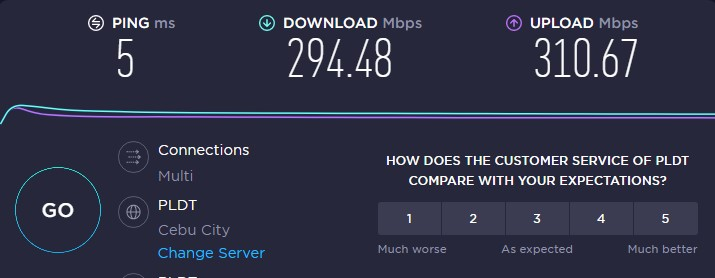
If your computer does not have an internet connection, you will be unable to download new updates. If your connection speed is slow, the update may not download.
Make certain that your computer has a strong net connection. You can do this by using popular online resources like speedtest.net to do a speed test.
If your connection is slow, try the following procedures to see if it’s due to your networking devices:
Turn off your computer.
Unplug your Modem and Router from the power source to restart the network devices.
Wait for a minute then plug your modem and router back into the power source.
Wait until the blinking lights turn back on.
Turn on your computer.
Reconnect your computer to the internet.
Open Steam, try to update the game.
Fix #2 Check Naraka: Bladepoint server
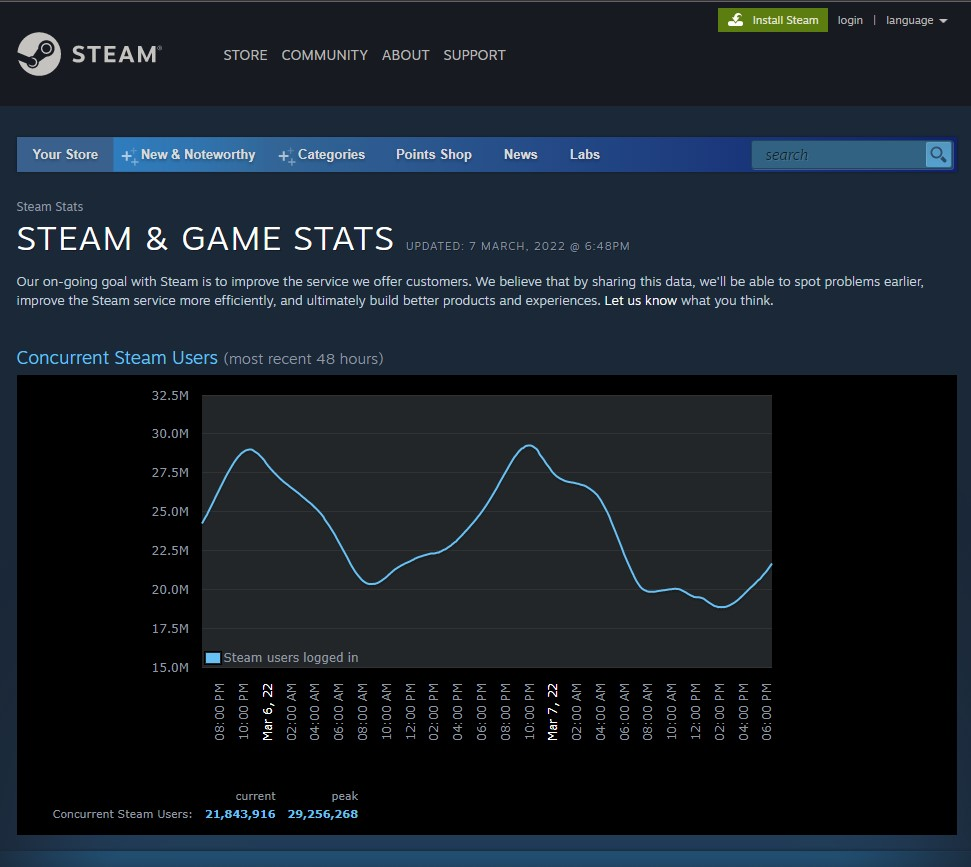
The need for server maintenance is a typical occurrence. Its goal is to improve the player experience while also resolving several faults and problems with the game. You will be unable to update the game if there is an active server maintenance activity.
If there is an outage, the first thing you should do is check the Naraka game server status at this URL and their official Twitter account.
Fix #3 Close background programs
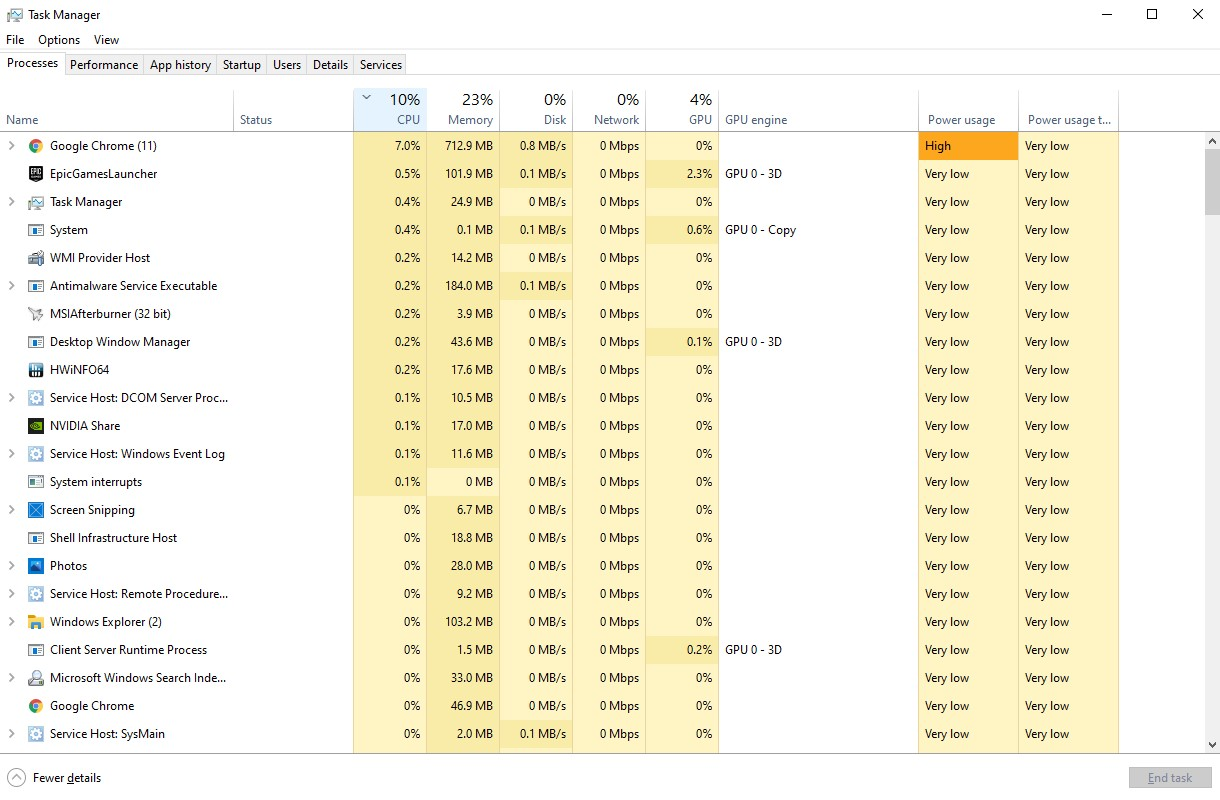
If Naraka: Bladepoint does not update, close any programs that are not in use. You can close applications and programs that are using a network connection so that your game can have enough bandwidth to download the update. If you do not have enough bandwidth, you won’t be able to update. You can resolve this by closing all unnecessary apps that are hogging all the resources and the connection via the task manager. Here’s how to do it for the next fix:
Closing background apps
Open Task Manager by pressing Ctrl + Shift + Esc keys.
Choose the Processes tab and select tasks that are unnecessarily running in the background.
Click End Task to close it.
Fix #4 Verify integrity of game files
The game will likely not update if the data becomes corrupted or missing game files. To fix this issue, use the Steam client to check the game’s integrity and repair any corrupted files. Steam will automatically fix these files.
Verifying integrity of game files
Open Steam client.
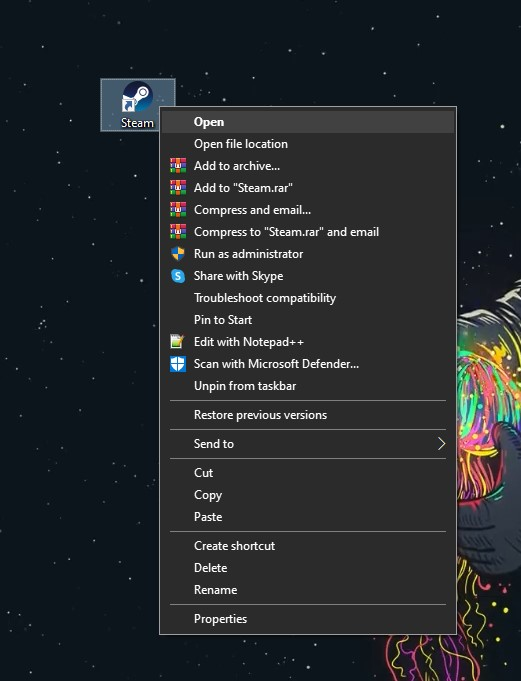
On your launcher, click the Library tab.
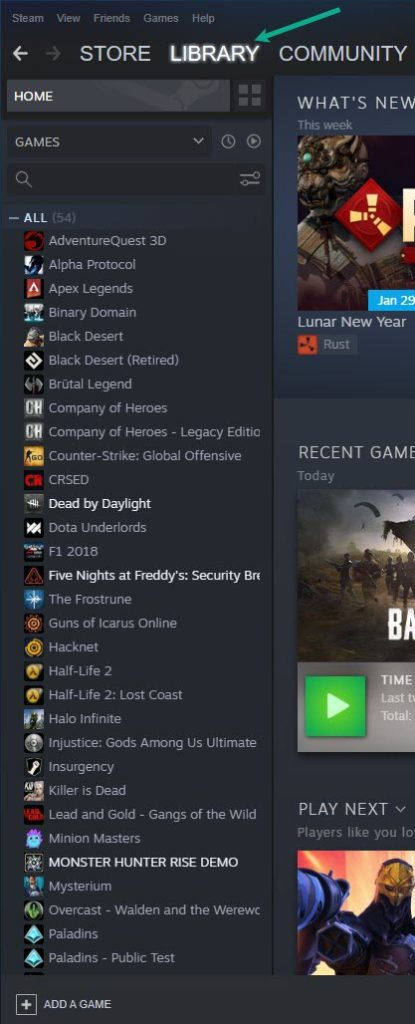
Right-click Naraka: Bladepoint in your Library, then click Properties.
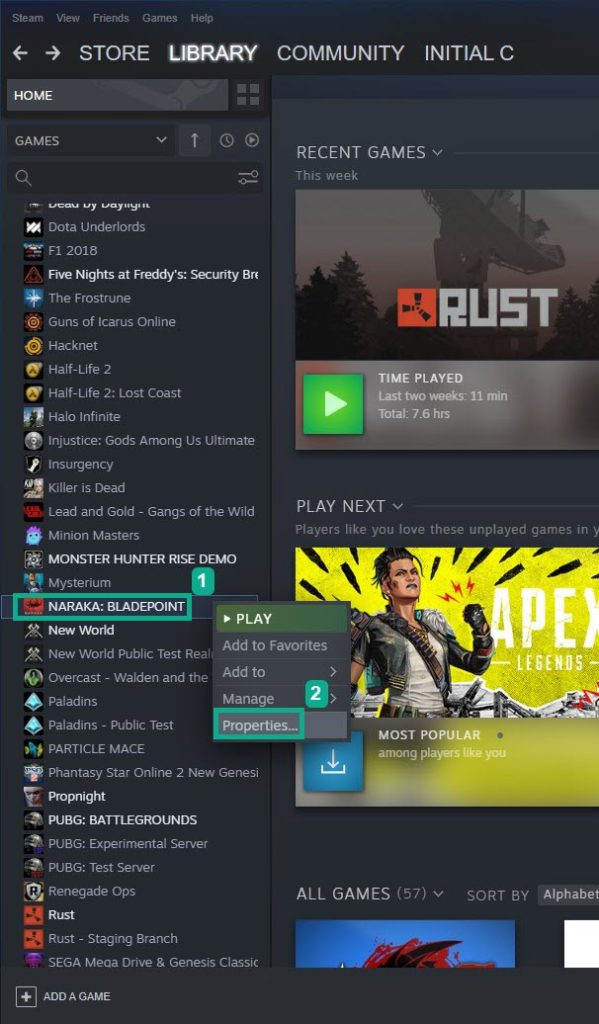
Click the Local Files tab and click Verify integrity of game files.
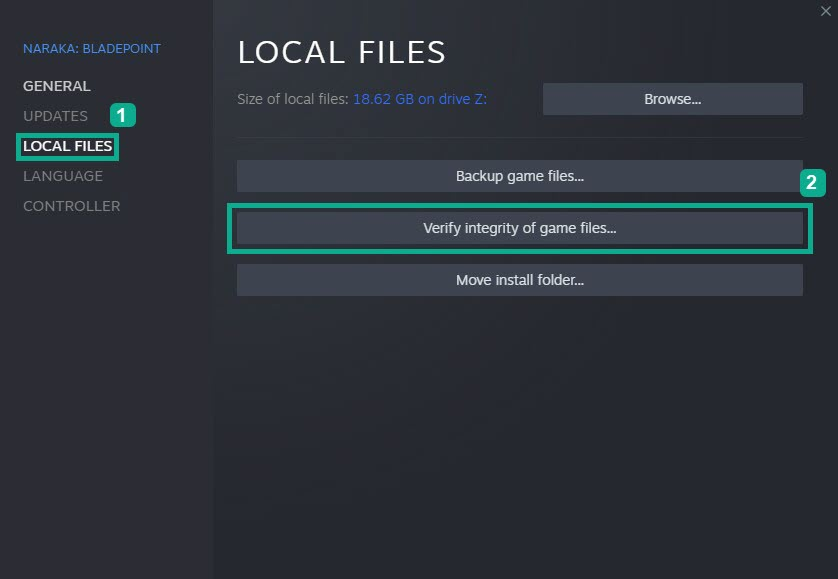
Fix #5 Update network adapter
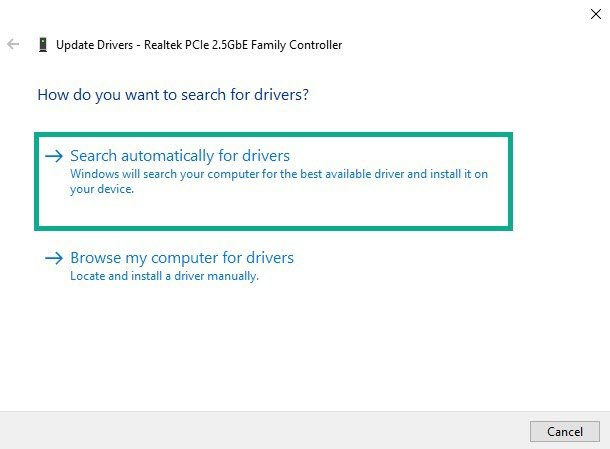
An outdated network adapter driver is one of the most common causes of update issues. Your network card’s maker will release a new driver with bug fixes and enhancements over the previous version. The most efficient method to resolve the update issue is to use the most recent driver version.
Updating network drivers
Access Control Panel in the search bar on your desktop by typing Control Panel and then click the icon that appears in the results.
Click Device Manager.
Search for the Network adapters drop-down menu.
Choose Network Adapter. Right-click the adapter, and select Update Driver.
A dialog box should appear. Click search automatically for drivers.
Windows will automatically download the network drivers and install then on your computer.
Fix #6 Clear download game cache
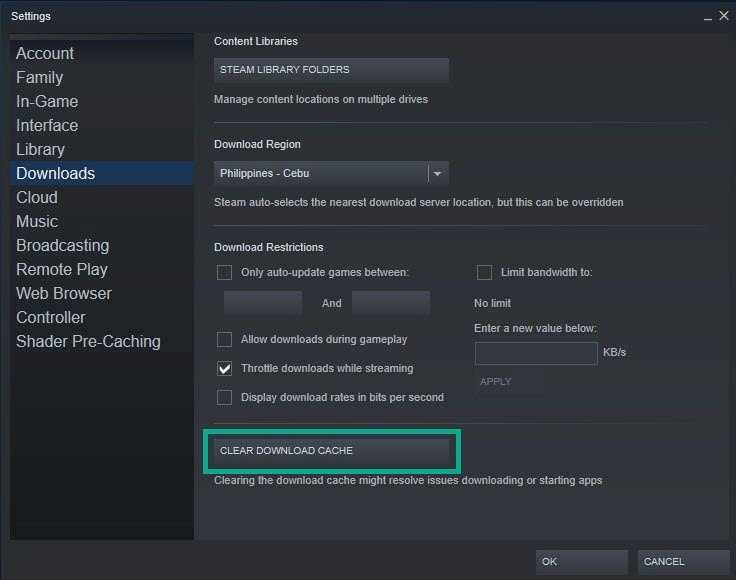
You can fix the game’s failure to update by emptying the download game cache folder. Clearing the download cache may help to resolve some update issue download issues.
Clearing download cache
Run Steam.
On your launcher, click Steam.
Click Settings.
Click Downloads tab, then click Clear Download Cache.
Fix #7 Redownload update file
A bug can be the source of a problem in some cases. You should pause and redownload the update if it does not download.
Redownloading update
On your Launcher, select downloads tab.
Click on Pause. This will stop the download.
Click Remove from queue. This removes the updates from the queue.
Click Download now. This will redownload updates.
Fix #8 Repair library folders
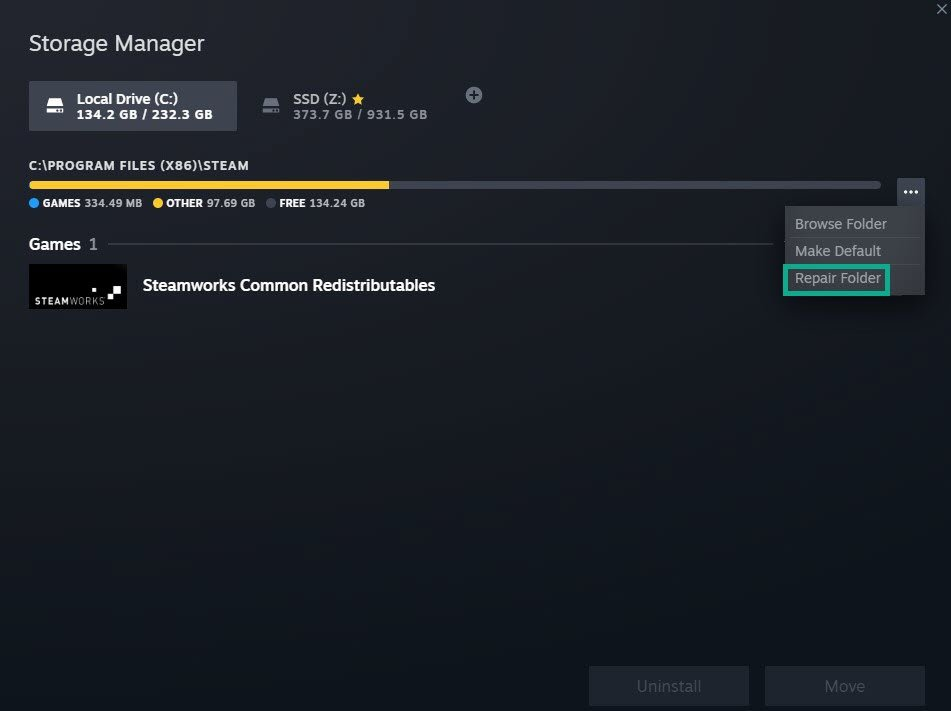
If your folders are corrupted, you may experience some downloading issues. Almost certainly, the folders are the source of the issue. To resolve this problem, you must repair the directories
Repairing library folders
On your launcher, click Steam, then click Settings.
On Downloads tab, click Steam library folders.
Click the three dots.
Click Repair folder.
Fix #9 Restart Steam client
The Naraka: Bladepoint update issue is most likely the result of a brief launcher bug. Try exiting and relaunching the client to resolve the issue.
Restarting launcher
Open the Task Manager by pressing Ctrl + Shift + Esc keys.
Choose the Processes tab.
Select Steam process.
Click End Task to close it.
Open Steam launcher.
Launch Naraka: Bladepoint to redownload.
Fix #10 Reinstall Naraka: Bladepoint
The game may be corrupted if the won’t update issue persists after attempting all of the above fixes. Naraka: Bladepoint must be uninstalled then reinstalled again. The steps for installation are as follows:
Uninstalling Naraka: Bladepoint
Open the launcher.
Go to the library tab.
Right-click on Naraka: Bladepoint then click on manage then uninstall.
Click uninstall again to uninstall Naraka: Bladepoint.
Installing Naraka: Bladepoint
Open the launcher.
Go to the Library tab.
Right-click on Naraka: Bladepoint then click on install.
Click next to proceed with the installation.
After you have reinstall the game, try to play and see if still has won’t update issue. This should be fix when you reinstall the game and have tried all the fixes above.
Suggested Troubleshooting guide:
- How To Fix Naraka: Bladepoint Keeps Crashing Issue on PC
- How To Fix Naraka: Bladepoint Won’t Launch Issue On PC
- How To Fix Naraka: Bladepoint Disconnected From Server Issue on PC
- How to Fix Naraka: Bladepoint FPS Drop Issue on Windows Computer
- How to Fix Naraka: Bladepoint Won’t Connect Issue on PC
Feel free to visit our YouTube channel for additional troubleshooting guides, discussion and support on various devices.