How To Fix Naraka: Bladepoint Keeps Crashing Issue on PC
Several things can cause Naraka: Bladepoint to crash on PCs. A software issue, such as out-of-date graphics card drivers, corrupted game files, or compatibility issues, to name a few examples. To fix these crashes, you’ll need to go through various troubleshooting steps.
Naraka: Bladepoint is an online battle royale game type available on Steam. It is a martial arts game developed by 24 Entertainment and published by NetEase Games Montreal in which up to 60 players compete to be the last one remaining in a match. A rock-paper-scissors battle system game in which you fight other players using melee and ranged weaponry found on the map, as well as a grappling hook for fighting and swinging over an obstacle. Furthermore, each hero has unique abilities and skills that may be customized to fit your playstyle.
How to fix Naraka: Bladepoint Crashing on Steam?
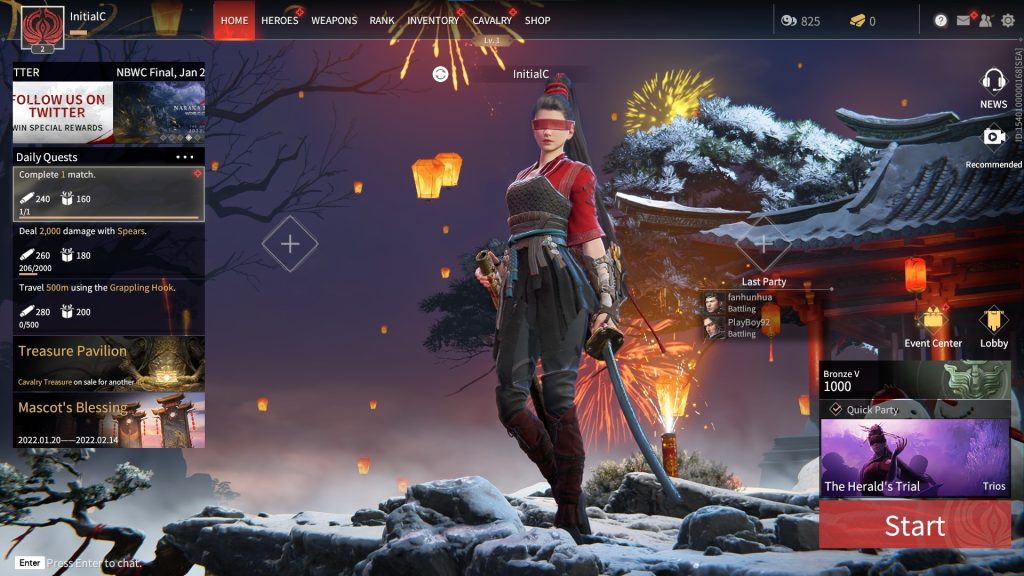
One of the troubles that you may find is that when you bought Naraka: Bladepoint is the crashing issue when playing the game. During startup or gameplay, the game crashes. This could be a frustrating situation, especially if all you want to do is play the game.
Fix 1: System requirements for Naraka: Bladepoint
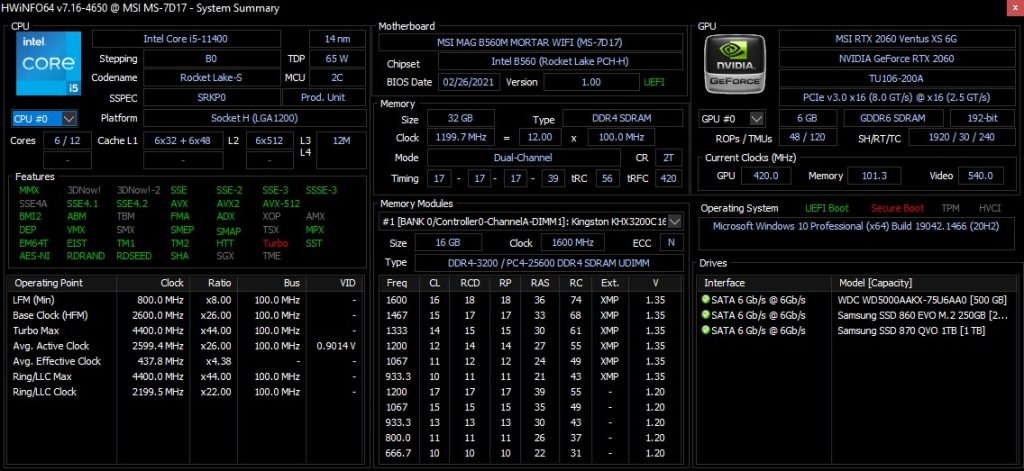
To get the best gaming experience possible, your computer should meet at least the minimum hardware requirements for this game. To play this game smoothly, you’ll need a good Computer.
Minimum System Requirements
OS: Windows 7 64-bit or newer
Processor: Intel i5 4th generation or AMD FX 6300 or equivalent
Memory: 8 GB RAM
Graphics: NVIDIA GeForce GTX 750TI or equivalent
DirectX: Version 11
Network: Broadband Internet connection
Storage: 20 GB available space
Additional Notes:
a) Can run at 720p/60fps
b) We advise you install the game on an SSD for a more streamlined experience.
Recommended System Requirements
OS: Windows 10 64-bit
Processor: Intel i7 7th generation or equivalent
Memory: 16 GB RAM
Graphics: NVIDIA GeForce GTX 1060 6G or equivalent
DirectX: Version 11
Network: Broadband Internet connection
Storage: 20 GB available space
Additional Notes:
a) Can run at 1080p/60fps
b) We advise you install the game on an SSD for a more streamlined experience.
Fix 2: Update GPU
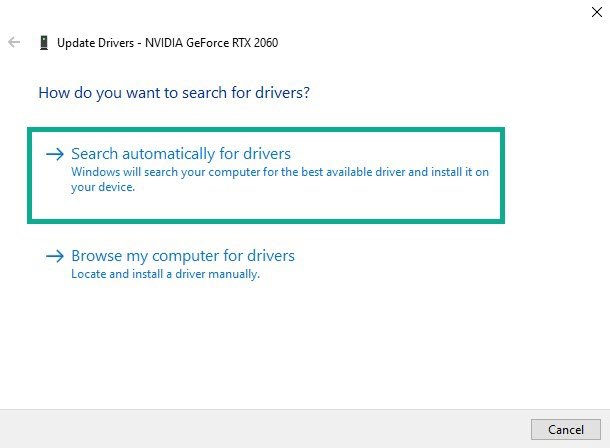
If you don’t upgrade your graphics driver to the latest version, it can cause problems while playing Naraka: Bladepoint. Installing the latest update is highly recommended in order to avoid a lot of issues such as crashes and glitches.
Updating GPU
Simply type Device Manager in the search bar on your desktop and then click the Device Manager icon that appears in the results.
Click the Display adapters icon.
Right-click the Display adapter you are using to play the game and then click Update driver.
Choose Search automatically for drivers.
Windows will automatically download the latest version and install it on your computer.
Fix 3: Open task manager to close background programs
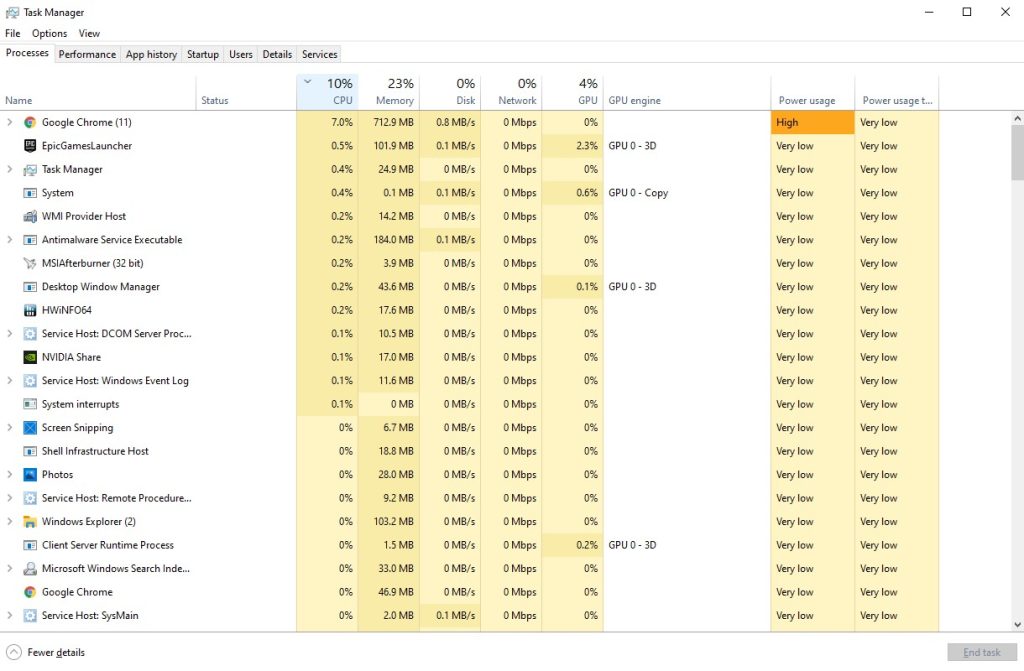
While playing the game Naraka: Bladepoint, it will have a crashing issue when there are many programs are running in the background and using too many resources. The Task Manager can be used to close unused background programs.
Close background programs
Right click on the Start button then click on Task Manager.
Make sure to click on More details found at the bottom left part of the window if it appears.
Click on the Processes tab.
Right click on the apps running and select End task. Do this for all apps except Naraka: Bladepoint.
Fix 4: Verify integrity of game local files
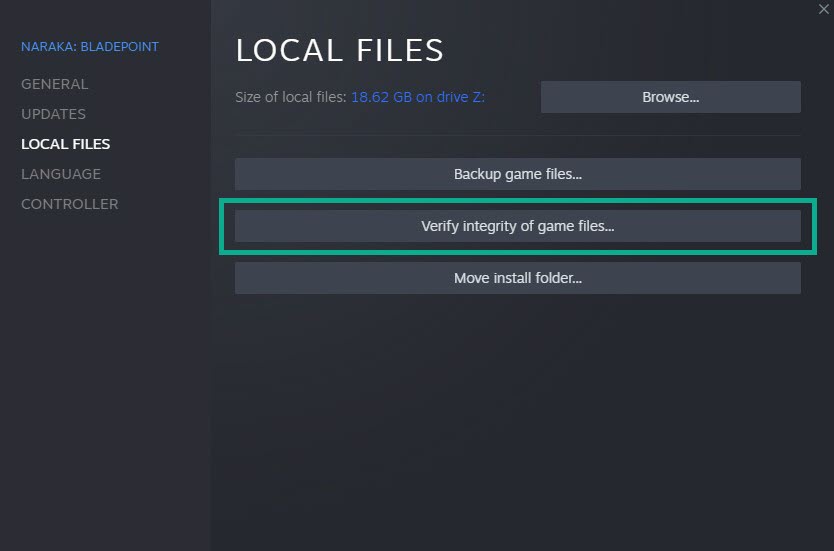
When the data in the game files are corrupted, Naraka: Bladepoint will crash. To fix Naraka: Bladepoint crashes, you’ll need to utilize the Steam client to check the integrity of the game files.
Verifying integrity of game files
Launch Steam client.
On your Steam launcher, click the Library tab.
Right-click Naraka: Bladepoint in your Library, then click Properties.
Click the Local Files tab and click Verify integrity of game files.
If any game files in the Naraka: Bladepoint folder are found to be corrupted or missing, Steam will automatically fix them.
Fix 5: Update operating system
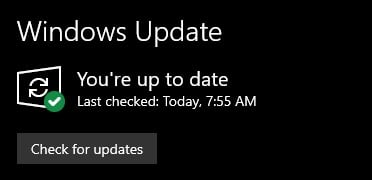
Check whether you have the most recent Windows updates installed on your computer. These updates will include bug fixes, security patches, and improvements, as well as solutions for the game’s random crashing and other issues.
Updating operating system
Right click the Start button.
Click Settings.
Click Windows Update found on the bottom left side of the new window that appears.
Click Check for updates.
If new updates are found then click on the Install now button.
Fix 6: Adjust Virtual Memory Section
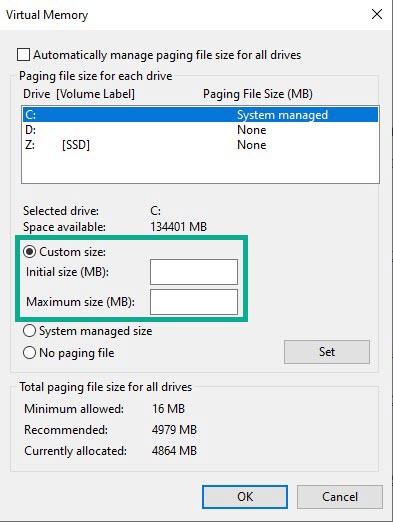
If you’re still having problems with crashing, try changing the Virtual Memory section. For your virtual memory paging file size, you can choose the appropriate starting, minimum, and maximum values.
Adjusting virtual memory
On the search bar on your desktop, type View Advanced System Settings and click it from the search result.
Click Advanced tab then, go to the Performance tab and then click Settings.
Choose the Advanced option and select the Change option located under the Virtual Memory.
A window will appear, uncheck the box associated with the Automatically manage paging file size for all drives option and click on the C drive.
Choose the Custom Size and then type 4096 in Initial size (MB) and Maximum size (MB), then click on Set and hit OK.
Fix 7: Opting out of beta programs

The Steam beta program allows beta testers to play game updates before they are officially released in order to provide feedback to the developers. The release of some of these beta patches may be causing crashes in Naraka: Bladepoint.
Opting out
To open the steam beta program, run Steam.
On your Steam launcher, click Steam, then click Settings.
In your Account tab, click Change.
Click the list box below Beta participation, Select NONE – Opt out of all beta programs, then click OK.
Next Relaunch Naraka: Bladepoint.
Fix 8: Upgrade RAM
Another reason for the problem is a lack of RAM on your PC. Increase your RAM to boost your PC’s performance when playing Naraka: Bladepoint. Dual-channeling your RAM will benefit you because your CPU will run better in dual-channel mode.
Fix 9: Free up HDD
Your system may take longer to read your hard disk to find all of the game files if your game file folder is fragmented also. You can also Defragment your hard drive to make it read faster and prevent it from crashing.
Disk cleanup
Press the Windows logo key + R keys together to open up the Run dialog box.
Type cleanmgr and hit the OK button.
Disk Cleanup Drive Selection will show up, select the drive you installed Naraka: Bladepoint and click on OK.
Click on the Delete Files option.
Fix 10: Reinstall Naraka: Bladepoint
If none of the above solutions help you resolve the crashing issue, you must uninstall and reinstall Naraka: Bladepoint. If you reinstall the game, the crashing issue, as well as the majority of the game’s bugs and glitches will be fixed.
Uninstalling Naraka: Bladepoint
Open Steam launcher.
Go to the library tab.
Right-click on Naraka: Bladepoint then click on manage then uninstall.
Click uninstall again to uninstall Naraka: Bladepoint.
Installing Naraka: Bladepoint
Open Steam launcher.
Go to the Library tab.
Right-click on Naraka: Bladepoint then click on install.
Click next to proceed with the installation.
After installing Naraka: Bladepoint, check if the issue is fixed on your computer .
Feel free to visit our YouTube channel for additional troubleshooting guides on various devices.