Fix Risk of Rain 2 Lagging Issues on PC: 7 Easy Steps to Try
Risk of Rain 2 lagging? Risk of Rain 2 is an intensely fun roguelike shooter, but many gamers suffer from lagging issues that ruin the experience. From random freezing and stuttering to low FPS and crashing, lag can make Risk of Rain 2 unplayable. This guide will provide fixes to eliminate lagging problems in Risk of Rain 2 so you can enjoy smooth, uninterrupted gameplay on your Windows PC.
1. Check System Requirements
Before trying any troubleshooting steps, it’s important to ensure your computer hardware meets the minimum system requirements to run Risk of Rain 2 properly. Lagging and stuttering often occurs when playing games on systems below the recommended specs. Check that your PC has a sufficiently powerful CPU, GPU, RAM and disk space allocated to avoid performance issues in Risk of Rain 2.
Minimum Requirements:
- OS: Windows 7 or later (64-bit)
- CPU: Intel Core i3-6100 / AMD FX-8350
- RAM: 4GB
- GPU: Nvidia GTX 580 / AMD HD 7870
- Storage: 4GB free space
Recommended Requirements:
- OS: Windows 7 or later (64-bit)
- CPU: Intel Core i5-4670K / AMD Ryzen 5 1500X
- RAM: 4GB
- GPU: Nvidia GTX 680 / AMD HD 7970
- Storage: 4GB free space
If your PC does not meet these requirements, upgrading your hardware can help boost performance and reduce lag issues.
2. Update Graphics Drivers
Keeping your graphics card drivers up-to-date is crucial for reducing lag and stuttering in graphics-intensive games like Risk of Rain 2. Outdated, corrupt or incompatible drivers can severely affect game performance and cause crashing or freezing issues. Always ensure you have the latest Nvidia or AMD graphics drivers installed so your GPU can handle Risk of Rain 2 smoothly without lagging or FPS drops.
You can download the latest drivers from:
After updating graphics drivers, restart your PC and test Risk of Rain 2 again.
3. Adjust In-Game Graphics Settings
Tweaking the graphics settings in Risk of Rain 2 can help improve performance and reduce lagging issues. The game gives you control over rendering options like shadows, lighting, textures and more. Lowering demanding settings reduces the load on your GPU and CPU, allowing the game to run faster and smoother.
Under Graphics Settings, try setting:
- Shadow Type: Off
- Shadow Resolution: Low
- Texture Resolution: Low/Medium
- Soft Particles: Off
- Foliage Wind: Off
- SSAO: Off
- Sobel Lighting: Off
Lowering these demanding settings can take load off your GPU and CPU to boost performance. You can also cap the frame rate at 60 FPS under Video settings.
4. Set the Game Process Priority to High
The Windows operating system determines how CPU resources are allocated to running processes and applications. By default, Risk of Rain 2 may not be receiving the CPU power it needs for smooth performance. Setting the game’s process priority to High in Task Manager can dedicate more processor cycles to Risk of Rain 2, reducing lag spikes and stuttering issues caused by insufficient CPU resources. This simple tweak might be all that’s needed to stop the lag!
- Launch Risk of Rain 2
- Press Ctrl + Shift + Esc to open Task Manager
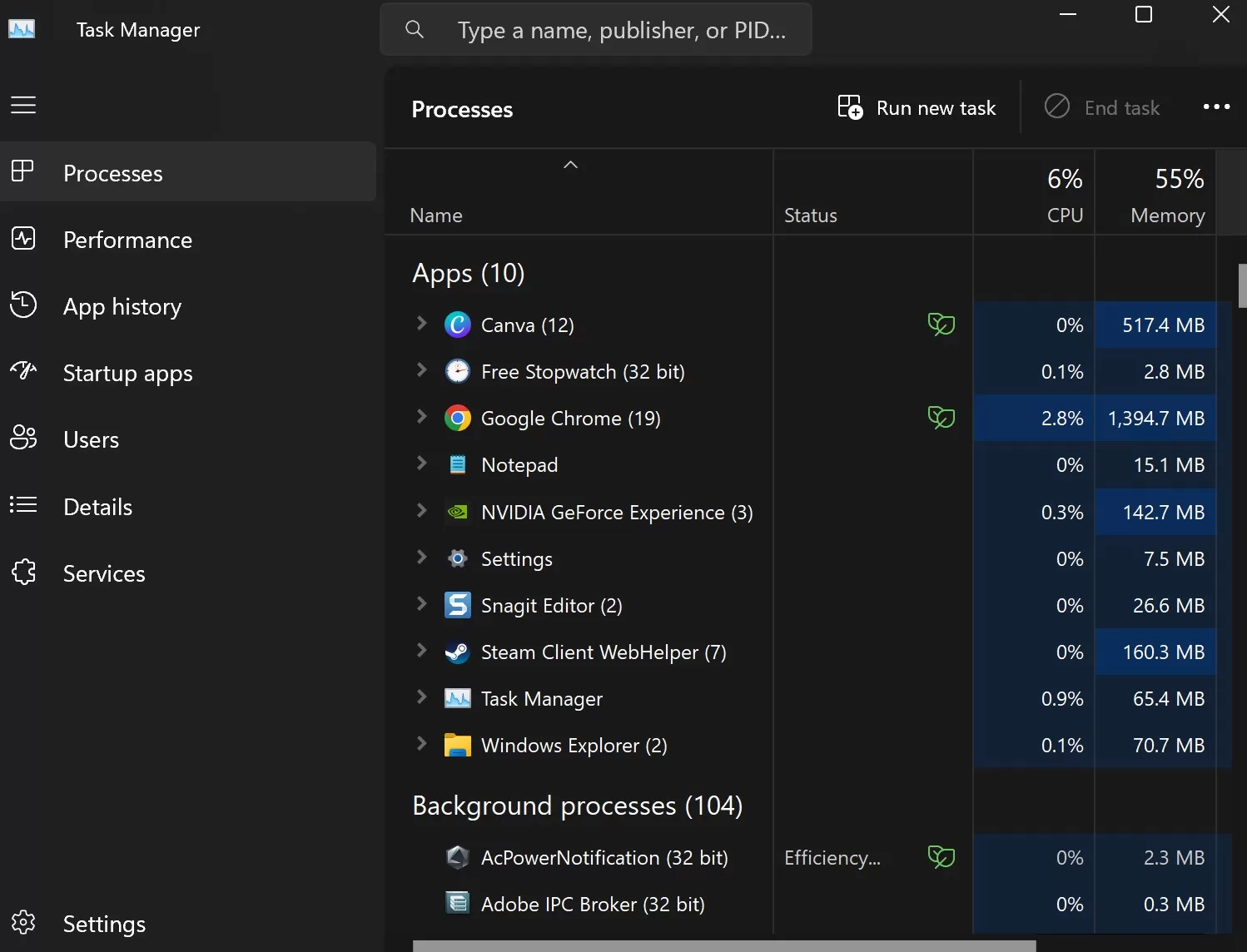
- Go to the Details tab
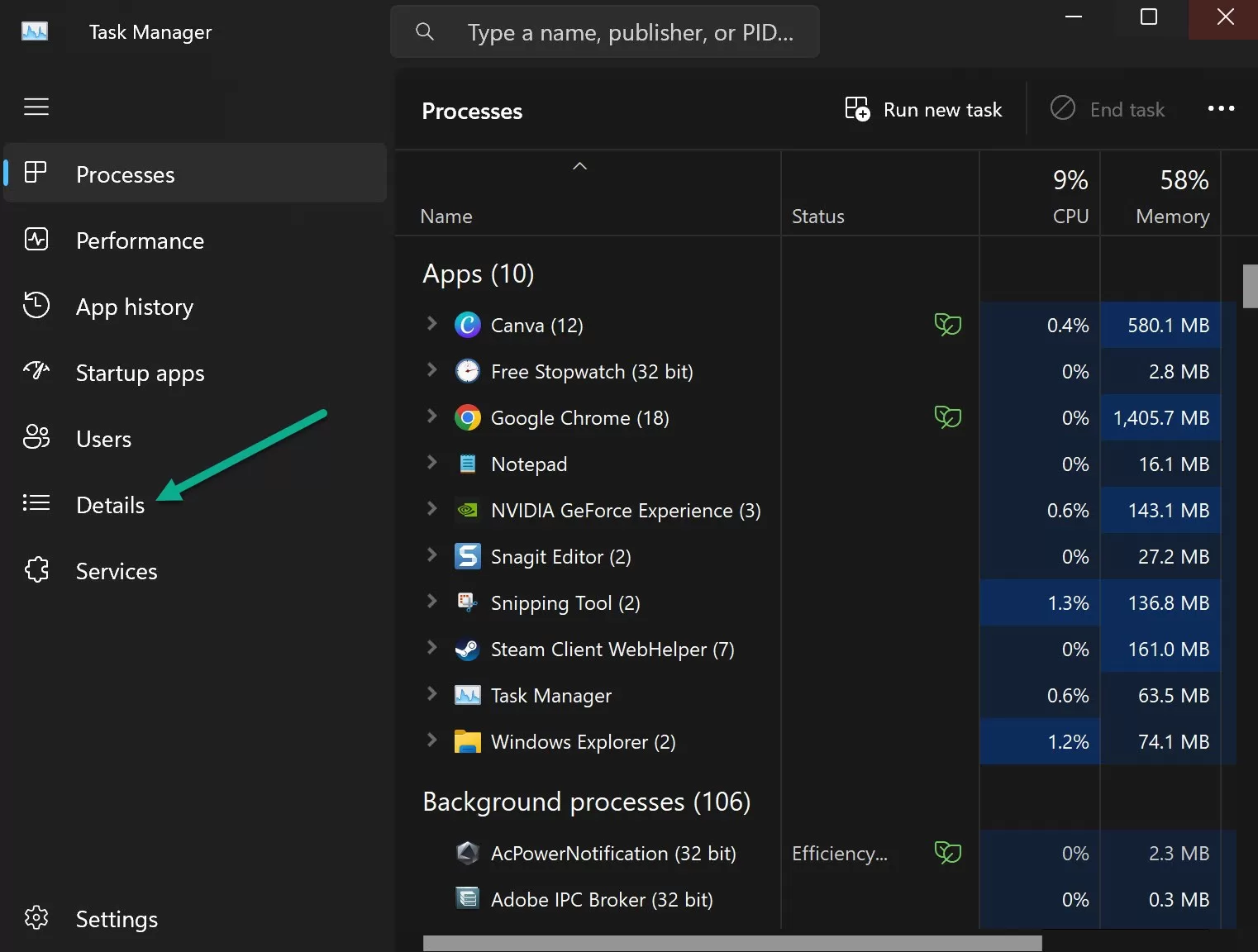
- Right click the “RiskOfRain2.exe” process > Select “Set priority” > “High”
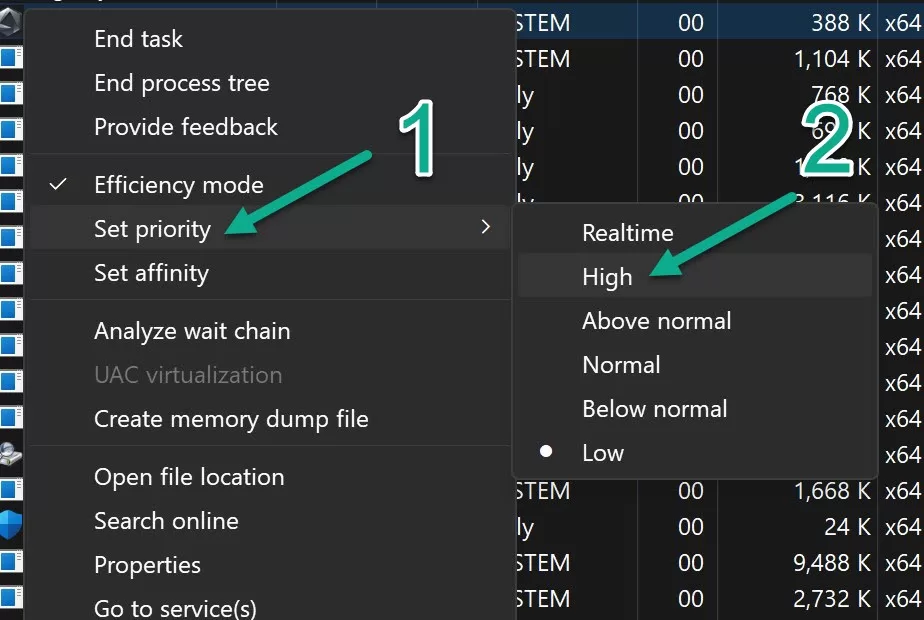
5. Disable Background Apps and Services
Too many programs running in the background can drain CPU, RAM and GPU resources needed by Risk of Rain 2, resulting in performance issues like stuttering and lag. Disable or close out any unnecessary apps, processes and services before launching Risk of Rain 2 to free up system resources.
- Press
Ctrl+Shift+Escsimultaneously to open the Task Manager. - In the “Processes” tab, look for “Risk of Rain 2” or any process name related to the game.
- Right-click on it and choose “End Task”.
6. Check for Overheating Issues
When it comes to performance lags in video games, one often overlooked culprit is system overheating. As games like “Risk of Rain 2” demand power, they can strain the hardware components of your computer. If these components become excessively hot, they might throttle their performance or cause system instability, leading to noticeable in-game lag.
- Ensure your computer is in a well-ventilated area.
- Check for dust and debris accumulation around vents and fans.
- Listen for unusually loud fan noise, which could indicate strain.
- Use software tools such as HWMonitor, Core Temp, or SpeedFan to monitor system temperatures.
7. Scan and Repair Game Files
Lagging and stuttering in games can often stem from corrupt or missing game files. Over time, or due to various reasons like an interrupted download, disk write error, or even malware, game files might become compromised. “Risk of Rain 2”, like many other games, relies on the integrity of its files for smooth operation. Scanning and repairing these files not only ensures the game runs as intended but can also fix performance issues, offering players a seamless gaming experience.
- Open your Steam Library
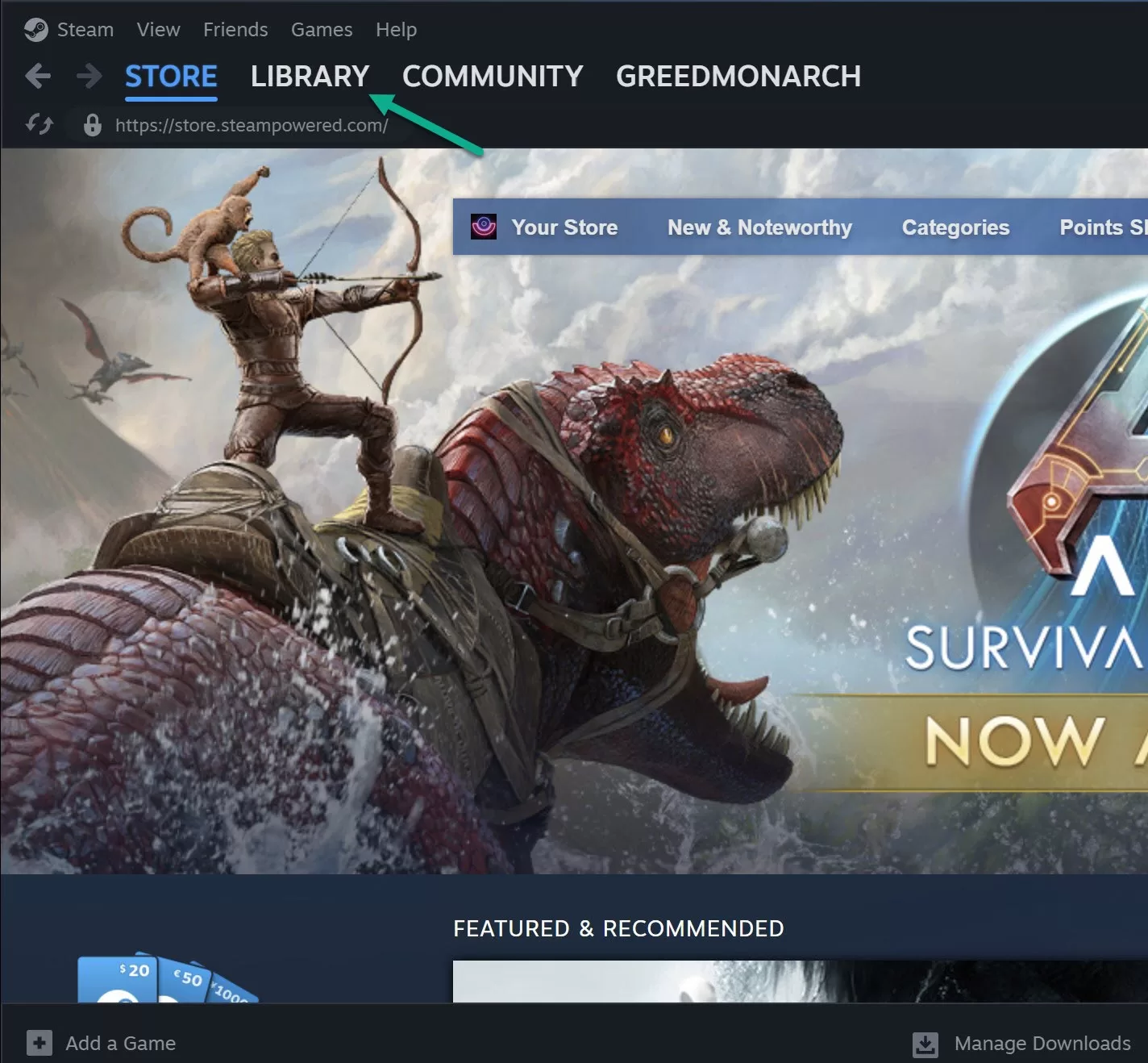
- Right click on Risk of Rain 2
- Select Properties > Installed Files tab
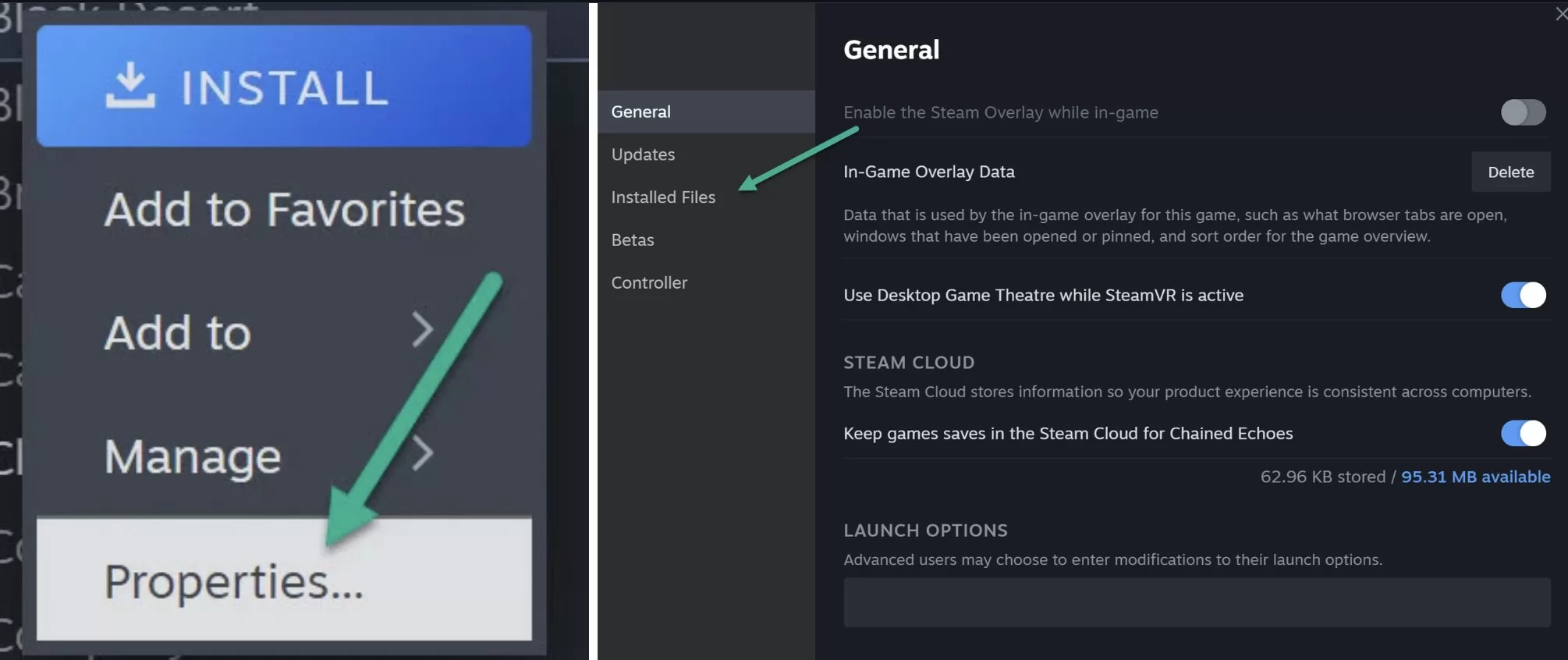
- Click “Verify Integrity of Game Files”
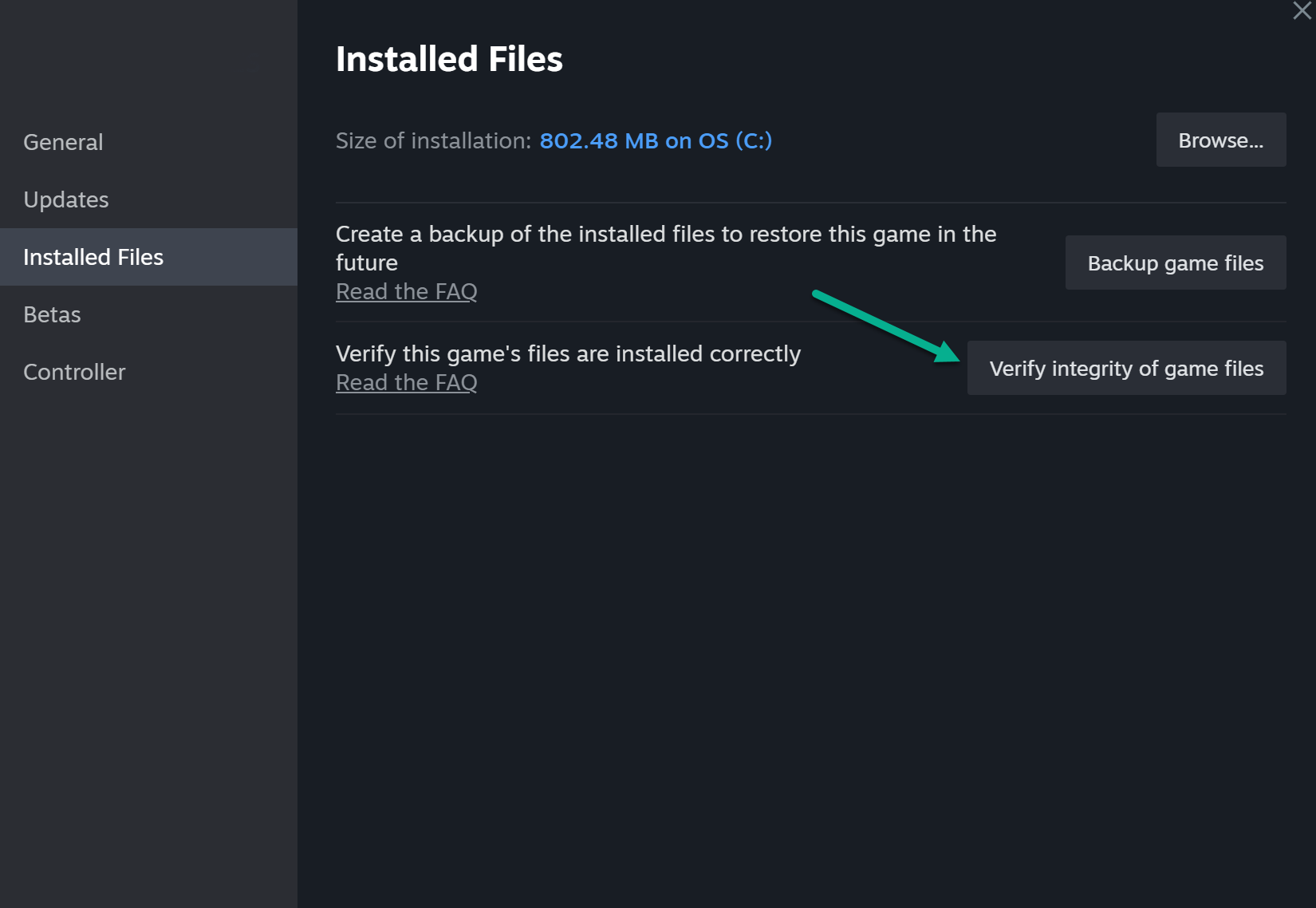
Steam will automatically scan and replace any corrupted files as needed.