How To Fix Naraka: Bladepoint Won’t Launch Issue On PC
Many PC players who bought the Naraka: Bladepoint game have experienced a won’t launch issue which can be caused by several things. The culprit could be faulty game files, hardware constraints, or outdated graphics drivers. You’ll need to go through some troubleshooting steps to resolve this.
Available on Steam, Naraka: Bladepoint game is an online martial arts battle royale game. Developed by 24 Entertainment and published by NetEase Games Montreal, the game has 60 players competing on the map to be the last person or team standing in a match. A rock-paper-scissors type game in which you fight other players with melee and ranged weaponry available on the map, as well as a grappling hook for fighting and swinging over. Also, each hero features different abilities and skills that can suit your preferred playstyle.
How do you fix Naraka: Bladepoint not launching on Steam client?
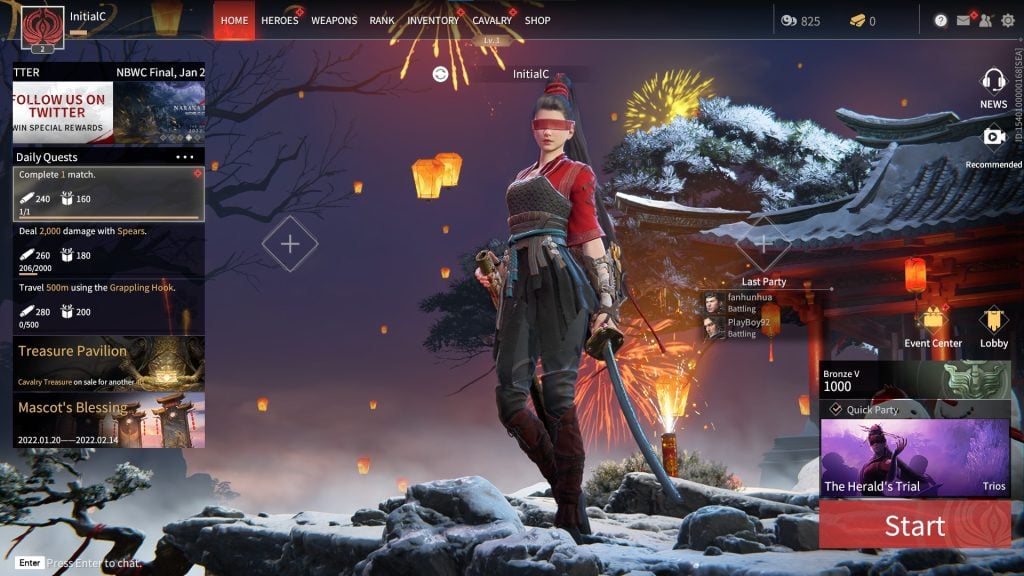
Launching issues are one of the challenges you may have when running the Naraka: Bladepoint game on your PC. It’s possible that when you try to start it, it won’t respond at all, or that it won’t advance past the loading screen.
Here’s what you need to do to fix the launching problem.
Method 1: Ensure your PC meets system requirements
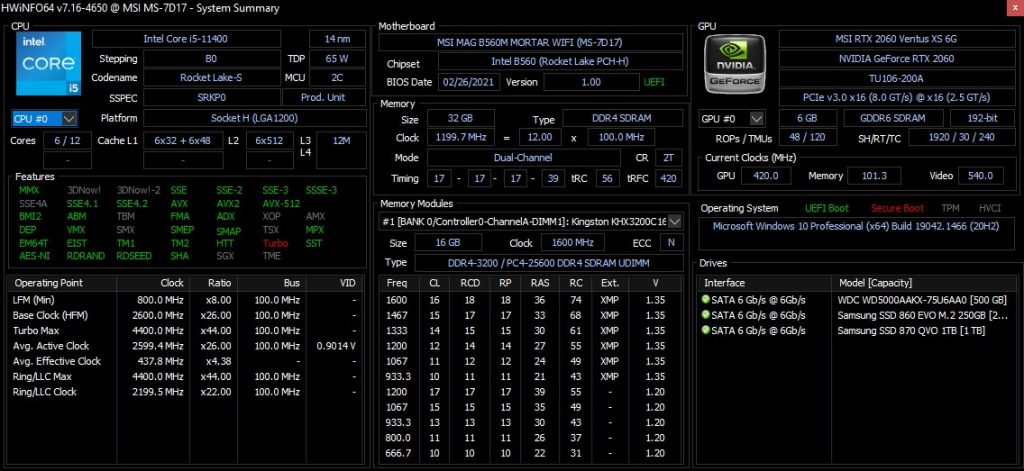
The first step is to ensure that your pc is capable of running the game. To have a decent gaming experience and avoid any troubles, your computer must fulfill at least the minimum system requirements.
Minimum System Requirements
OS: Windows 7 64-bit or newer
Processor: Intel i5 4th generation or AMD FX 6300 or equivalent
Memory: 8 GB RAM
Graphics: NVIDIA GeForce GTX 750TI or equivalent
DirectX: Version 11
Network: Broadband Internet connection
Storage: 20 GB available space
Additional Notes:
a) Can run at 720p/60fps
b) We advise you install the game on an SSD for a more streamlined experience.
Recommended System Requirements
OS: Windows 10 64-bit
Processor: Intel i7 7th generation or equivalent
Memory: 16 GB RAM
Graphics: NVIDIA GeForce GTX 1060 6G or equivalent
DirectX: Version 11
Network: Broadband Internet connection
Storage: 20 GB available space
Additional Notes:
a) Can run at 1080p/60fps
b) We advise you install the game on an SSD for a more streamlined experience.
Method 2: Update graphics driver
If your graphics card driver is not up to date, this could be the cause of Naraka: Bladepoint not launching and compatibility issues. You must ensure that the most recent drivers are installed because they contain various crucial performance upgrades as well as bug fixes.
Automatically download graphics driver
Type Device Manager in the search bar on your desktop and then click the Device Manager icon that appears in the results.
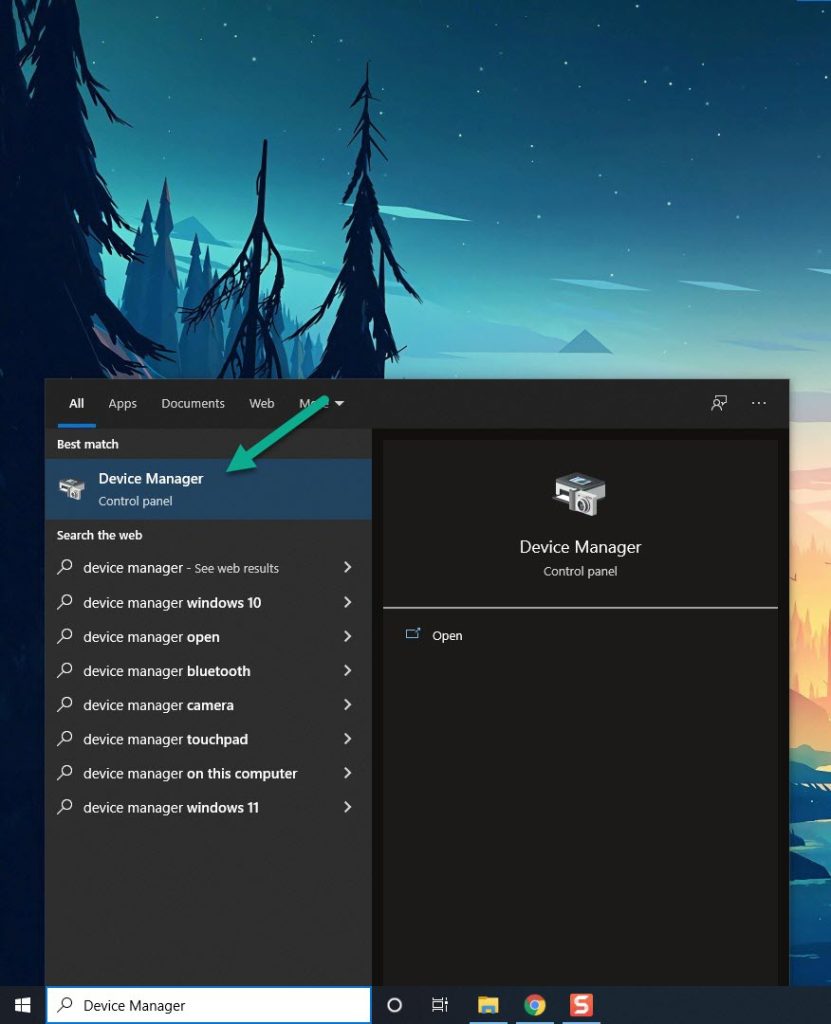
Click the Display adapters icon.
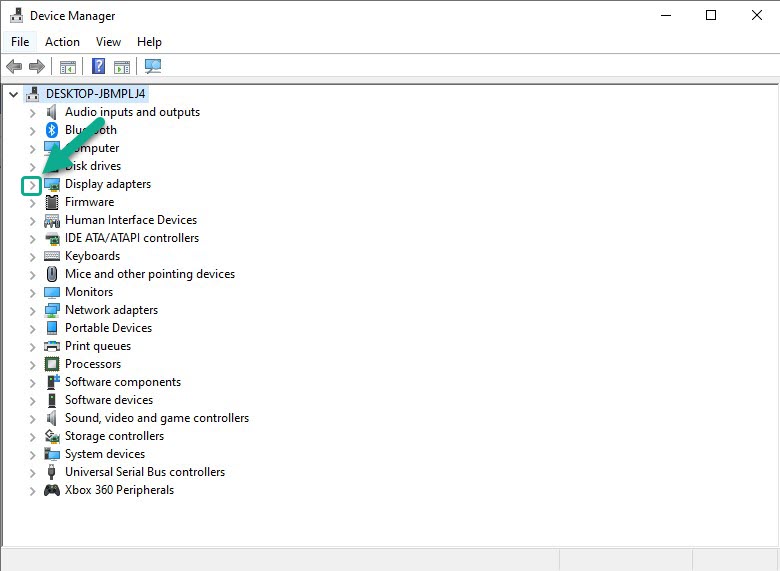
Right-click the Display adapter you are using to play and then click Update driver.
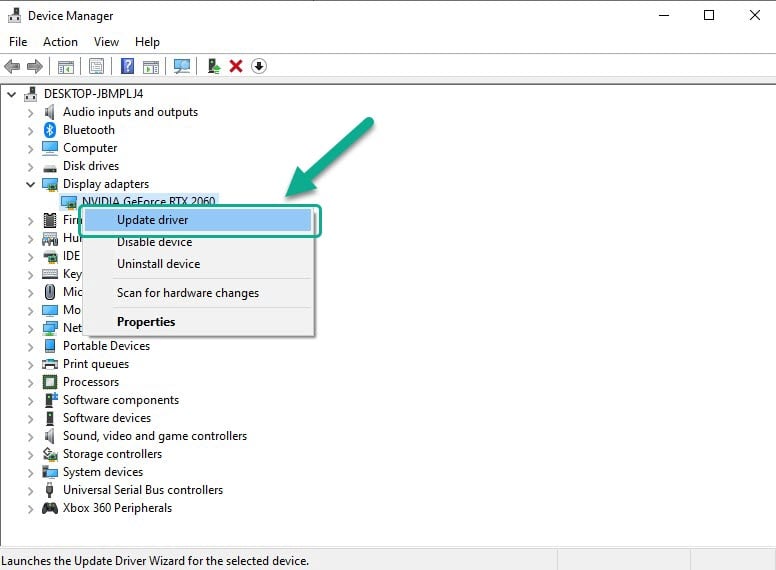
Choose Search automatically for drivers.
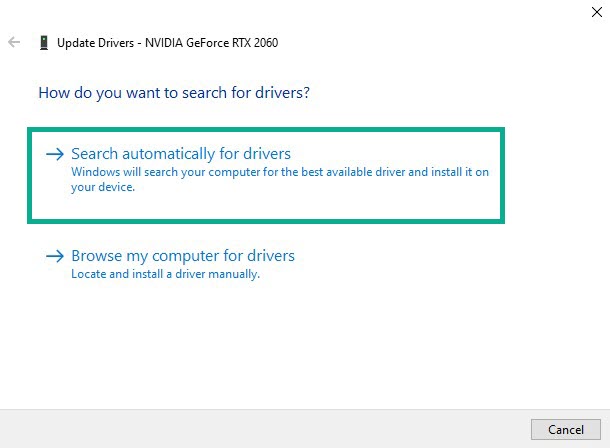
Method 3: Verify integrity of game files on local files tab
Naraka: Bladepoint may not start if certain files are corrupted or missing. To resolve this, use the Steam client to check the game’s integrity. This method will analyze the game files for problems and replace them with new valid game files from the server.
Verify integrity of game
Launch Steam client.
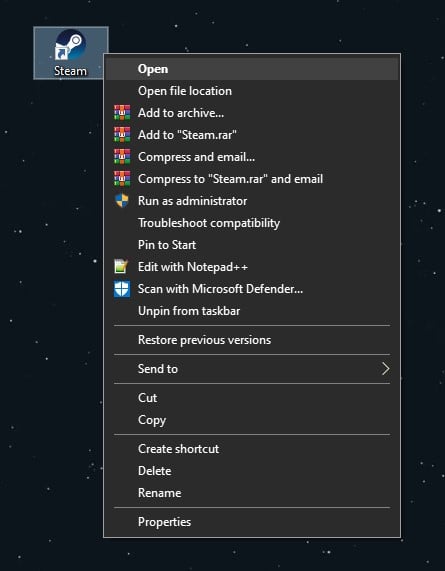
On your Steam launcher, click the Steam Library tab.

Click on Naraka: Bladepoint and right-click then click Properties.
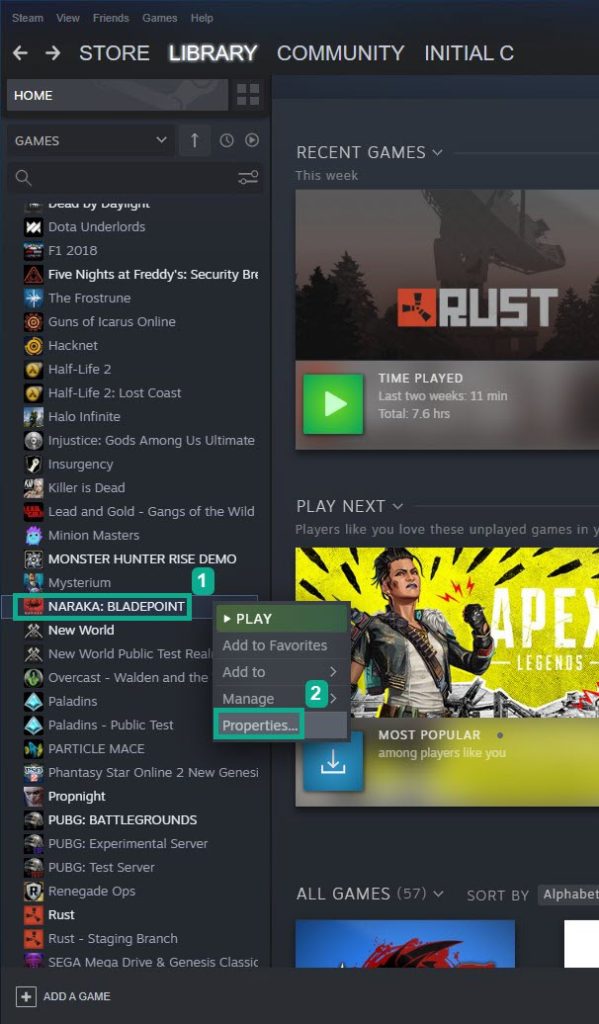
Click the Local Files tab and click Verify integrity of game files.
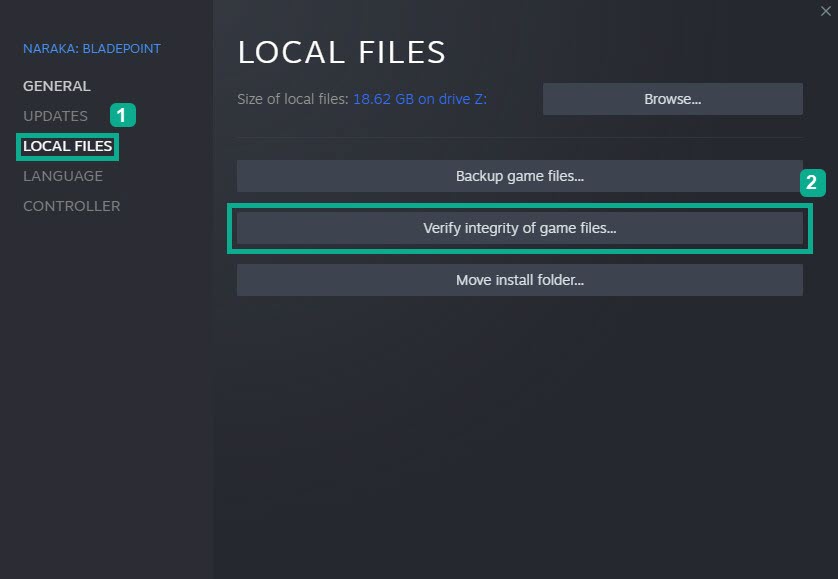
If any Naraka: Bladepoint folder game files are discovered to be corrupt or missing, Steam will automatically fix them.
Method 4: Hide all microsoft services
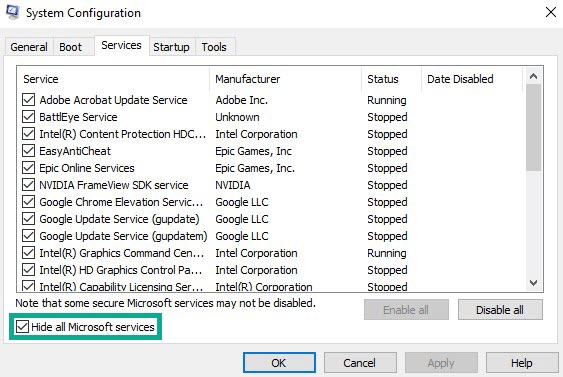
Some applications, programs, and services may start automatically when the system boots up. You need to perform a clean boot and hide the programs, applications, and services as they will be hogging all the resources on your system and making Naraka: Bladepoint unable to launch.
Performing clean boot
Press the Window + R keys to open up the Run dialog box and type msconfig and click on Ok.
In the System Configuration click on the Services tab.
Check the checkbox beside Hide all Microsoft Services checkbox at the bottom of the window, and then click on Disable All.
Click on the Startup tab and press Open Task Manager.
A new task manager window will open up, here select every application then right-click on it, and select Disable.
Close the task manager window and click on Ok in the system configuration window.
Now Reboot your computer and run Naraka: Bladepoint to check if the issue got is resolved.
Method 5: Close background programs
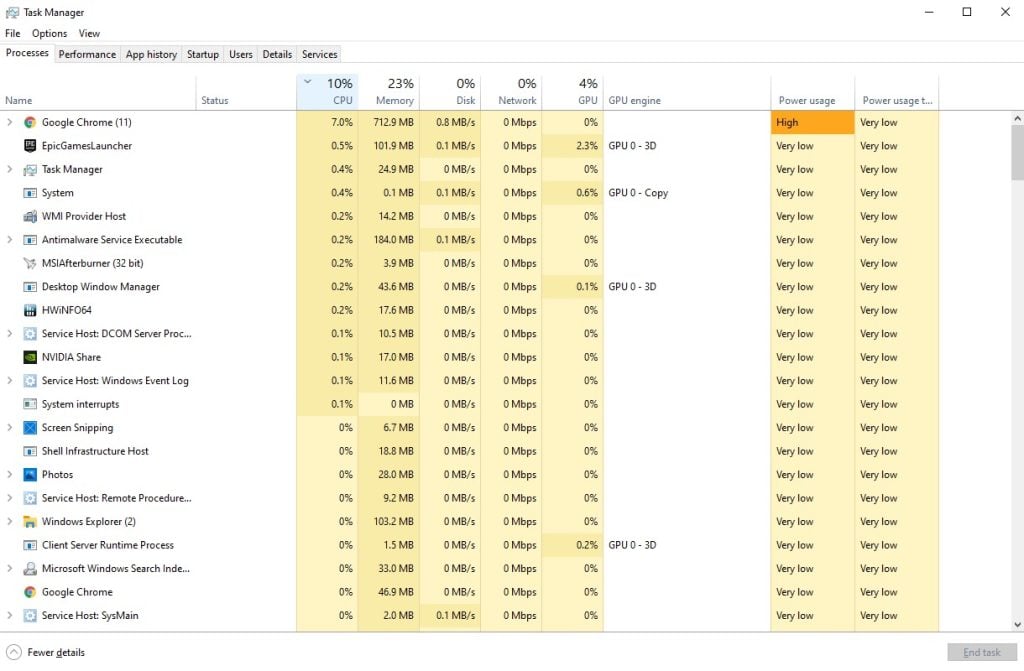
It’s always a good idea to close any other running applications that use too many resources before launching Naraka: Bladepoint. This ensures that the game may launch and use all of the available RAM, GPU, and CPU resources without having to share them with other background programs.
Closing background programs
Right click on the Start button then click on Task Manager.
Make sure to click on More details found at the bottom left part of the window if it appears.
Click on the Processes tab.
Right click on the apps running that are not in use and select End task. Do this for all apps except Naraka: Bladepoint.
Method 6: Update Windows operating system
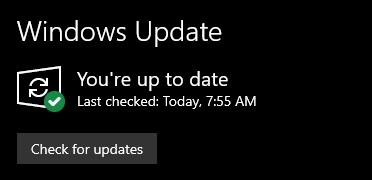
If your Windows operating system is out of date your games will not launch. These patches to your operating system are critical because they include various improvements, security patches, and bug fixes not found in previous versions.
Updating Operating system
Right click the Start button.
Click Settings.
Click Windows Update found on the bottom left side of the new window that appears which will take you to Windows Update section.
Click Check for updates.
If latest version are found then click on the Install now button.
Method 7: Adjust virtual memory section
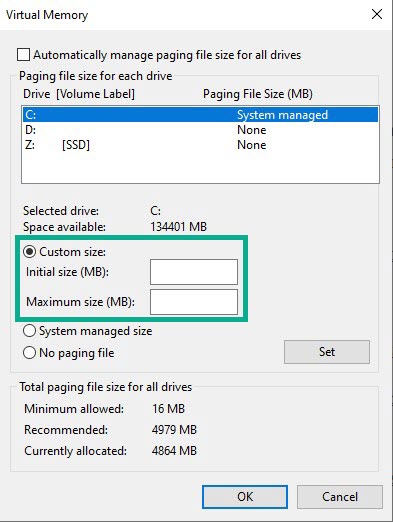
If the launching problem persists, try adjusting the Virtual Memory section of your computer. You can set the initial, minimum, and maximum settings for your virtual memory paging file size.
Adjusting virtual memory
On the search bar on your desktop, type View Advanced System Settings and click it from the search result.
Click Advanced tab then, go to the Performance tab and then click Settings.
Choose the Advanced option and select the Change option located under the Virtual Memory.
A window will appear, uncheck the box associated with the Automatically manage paging file size for all drives option and click on the C drive.
Choose the Custom Size and then type 4096 in Initial size (MB) and Maximum size (MB), then click on Set and hit OK.
Method 8: Check hard disk free space
Your system may take longer to read your HDD, Disk Cleanup is a maintenance utility that allows you to free up space on your hard drive, which improves system performance. Disk Cleanup scans your hard drive and displays temporary files, Internet cache files, and unneeded program files that you can securely erase. Disk Cleanup can be set to delete some or all of the files. You can also Defragment your hard drive to make it read faster and prevent it from crashing.
Disk cleanup
Press the Windows logo key + R keys together to open up the Run dialog box.
Type cleanmgr and hit the OK button.
Disk Cleanup Drive Selection will show up, select the drive you installed Naraka: Bladepoint and click on OK.
Click on the Delete Files option.
Method 9: Reinstall Naraka: Bladepoint
If none of the following methods solve the problem, you must uninstall and reinstall the game. The not launching issue, as well as the majority of the game’s flaws and glitches, will be resolved if you reinstall the game.
Uninstalling Naraka: Bladepoint
Open Steam launcher.
Go to the library tab.
Right-click on Naraka: Bladepoint then click on manage then uninstall.
Click uninstall again to uninstall Naraka: Bladepoint.
Installing Naraka: Bladepoint
Open Steam launcher.
Go to the Library tab.
Right-click on Naraka: Bladepoint then click on install.
Click next to proceed with the installation.
After installing Naraka: Bladepoint, check if the issue is fixed on your computer .
Feel free to visit our YouTube channel for additional troubleshooting guides on various devices.