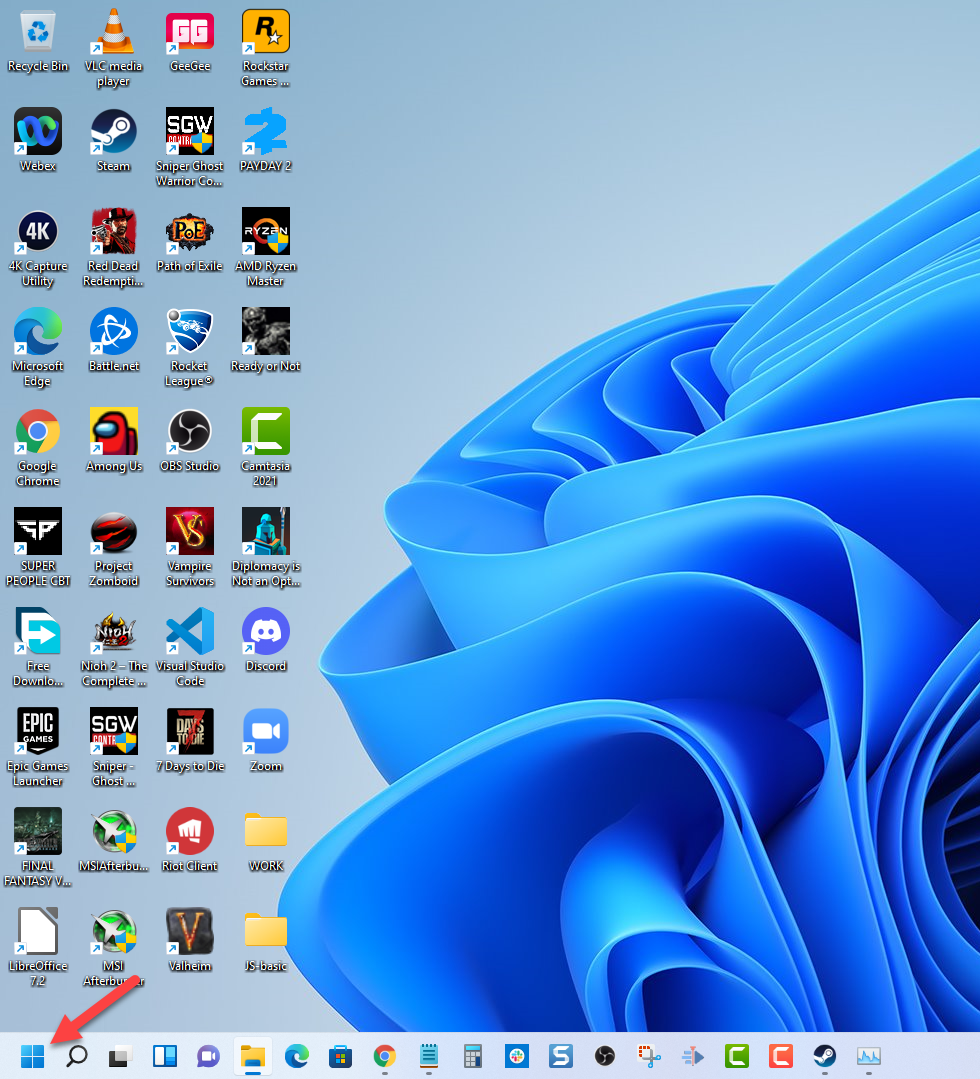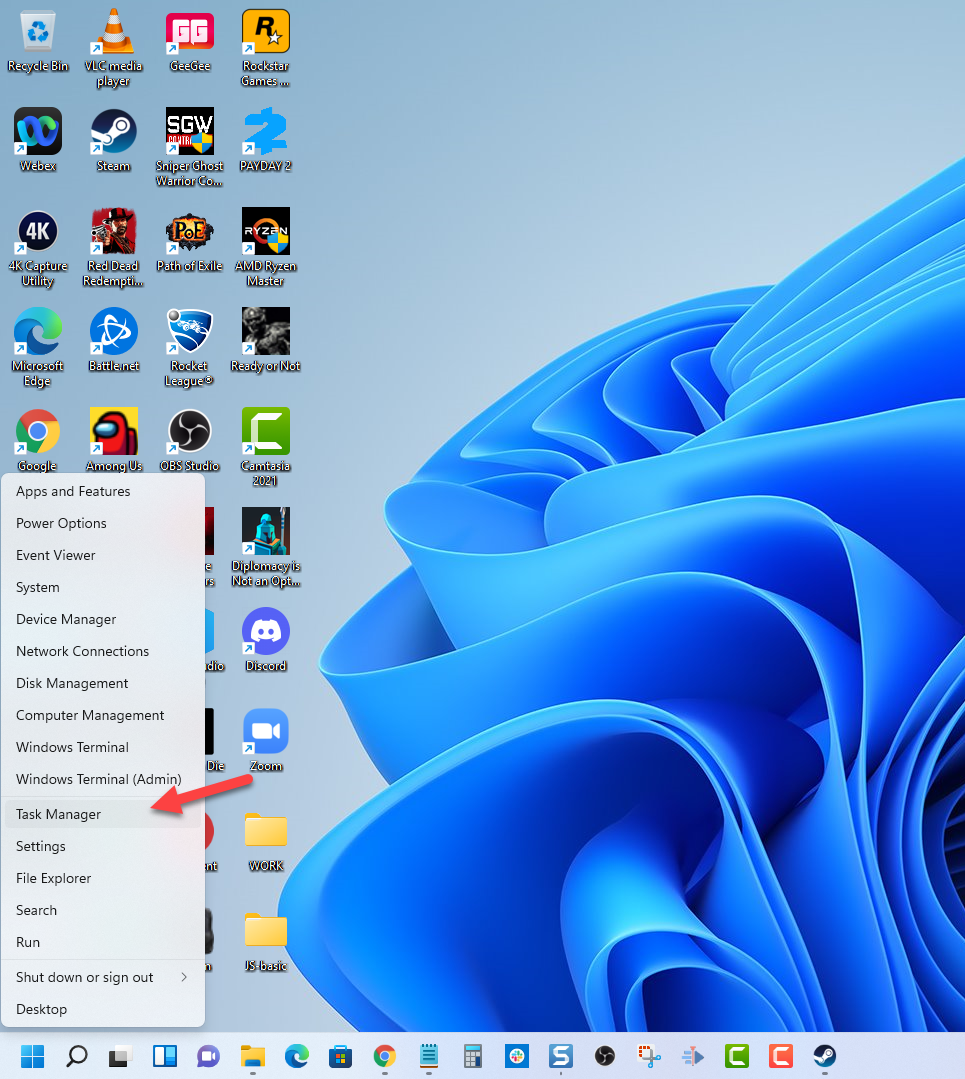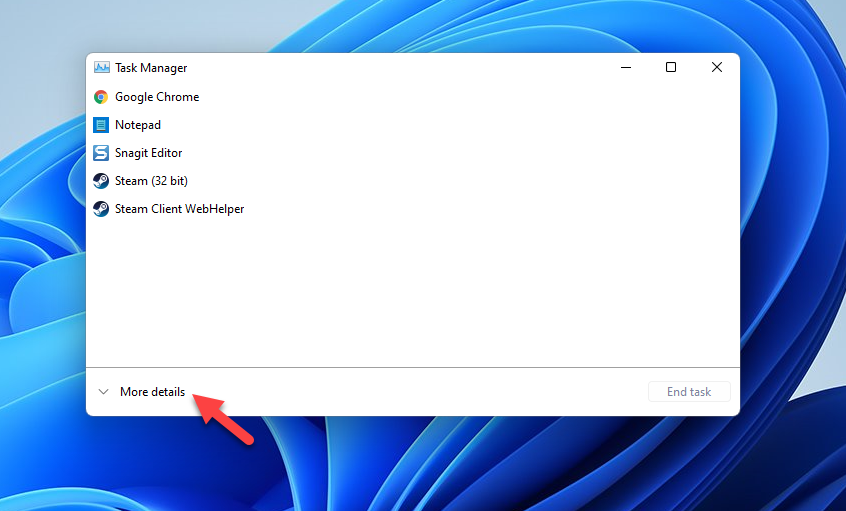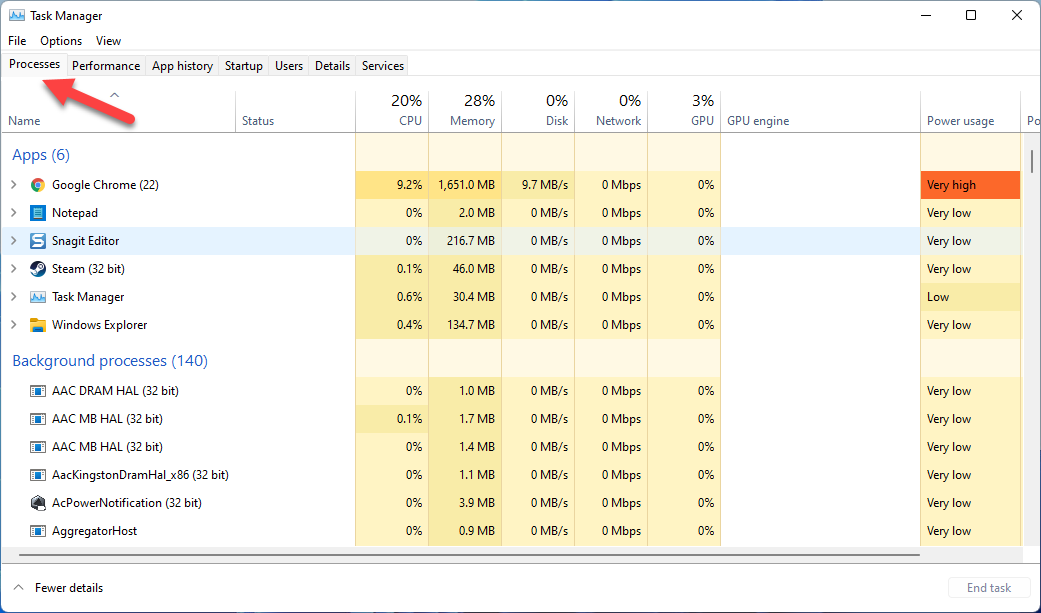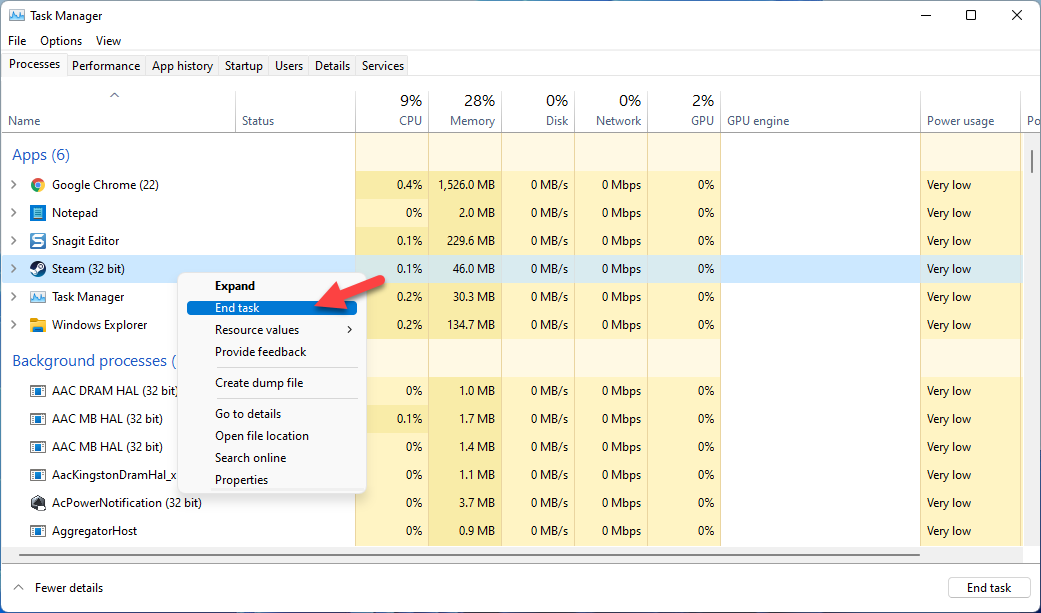How To Fix Payday 2 Won’t Update Issue
Is your Payday 2 game not getting the latest update? There are several factors that can cause this issue such as an internet connection issue, server problem, or corrupted game file. To fix this you will need to perform several troubleshooting steps.
Payday 2 is a popular heist video game developed by Overkill software. It’s a first person shooter video game where you can play with up to four of your friends or play solo with AI companions as you rob banks, shops, and armored cars just to name few around the Washington D.C. area. First released i n2013, it is still quite popular today with an overwhelmingly positive review on Steam.
How do I force Payday 2 to update?
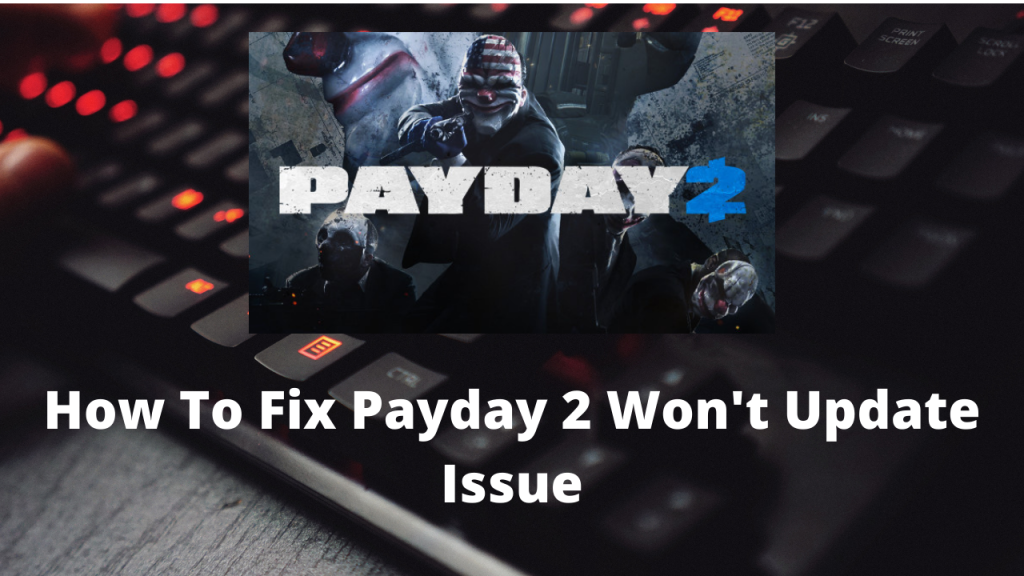
One issue that you might experience with Payday 2 is when you are unable to get the latest update. Your current game version might be old thus preventing you from enjoying the latest version which might have several improvements and features.
Here’s what you need to do to fix this problem.
Solution 1: Force close Steam client
The first thing you will need to do is to force quit Steam then start it again. This will usually fix any glitches present in the Steam client that might be preventing you from updating the game.
Time needed: 2 minutes.
Force quit Steam client
- Right click the Start button.
This can be found on the lower left side of the Windows screen.

- Click Task Manager.
This will open the Windows task manager.

- Click More details.
This can be found on the lower left side of Windows task manager .

- Click the Processes tab.
This can be found on top of Windows task manager.

- Right click the Steam client then select end task.
This will close the Steam client.

Once the Steam client has stopped running close the task manager then try to restart Steam again. Check if the Payday 2 game will update.
Solution 2: Enable the auto updates setting in the Steam client
Another way to fix this issue is to make sure that Steam is able to automatically update the game. If this setting is not turned on then you will constantly have to manually install the update once a new one is released.
Always keep Payday 2 updated
Open the Steam client.
Click the Steam Library tab.
Right click Payday 2 then click on Properties.
Click the Updates tab.
Under Automatic updates choose Always keep this game updates.
Click the Betas tab.
Under Select the beta you would like to opt into choose None.
Try to restart Steam then check if Payday 2 will update.
Solution 3: Check your internet connection
One possible reason why the game will not update is if you don’t have a good internet connection.
You need to make sure that your computer has a good internet connection. You can do this by running a speed test from some of the popular online websites such as speedtest.net. Your download and upload speed result should match what you are subscribing for from your internet service provider.
If you have a poor internet connection then you can check if it is caused by your networking equipment by following these steps:
- Turn off your computer.
- Unplug your Modem and Router from the power source.
- Wait for a minute then plug your modem and router back into the power source.
- Wait until the lights turn back on.
- Turn on your computer.
- Reconnect your computer to the internet.
If the internet connection still does not improve then you should contact your ISP.
Solution 4: Verify the Payday 2 game files
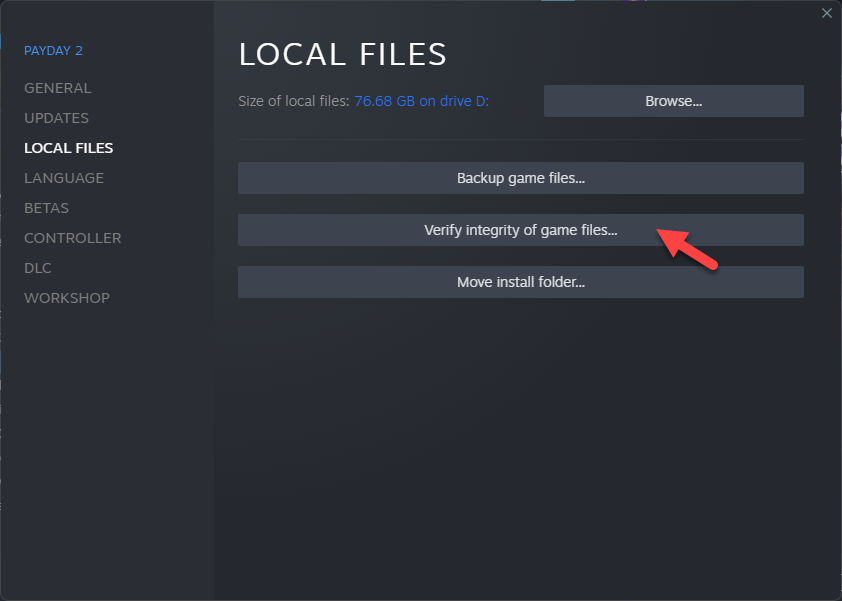
If your Payday 2 installation has corrupted or missing game files then it’s very likely that you won’t be able to update the game. In order to fix this you will need to verify the integrity of the game files using the Steam client. Any missing file or corrupted game cache will be replaced with new ones downloaded from the servers.
Verifying integrity of the game files
Open the Steam client.
Click on your Steam Library.
Find Payday 2 then right click it then click on Properties.
On the new window that appears click on Local Files.
Click Verify integrity of game files…
Once this process has completed try to check if the Payday 2 updates are downloading.
Solution 5: Reinstall Payday 2
If the above troubleshooting steps fails to fix the problem then you should consider uninstalling Payday 2 then install a fresh version.
Uninstall the game
Open the Steam Client.
Go to the Library tab.
Right click on Payday 2 then click on Manage then uninstall.
Click on Uninstall again to uninstall the game.
Install the game
Open the Steam Client.
Go to the Library tab.
Right click on Payday 2 then click on install.
Click next to proceed with the installation.
Optional troubleshooting steps
To be able to enjoy the best gaming experience possible you need to make sure that your Payday 2 game stays updated. aside form this you also need to make sure that your graphics card drivers as well as your Windows operating system is updated as well.
Updating the graphics card drivers
If you have an older graphics driver installed then it’s likely you will experience certain game issues. You need to get the latest version of your graphics driver to avoid any issues.
Update drivers
Right click on the Start button.
Click on Device Manager.
Click the arrow before Display adapters.
Right click on the selected graphics card then choose Update driver.
Select Search automatically for drivers.
Update your Windows operating system
Make sure that your computer is running the latest version of Windows update as this will have the latest performance enhancements, features, security patches, and bug fixes that will address issues that you are experiencing in your games.
Update operating system
Click the Start button.
Click Settings.
Click Windows Update found on the bottom left side of the new window that appears.
Click Check for updates.
If new updates are found then click on the Install now button.
Run Payday 2 in lower graphics settings
If your computer does not have a powerful graphics card installed then it’s best to play the game in lower graphics settings to prevent any lag or crashing issues from occurring.
Change graphics settings
- Open Payday 2.
- Click Options.
- Click Video.
- Lower the Effects quality.
- Click Advanced.
- Set Texture quality to low.
- Set Shadow quality to low.
- Set Animation quality to low.
- Set Corpse limit to low.
- Click the Back button.
Feel free to visit our YouTube channel for additional troubleshooting guides on various devices.