How To Fix Galaxy Z Fold 4 Slow Internet Connection Issue
Are you experiencing internet connectivity problem with your Galaxy Z Fold 4? There are various factors that can cause this issue such as a software glitch, network issue, or a setting problem. To fix this you will need to perform several troubleshooting steps.
The Samsung Galaxy Z Fold 4 is the latest premium Android smartphone of the South Korean company that sports a folding form factor. It’s main advantage is that it has a large screen real estate making it ideal for multimedia consumption or productivity tasks. This device uses the Snapdragon 8 Plus Gen 1 chip, has a 4400 mAh battery, and has a storage of up to 1TB.
Why is my Galaxy Z Fold 4 internet so slow all of a sudden?
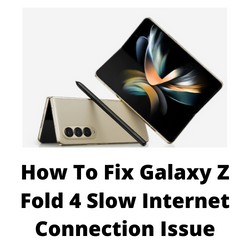
One of the common problems that you might experience with your Samsung Galaxy Z Fold 4 is when the internet seems to be slow when watching streaming videos, browsing the internet, or scrolling through your social media apps. This can happen when the phone is connected to Wi-Fi or if using a mobile data subscription.
First we will be showing you the possible solutions to fix the connectivity problem when the device is connected to a Wi-Fi network then we will also be showing you how to fix the same issue when on a mobile data network.
Samsung Galaxy Z Fold 4 slow internet on Wi-Fi
The best way to go online on your new Samsung Galaxy Z Fold 4 is by using a Wi-Fi connection as this provides a more stable and faster connection and it does not use a lot of your phone’s battery life.
When facing internet connection issues on a Wi-Fi network always make sure to check if other devices connected to the network are also experiencing a slow connection. This will indicate that there is an ongoing problem with your Internet Service Provider. If this is the case then you should contact your ISP regarding this matter.
Solution 1: Toggle the Wi-Fi switch of your Samsung Galaxy Z Fold 4
The first thing you will want to do when dealing with slow connection issues on your Galaxy Z Fold 4 is to toggle the Wi-Fi switch of the phone. This action will refresh your phone connection to the wireless router and usually fix the problem.
Turning off Wi-Fi then turning it back on
Swipe down from the top of the home screen.
Search for the WiFi icon then tap on it to disable it.
Wait for a few seconds then tap on it again to reconnect to the network.
When the Z Fold 4 is connected to the network try to run a speed test using any of the speed test apps from the Google Play Store or you can simply run the test from your phone browser by visiting any of the popular speed test websites.
Solution 2: Toggle the Airplane Mode on your Samsung Galaxy Z Fold 4
Turning on airplane mode then turning it back off is another way of refreshing the Galaxy Z Fold 4 connection to the WiFi router. What happens in this case is that all incoming and outgoing radio communications are cut off when Airplane mode is on.
Toggle Airplane Mode
From a Home screen, swipe up to access the apps screen.
Tap Settings.
Tap Connections.
Tap Airplane Mode switch to turn on.
Wait for a minute then tap Airplane Mode switch again to turn off.
Solution 3: Restart the Samsung Galaxy Z Fold 4 and router
If the issue is caused by an ISP or network problem then all you need to do is to refresh your router and phone in order to improve the connection speed. You can do this by turning off both devices then turning them back on again.
Restarting devices
Unplug power cord of the router from the outlet.
Press and hold the Volume Down button and the Power key of your Galaxy Z Fold 3 for 10 seconds.
When you see the Samsung logo on the screen release both keys and allow the phone to continue the boot process.
Plug back the power cord of the router to turn it on.
Wait for the router to broadcast its signal then let the Galaxy Z Fold 4 reconnect to the network.
After performing this step try to check if your devices internet speed improves.
Solution 3: Re-establish the Wi-Fi connection of Samsung Galaxy Z Fold 4
In case the network connectivity issue you are experiencing is caused by a misconfigured WiFi setting in your device then forgetting the network settings might just be the solution.
Forget Wi-Fi network settings
Swipe down from the top of the home screen.
Tap and hold on the WiFi icon to open its Settings.
Tap the gear icon next to the network your phone is connected to.
Tap Forget at the bottom-right corner of the screen.
Tap the network you want your phone to connect and enter the password.
Tap Connect to reconnect the Samsung Galaxy Z Fold 4 to the network.
After performing these steps try checking if the network issue still occurs.
Solution 4: Reset network settings of Samsung Galaxy Z Fold 4
This procedure will reset the cellular, Bluetooth and WiFi network settings of your Samsung Galaxy Z Fold 4 which will then be restored to their default values.
Resetting network settings
Open the Settings app on your Galaxy Z Fold 4.
Scroll down to and tap General management.
Tap Reset to view the reset options.
Tap Reset network settings.
Tap Reset settings and if prompted, enter your security lock.
Tap Reset to proceed with the network settings reset.
Try to check if this fixes the network issues you are experiencing with the device.
Solution 5: Factory reset your Samsung Galaxy Z Fold 4
If the issue persists even after performing the troubleshooting steps we have listed above then the best thing you can do right now is a factory reset.
This procedure erases your personal data and installed apps stored in the Samsung Galaxy Z Fold 4. Any corrupted data stored in the operating system which could be causing this problem will be completely removed as the phone is brought back to its default settings.
Before proceeding with this procedure it is recommended that you backup your Galaxy Z Fold 4 data. Any photos, files, contact lists, or notes just to name a few that you have saved in your phone will be deleted so make sure to make a backup copy of these.
Factory Reset
Turn off your Samsung Galaxy device.
Simultaneously press and hold the Volume up and side buttons until the device vibrates and the Android Recovery screen appears then release all buttons. Allow up to 30 seconds for the recovery screen to appear.
From the Android Recovery screen, select Wipe data/factory reset. You can use the volume buttons to cycle through the available options and the side key to select.
Select Factory data reset. Allow several seconds for the factory data reset to complete.
Select Reboot system now. Allow several minutes for the reboot process to complete.
Set up your Android device.
Galaxy Z Fold 4 slow internet using mobile data
If you are using the phone on a carrier such as T Mobile then you are going to enjoy 5G connectivity speeds in most areas. There are however areas where some areas will not have a 5G signal in which case your phone might switch back to a 4G connection which is quite slow.
There are several factors that can affect the mobile data speed that your phone is getting. This can be due to location, number of users using the same cellular tower your phone is connected to, or even your phone settings.
Here’s what you can do to improve your mobile data speed.
Solution 1: Select the 5G network mode
You will need to make sure that your phone network mode setting is set to 5G as this offers a much faster speed.
Here’s the speed comparison of the different network modes.
- 3G signal: Average speed of 7 Mbps
- 4G signal: Average speeds of 50 Mbps
- 5G signal: Average speed of 400 Mbps
5G network mode
From the Home screen, swipe up on an empty spot to open the Apps tray.
Tap Settings
Tap Connections
Tap Mobile networks
Tap Network mode then select 5G/LTE/3G/2G (auto connect)
Solution 2: Toggle Airplane Mode
Follow the same procedure found in the WiFi troubleshooting section.
Solution 3: Reset the network settings
Follow the same procedure found in the WiFi troubleshooting section.
Solution 4: Re-establish connection to your carrier by removing the SIM card
One best way to fix this problem is by resetting the connection between the phone and your carrier. you can do this by turning off the phone and removing the SIM card. Wait for a few seconds before inserting the SIM card again then turn on the phone.
Once your phone connects to the cellular network try running a speed test.
Solution 5: Perform a factory reset
Follow the same procedure found in the WiFi troubleshooting section.